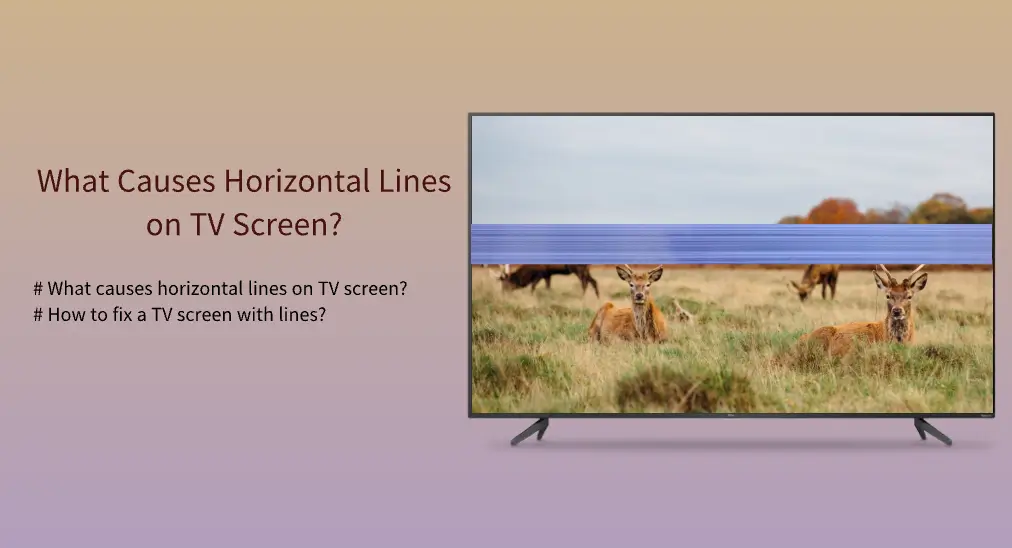
Plenty of people have faced horizontal ones on the TV after pressing the power button on the TV remote. The horizontal lines appear on the top, bottom, or a specific part of the TV screen, greatly decreasing the watching experience. What causes horizontal lines on TV screen? How to fix a TV screen with lines? These are discussed below.
Table of Contents
What Causes Horizontal Lines on TV Screen?
Sometimes, the series of horizontal lines may only cover the top, bottom, or a specific part of the TV screen, while a more terrible case also happens: the horizontal lines dominate the entire TV screen. This is a common issue irrespective of the type of TV.
What causes horizontal lines on TV screen? The reasons are various and include:
Mismatched resolution can cause display distortion, and horizontal lines may show up. In this case, fear not as the issue is not with the display of your TV but with the image or video dimension.
Incorrect input mode is another common cause. Smart TVs allow you to switch to different input sources for more fun. However, switching to an incorrect input source may cause horizontal lines on the TV screen.
When a TV works, its CPU will generate heat, which is normal, but when the TV doesn’t cool down and the heat builds up, the overheating issue will occur, which causes the horizontal lines to appear. The issue is not negotiable because it may devour the lifespan of the internal parts of the electronic product, speed up the device aging, and even trigger terrible accidents like a fire disaster.
Loose cables cause a bad connection to the TV and this causes horizontal lines on TV screen. In most cases, cables become loose because the device has been moved around.
If horizontal lines appear on your TV screen when you connect external devices to the TV, then the incompatible or faulty external device connected to the TV might be the culprit.
Horizontal lines are typical symptoms of LCD panel failure. When an LCD panel is damaged, other issues will also happen, like a black screen, stretched images, light or dark patches, and more, and the damaged LCD panel needs to be repaired or replaced.
How to Fix a TV Screen with Lines?
You can try removing the horizontal lines on your TV on your own if these lines are not caused by hardware corruption. Some useful solutions to the issue have been displayed below, and you can refer to them if you are unsure of the detailed steps.
Fix 1. Check the Input Source
First, make sure that you have chosen the correct input source. For example, check which HDMI port on your TV your input device is connected to, remember it, then press the Input button on your remote control, and check the currently selected input source. If they don’t match, reselect the input source.
[Recommended tutorial: How to Change Input on Roku TV Quickly [with or without Remote]]
Fix 2. Do a Display Check
Many modern televisions like Samsung nowadays allow you to perform a picture test to verify whether the performance issue is related to the images or videos you are watching.
To figure out the cause of the horizontal lines on Samsung TV, you can perform a picture test on the TV:
Step 1. Press the Home button on your Samsung TV remote control.
Step 2. Go to Menu > Settings > All Settings > Support > Device Care.
Step 3. The TV will run a scan automatically. After that, you will see the Self Diagnosis menu and from it, choose the Picture Test option.
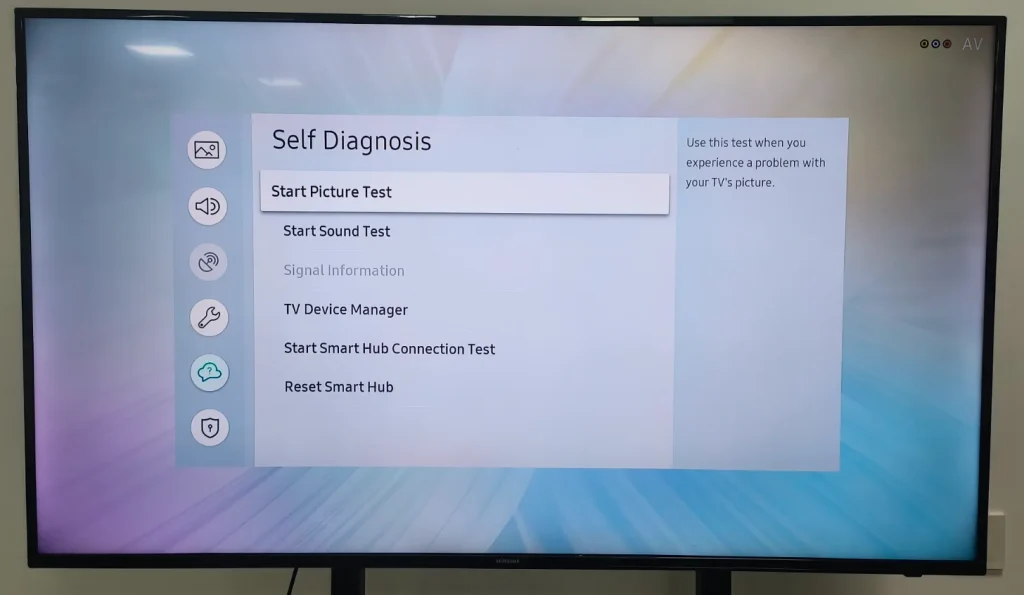
Step 4. See if the picture on the TV screen has horizontal lines. If not, the TV screen is good; if yes, move to the next solution.
Fix 3. Change TV Resolution
Try watching other content on your TV from the same or different channel. If there are still horizontal lines, please try changing your TV resolution. The general process goes as follows:
Step 1. Access the Settings menu on your TV by pressing the Settings button on the TV remote.
Step 2. Locate the Display or Picture Mode option and choose the Resolution option.
Step 3. The TV will list different resolutions, such as 480p, 720p, 1080p, and so on, and choose the unselected one.
Step 4. The TV will change the resolution automatically, and check if the horizontal lines still persist on your TV screen.
Fix 4. Cool Down Your TV
Put your hand on the back of your TV, and if its temperature is abnormal, please shun it down right now, unplug it from the wall outlet, and let it take a reset for several minutes or more until its temperature goes back to normal.
To cool down the TV quickly, clean away the dust built up on your TV and ensure your room temperature is in a proper range with good ventilation. When the TV temperature turns to normal, plug it back into the wall outlet and turn it on. If horizontal lines also appear on your TV screen, continue to check the cables.
Fix 5. Check the Cables
Have you ever moved your TV in recent days? If yes, check every cable is well connected to your TV. If you find it hard to figure that out, unplugging and replugging them is also a good workaround.
Fix 6. Restart Your TV
If you haven’t restarted your TV, you can reboot it now. A reboot can remove the temporary glitches that cause horizontal lines to appear on your TV screen. So, power off your TV, unplug it from the wall outlet, replug it after a few minutes, which is to drain out the residual power, and press the power button on the remote control. When the TV shows its home screen, see if the horizontal lines are eliminated.
Fix 7. Remove Connected External Devices
If you have connected external devices to your TV, like a Blu-ray DVD player, amplifier, or other HDMI devices, please disconnect them one by one to see if any of them is the culprit behind the issue of horizontal lines on TV screen.
Fix 8. Update the TV Firmware
If horizontal lines still appear on your TV screen, please try updating the firmware of your television as an outdated system can affect TV performance. The process of system updating on most TVs goes like this: Settings > Settings > Check for updates. If there is a new update available, let your TV download and install it, and the TV will run the new version of the system once it reboots.
Fix 9. Factory Reset the TV
None of the above solutions works? Do not worry and there is still a resolution, and that is to factory reset your television. But note that the solution can wipe all settings and even data on your device. Generally, you can access the factory reset option from the System menu.
If it doesn’t make a difference, the LCD panel of your TV might have been damaged. In this case, you need to ask for help from technicians.
Conclusion
When a TV screen displays horizontal lines, you can try fixing it if the issue is not caused by hardware failure. 9 solutions have been displayed above, and you can perform them one by one. If the case has not turned good eventually, please contact technicians to repair your TV or buy a new TV.
What Causes Horizontal Lines on TV Screen FAQ
Q: How do I fix horizontal lines on my TV?
- Correct the input source
- Perform a display check
- Change TV resolution
- Cool down the TV
- Check the cables
- Restart the TV
- Disconnect external devices to the TV
- Update TV firmware
- Factory reset the TV
Q: What shortens the life of a TV?
Generally, LEDs can last as long as 100,000 hours, or more than ten years. But many potential threats shorten TV’s lifespan, including dust, high temperature, power surges, and so on.








