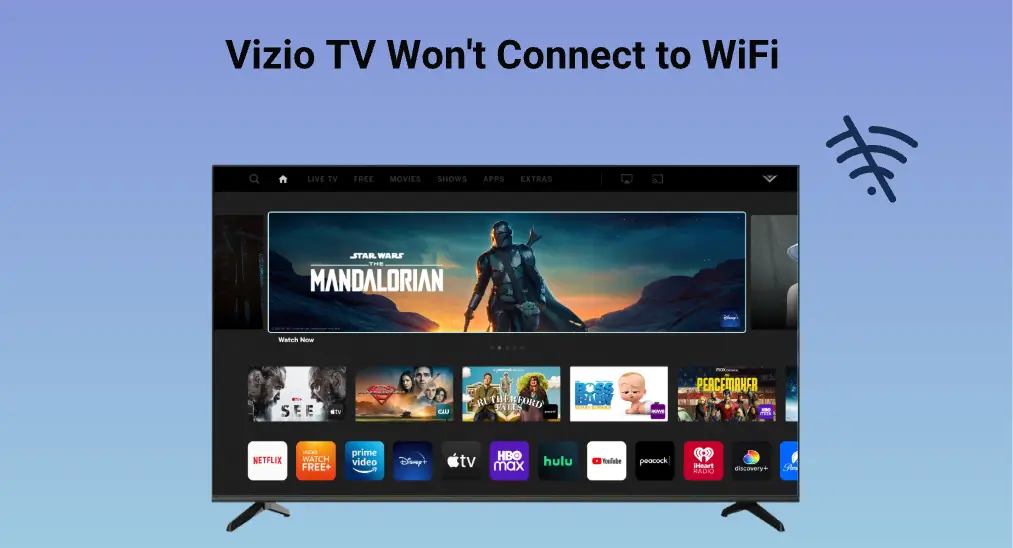
Without a network connection, the smart TV is just a decoration on the wall. If you are experiencing a network connection issue with your Vizio TV, this post is what you need. It shares 7 simple ways to help you address “Vizio TV won’t connect to WiFi“.
Table of Contents
Why won’t my Vizio TV connect to WiFi? You may come up with the question when your Vizio TV can’t access a WiFi network. The causes of Vizio TV WiFi issues are various, and they are discussed in the following troubleshooting process.
Solution 1. Try Connecting Vizio TV to a Personal Network
Vizio Support recommends connecting the TV to a personal network.
A guest or shared network that requires a username or password to be entered through a browser is accessible only if you obtain the permission of the network administrator. If you try connecting the TV to a hotspot, the connectivity issue will happen when cellular signals are not stable or strong.
Therefore, connect your Vizio TV to a personal network with a router and modem.
Solution 2. Verify the WiFi Password
If Vizio TV can’t connect to a home network, please verify that the password you typed is correct. You can choose to re-enter the password carefully, especially the upper case and lower case.
Solution 3. Check the WiFi Network
If the WiFi password is correct, you need to check if the WiFi network is working. You can access a webpage from another device that is connected to the WiFi network. If the webpage doesn’t open, you need to troubleshoot the Wi-Fi network.
However, if the webpage loads quickly, then your Vizio TV may impede itself from being connected to the WiFi network. In this case, perform the solutions below.
Solution 4. Restart the Router and Vizio TV
Your Router or Vizio TV may have some glitches that lead to this WiFi connection failure. Considering this, you can restart the two devices to give them time to remove the glitches.
How to restart a router? The steps are as follows.
Step 1. Unplug the router from the outlet.
Step 2. Wait at least 30 seconds.
Step 3. Plug the router back into the router and press the power button on the router to turn it on if required.
Step 4. Wait at least 2 minutes to let the router boot up.
How to restart Vizio TV? Perform the steps below.
There are two ways to restart the Vizio TV: unplug and plug the Vizio TV and activate the soft power cycle feature.
Method 1. Unplug and Plug the Vizio TV
Step 1. Unplug the power cord from the power source.
Step 2. Press and hold the power button of Vizio TV for at least 10 seconds.
Step 3. Wait for about one minute and plug it back into the power source.
Step 4. Press the power button again to turn the Vizio TV on.
Step 5. When the TV boots, try connecting it to a WiFi network.
Method 2. Activate the Soft Power Cycle Feature
Step 1. Press the Menu button on the Vizio remote.
Step 2. From the Menu screen, choose System > Reset & Admin > Soft Power Cycle.
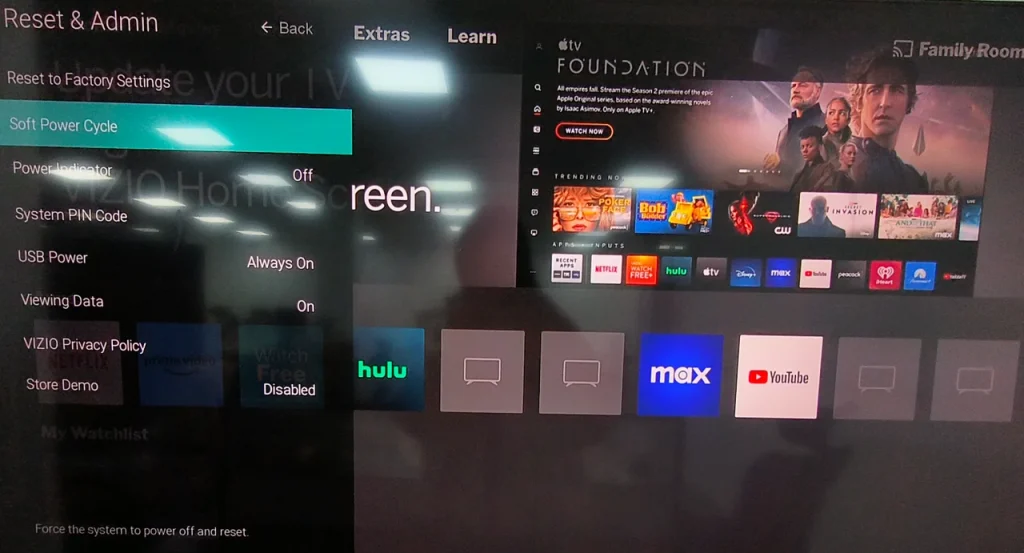
Step 3. When receiving a popup message asking “Do you want to perform a Soft Power Cycle”, choose the Yes option.
Solution 5. Change DHCP Settings on Vizio TV
Is it just your Vizio TV not connecting to WiFi? In this case, you need to change the DHCP (Dynamic Host Configuration Protocol) settings on the TV.
Step 1. Press the Menu button on the Vizio remote.
Step 2. Inside the Menu screen, navigate to Network > Manual Setup > DHCP.
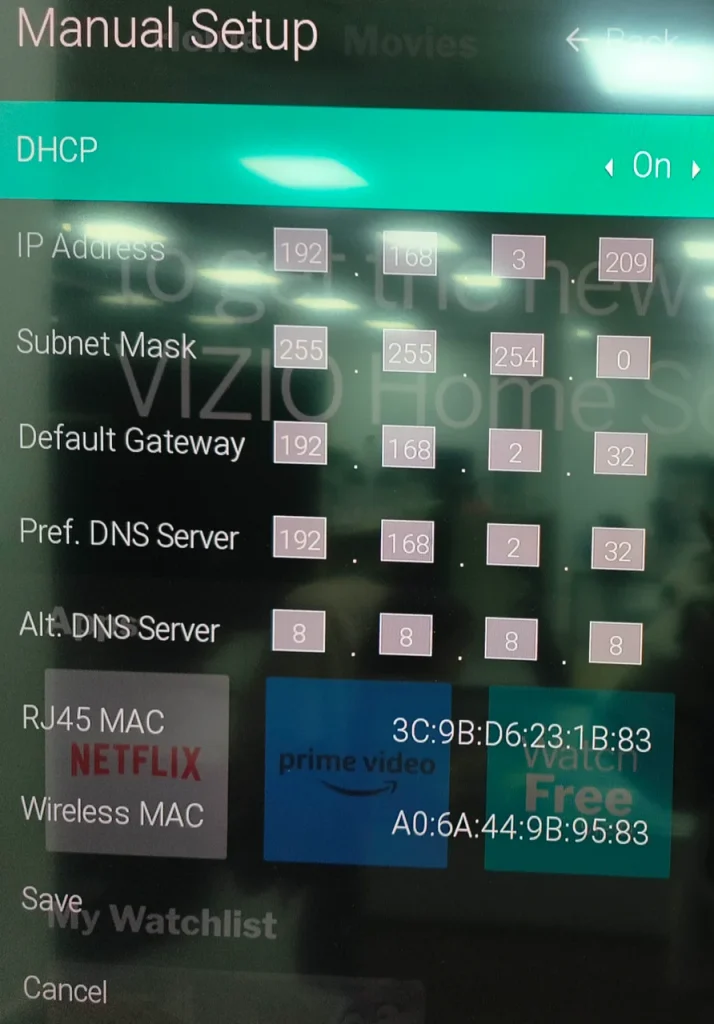
Step 3. Check if DHCP is enabled. If it is off, turn it on; if it is on, turn it off and on.
Solution 6. Enable WPA-PSK [TKIP]
If your Vizio TV still doesn’t connect to a WiFi network, then you need to enable WPA-PSK [TKIP] in the router security settings. This is because Vizio TVs work best with WPA-PSK [TKIP] encryption.
![enable WPA-PSK [TKIP]](https://www.boostvision.tv/wp-content/uploads/2024/02/1708672666-vizio-tv-wont-connect-to-wifi-3.webp)
Solution 7. Factory Reset the Vizio TV
Can your Vizio TV access a WiFi network? If the case that Vizio Smart TV won’t connect to WiFi still happens, you choose to reset the TV. Here reset refers to a factory reset that will delete all apps from the TV, along with settings and data.
To factory reset a Vizio TV, you can refer to How to Soft and Factory Reset Vizio TV Without a Remote Controller.
Bonus: Control Vizio TV With Your Phone Seamlessly
Have you connected your Vizio TV to a WiFi network? If yes, you can get back to binge-watching on the device, and you can control the playback through a smartphone if the Vizio remote is dysfunctional.
The Universal TV Remote app from BoostVision can turn your iPhone or Android phone into a remote for TVs from multiple brands, including Vizio. With the phone-shaped remote, you can communicate with your Vizio TV seamlessly.
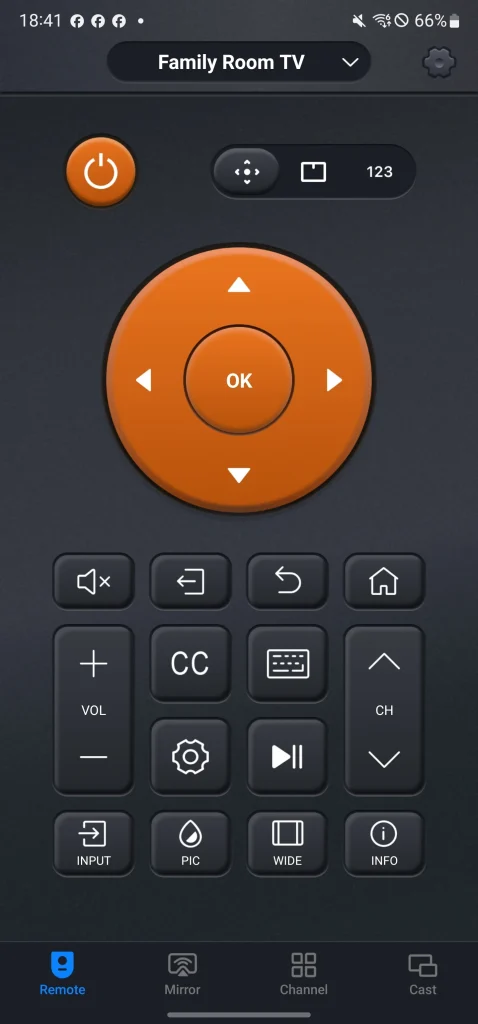
How to use the app? Two steps are required. First, connect the app to your TV; then, tap the buttons on the phone screen to domain the Vizio TV. The whole process is detailed in How to Use Universal TV Remote.
Conclusion
Vizio TV not connecting to WiFi could be a rather vexing issue as the TV without a network connection is just a large black box. But don’t give it up, and you can try the above 7 solutions to set up the network connection on the TV. If none of them is useful, contact Vizio Support for further help.
The troubleshooting guide comes to an end. Lastly, hope you can have a happy streaming experience with your Vizio TV.
Vizio TV won’t connect to WiFi FAQ
Q: Why won’t my VIZIO TV connect to wireless Wi-Fi?
Wrong WiFi password, WiFi not working, DHCP disabled on the TV, glitches on the Router and TV may lead to Vizio TV not connecting to WiFi.
Q: How do I reset my VIZIO TV?
Press the Menu button on the app home screen and navigate to System > Reset & Admin> Reset to Factory Settings.
Then, enter the system password (the default password is 0000) and choose the Reset option to confirm your operation.








