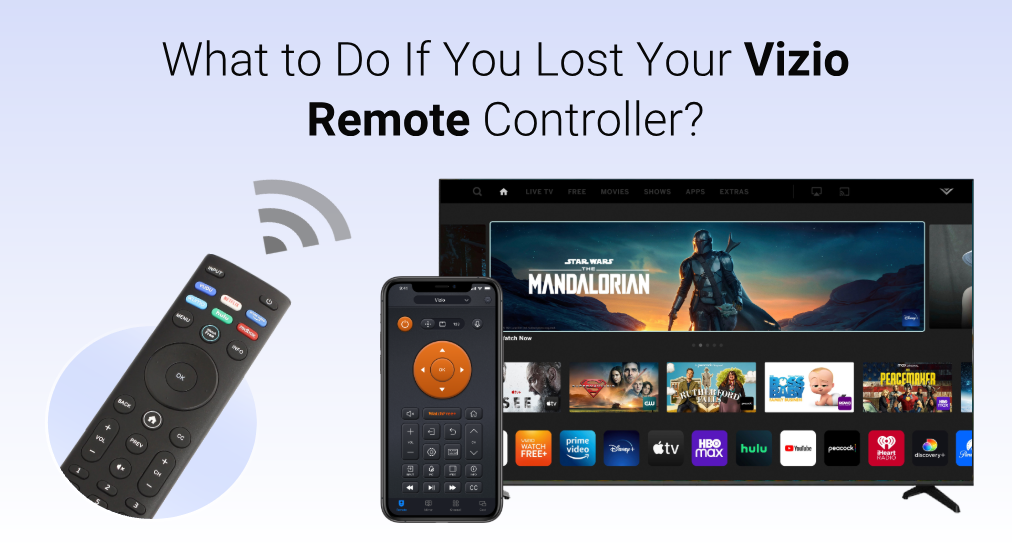
Get off work and rush into your house to watch the hot shows on your Vizio TV, but the remote for Vizio TV disappears. What an unpleasant thing it is! How to find the lost Vizio remote? How to avoid Vizio remote loss? How to control Vizio TV without a remote? If you are vexed by these questions, the post might help you get rid of your vexation.

Table of Contents
How to Find the Lost Vizio Remote?
Losing a remote is always a headache for people. Especially in this era, remote controllers are designed with a tiny build, which makes losing a remote happen more frequently in daily life. Absolutely, a little child or a pet might be responsible for a remote missing. Whatever the reason for the Vizio remote loss will be, finding the Vizio TV lost remote is more urgent.
Here are tips for finding the lost remote for Vizio TV.
Look in the room where you watch Vizio TV. Lots of people tend to place their Vizio remote near the TV set, or near the couch on which they sit when they are watching TV. Therefore, look around your TV set, rummage on your couch, especially the gaps between the couch cushions, and your coffee table should also not be neglected.
Recall your routes when you used your Vizio remote last time. There is a chance that you went out of the room with the remote to answer a call and you unintentionally set the Vizio remote down somewhere. Watching your favorite show while eating your favorite snacks might be the most blessing thing after one day of work. So, there is a guess that you might have left the Vizio remote in the fridge while grabbing your food.
Look around the places your child has been and can reach. Your child might play with the Vizio remote as a toy and hence, look around the places your child has been and can reach to see if there is any trace of your Vizio remote.
Check the places your dog usually stays. If you have a dog, it might be responsible for the Vizio remote missing. Check its kennel and other places your dog usually stays.
How to Avoid Vizio Remote Loss?
Do you find your lost remote for Vizio TV? Hope the tips mentioned above can be helpful, and some tips for avoiding Vizio remote loss are also listed below.
Designate a specific place for your Vizio remote. It is highly recommended that you spend some dollars on a remote control holder from Amazon or make a DIY remote control holder.

Make your Vizio remote more visible. Add anything you think will make your remote much easier to notice and remember your remote.
Attach a tracker or finder to your Vizio remote. A lost Roku remote can be quickly found through the Lost Remote Finder feature (details can be found in How to Quickly Find Your Lost Roku Remote? [3 Tricks]). Although the feature is unavailable on Vivio remotes, some companies now launch small trackers or finders that can be attached to a remote and help find the remote quickly.

A tracker or finder is a small device that links up to a smartphone app, like Tile or AirTag. For example, tap the Find feature on the Tile app and a ringing sound will be played from the tracker on the remote.
Need a tracker or finder? Refer to The Best Bluetooth Trackers for 2023.
How to Control Vizio TV Without a Remote?
Using a remote to control your Vivio TV is just one of the ways. You can domain your Vizio TV through the physical buttons on the TV or a remote app, but physical buttons have limits and hence using the remote app is highly recommended in the case where you lose the remote for your Vizio TV and fail to find it.
Press the Buttons on Your Vizio TV
Undoubtedly, pressing the buttons on your Vizio TV is a choice to control the TV when your Vizio remote is missing, but it is used as an emergency option.
Some Vizio TVs have just one button and that is the power button. The button has three functions:
- Power on TV
- Change TV inputs
- Power off TV
Press the power button quickly to power on the Vizio TV. Once the TV powers on, quickly press the power button again to scroll through the available TV inputs. Press and hold the power button for 5 seconds to power the TV off.
On the other hand, some Vizio TVs come with three physical buttons, including a power button, a volume button, and an input button.
- The topmost button is the power button used to turn on or off Vizio TV without a remote.
- The middle button is the volume button used to adjust the volume of the Vizio TV without a remote.
- The bottom button is the input button used to change the TV input.

These buttons on older Vizio TV models manufactured before 2015 are usually located in the lower-left corner of the frame around the screen. For the newer Vizio TVs made after 2015, these buttons are placed on the lower right corner at the back side of these TVs.
Pressing the buttons on your Vizio TV is the quickest way to control the TV when the Vizio TV mises, but it is not as convenient as using a Vizio remote, especially when the buttons are located on the backside of your Vizio TV and the TV is mounted against the wall.
Use the Vizio Mobile App by Vizio
Vizio launched an app called Vizio Mobile to help its customers control their Vizio TVs without a remote, including searching, browsing, and launching entertainment directly. Overall, the Vizio Mobile app operates like a normal remote.
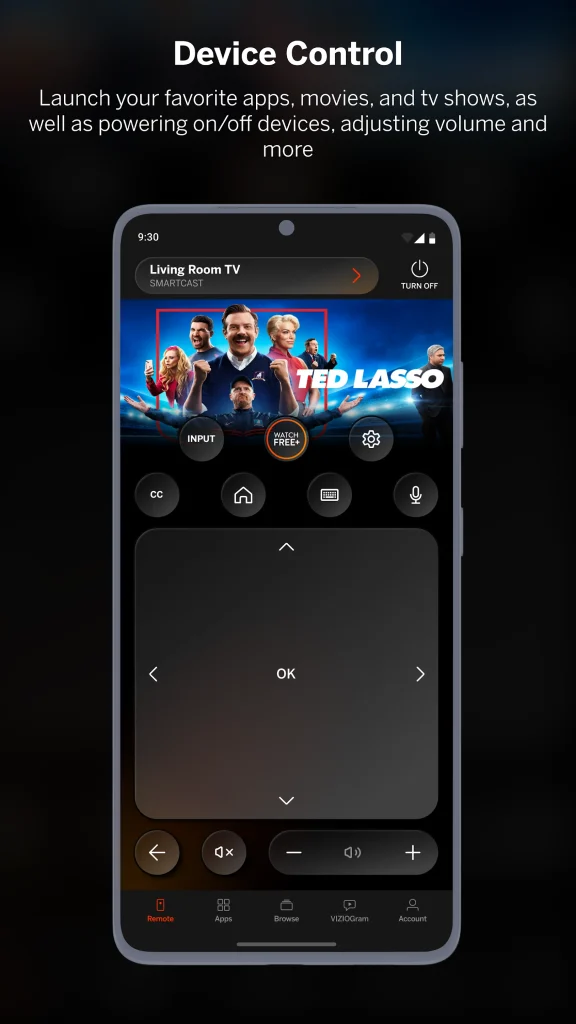
How to use the Vizio Mobile app to control your Vizio TV? Refer to the tutorial below.
Step 1. Download the Vizio Mobile app from Google Play Store or App Store, depending on your mobile device. The app is compatible with two operating systems, namely iOS and Android.
Step 2. Check if your Vizio TV and smartphone are connecting to the same Wi-Fi network. If not, make a change.
Step 3. Once the app gets installed on your phone, launch it to access its home screen.
Step 4. Once inside the app’s home screen, tap the Control option at the bottom. The option is symbolized as a television with a subwoofer in front of it.
Step 5. Tap Devices in the top right corner, then select your television from the device list.
Step 6. Once the connection succeeds, the control menu will show up where many function buttons are displayed. Tap the keyboard button for quick text input, the settings button to access the settings menu, and so on.
The app is multifunctional to help you control your Vizio TV with ease. However, some people ran into various issues while using it to control their TVs, including the app running slowly and the app disconnecting from the TV randomly.
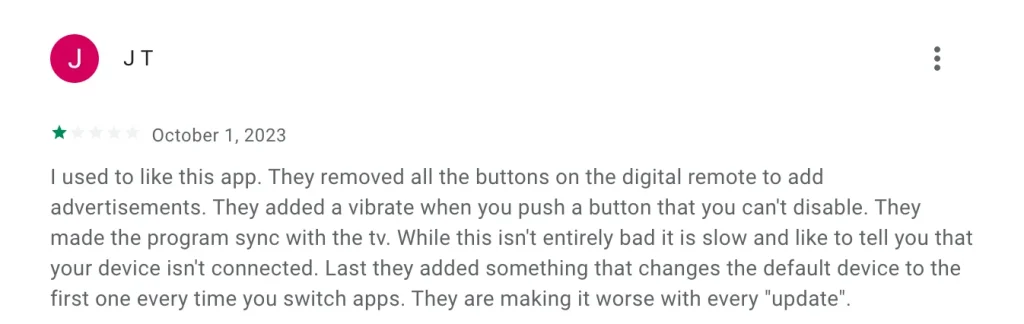
Use the Universal TV Remote App by BoostVision
Another way to control your Vizio TV without a remote is to take advantage of the Universal TV Remote app by BoostVision. The remote app is a good Vizio remote replacement for its multiple and powerful functions. For example, the app upgrades the traditional navigation mode to a modern one, integrating a touchpad that allows you to access anywhere on your TV screen by swiping your fingertips.
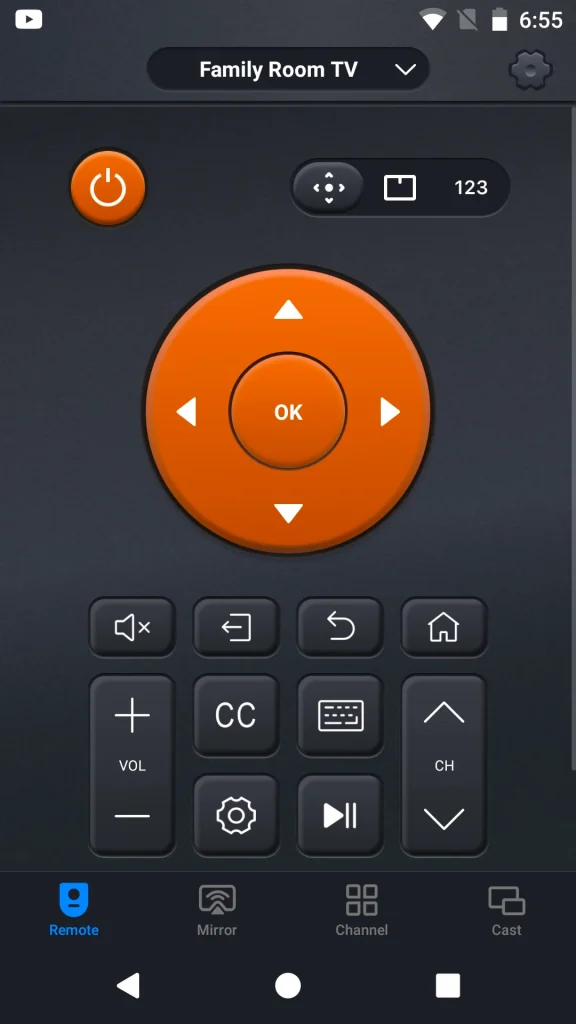
The app not only comes with main function buttons on Vizio remotes but also introduces some efficient function buttons. Take some useful buttons for example.
- The power button on the upper-left corner allows you to turn on or off your Vizio TV.
- The touchpad feature is used for quick navigation without repeatedly pressing the arrow keys to access the content displayed on the TV screen.
- The input button allows you to switch to a different input source.
- The keyboard button provides you with an on-screen keyboard and enables you to input text easily and quickly.
- The Channel feature provides you with a quick way to access all apps installed on your Vizio TV.
As you can see, the app is an all-in-one assistant. It works as a Vizio remote, a screen mirroring tool, as well as a media casting tool. What’s more, the app boasts universal compatibility, compatible with most popular TV brands, including Roku, Firestick, LG, Samsung, Sony, and more.
How to use the BoostVision’s remote app to control your Vizio TV? The tutorial is displayed below.
Step 1. Download the app by clicking one of the following buttons, depending on the OS your phone uses. The app is also compatible with Android and iOS.
Download Universal TV Remote
Step 2. The app also communicates with TVs via the same Wi-Fi network. Therefore, make sure that your Vizio TV and app are using the same network.
Step 3. Launch the app once the installation finishes. On the app’s home screen, tap the Tap to connect button at the top of the screen.
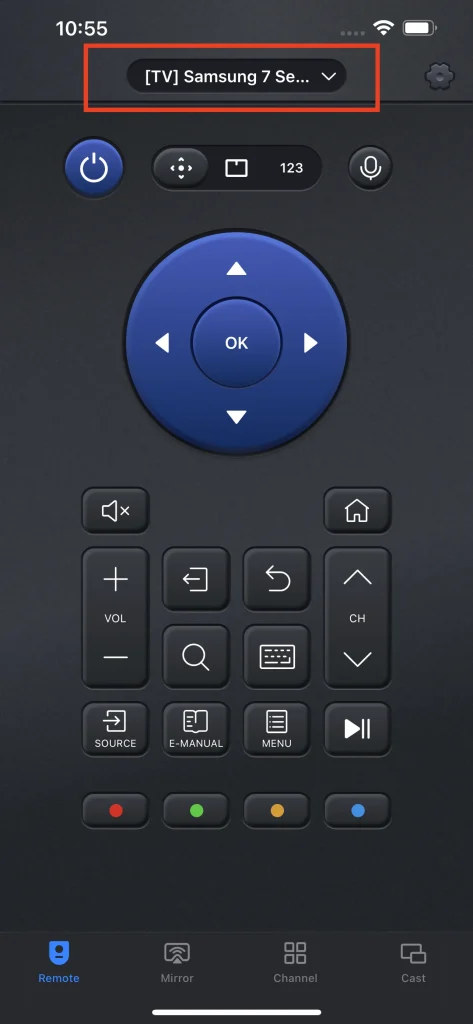
Step 4. Choose the name of your Vizio TV from the list and wait for the connection to be set up.
Once your TV name appears on the app’s home screen, the connection is successful and you can tap the buttons to control your Vizio TV.
Finals Thoughts
Do not be upset when the remote for Vizio TV is missed. See if it is hidden between the couch cushions, lies under your coffee table, or is covered by a book. Once you find it, please put it in a specific place after each use, like a remote control holder; alternatively, attach a remote tracker or finder to it if the remote always goes lost.
If you have rummaged around your house but there is no trace of the remote, do not panic as you can still control your Vizio TV without the remote. You can directly press the buttons on the TV or install a remote app on your smartphone and use the smartphone as a remote. For easy operations, the second way, using a remote app, is highly recommended.
Lost Vizio Remote FAQ
Q: How do I connect my Vizio TV to Wi-Fi without a remote?
After connecting a Vizio TV to a network, you can enjoy a variety of content on the TV. To connect your Vizio TV to Wi-Fi without a remote, you can connect a keyboard to your Vizio TV via the USB port and then use the keyboard to navigate to the Network settings or choose to connect an Ethernet cable to your Vizio TV.
Q: Can I control my Vizio TV with my phone?
Yes, you can control your Vizio TV with your phone once you install a remote app that is compatible with Vizio TVs on your phone. For example, the Universal TV Remote app by BoostVision is a popular remote app for Vizio TVs. Once the app gets installed on your phone, set up a connection between the app and the TV, and then you can use your phone to turn on or off the TV, adjust the volume, change the input source, launch all installed apps on the TV easily, and so on.
Q: How do you change the input without the remote or buttons?
You need to take advantage of a remote app for your Vizio TV. The official Vizio Mobile app and the third-party Universal TV Remote app have an input button that allows you to change the input source within a few clicks.
The process goes like this: download the app, then connect the app to your TV, next tap the input button, and finally choose the input source you want.








