
A device reset includes a soft reset and a factory reset. Therefore, when it comes to the question of how to reset Vizio TV without remote, it can be subdivided into two small questions: how to soft reset Vizio TV without remote and how to factory reset Vizio TV without remote. Each question is discussed in this post.
Table of Contents
Soft Reset vs. Factory Reset
A soft reset, also known as a power cycle, is a process of powering off and on a device. In other words, a soft reset just drains the TV from any buildup of electricity, which does not cause any data loss.
A factory reset, also known as a hard reset, is the opposite. It will bring a device back to the out-of-box state, deleting all data, memory, and installed apps.
Both types of reset are useful solutions to various TV issues. But when a device goes wrong, a soft reset is a top choice and a factory reset is the last resort because it wipes all data and the device needs to be set up again.
How to Soft Reset Vizio TV Without Remote?
When you run into issues related to your Vizio TV or remote, you can try a soft reset, and the issues are as follows:
- Vizio TV keeps crashing or freezing
- Vizio TV can’t connect to Wi-Fi
- Picture distortion
- Audio issues
- Software update failure
- Vizio TV remote controller not working
- …
How to soft reset Vizio TV without remote? It is not a difficult task and can be completed in a few steps.
Step 1. Remove the TV power cable from the power source.
Step 2. Wait 2 minutes or even longer to make sure the TV clears all of its temporary data and caches.
Step 3. Reconnect the TV power cable to the power source and switch on the TV by pressing the power button on the back of the TV.
After a restart, see if the issue you had has been fixed. If not, you might need to try Vizio TV factory reset.
How to Factory Reset Vizio TV Without Remote?
For data deletion on Vizio TV or stubborn bugs, factory resetting the TV is the best choice. But how to complete that without a remote controller? To factory reset your Vizio TV without a remote controller, you can take advantage of the buttons on the TV or use a Vizio TV remote app like the Universal TV Remote app by BoostVision.
Use the Buttons on the Vizio TV
Before proceeding to the tutorial below, make sure your Vizio TV has the volume down and input buttons. These buttons are usually placed on the back of Vizio TVs.
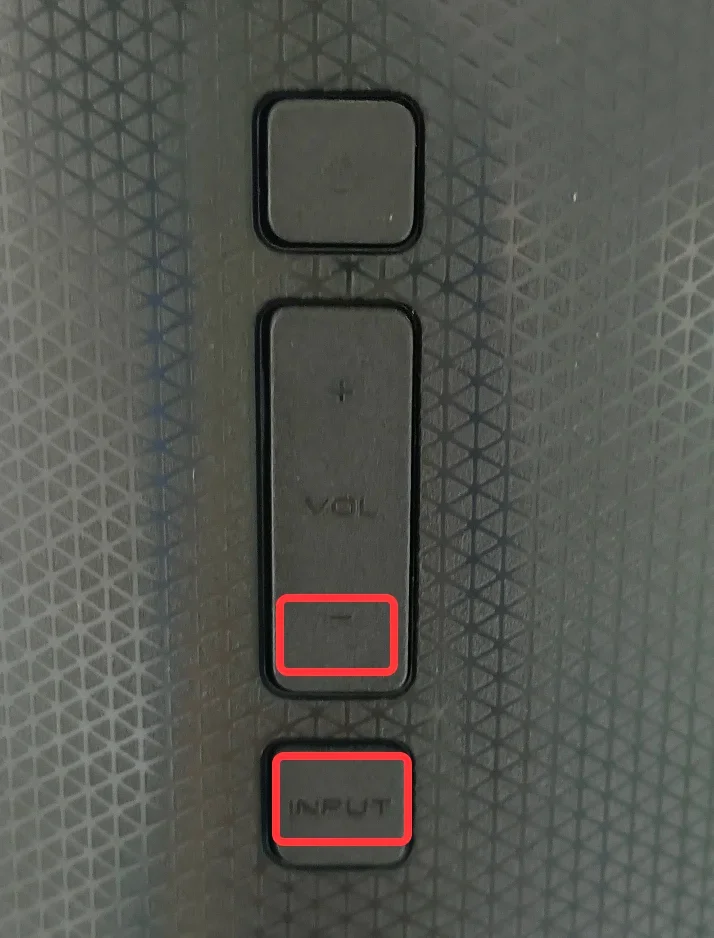
Once you find them, follow the tutorial below.
Step 1. When your Vizio TV is on, press the volume down and input button at the same time for 15 seconds.
Step 2. When a prompt appears and asks if you want to reset your TV, release the two buttons and press the input button for 10 seconds.
Step 3. When a message says “Memory is being cleared. The display will reset shortly”, you can let go of the input button.
Step 4. Wait until the reset process ends. It could take a few minutes.
Step 5. When you see the initial setup screen, the factory reset is completed successfully. If don’t, please repeat the above steps.
Use a Vizio TV Remote App
If you have mounted your Vizio TV on the wall and find it difficult to access the volume down and input buttons, you can try using a Vizio TV remote app.
Choosing a TV remote app might be more sensible in this case, because a TV remote app can turn your smartphone or tablet into a remote for your TV and you can use the smartphone or tablet to control the TV easily.
Here it shows you how to factory reset Vizio TV through the Universal TV Remote app by BoostVision.
Download Universal TV Remote
Step 1. Follow How to Use Universal TV Remote to set up the TV remote app and connect it to your Vizio TV.
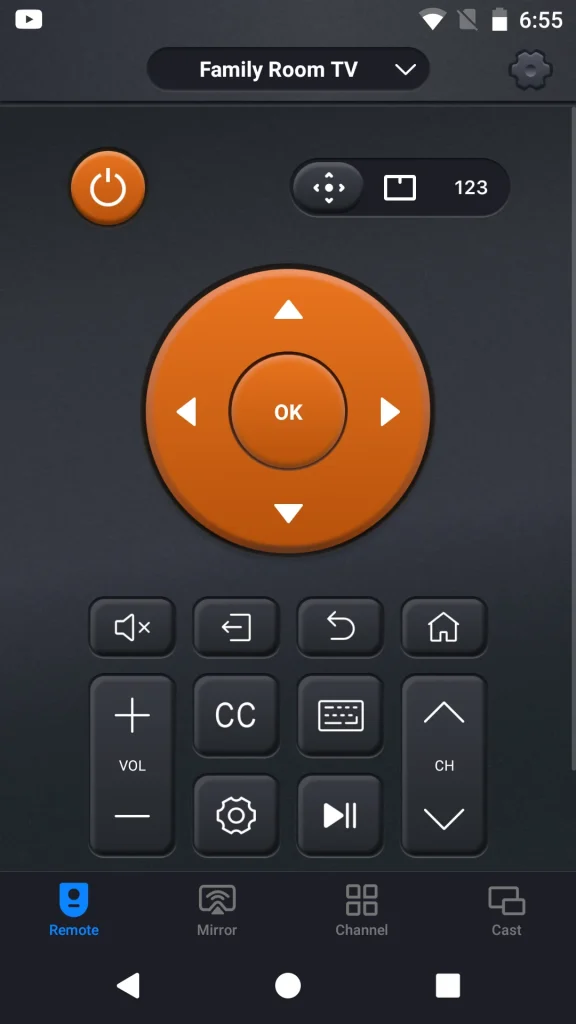
Step 2. Press the menu button on the app home screen and navigate to System > Reset & Admin > Reset to Factory Settings.
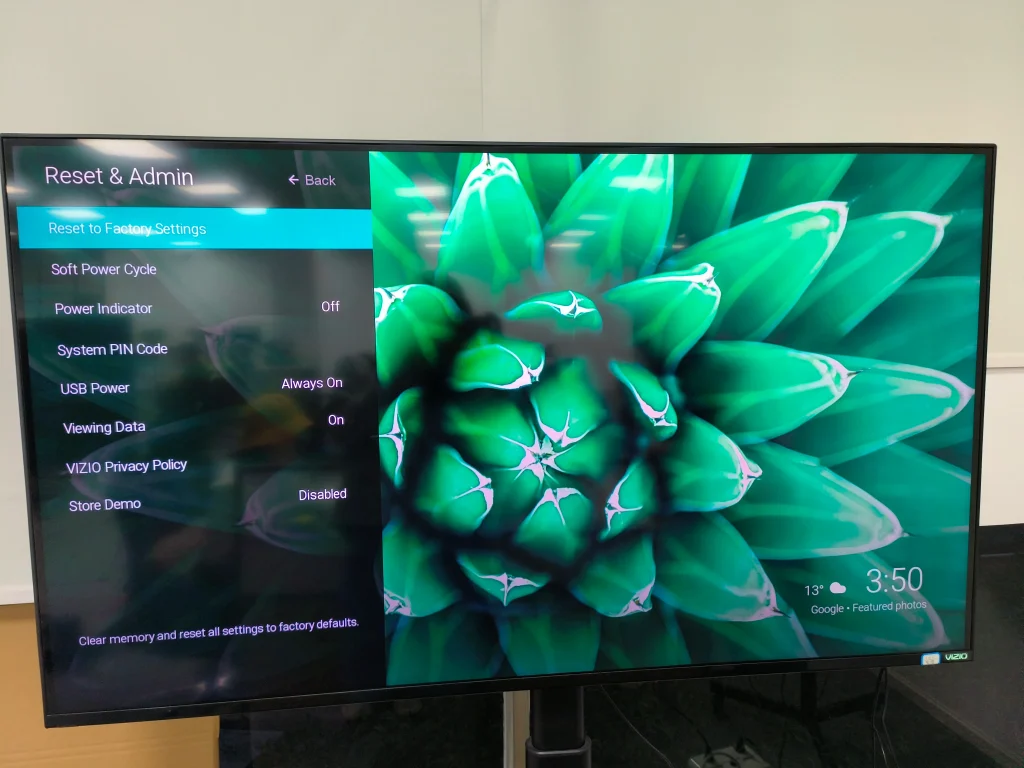
Step 3. Enter the system password. The default password is 0000.
Step 4. Choose the Reset option to confirm your operation.
Step 5. Wait for the Vizio TV factory reset to complete.
Recommended reading: How to Connect Vizio TV to WiFi Without Remote? [3 Methods]
Finals Thoughts
How to reset Vizio TV without remote? It is not difficult to reset Vizio TV no matter if you need to perform a soft reset or a factory reset. However, it should be noted that a factory reset leads to data loss, while a soft reset doesn’t. Therefore, to fix an issue, try a soft reset first and then a hard reset if the issue persists.
How to Reset Vizio TV Without Remote FAQ
Q: How do I factory reset my Vizio TV without a remote control?
You can either directly press the volume and input buttons on your Vizio TV or take advantage of a Vizio TV remote app. Using a remote app to activate the Reset to Factory Defaults options highly recommended for its convenience in factory reset and TV control later.
To use a remote app, just set up the app and connect the app to your Vizio TV, then use the buttons on the app home screen to access the options: System > Reset & Admin > Reset to Factory Defaults, and finally, follow the on-screen instructions to complete the Vizio TV factory reset.
Q: Does Vizio TV have buttons?
All Vizio TVs have buttons on the TV itself, and you can find them on its back, in its bottom right, or bottom left corners, and the buttons include a power button and other buttons like volume, channel, and input. With these buttons, you can also control your Vizio TV without a remote, like turning on Vizio TV without remote or adjusting the volume on Vizio TV without remote.








