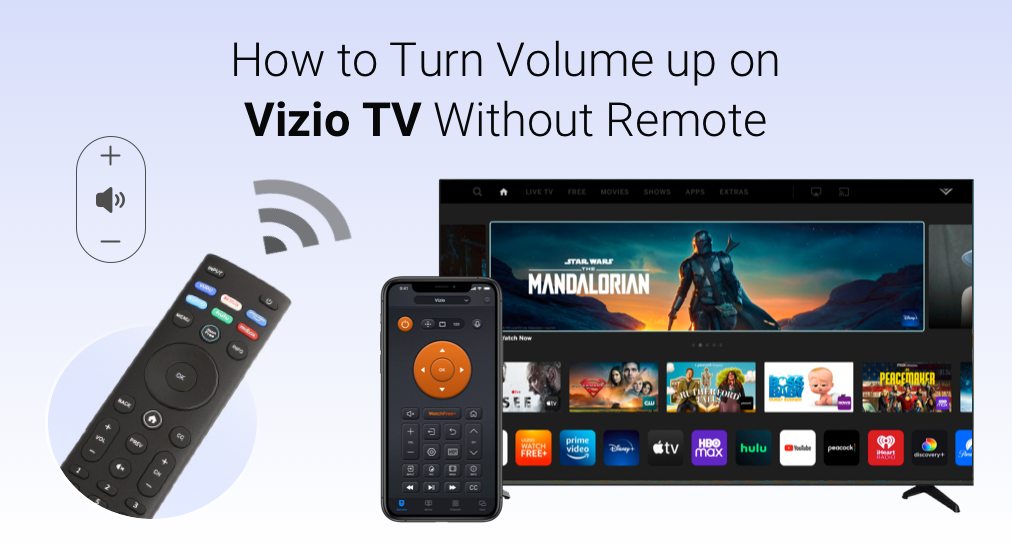
How to Adjust Volume on Vizio TV Without Remote?
Lost your remote? Your remote breaks down? How to turn volume up on Vizio TV without remote? Do not worry. No matter which situation you are facing, there are 5 ways to turn volume up and down on Vizio TV without remote.
Five Ways to Adjust Volume on Vizio Without Remote
On some extensive research, there are five useful ways to turn up volume on Vizio TV, and vice versa if there is no remote available.
Table of Contents
Now follow the tutorials below to unveil the riddle: how to turn volume up on Vizio TV without remote.
Solution 1: Press the Volume Button on Vizio TV
The most direct but a little troublesome way is to press the volume button on Vizio TV. Where is the volume button on Vizio TV? Generally, it places three locations on the TV along with the buttons including power and channel up and down.
Find the Volume Button at the Lower Right Back
The volume button is always labeled “Vol+” and “Vol-” and can be found at the lower right back of most Vizio Smart TVs, especially the Mobile models. So, look at the back of your Vizio TV, locate the volume button, and press the Vol+ and Vol- buttons to turn up and down the TV volume, respectively.
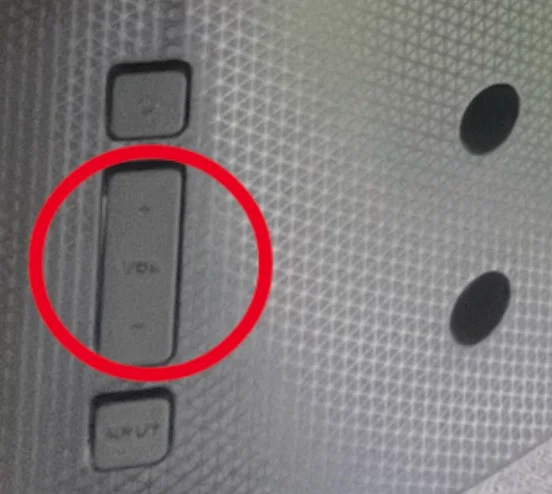
Find the Volume Button on the Left or Right Side
If the back of your Vizio TV is smooth, please divert your attention to the left or right side of your TV and see if the volume is here. Once you find it, press it to adjust the volume on Vizio TV even if you don’t have a remote.
Find the Volume Button at the Bottom Border
The volume button is located at the bottom border of the older Vizio TV model. If your Vizio TV is an old model, check its bottom border to find the volume button, and press the button to adjust the volume to a suitable level.
Solution 2: Connect a Sound Bar to Vizio TV
Many soundbars are equipped with their own remote controls or can be controlled by an app on the smartphone. So, as to the solution to how to turn volume down on Vizio TV without remote, it is to connect a sound bar to Vizio TV and control the TV through the soundbar.
There are different ways to set up the connection and here take using the HDMI cable as an example.
Step 1. Turn off both Vivio TV and the soundbar.
Step 2. Connect one end of the HDMI cable to the HDMI ARC port on Vizio TV.
Step 3. Connect the other end to the HDMI ARC port on the soundbar.
After these several steps, turn on the two devices and try using the remote control or the app for the soundbar to adjust volume on Vizio TV indirectly。
Solution 3: Use a Game Console
Surprise! You can also control your Vizio TV through a game console like PS4/5. The following is how to achieve that.
Adjust Volume on Vizio TV Through PS4/5
Step 1. Use an HDMI cable to set up a connection between your Vizio TV and game console.
Step 2. Use your PS4 controller to select Settings and System.
Step 3. Choose the Enable HDMI Device Link option.
Step 4. When the connection finishes, hold the PS4/5 Home button.
Step 5. On the new menu, go to the path: Adjust Sound and Devices > Volume Control (Speaker for Controller).
Step 6. Use the left or right button on the controller to raise or lower the volume.
That’s all about how to raise volume on Vizio TV without remote with the help of a game console.
Solution 4: Use the Vizio Mobile App
You can also turn up volume on Vizio TV without remote if you have the Vizio Mobile app installed on your smartphone.
The app is an Android- and iOS-based toolkit that connects your Vizio TV to your phone over a wireless network and allows you to control the TV using the phone including volume adjustment.
Step 1. Get the app from Google Play or App Store.
Step 2. Launch the app and log in to your Vizio TV account or continue as a guest.
Step 3. Choose your Vizio TV and wait for further instructions.
Step 4. Enter the 4-digit code that appears on the TV screen into the app.
Step 5. Press the settings button (shaped like a gear icon) on the app and tap on the Audio option.
Step 6. Adjust the volume on the Vizio TV according to the app’s instructions.
Solution 5: Try BoostVision’s Universal TV Remote App
How to turn volume up on Vizio TV without remote? Aside from using the Vizio Mobile app, the Universal TV Remote app from BoostVision can also help you complete that.
The Universal Remote app also turns your Android or iOS devices into a remote for Vizio TV. But the difference is that the third-party app features universal compatibility, which means it can support other brands of smart TVs including LG, Samsung, Roku, etc. For more information, please read the product review.
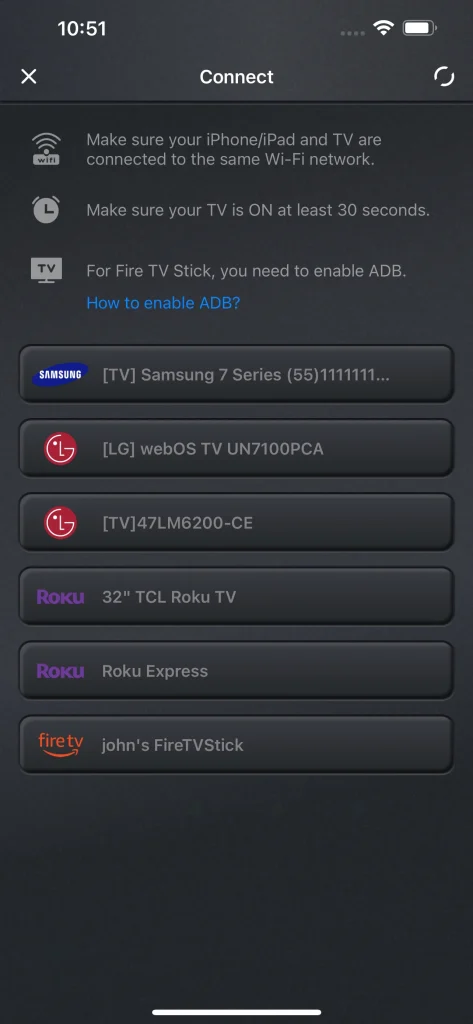
Here is the tutorial on how to raise volume on Vizio TV without remote.
Step 1. Download the app and install it on your phone.
Download Universal TV Remote
Step 2. Check if your phone and Vizio TV are connected to the same network.
Step 3. Launch the app and tap the Tap to connect optio, choose your Vizo list from the device list, and follow the on-screen instructions to complete the connection.
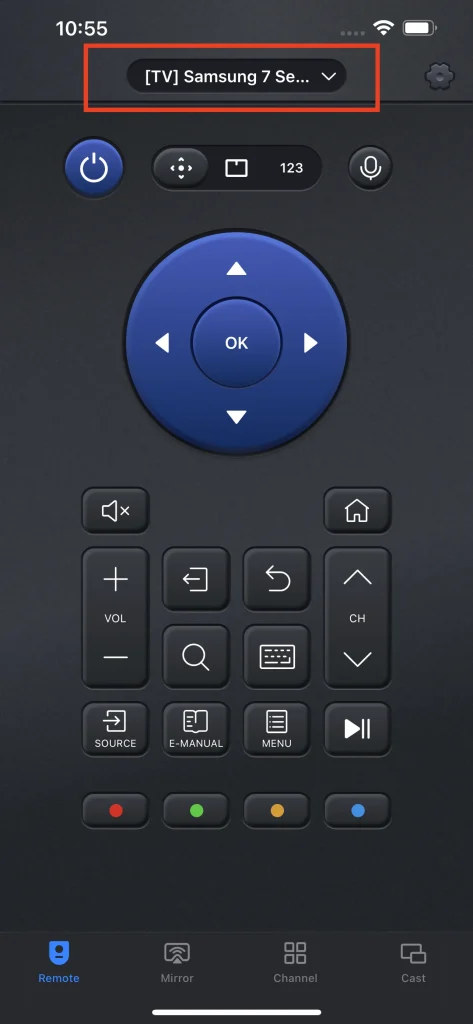
Step 4. Use the VOL+ or VOL- buttons to raise or lower the volume on Vizio TV.
Bottom Line
That’s all about how to adjust volume on Vizio TV without remote, and hope this solution guide will help you. If you have any other ideas, please share them with others. If you have any doubts about the Universal Remote app from BoostVision, please contact [email protected].
How to Turn Volume up on Vizio TV Without Remote FAQ
Q: How can I control my Vizio TV without a remote?
Here are 4 ways you can use to control your Vizio TV without a remote:
- Press the physical buttons on the TV.
- Connect to the controller of a game console like PS4 controller.
- Install the Vizio Mobile app.
- Try the Universal Remote app from BoostVision.
Q: Do all Vizio TV have volume buttons?
All Vizio TV models come with the power button but not all have buttons for volume, channels, and input modes. If no volume buttons can be found on the TV, please use the volume buttons on the remote.








