
How to Turn on or off Sony TV Without Remote
Press the power button on the remote control and the Sony TV begins or stops working. But how to turn on Sony TV without remote? There are multiple ways in which you can power on or off your TV even if you do not have a remote.
Table of Contents
1. Press the Power Button on Sony TV
Most TVs come with a power button, and sony tv also does. All Sony TVs have a power button that allows you to power on or power off your TV. Therefore, as to the question “how to turn on Sony TV without remote”, the clearest answer is to press the power button.
Check your Sony TV and locate a button marked with a power icon. The location of the power button depends on the model of your Sony TV, but the button is generally on the back of the screen or at the bottom of most models.
If you can’t locate the power button on your TV, please check the manuals from Sony below.
- Power button location on BRAVIA TV models (2018-2020)
- Power button location on BRAVIA TV models (2014-2017)
Once you locate the power button on your TV, press it to wake your television.
This way to turn on Sony TV without remote is direct but not convenient and time-consuming. Every time you need to walk a few meters, you want to turn your TV on or off.
2. Use the Google TV App
You can use the Google TV app to control your TV if you run into the question “how to turn off Sony TV without remote”. The Google TV app is an IR-based remote app to operate TVs and can be downloaded from the App Store for iOS devices and from the Google Play Store for Android devices.
Here is a step-by-step tutorial on how to use the Google TV app to operate your Sony TV.
Step 1. Download the Google TV app and install it on your smartphone.
Step 2. Make sure that your TV and smartphone use the same network.
Step 3. Launch the app, and tap the Remote icon.
Step 4. Tap the Scanning for devices option at the top of the screen.
Step 5. Choose your Sony TV from the device list and follow the on-screen instructions to pair your smartphone to your TV.
Now you can use the app to control your Sony TV, like turning it on or off.
3. Use the Universal Remote App
The third backup plan is to use the Universal Remote app released by BoostVision when you want to turn your Sony TV on or off without a remote.
The remote app allows you to control Sony TV and TV of other brands such as Samsung, Vizio, Roku, Firestick, and more. Furthermore, it aids you to control these TVs in a rather easy way as it comes with a touchpad for quick navigation and a keyboard to input text.
Recommended reading: A Comprehensive Review of Universal Remote | BoostVision
Get the app free from the App Store or Google Play Store and follow the tutorial on how to turn off Sony TV without remote.
Download Universal TV Remote
Step 1. Make sure your smartphone and Sony TV are connected to the same network.
Step 2. Launch the app and click the Tap to connect button.
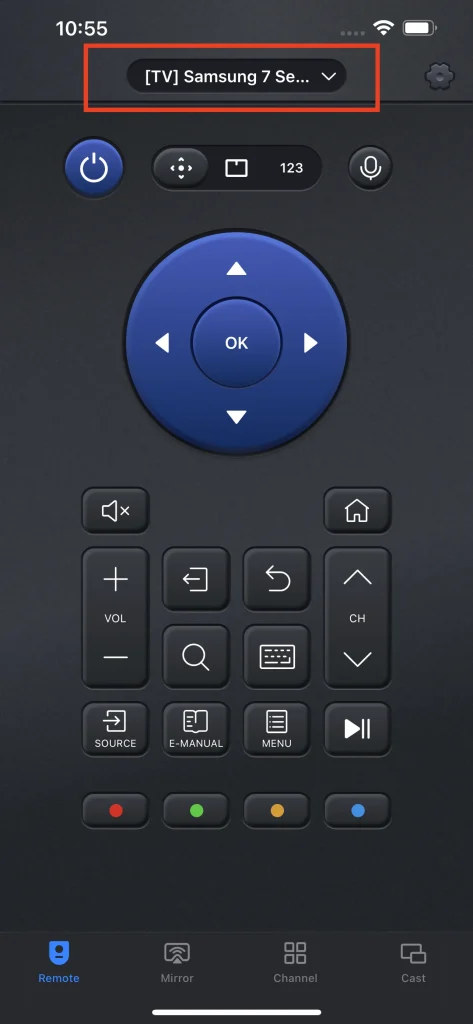
Step 3. Choose your Sony TV from the device list.
Step 4. Once you finish the connection, press the power button on your phone screen to turn your TV on or off.
As you see, the app is not only used for controlling TV but is also capable of mirroring and casting your phone screen to the TV screen. Give it a try.
4. Connect Your Sony TV to a Game Console
How to turn on Sony TV without remote? You can press the power button on Sony TV or use a remote app like Google TV or BoostVision’s Universal Remote. Alternatively, it is also feasible to operate the TV via a game console and the game console can be a PlayStation 4, Nintendo Switch, or Xbox One.
If you have one such game console, you can turn your Sony TV on or off even if your Sony TV remote control is lost or broken.
Connect to PlayStation 4
Step 1. Connect the game console and your Sony TV using the HDMI cable.
Step 2. After setting up the connection, open Settings and choose the System Settings option.
Step 3. Enable the HDMI Device Link option.
Step 4. Turn on your PS4, and your Sony TV will be turned on at the same time.
Connect to Nintendo Switch
Step 1. Use the dock to connect the game console to your Sony TV.
Step 2. Open Settings and choose the System Settings option.
Step 3. Choose the Match TV Power State option and enable it.
Step 4. Turn on your Sony TV by turning on your Nintendo Switch.
Connect to Xbox One
Step 1. Power on your Xbox One.
Step 2. Open Settings and choose the TV and OneGuide option.
Step 3. Choose the Device Control option and select your Sony TV name.
Step 4. Select the Automatic option.
Step 5. Press the B button and select the option Xbox One turns on and turns off my devices.
Step 6. Turning on or off your Xbox One will also turn on or off your Sony TV.
Note: A game console can also help you turn on or off your Vizio TV if your remote is lost.
Bottom Line
How to turn on Sony TV without remote? Four tricks have been shared in this post. To turn your TV on or off, you can press the power button on the TV, install a remote app such as Google TV and BoostVision Universal Remote, or use a game console like PS4, Nintendo Switch, or Xbox One.
Considering convenience and efficiency, it is highly recommended to use a remote app that only uses dozens of MB of storage space on your smartphone and helps you control TVs easily.








