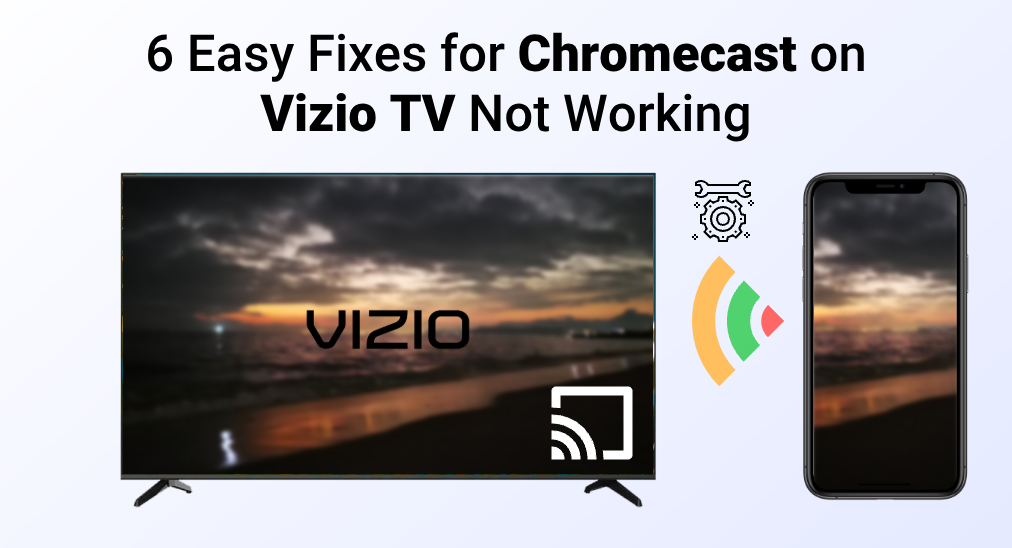
The integration of Chromecast with Vizio TVs has brought about a seamless and enhanced streaming experience. However, when encountering issues like Chromecast not working properly on Vizio TV, or Vizio Chromecast keeps disconnecting, they can be a source of significant inconvenience that disrupts the ease and enjoyment of streaming your favorite content.
But worry not! Resolving this issue is often simpler than it seems. In this guide, we will explore six straightforward and practical solutions to troubleshoot and fix the issues of Vizio Chromecast not working.
Table of Contents
Reasons for Vizio Chromecast Not Working
The reasons for your Vizio TV Chromecast not working might be varied, and here is a categorized list of possible reasons.
Problem with Wi-Fi
While Chromecast is a protocol of casting, it uses Wi-Fi networks as a medium to transmit signals of data. When Wi-Fi networks have problems, the data will be corrupted during transmission and your Vizio TV has no way to properly receive and read the data.
Problem with Smart Phone
When your phone has trouble connecting to your Vizio TV, it won’t be able to play anything through Chromecast protocol. Thus, it is either your smart phone isn’t connecting to the same Wi-Fi network as your Vizio TV, or the software for Chromecast goes wrong.
Problem with Vizio TV
Your Vizio TV might also experience a critical failure that leads to Chromecast not working. When it is a hardware problem, it can hardly be solved at home, so you’d better bring it to the electronics shop and ask for warranty service.
Fix 1. Power Cycle Vizio TV
If you haven’t moved your Vizio TV but the Chromecast function refuses to work, it might be caused by software layer error. Therefore, the first thing you should try is to power cycle your Vizio TV.
The term, power cycle, simply means completely cutting the power source of your Vizio TV, repluging the power and rebooting the system. This way, the cache of corrupted data will be wiped out from your Vizio TV.
Here is a to-do list for you to follow in order to power cycle your Vizio TV properly.
Step 1. Fully turn off your Vizio TV using the remote.
Step 2. Unplug the power cord from the power source.
Step 3. Wait at least 30 seconds and plug the power cord back.
Step 4. Turn on the Vizio TV using the remote or physical button on the TV.
Fix 2. Restart Wi-Fi Network
Since Wi-Fi networks are the medium that the signal of data travels through, it is another significant thing to check. In order to determine if your Wi-Fi network has a problem, you can use a Wi-Fi-capable device such as smart phone or tablet, connect it to your Wi-Fi network, and see if it works on that device.
Fixing the Wi-Fi network is also very simple.
Step 1. Turn off your router, and if there is no power button on your router, go to the next step.
Step 2. Unplug the power cord of the router.
Step 3. Leave it for a minute.
Step 4. Plug the power cord back and turn on the router again, and if there isn’t a power button, usually it will be turned on automatically.
One thing to notice is that you need to distinguish between a modem and a router. A modem is the device that is hooked directly on the wall by a coaxial cable or an optic fiber cable. A router, on the other hand, is the device that is hooked on modem. The good news is nowadays, most modems come with functions of a router, so all you need to do is restart the integrated modem.
Fix 3. Reboot Smart Phone
While the Chromecast for Vizio TV might have some problems, the potential problem with your smart phone can also cause casting failures. Problems with smart phones are usually software based, which can be solved by clearing problematic cache.
Reboot smart phone is also a simple task to complete. Make sure you have saved all the work and then, push the power button until you see a restart button. Click the restart button, and your smart phone will be restarted automatically.
Fix 4. Factory Reset your Vizio TV
If restarting all devices still doesn’t work, then resetting your Vizio TV will be another useful approach. Generally, when you reset your Vizio TV to the factory default, your TV will have all data restored, and all functions will be working again.
Here is a brief procedure of how to factory reset your Vizio TV.
Step 1. Open the Setting menu of your Vizio TV.
Step 2. Go to System.
Step 3. Choose Reset & Admin
Step 4. Click Reset to Factory Defaults
Furthermore, if you have lost your Vizio TV remote, you can go head read How to Soft and Factory Reset Vizio TV Without a Remote Controller?
Fix 5. Use an External Chromecast Device
If you have checked software layered issues for both TV and your network and there’s nothing to do with them, you can try to use an external device to cast. A Google Chromecast device is a nice choice, for it possesses multiple functions, such as streaming services, screen mirroring and media casting.

Fix 6. Use a Casting App
When there is no way you can fix the problem with Chromecast on your Vizio TV, you can still try casting by other protocols such as Miracast or DLNA. Most TVs support Miracast, so do the DLNA, and all you need to do is download a casting app, connect your phone to your Vizio TV, and then cast your content.
The app I recommend is Miracast App by BoostVision technology, it has passed a series of tests and works perfectly for casting media and mirroring screen to Vizio TV.
Download Miracast for Screen Mirroring
After you have downloaded and installed the app, you need to proceed to pair your smart phone with your Vizio TV by following the steps below.
Step 1. Make sure your smart phone is connected to the same Wi-Fi network as your Vizio TV.
Step 2. Click the Tap to Connect area.

Step 3. Choose your Vizio TV on the detected devices list and the connection will be automatically established.
Then, you are able to cast media and also mirror screens from your smart phone directly to your Vizio TV.
Conclusion
The solutions above can bring the issues of Vizio Chromecast not working to an end. If you are experiencing the same problem, conduct a series of troubleshooting and try the mentioned fixes, they can solve most of your problems. Of course, Chromecast isn’t the only choice of streaming your content, you can always use another transmission protocol as a replacement.
Vizio Chromecast Not Working FAQ
Q: How do I Chromecast my VIZIO TV?
Vizio TV has a built-in Chromecast receiver, and hence all you need to do is use the casting function on your phone, search for your Vizio TV, and cast the content to your Vizio TV.
Q: Why can’t I cast to Vizio TV?
The first thing to check is if your smart phone is connected to the same Wi-Fi network as your Vizio TV. If they are, you can power cycle your Vizio TV, restart your router, and reboot your smart phone. Factory resetting your Vizio TV might solve the problem too. The ultimate solution will be using a casting app, such as the Miracast app by BoostVision.








