
How to sync Roku remote without pairing button? A Roku remote without a pairing button could be the Roku simple remote or the Roku voice remote. If it is a Roku simple remote, a pairing process is unnecessary, while if it is a Roku voice remote, a pairing process is necessary. Why? Follow the post to figure out how to pair Roku remote without pairing button.
Table of Content
Not All Roku Remotes Have a Pairing Button
The pairing button on a Roku remote enables you to connect your TV to a remote quickly. There are two types of Roku remotes: one is Roku simple remote and the other is Roku voice remote. All Roku simple remotes do not come with a pairing button, and not all Roku voice remotes have a pairing button. So, when it comes to no pairing button on Roku remote, there is a 50% chance of the remote being a simple or voice one.
How to Tell the Type of Your Roku Remote?
It is not hard to tell the type of your Roku remote. You can make a judgment from the button on the remote. The button is not the pairing button but the voice button. All Roku voice remotes are shipped with a voice button with a microphone icon or magnifying glass icon near the purple directional pad, but no Roku simple remote has this button.

Now fetch on your Roku remote and look for the voice button on it. If the remote has a voice button, you have a Roku voice remote; if it does not, you have a Roku simple remote.
Why is the Paring Process Different for Roku Remote?
The two types of Roku remotes differ from each other in many aspects and the decisive difference is that the two types of Roku remotes adopt different ways to communicate with TVs, further leading to the difference in the pairing process.
A Roku simple remote takes advantage of infrared light to control TVs. When you press a button on the remote, the infrared light sender on the remote sends a command and the infrared sensor on your TV receives the command and performs the corresponding action. Due to that, no pairing process needs to be established if you have a simple remote; just point the remote at your TV, and you can control the TV.
Further reading: The infrared light is invisible to the naked eye, but you can capture the communication process through the camera software on your smartphone. Just open the camera software on your smartphone, point the remote at your smartphone, and press a button on the remote. You can find that a red light appears on your phone screen.
A Roku voice remote adopts a different way to communicate with Roku TVs. It utilizes wireless technology to control Roku streaming devices and TVs. Hence, it needs to set up the wireless connection between the remote and a Roku device first, then the paired remote can control the Roku device.
Now you may have some ideas for pairing Roku remote without pairing button. For the details about the pairing process, please go on reading.
How to Sync Roku Remote Without Pairing Button?
Several ways to pair a Roku remote without a pairing button are collected and displayed below. Each of these ways can help you sync your Roku remote to your Roku device quickly even if there is no pairing button on the remote.
Sync Roku Remote No Pairing Button Using IR Light
If you have a Roku simple remote, you just need to power the remote control, and then use it to control your Roku TV. To power the remote, perform the steps below.
Step 1. Turn on your Roku TV through the physical power button and remove the battery cover from your Roku remote.
Step 2. Insert a pair of new batteries into the battery compartment. Make sure the positive and negative terminals are placed correctly.
Step 3. Point the Roku remote at your Roku TV, press a button, and see if the TV will carry out a corresponding action immediately.
Step 4. If it works as expected, install the battery cover on the Roku remote and use the remote control to dominate your Roku TV.
Some precautions about using the Roku simple remote:
There are some precautions to ensure that the Roku simple remote functions.
- Keep the infrared sender on the remote control clean. If it is dirty, use a piece of soft and clean cotton to clear it.
- Ensure there are no obstacles between the remote control and your TV, especially removing the objects in front of the TV.
- Keep the remote control from liquid in case of physical damage.
- Regularly replace the batteries. For normal use, batteries can supply power to your remote control for 3 to 6 months.
Sync Roku Remote No Pairing Button Using Button Combination
How to pair Roku remote without pairing button? If your Roku voice remote does not have a pairing button, you can activate a button combination to sync it to your Roku TV, and the button combination refers to the Home and Back buttons.
The Home and Back buttons are usually located near the navigation menu on the Roku remote and they are symbolized by a house and left arrow icon respectively.
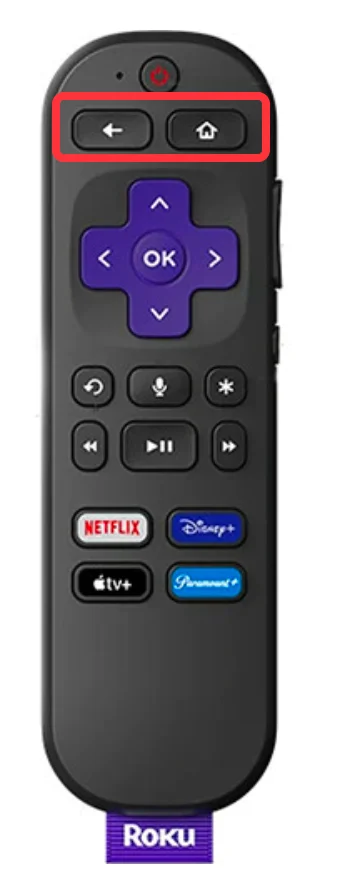
Once you locate the two buttons, you can perform the following steps to sync your remote to a Roku device.
Step 1. Turn on your Roku TV by pressing the physical power button on the TV.
Step 2. Remove the battery cover from your Roku remote and insert a new pair of batteries into the battery compartment.
Step 3. Press and hold the Home and Back buttons on the remote control for several seconds until the status light that is located at the left of the power button stops flashing (see Roku remote blinking green).
Now you have synced your Roku remote to your Roku TV and can press the voice button to search for something on the TV quickly.
If your Roku remote does not work, please make sure the batteries are placed well in the battery compartment and try to re-pair the remote. To do so, carry out the steps below.
Step 1. Remove the batteries from your Roku remote and unplug your Roku device from the power source for 30-60 seconds.
Step 2. Replug your Roku device, power it on, and insert the batteries into your Roku remote.
Step 3. Press and hold the Home and Back buttons on the remote control and release them when the status light stops blinking.
Sync Roku Remote No Pairing Button Using TV Buttons
How to pair Roku remote without pairing button? Without a pairing button on your Roku remote, alternatively, pair the remote to the TV through some buttons on the latter.
But this way is only feasible for the TV that has some buttons for navigation. So, look
Here is how to set up the pairing process in this way:
Step 1. Insert batteries into your Roku remote and turn on your Roku TV.
Step 2. Press the buttons on the TV to navigate to Settings, Remote & Devices > Set up a New Device.
Step 3. Complete the pairing process on the screen and confirm the process.
It might be a little clumsy to press the physical buttons on the TV. But do not worry, another way is listed below.
Sync Roku Remote No Pairing Button Using a Remote App
If your Roku TV has been connected to a wireless network, the other trick for pairing Roku remote without pairing button is to use a Roku remote app. With it, you can easily access the Remote & devices page to set up a physical remote for your Roku TV.
Moreover, a Roku remote app, like the Roku TV Remote app by BoostVision, is an excellent Roku remote replacement, boasting basic and advanced features for controlling Roku devices easily. If your Roku remote is missing or does not work, the Roku remote app might be the best way to go.
Well, how to sync your Roku remote without a pairing button in this way? The detailed steps are below.
First, set up the Roku remote app. Here, take BoostVision’s app for example.
Step 1. Download the app by clicking the following button.
Download Remote for Roku TV
Step 2. During the app download and installation process, turn on your Roku TV and see if it is using the same network as your smartphone. If not, please make them use the same network.
Step 3. Once the app installs on your smartphone, launch it and click the Tap to Select button in the Remote tab.

Step 4. Wait for the app to detect your Roku TV and choose its name from the device list. Then, click the Connect button to confirm your selection.
Step 5. In the Remote tab, see if the text at the top of your phone screen is changed into your TV’s name. If yes, the connection is established successfully.
Now you can directly use your smartphone to control your TV; if you prefer a physical remote, please continue to perform the following steps.
Then, press the buttons on the app interface to sync your Roku remote to your Roku TV.
Step 1. Insert batteries into your Roku remote.
Step 2. Press the Home button with a house icon in the Remote tab and navigate to the path: System > Remotes & devices > Set up a new device.
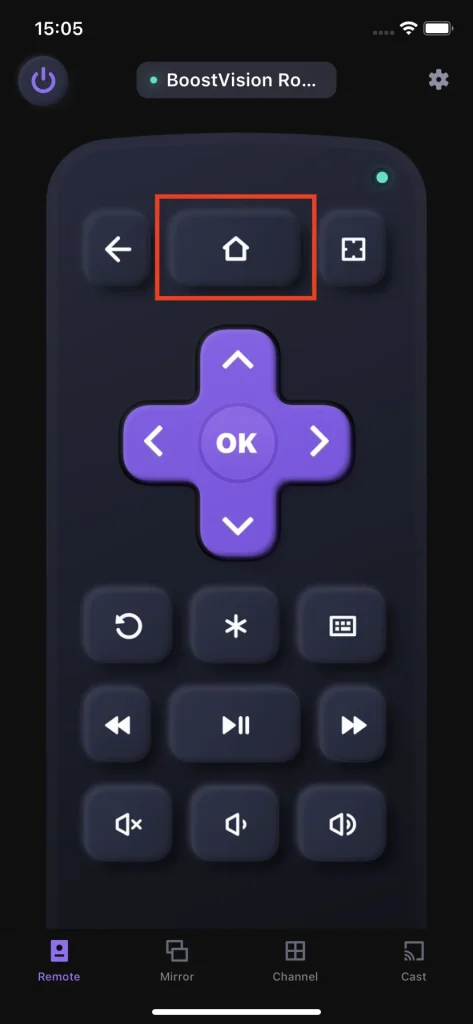
Step 3. Tick the checkbox for Remote and then choose Continue.
Once your TV searches for and finds your Roku remote, the pairing is set up, and you can use the remote to control the TV from now on.
How to Sync Roku Remote Without Pairing Button and No WiFi?
A Wi-Fi network connection is not necessary when pairing a Roku remote that lacks a pairing button. If you have a Roku Simple Remote, it does not require pairing. You can directly use the remote to navigate to Home > Settings > Network > Set Up Connection > Wireless for a WiFi network connection.
If you have a Roku Voice Remote that lacks a pairing button, press the Home and Back buttons for several seconds. Once paired, you can set up a network connection on your Roku using the remote.
How to Sync Roku Remote Without Pairing Button or Light?
If your Roku remote doesn’t have a pairing button and status light, it might be a Roku Simple Remote. The remote uses infrared (IR) technology and does not require pairing. To use it, just point it directly at your Roku device, ensuring there is a clear line of sight.
The Roku Voice Remote, which doesn’t have a pairing button, has a status light on the front, next to the microphone hole.

The Roku Voice Remote, which has a pairing button, has a status light, next to the pairing button.

How to Sync Roku Remote Without Pairing Button or Power Button?
Three kinds of Roku remotes have a pairing button:
- Roku Voice Remote – This remote has a power button that can turn the TV on and off. It connects to the Roku device via wireless RF and must be paired.
- Roku Voice Remote Pro – The latest version of the Roku Voice Remote also includes a power button to control the TV. It has additional features like a headphone jack and remote finder.
- Roku TV Remote – This remote is designed specifically for Roku TVs (smart TVs with Roku’s platform built-in, like TCL Roku TV). It has a power button to control the TV.
Therefore, if a Roku remote neither has a pairing button nor power button, it could be a Roku Simple Remote. The kind of Roku remote can be used after you install fresh batteries on it.
Conclusion on Pairing Roku Remote Without Pairing Button
No pairing button on Roku remote? When you plan to sync a Roku remote but find no pairing button on it, you need to first figure out if it is a Roku simple remote or a Roku voice remote through the voice button. Then follow the above tutorials to sync your Roku remote to your device.
How to Sync Roku Remote Without Pairing Button FAQ
Q: Where is the pairing button on my Roku remote?
The pairing button is usually located under the battery cover of the Roku remote. So, remove the battery cover from your Roku remote and see if there is a button near the battery compartment. If yes, it is the pairing button used to pair your remote control to a device quickly.
Q: Can I pair a Roku remote that doesn’t have a pairing button?
If you have a Roku Simple Remote that doesn’t have a pairing button, no pairing process is required. You can point the remote to your Roku streaming device and press a few buttons, and your Roku will respond to it.
However, if you have a Roku Voice Remote with no pairing button, you can press the Home and Back buttons for a few seconds. Alternatively, you can navigate to System > Remotes & devices > Set up a new device using a paired Roku remote and set up the Roku Voice Remote.
Q: Can I use my phone instead of a Roku remote?
You can control your TV with your phone instead of a Roku remote as long as you install a remote app on the phone. For example, you can install the Universal TV Remote app that can control mainstream brands of TVs on your smartphone, then connect the smartphone to your TV using the same wireless network, and you can use the smartphone to control your TV.
Q: How do I fix an unresponsive Roku remote?
Fix unresponsive Roku Simple Remote (IR remote):
- Check the IR function
- Check the remote batteries
- Check for physical obstructions
- Check IR interference
Fix unresponsive Roku Voice Remote (Wi-Fi remote):
- Check the batteries or charge the remote
- Re-pair the Roku remote
- Check signal interference
If your Roku remote malfunctions eventually, you can use a remote app to control your Roku streaming device.








