
My Roku remote is flashing remote! Why? How to stop that? If you are vexed by the issue of Roku remote blinking green light, the post is the way you go. The possible reasons and corresponding solutions are discussed in this post.
Common Reasons for Roku Remote Blinking Green Light
The Roku remote blinking green light means that the Roku remote is in pairing mode, searching for Roku devices to pair, and the possible reasons for this are:
- Pairing failure
- Low or dead batteries
- Malfunctioning software for Roku voice remote
- Unknown issues with Roku devices
Pairing failure: The Roku remote and your Roku device might disconnect from each other when the remote is updating its software. That also happens for other reasons. Therefore, to stop your Roku remote from flashing a green light, try to re-pair the remote with your Roku device.
Low or dead batteries: Generally, the batteries inside your Roku remote can last up to three to six months under normal use. If you have used them for a long time, exceeding that period, they might have little juice or even be dead, then the Roku remote will blink a green light. Hence, replace them with a couple of fresh batteries.
Malfunctioning software for Roku voice remote: Differing from the Roku simple remote, the Roku voice remote communicates with Roku devices via software. When the software goes wrong, the communication will stop, triggering the issues of the Roku remote green light blinking.
Issues on the Roku remote: When the Roku remote has hardware damage, the Roku remote green light won’t stop blinking. In this case, you need to replace your Roku remote with a new one, a physical remote control, or a Roku remote app, such as the Roku TV Remote app by BoostVision.
Now scroll down to check the solutions to Roku remote green light flashing.
Table of Contents
Fix 1: Replace the Batteries
replace them with a fresh set (AA or AAA). To do so, take out the old batteries, wait 10 seconds, and insert the new batteries, ensuring they are oriented correctly.
See if Roku remote blinking green stops after upgrading to a new pair of batteries. If Roku remote flashing green still continues, please proceed to the next solution.
Fix 2: Reboot the WiFi Router
This solution might seem to be strange in this case, but a WiFi router is one of the common culprits for the malfunction of Roku remotes because there might be an interruption between the network and the Roku device, which blocks the remote pairing process, then causes issues like the Roku remote green light blinking.
In this case, the quickest solution is to reboot your WiFi router, and the steps are as follows.
Step 1. Unplug your router from the wall, wait 30 seconds, and plug it back in.
Step 2. Wait another 1 to 2 minutes for all of your devices to reconnect to the network.
Step 3. Once your Roku device has reconnected, try re-pairing your Roku remote.
Fix 3: Re-pair the Roku Remote with Your Roku Device
Pair your Roku remote to TV again and see if the remote stops blinking green. But before doing that, you need to confirm the type of your Roku remote handy.
Roku remotes have two types, namely Roku simple remotes and Roku voice remotes. The top difference between the two types is that Roku voice remotes are shipped with a voice button that helps you control a Roku device via voice commands. While the button cannot be found on a Roku simple remote. So, check if your Roku remote has a voice button.
Note: Distinguishing the two types of Roku remote via the pairing button is not a top method. All Roku simple remotes do not have a pairing button, and not all Roku voice remotes have this button.
If your Roku remote does not have this button, it is a Roku simple remote, and please move to the next solution. This is because Roku simple remotes use infrared light to communicate with your Roku TV, and hence there is no pairing process for them. They work automatically once you insert batteries and point them at the TV.
If your Roku remote has this button, it is a Roku voice remote. Differing from the Roku simple remote, the Roku voice remote uses RF radio waves to control Roku players. So, carry out some steps to pair your Roku voice remote with your Roku TV again in case of disconnection issues.
The steps, moreover, are different to pair a Roku voice remote with a pairing button and without the button. The pairing button is always located in the battery compartment.

Re-pair the Roku voice remote with the pairing button:
If your Roku voice remote has a pairing button, you can set up the connection via the button. To do so, you need to:
Step 1. Hold the remote close to your Roku device.
Step 2. Remove the cover of the battery compartment.
Step 3. Press and hold the pairing button and wait for the pairing to finish.
Re-pair the Roku voice remote without the pairing button:
Without the pairing button, press the Home and Backspace buttons at the same time to set up the connection. The detailed operations are listed below.
Step 1. Hold the remote close to your Roku device.
Step 2. Remove the cover of the battery compartment.
Step 3. Press the Home and Backspace buttons on the remote for 5 seconds.
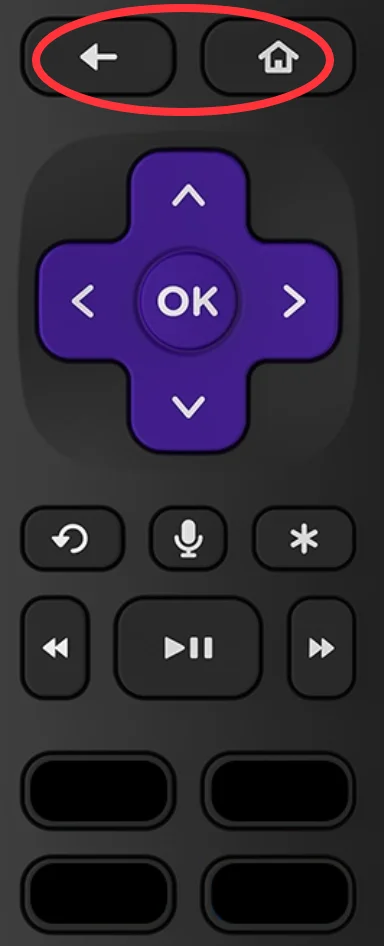
For other ways, please check How to Sync Roku Remote Without Pairing Button? [4 Ways].
Fix 4: Power Cycle Your Roku Device
When you run into bugs like Roku remote green light flashing, power cycling forces the hardware and software to restart, reinitializing electronic devices to their set of configuration parameters, which removes any issues. So, power cycling gives you a 50% chance of removing these bugs. Let’s try it now.
Step 1. Remove batteries from the Roku remote blinking green light.
Step 2. While the Roku device is turned on, unplug it from the power source.
Step 3. Wait for at least 30 seconds and then plug it back in.
Step 4. Put the batteries back in the remote control.
If what you expect does not happen, please repeat the above steps a few times.
Fix 5: Reset the Roku Remote
Is your Roku remote still flashing green? It is time for you to reset your Roku remote. The operations also are different depending on the type of the Roku remote you are using.
To reset a Roku voice remote:
Step 1. Remove batteries from the remote.
Step 2. Disconnect your Roku device from the power source and wait for about 10 seconds.
Step 3. Press the Home, Back, and Pairing buttons on the remote at the same time. During that, plug the power cable into your Roku device again.
Step 4. When the Roku device powers up and displays the home screen, release the three buttons on the remote.
Step 5. Insert batteries into the remote.
To reset a Roku simple remote:
The Roku simple remote has a physical reset button which is usually on the body of the remote or under the battery cover. Through this button, you can reset the remote with ease. So locate it first, then press and hold it for 30 seconds.
See if your Roku remote green light blinking stops, and you can use the remote to control your Roku device.
Fix 6: Reset the Roku Device
After resetting your remote, go on resetting your Roku device if your Roku remote still flashes a green light. Resetting the Roku device can remove overloaded data that triggers a series of effects, leading to issues with your external devices, such as Roku remote green light flashing.
You can reset your Roku TV via hardware or the system settings. Tutorials for both ways are listed below.
Reset the Roku TV via hardware:
Step 1. Remove all cables except the power cord from your Roku TV.
Step 2. Locate the Reset button that is usually on the back or bottom of the device, and press it for about 20 seconds.
Step 3. Continue to hold the button, then remove the power cord from your Roku TV.
Step 4. Release the button and plug all of the cables back into the TV.
Reset the Roku TV via the system settings:
Step 1. Go to the Settings menu on your Roku TV.
Step 2. Navigate to the path: System > Advanced system settings > Factory reset.
Step 3. Enter code 1000 when it is prompted, choose the Reset option, and choose the Yes option to confirm that.
Recommended reading: How to Reset Roku TV Without a Remote: A Step-by-Step Guide in 2023
Fix 7: Update Everything
The last fix to stop your Roku remote from flashing a green light is to update everything, including your Roku TV and remote control.
To update your Roku TV, please go to the path: Settings > System > System update > Check now. If there is an update available, follow the on-screen instructions to install the update. Once the software update completes, see if the issue of your Roku remote blinking green light stops.
To update your Roku remote, please consult Roku Support.
Are you still stuck in the Roku remote flashing green after performing all the above fixes? The Roku remote keeps flashing green light on the coffee table, bothering you while watching shows on your Roku TV. To escape from the dilemma quickly, you can upgrade your smartphone to remote control. How to do that? Proceed to the next part.
[Solved] Upgrade Your Smartphone to a Remote for Roku TV
Upgrade your smartphone to a remote control for your Roku TV and control your Roku TV easily using the smartphone without any interference by the green light from the Roku remote.
The Roku TV Remote app by BoostVision can turn your smartphone into a remote control for Roku streaming sticks and Roku TVs within a few steps. After that, you can use the smartphone to control your Roku TV, swiping your fingertips on the touchpad to access anywhere on your TV easily.
For more details on how to use the smartphone to control your Roku TV, you can read Guide to Use Smart Phone as Remote for Roku TV.
Follow the tutorial below to turn your smartphone (Android or iOS) into a remote control for Roku devices.
Step 1. Download the remote app by clicking the following buttons.
Download Remote for Roku TV
Step 2. During the installation process, check if your Roku TV is using the same network as your smartphone.
Step 3. Launch the app on your smartphone once the installation is completed and click the Tap to Select zone in the Remote tab.

Step 4. Select the name of your Roku device from the device list and click the Connect button.
When the text at the top of the app interface is changed into your device name, your smartphone can work as a remote control, and you can use it to control the connected device. If you have any questions, you can contact [email protected].
Bottom Line
The Roku remote blinking green is not a complex issue and might be solved through some solutions, like replacing batteries, power cycling your Roku TV, updating your Roku devices, and so on. But if none works, you can contact Roku Support to seek other suggestions. Before receiving the answer from Roku, you can use the remote app mentioned above to control your Roku TV and watch shows without interference caused by the flashing green light on the physical Roku remote.
Roku Remote Blinking Green FAQ
Q: Why is my TV remote not working even after changing batteries?
- The batteries are not installed correctly: Check the positive and negative terminals match up with the corresponding markings in the remote.
- The battery compartment is dirty: Look for dust or debris inside the battery compartment, and if it exists, clean it with a dry cotton swab or toothbrush.
- Issues with the infrared signal on the remote control: Clear the infrared sender on your remote if it is covered by something. If this does not work, point your remote at your smartphone, open the camera software on it, press any button on the remote, and see if a red light is captured by the camera. If no, replace the remote; if yes, your TV might be the one to blame for the issue.
- Issues with the TV including outdated software or something else: Update the TV software to the latest one and reset your TV,
Q: How do I fix the flashing light on my Roku?
Roku devices flash five colors of light, namely red, blue, white, yellow, and green, and the cause for each color is different.
- Red light indicates a power issue with the Roku device. In this case, remove the power strip or surge protector that you use to connect your Roku device to ensure the device draws the power supply required for proper functioning.
- Blue light is always related to cable connectivity issues. For example, check if your HDMI cables have been worn; if yes, replace them.
- Yellow light means the remote is unable to pair with the set-top box properly. In this case, re-pair the device again.
- White light indicates a problem with WiFi connectivity. Check if your network is too slow or disturbed.
- Green light flashing on the Roku remote indicates the remote waits for a device to pair with. The pairing disconnectivity could be caused by low or dead batteries, malfunctioning software for Roku devices, and so on. To stop flashing the green light, you need to replace the batteries with a new pair, reboot the router, re-pair the remote, power cycle the Roku TV, reset the remote and TV, and update the remote and TV.








