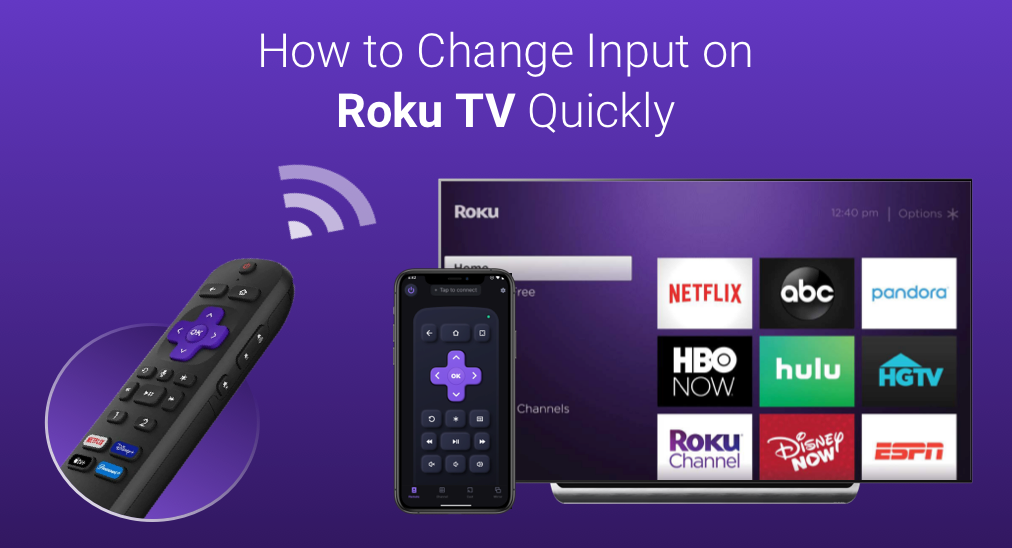
Are you looking for a guide on how to change input on Roku TV? If yes, the guide might be beneficial to you as it details how to switch input on Roku TV in different cases, including with or without a remote. Go on reading.
Brief Talking About TV Input
What is TV input? TV input might be strange to the majority, but HDMI might not be unfamiliar to them. HDMI is one type of TV input, and hence TV input is the technology through which you connect external devices to your television and watch their content on the TV, including gaming consoles like PS5, DVD, satellite boxes, and so forth.
HDMI is the most popular type of TV input worldwide and transmits high-definition audio and video signals. Other types of TV input include VGA used for connecting computers, Component for older devices, RF for connecting cable or antenna signals, and so on. Are these inputs on Roku TVs?
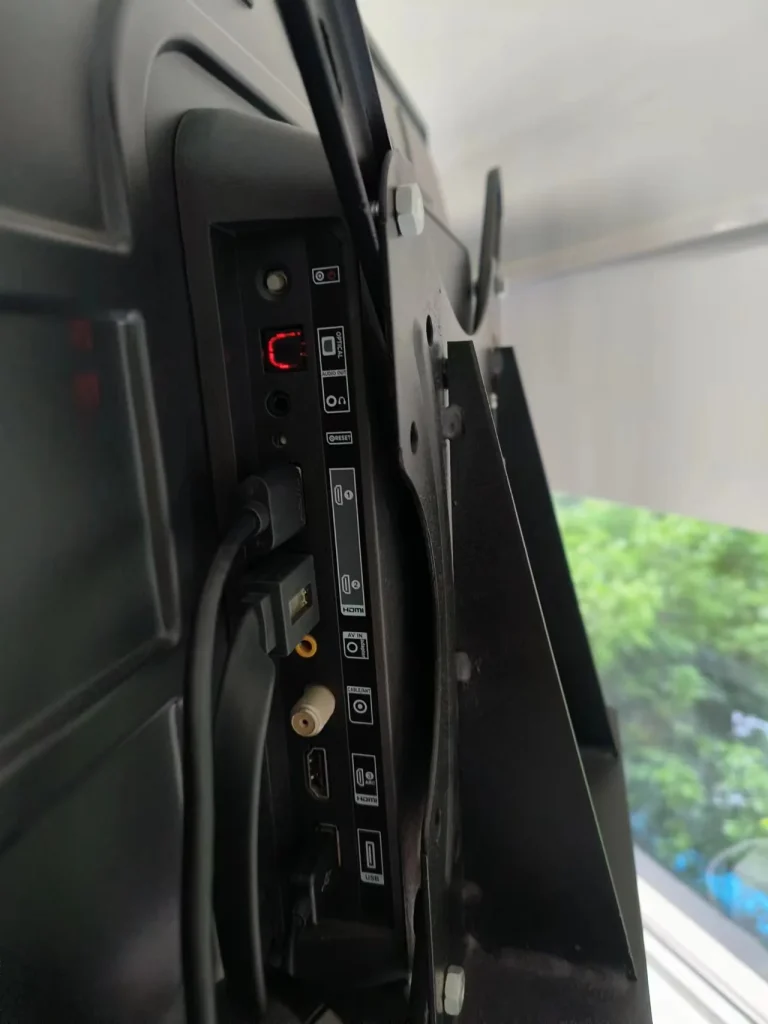
Roku TVs have various input options which are HDMI ports, A/V, live, USB, and antenna, allowing you to connect various devices for huge entertainment. Some of them are mostly seen in older Roku TVs, but HDMI is applied to every model of Roku TV. Well, how to change HDMI on Roku TV? Go on reading to make it clear.
Table of Contents
How to Change Input on Roku TV with Remote?
witching input on your Roku TV is easy to complete by pressing several buttons on your remote. For the details, refer to the following guide.
Step 1. Turn on your Roku TV and the device you want to switch to.
Step 2. Press the Home button on your remote to access the Home screen.
Step 3. Find the Settings option and choose it to enter the Settings menu.
Step 4. Find the TV inputs option in the menu and select it.
Step 5. Find the input you want to switch to in the list, use the arrow buttons to highlight it and press the OK button to confirm your selection. The input on your Roku TV will change in 2 seconds.
That's all the process about how to switch input on Roku TV using a remote.
How to Change Input on Roku TV Without Remote?
There are two ways to change the input on your Roku TV if your Roku remote does not work. You can press the Input button on your TV panel; alternatively, you can take advantage of a Roku remote app.
Using a remote app is highly recommended to pursue the convenience of controlling after changing the input. You can control your Roku TV as you like by tapping the buttons on the app rather than moving a few steps to touch your Roku TV and pressing the buttons on it.
Press the Input Button on Roku TV
How to change input on Roku TV without remote? The obvious method is to press the Input button on your Roku TV. The Input button is also labeled as "Source", or "TV/Video" and is generally located at four places on the TV:
- The middle of the underside of Roku TV
- The left side of the back of Roku TV
- The right side of the back of Roku TV
- The front left of the underside of Roku TV
Once you locate the Input button on your Roku TV, proceed to the guide below to switch to the input you want.
Step 1. Turn on your TV and the device you want to switch to.
Step 2. Press the Input button on your Roku TV to call out the Inputs list.
Step 3. Choose the input you want to switch to by pressing the Input button repeatedly.
After these steps, you can enjoy the content from the new input.
Use a Remote App
If your Roku remote is missing, you can also use a Roku remote replacement to switch the input on your Roku TV within a few steps. What's the Roku remote replacement worth trying? The Roku TV Remote app from BoostVision might be the perfect way you go. It can turn your smartphone into a remote for Roku.
The remote app has the Home button through which you can easily switch the input on your Roku TV. Aside from the button, it also introduces other buttons, such as power, volume, channel, keyboard, navigation mode, and so on. The latter two allow you to domain your Roku TV effortlessly as you can tap the letters on the keyboard for quick searching and swipe your fingertips for quick navigation.
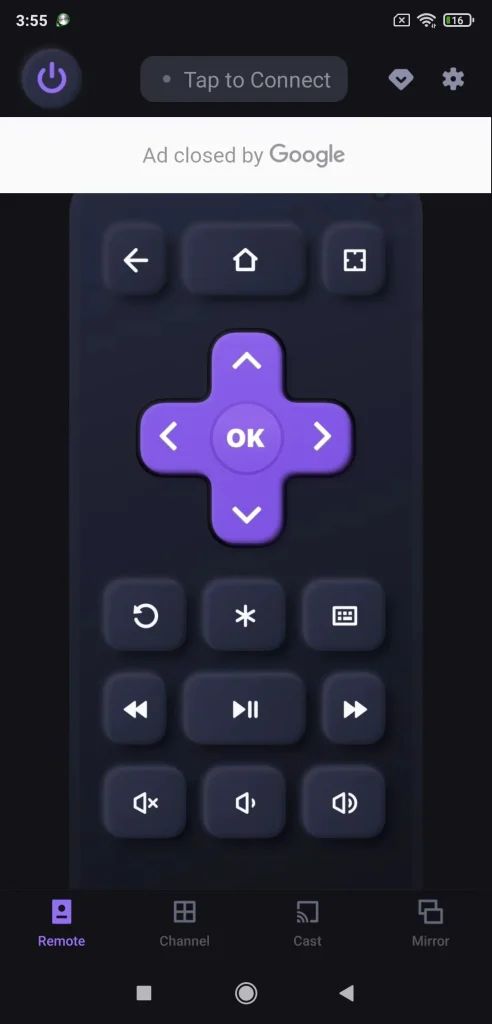
Therefore, the procedure won't be complicated if you have a remote app, and the step-by-step guide is below.
Step 1. Get the app and install it on your phone.
Download Remote for Roku TV
Step 2. Follow the app manual to set up the connection between your smartphone and Roku TV.
Step 3. When the setup finishes, press the Home button on the remote app.
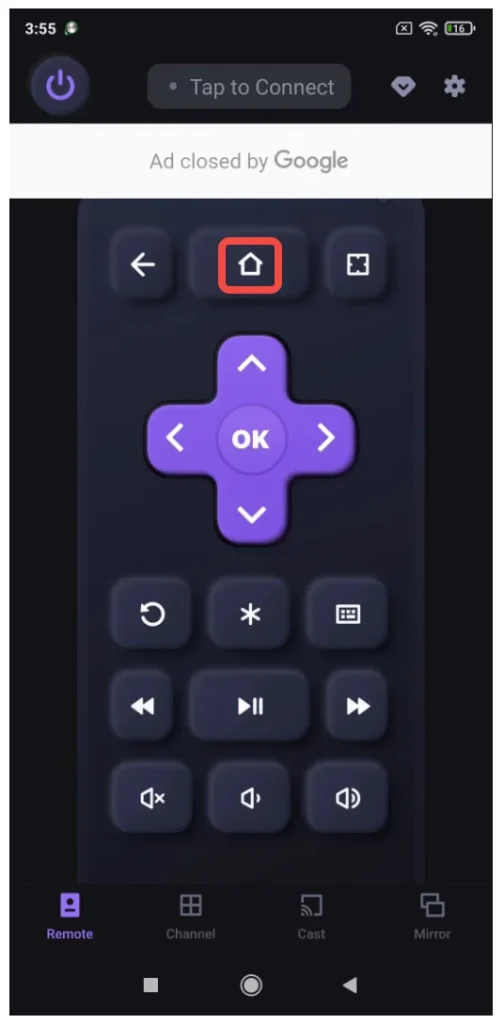
Step 4. Go to the Settings menu, access the Inputs list, and choose the input you want to switch to.
Now you can use the remote app to control the playing content from the new input.
How to Permanently Switch to Another Input on Roku TV?
Many people also wonder how to permanently switch to another input on Roku TV, and it is feasible. Roku TV allows you to use a default input every time you turn it on. The steps to set a permanent input on Roku TV using the physical remote or remote app I recommended above.
Step 1. Connect your input device to your Roku TV and turn them on.
Step 2. Press the Home button on your physical app or the remote app.
Step 3. Go to the path: Settings > System > Power > Power On.
Step 4. Select your desired input devices under Always power on to...
From now on, your Roku TV will power on using the selected input device.
Bottom Line
Roku TV allows you to change the input and set a default input, and you can complete these activities within a few steps using a remote or without a remote. Fetch your remote or smartphone now to switch to another input on your Roku TV.
How to Change Input on Roku TV FAQ
Q: How do I switch to HDMI on Roku?
- Turn on your Roku TV.
- Press the Home button on your remote.
- Choose Settings > TV Inputs > HDMI.
Q: Does a Roku TV have inputs?
Roku TV has many input options, including HDMI 1, HDMI 2, HDMI 3, and eArc/Arc version. You can go to the path to switch to one of these inputs: Home > Settings > TV Inputs.








