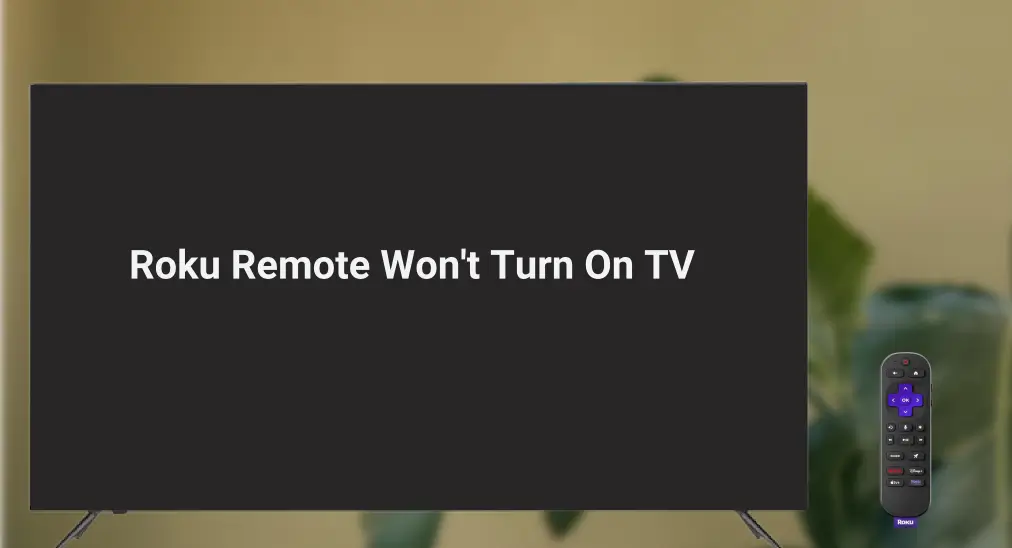
Roku remote won’t turn on TV? Turning on your TV with a Roku remote rather than the original TV remote is handy; however, the TV doesn’t give any response although the power button is pressed on the Roku remote, most people reported. Don’t fret about it, this post offers you a comprehensive troubleshooting guide.
Table of Content
Understanding Roku Remote Not Turning on TV
Roku Enhanced Remote, which includes a TV power button, can be programmed to power on or off a wide range of TV brands, such as Samsung, LG, Sony, Vizio, and so on. The functionality offers great convenience, allowing users to control both their Roku streaming device and TV with a single remote.
However, most people, including you, encounter the issue where their Roku remote won’t turn on their TV and ask the question “Why won’t my Roku remote turn on my TV”. This can be quite depressing, especially when you’re ready to settle down and watch a hit TV series like Mary & George, only to find that your Roku remote isn’t cooperating with your TV.
If you ensure that there is no incompatibility between your Roku remote and television, other potential reasons need to be considered. Battery issues! The Roku remote won’t turn on TV or volume if the remote has battery issues. For example, the Roku remote batteries are oriented improperly or have low power.
Temporary glitches, broken Roku remote setup for TV, improper settings, and outdated Roku firmware should also be taken into consideration:
- Temporary glitches: minor software or hardware glitches can prevent the remote from functioning correctly.
- Broken Roku remote setup: your Roku remote might not be programmed to your TV.
- Improper settings: the HDMI-CEC setting on your TV or Roku streaming device might have been disabled coincidentally.
- Outdated firmware: an outdated Roku firmware can cause compatibility issues.
Troubleshooting Roku Remote Not Turning on TV
How to restore your Roku remote to power on or off your television? Some solutions are shared below, from simple fixes or more involved troubleshooting steps, but each of them is friendly to everyone regardless of the technical expertise.
Before trying the following solutions, please make sure the power outlet your TV is plugged into is working. If the outlet is dead, any attempt is in vain. The quick verification method is plugging your smartphone into the outlet. If the phone is charging, step into the troubleshooting journey.
Fix 1. Check and Replace the Batteries
Ensuring that your Roku remote’s batteries are properly oriented and have sufficient power is a crucial first step. Roku offers a variety of enhanced remotes, some of which use disposable batteries and others that are rechargeable.
If you use the Roku Voice Remote (disposable battery remote), uncover the battery compartment and check if the batteries are oriented correctly. A further step you may need to take is replacing the batteries with fresh ones after cleaning the battery compartment.
If you have the Roku Voice Remote Pro (rechargeable battery remote), the remote is designed with a built-in rechargeable but non-replaceable battery. Charge your Roku remote and ensure it has enough power to control your TV.
Fix 2. Check the HDMI-CEC Setting
HDMI-CEC (Consumer Electronics Control) enables connected devices to communicate with each other, allowing you to control these devices with a single remote. In other words, enabling HDMI-CEC can enhance the compatibility and functionality of the remote with your TV.
The feature goes by different names depending on the TV brand, such as Anynet+ for Samsung, SIMPLINK for LG, CEC for Vizio, etc. Moreover, the process to enable the HDMI-CEC settings goes differently on different TV brands, and the specific operation can be performed according to the TV manual.
Then, check the HDMI-CEC setting on your Roku streaming device. To do so, press the Home button on the Roku remote, go to Settings > System > Control other devices (CEC), and then enable 1-touch play if it is disabled.

After enabling the HDMI-CEC setting on your TV and Roku, see if the power button on your Roku remote works or not.
Fix 3. Reconnect the Roku Remote to the TV
If your Roku remote still cannot turn on your TV, the connection between the two devices may have been destroyed. Considering the possibility, it is suggested that you set up your Roku remote for your TV again.
Step 1. Press the Home button on your Roku remote to access the Roku home menu from which choose the Settings option.
Step 2. Choose the Remote & devices option.
Step 3. Choose the Roku remote you are using and choose the Set up remote for TV option.
Step 4. Follow the on-screen instructions until your Roku informs you that your remote is set up to control this TV’s power & volume.
Note: If the remote is unable to find the correct code for your TV, it may not be compatible with your specific TV model. In this case, verify if your TV brand is supported and try the manual setup. Then, check if your Roku remote can turn off and on your television.
Fix 4. Power Cycle the TV
Still having the issue: Roku remote won’t turn on TV or volume? The issue might not be with the remote itself, but rather with the TV. Temporary glitches in the TV’s system can sometimes cause it to become unresponsive to remote commands, and the performing power cycle on the device may make a miracle.
Power cycling works by completely shutting down the TV and allowing all residual power to dissipate. The power cycle is rather simple: unplug your TV from the power outlet, wait for about 30 seconds, and then plug it back in. After finishing this, press the power button on your Roku remote and see if your TV will turn on.
Fix 5. Update Roku Device Firmware
Updating your Roku device firmware to the latest is an essential step in troubleshooting issues related to remote functionality like the one you are experiencing. Firmware updates include bug fixes, performance improvements, and enhanced compatibility with a wide range of TV brands.
So, keeping your device updated ensures that it operates smoothly and effectively communicates with your TV:
Step 1. Go to Settings > System > System update on your Roku streaming device.
Step 2. Choose the Check now option and wait for your Roku to detect new updates.
Step 3. If there are new updates available, choose to install the latest version and follow your device’s prompts to finish the update. Note that don’t do something unnecessary during the update.
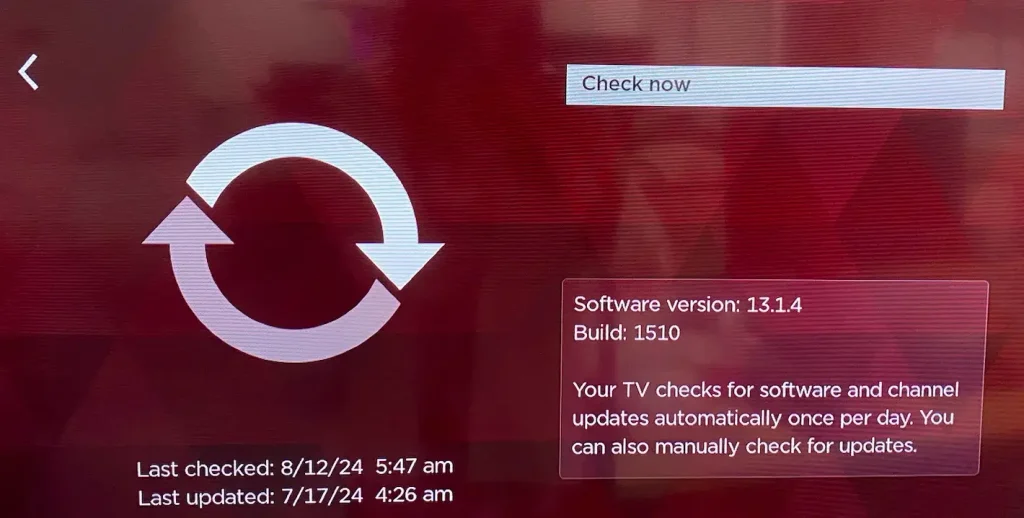
Fix 6. Use an Alternative Remote
If none of the above solutions restore your Roku remote, try contacting Roku Support for further assistance. While waiting for the reply from Roku, you can rummage out your TV remote to control your TV power and volume; alternatively, give a chance to a remote app.
The TV remote control app from BoostVision is outstanding for its universal compatibility: it works with Roku streaming devices as well as other popular TV brands, including Samsung, LG, Sony, Vizio, and Apple.
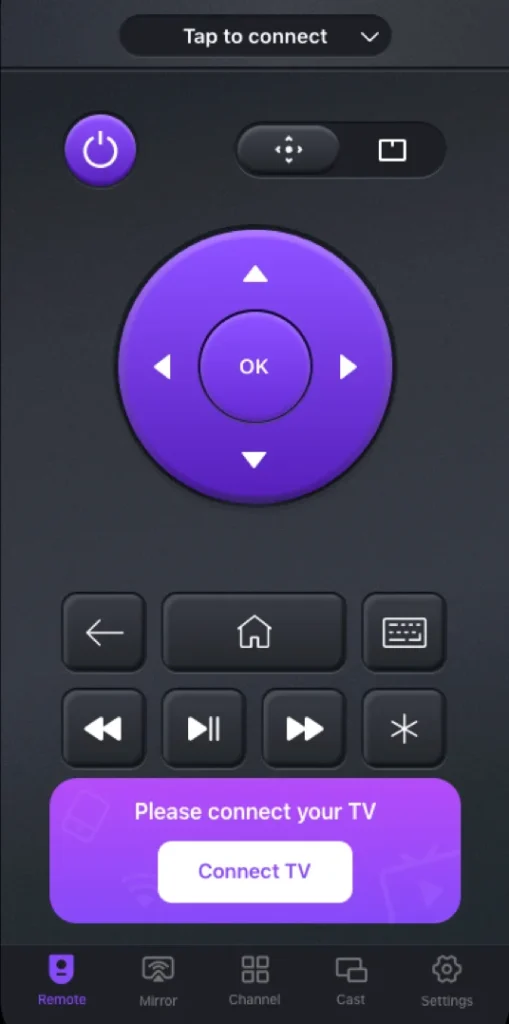
The remote app can control your TV power and volume and other functions of the TV, but this will be achieved after a connection between the remote app and your TV is established.
Only a few steps need to be performed to set up the connection:
Download Universal TV Remote
Step 1. Download the app and install it on your smartphone.
Step 2. Confirm that your smartphone is connected to the Wi-Fi network your TV uses.
Step 3. Launch the remote app on your smartphone and tap the Connect button.
Step 4. When the app detects your TV, choose it from the list and tap the Connect button, and the connection will be finished a few seconds later.
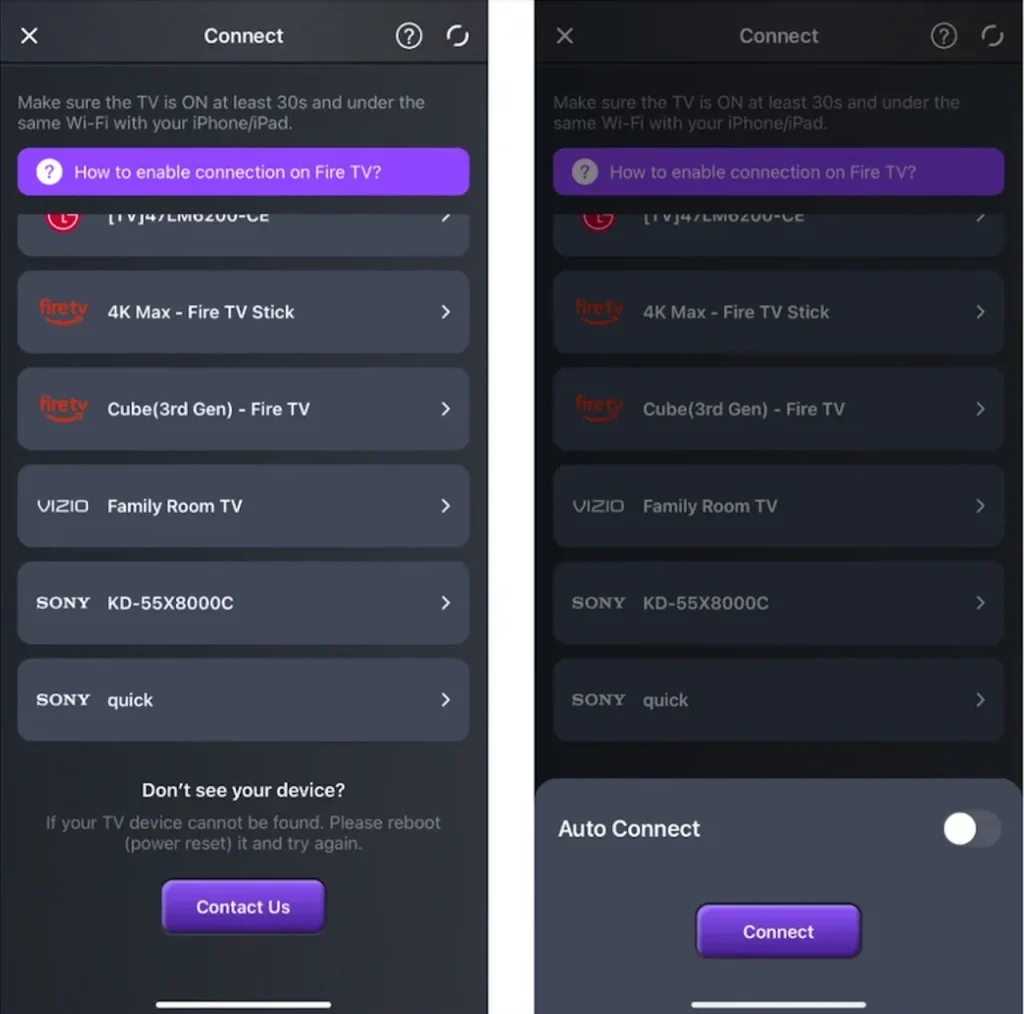
Step 5. Tap the power, volume, or mute button on the app interface to control your TV.
That’s all you can try when your Roku remote won’t turn on TV. Certainly, they are also applicable to cases where the Roku remote won’t turn off TV.
Conclusion
When your Roku remote won’t turn on your TV, it can be frustrating. However, by following the steps outlined above, you can troubleshoot and potentially resolve the issue. From checking and replacing batteries, enabling HDMI-CEC settings, reconnecting the remote, power cycling the TV, and updating Roku firmware, to using an alternative remote app, each step is designed to help you restore the functionality of your Roku remote. If all else fails, contacting Roku Support for further assistance is always an option.
Roku Remote Won’t Turn On TV FAQ
Q: Why won’t my Roku remote turn my TV up?
The Roku remote is designed to control Roku streaming devices but also controls non-Roku TV power and volume. A wide range of TV brands is compatible with the remote, like Samsung, LG, Sony, Vizio, etc., but not all TV brands. So, the first potential reason is incompatibility between the TV and the remote. Other reasons can range from simple battery issues to more complex problems like temporary glitches or outdated firmware.
Q: How do I get Roku remote to turn TV on?
First, ensure that the TV is compatible with the Roku remote. Then, enable HDMI-CEC on your TV and Roku streaming device. Last, set up the Roku remote for the TV through the Roku’s settings menu.
Q: How do I reset my unresponsive Roku remote?
Resetting an unresponsive Roku remote may restore the remote to normal. If the Roku remote is a standard remote, take out the batteries, press one button for several seconds to run out of residual power, and put the batteries back in.
If you have an enhanced remote, the resetting process is a bit complicated:
- Remove the batteries from the battery compartment.
- Unplug the Roku streaming device, wait for 5 to 10 seconds, and plug it back in.
- When the Roku home screen appears, reinstall the batteries.
- Press and hold the pairing button or home and back buttons for about 5 seconds.
Q: Why does my Roku remote not have a power button?
That’s because you have a Roku Simple Remote. Roku Simple Remotes not only lack the power button but also volume and mute buttons, and you can use your TV remote to control these functions.








