
Roku is still the leader in streaming video that provides access to a vast selection of streaming channels and services, and therefore it is valuable to get it on your LG TV to boost the watching experience. Well, how to use Roku on LG TV? Just set up a Roku streaming device on your LG TV.
Table of Contents
How to Set Up Roku on LG TV?
Setting up Roku on LG smart TV is not a tough task as little or even no technical knowledge is required.
Moreover, the setup process is generally the same no matter which model of the Roku streaming device you have. The only big difference lies in the way you connect it to your LG TV: for instance, Roku Express connects to LG TV through an HDMI cable, while Roku Streaming Stick plugs directly into the LG TV’s HDMI port.
Without further words, let’s see how to set up your Roku streaming device on your LG TV
Step 1. Prepare a Roku account, a Roku streaming device, Roku’s power cable, and a Roku remote with batteries. If you want to use Roku Express with your LG TV, you need to prepare a HDMI cable as well.

Step 2. Connect your Roku streaming device to your LG TV. If you want to enjoy 4K content on your LG TV, you need a Roku player that supports 4K and plug it into an HDMI that supports HDCP 2.2. See why HDCP 2.2 is important to playing 4K content.
If you have a Roku Streaming Stick, just insert it directly into an HDMI port on the back of your LG TV. Most LG televisions are designed with at least two HDMI ports, and here you need to check that the HDMI port is labeled as 1 or 2.
If you use other Roku players, insert one end of the HDMI cable into the device and then plug the other end of the cable into an HDMI port. Also, keep the serial number of the HDMI port you choose in your mind.

Step 3. Plug the Roku power cord into the Roku device and plug the other end of the power cord into a USB port of the TV (typically on the back of the TV), or the included AC adaptor that needs to be plugged into a wall outlet.
Step 4. Plug your LG TV into the wall outlet and turn on the LG TV using the power button on the TV or the LG TV remote.
Step 5. Once the TV boots, switch its input source to the HDMI input you connected your Roku streaming device to. For example, if you plugged the device into HDMI port 1, you should set HDMI 1 as the input source. Once you see the Roku’s welcome screen, that’s great.
Step 6. If you have a Roku simple remote, skip to the next step. But if you have an enhanced remote, you need to pair it with your Roku streaming device.
Tip: Aside from these regular remotes, you can control your Roku device like Roku Streaming Stick using the Roku TV Remote app by BoostVision. The remote app can ease the way you control your Roku device as it has bountiful functions. Check the Roku TV Remote app review.
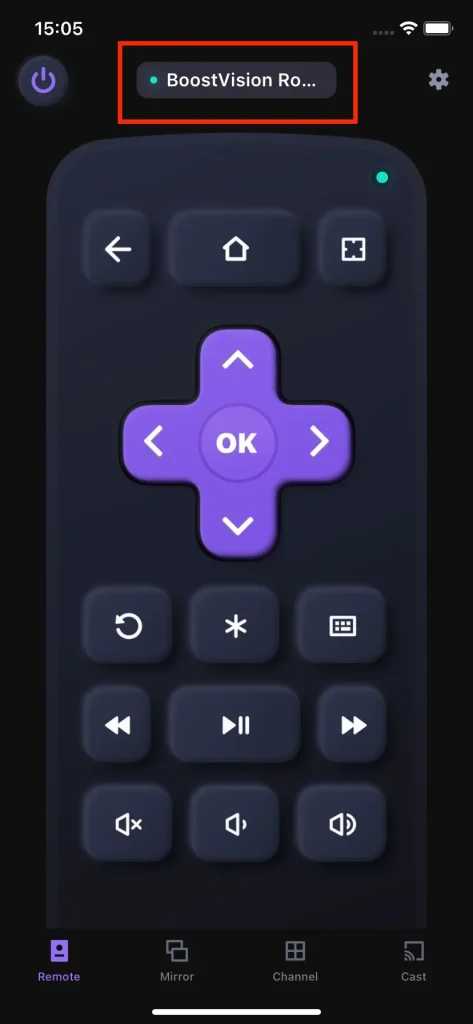
Step 7. Follow the on-screen instructions to finish the setup process using the Roku remote. Here you need to choose a language, set up an internet connection, and finish other settings.
Step 8. Activate your Roku device. According to the on-screen instructions, enter the email address associated with your Roku account, click the link in the activation email from Roku, and finish the process.
Step 9. Choose the streaming channels you want to use, such as Netflix, Hulu, and HBO MAx.
Now you can experience the incomparable streaming service on your LG TV.
Wrapping Up
You can set up a Roku streaming device with your LG TV, and the setup process can be divided into several phrases: first, connect the Roku device to the TV, change the source input, pair the Roku remote with the TV (if you use an enhanced remote), customize some settings, and activate the Roku device, and add some channels, which has been detailed above. After the setup, your watching experience might be improved greatly.
Roku on LG TV FAQ
Q: How do I connect my Roku device to my LG TV?
If you have a Roku Streaming Stick, just insert it directly into an HDMI port on the back of your LG TV, while if you use other Roku players, insert one end of the HDMI cable into the device and then plug the other end of the cable into an HDMI port.
Q: How do I connect my Roku to my TV using HDMI?
Plug one end of the HDMI cable into your Roku device and plug the other end into the HDMI port on the TV, which is typically located on the back of the TV.








