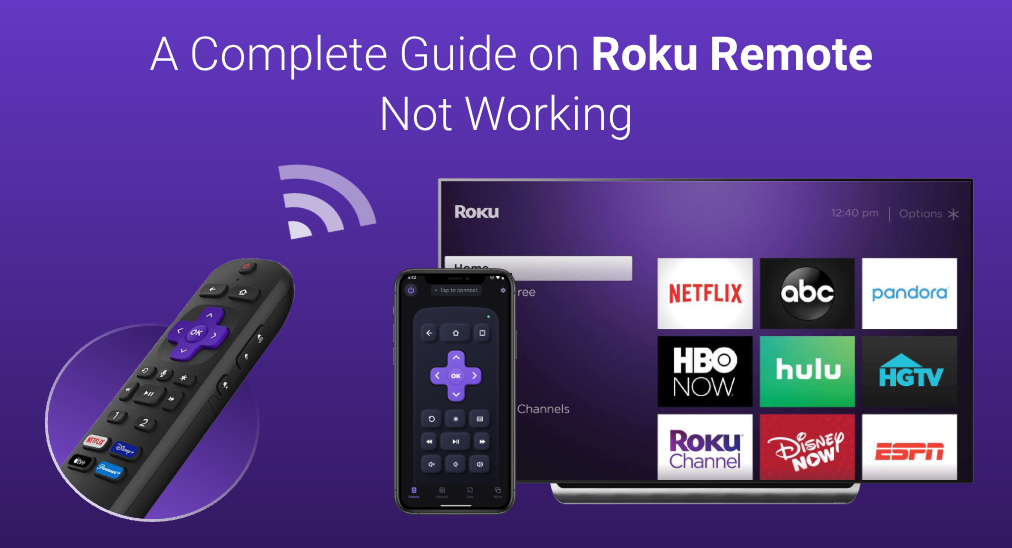
If you have experienced the Roku remote not working issue, you know how frustrating it can be. Luckily, this article summarizes the top solutions to resolve the Roku TV remote not working issue. In this article, we will explore common issues that can cause a Roku remote to stop working and provide you with step-by-step troubleshooting solutions to help you regain control of Roku TV.
Table of Contents
Why Is My Roku Remote Not Working
When a Roku remote suddenly doesn’t work, many people are confused and ask: why is my Roku remote suddenly not working? I didn’t do anything bad to it. Well, the reasons for a Roku remote control not working can be complicated and versatile. To fix the problem more efficiently, it is important to diagnose and analyze the reasons for Roku remote not working. Here are some possible reasons:
Dead or Low Batteries: if your Roku remote has been used for a long time, there are chances that the batteries are low or dead, which is unable to trigger the remote process.
Physical Obstructions: Roku IR remotes require line-of-sight. If anything is blocking the IR signal transmission, the remote control won’t work.
Distance issue: IR remotes have a range of only about 30 feet (10 meters). If the distance is out of range, it won’t work either.
Pairing Malfunction: if the remote control is not properly paired with the Roku device, it may not work and needs to be re-paired with the TV.
Infrared Interference: Light and other devices that output an infrared (IR) signal can generate interference with IR sensors, which could be the culprit of Roku TV remote not working.
Physical Damage with Internal Components: if the internal components of the remote get damaged, you’ll have to get a new one.
After learning the potential causes, you can begin troubleshooting your Roku remote efficiently.
What Type of Roku Remote Do I Have?
For different types of Roku remotes, the troubleshooting steps are different. So, before you try the following methods to fix Roku TV Remote or Roku stick remote not working issue, you need to figure out what kind of Roku remote you are using.
Generally, there are two types of Roku Remotes:
Roku Simple Remote( IR Remote, Standard Infrared Remote) uses standard batteries and does not have a voice control feature or apairing button. This type of Roku remote uses IR signal to communicate with the TV, so it must be pointed directly at your Roku device to work.
Roku Voice Remote (RF Remote, Radio frequency Remote) uses rechargeable or standard batteries to work, and is equipped with a voice control feature and a pairing button (on the back of the remote or inside the battery box). It’s also called a “Roku Enhanced Remote” or “point anywhere” remote control. This type of remote needs to be paired with the TV and doesn’t require line-of-sight.
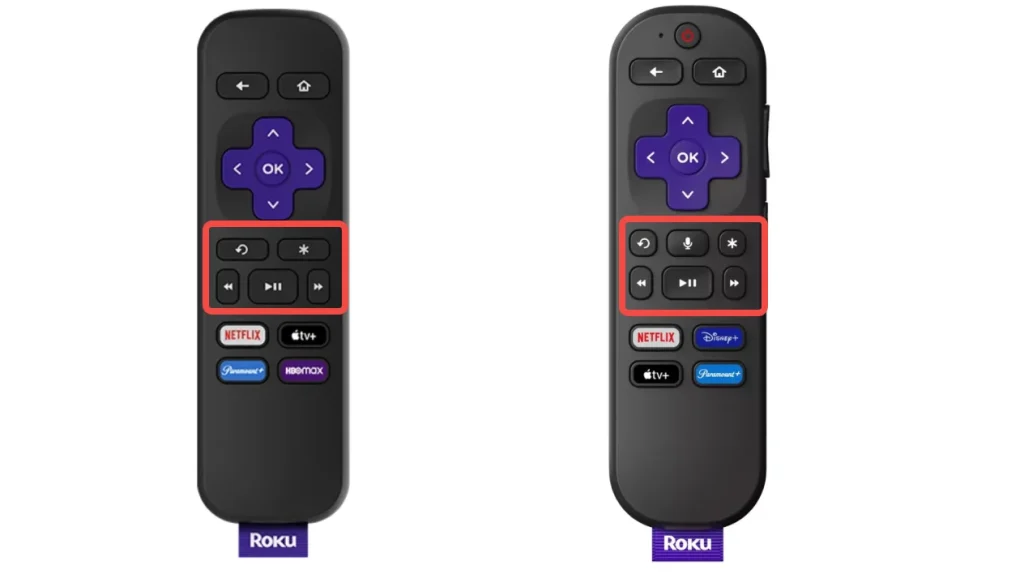
After identifying your Roku remote type, you can try the following solutions according to the remote type.
Quick Trick: Find a Roku Remote Replacement App
Before we start troubleshooting the physical remote control, here is a quick trick recommended to do: download the Roku mobile app on your phone/tablet.
The Roku Mobile App
The Roku mobile app enables you to use your phone or tablet to control Roku TV. It can help you control Roku TV without physical remote control. If your TCL Roku remote is not working, you can download this app as a temporary solution.
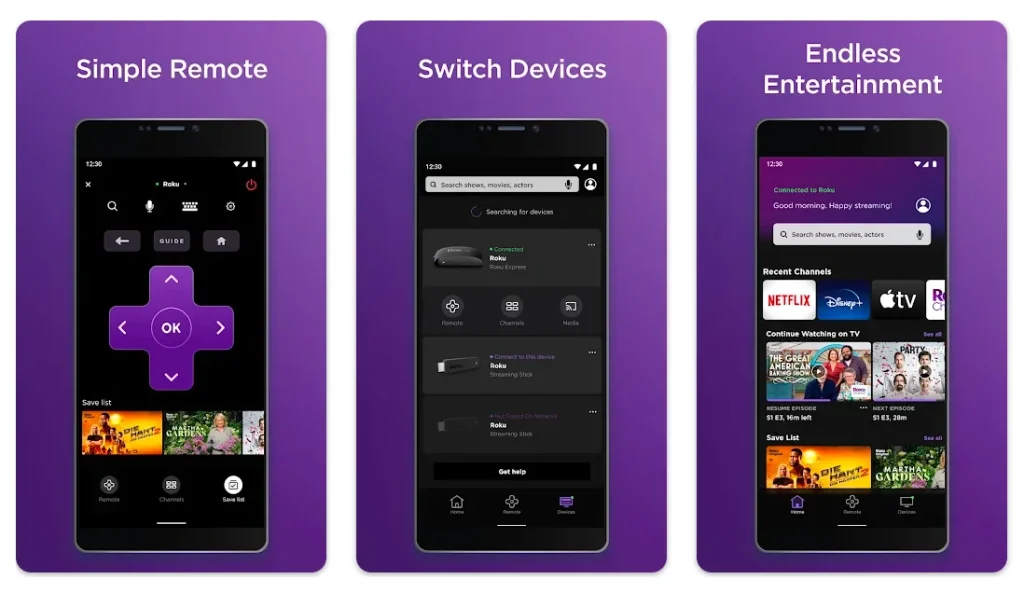
Here are detailed steps on how to use the Roku mobile app:
Step 1. Download and install the Roku mobile app from the App Store or Google Play Store.
Step 2. Make sure your smartphone or tablet is connected to the same Wi-Fi network as your Roku TV.
Step 3. Launch the Roku app and tap on the Remote icon at the bottom of the screen to access the remote control interface.

After your device has been connected, you can use this app to navigate and browse on TV just as a physical Roku remote.
The Roku mobile app can be a remote alternative. However, the Roku mobile app may not work sometimes. According to some Roku users’s feedback from App Store, Google Play and Reddit, some users complain that this app cannot find their devices and it will randomly disconnect and become impossible to reconnect.
In case of this situation, I also recommend you download a popular third-party Roku remote app from BoostVision as backup, which has gained more than 3 million downloads on App Store and Google Play store.
Third-party Roku TV Remote App
The recommended third-party remote app is an all-in-one Roku TV remote application developed by BoostVision. As a professional screen mirroring and TV remote developer, BoostVision develops TV remote control apps for all mainstream TV brands including Samsung, Roku, Fire TV LG, Vizio, and Sony. And it has gained more than 28 million downloads in total.
The Roku remote app is highly acclaimed for its quick connection, high response and powerful features. Compared with a physical remote, it provides more advanced features including a touchpad, channel list, keyboard, screen mirroring and TV cast features.

If you want to replace your Roku remote with this app, you can follow these steps:
Step 1. Download the universal Roku Remote app from App Store or Google Play by clicking the following buttons.
Download Remote for Roku TV
Step 2. Make sure the remote control app and the Roku device are connected to the same Wi-Fi network.
Step 3. Launch the Roku remote app and click the Tap to Connect button to initiate the device connection.

Step 4. On the device list, select your Roku device. After the connection is established, the status light on the remote app will turn green.
Then you can use this app to control Roku TV or Roku Streaming devices with ease. If you still want to troubleshoot the physical Roku remote not working issue, you can continue to try the following solutions.
How to Fix Roku Simple Remote Not Working (IR Remote)
Before trying the following solutions, you can troubleshoot the problem with simple fixes, power cycle the Roku TV, and re-insert the batteries. If restarting the device still doesn’t help, you can continue to try the following methods.
Solution 1. Check the IR function
When your Roku simple remote doesn’t work, the first thing is to check if your Roku remote is sending the signal from your remote to the TV IR input. The question is that not many people know how to test if the remote’s IR function is malfunctioning or not.
Well, the method is very simple. Most smartphone cameras can see the red IR pulse on the remote. If you are not sure whether your remote control is sending an IR signal as expected, you can use the phone camera to do a test:
Step 1. The test needs to be conducted in the dark. So close blinds, draw curtains, and turn off all lights before going to do the test. Make sure you are in a dark place without light interference.
Step 2. Then turn on your smartphone camera. Hold up the end of your remote to the camera, and keep a distance of about six inches.
Step 3. Long press one or two buttons on the Roku simple remote. And check if you can see any red IR pulses from the phone camera.
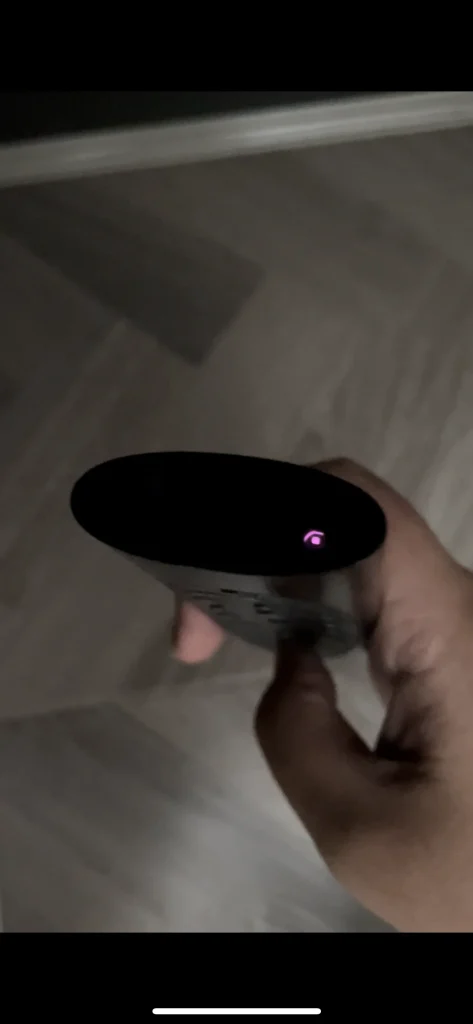
If you do see the red IR pulse, it indicates the Roku remote is a working one, and you do not need to replace the battery or replace the remote with a new one. In this case, you’d better check if there is anything blocking the TV IR input or if you are aiming at the TV IR sensor.
However, if you don’t see any red pulses from the phone camera, it means that the remote’s IR function is not working now and the remote or its batteries need to be replaced. You can follow the next solution check or replace the batteries.
Solution 2. Check the Remote Batteries
If your remote has been used for a long time, the batteries may be low or dead. In this case, the Roku remote with IR won’t work either. Try replacing the batteries with fresh ones before you go for a new remote.
Make sure the new batteries are installed the right way. Usually, the positive terminal is facing towards the top of the remote.

To learn more information about Roku remote battery specification, you can check out this post: Roku Remote Batteries: Lifespan, Size, and Change [Complete Guide]
Solution 3. Check for Physical Obstructions
Physical obstructions between the Roku simple remote and the Roku TV can affect the IR signal transmission and receiving. If you can see the IR signal emitting in the phone camera, then you need to make sure there is nothing blocking the IR receiver on the TV.
For a Roku IR remote, here are a few things that need to be confirmed:
- Make sure there isn’t anything in the way of the TV.
- Make sure you can always see the front of your Roku device.
- Make sure your remote is aimed at your Roku TV receiver or the Streaming devices.
If these things are confirmed and it still doesn’t help resolve the issue, then continue to try the following solutions.
Solution 4. Adjust the Remote Distance
This method also works for the Roku simple remote that uses IR. For infrared remotes, the best remote distance is within 30 feet (10 meters), and they require line-of-sight. If the remote distance is out of range, you need to adjust the remote distance and try again.
If you’ve tried at a few different distances and the Roku remote still doesn’t work, it might be time to replace the remote.
Solution 5. Check If There Is Any IR Interference
Direct sunlight can affect IR signal transmission. If your Roku TV is situated in bright sunlight, the remote control IR signal may be interfered with or blocked by the sunlight. A Roku user who encountered the same problem shared, “When I get that issue, I try pointing it dead BEHIND me. The beam bounces off the blinds back to the unit.”
If you are suspicious that the Roku remote not working is caused by sunlight interference, you can try this way to test or move the TV to a location where it is not exposed to direct sunlight.
Another user on Reddit also shared his experience that his Roku remote control not working and the IR interface from another device was the culprit.
It turns out the problem was caused by the connected Blu-ray player in the TV cabinet below the TV. It uses an IR remote as well. After unplugging it, his Roku remote control resumed working as expected.
So if you do not find the specific reasons that can cause the TCL Roku TV remote not working, you can also check if it is the peripheral connected devices causing some interference.
How to Fix Roku Voice Remote Not Working (Wi-Fi Remote)
For Roku remotes that use Wi-Fi to communicate with the TV instead of Infrared signals, the solutions are totally different. If you are using an enhanced remote like the Roku voice remote, the following solutions are summarized as effective and worth trying.
Solution 1. Check for Wi-Fi Connection
Roku voice remote doesn’t directly connect to the Internet, but it does require a local network. Roku voice remotes connect to 2.4 GHz wireless via Wi-Fi Direct, so they can interact with the nearby Roku device after a pairing procedure. When your local network is not stable or down for any reason, the remote will not function until the connection is restored.
In this case, you’d better check the Wi-Fi connection, restart the router and re-pair the Roku device, then wait a few seconds and check if the Roku remote works.
Solution 2. Re-pair to the Roku Remote
When there is a problem or unexpected changes occurred to your TV and your Roku remote fails to connect to the Roku device, it can cause the Roku remote not to work. You can follow these steps to re-pair Roku Remote to a Roku streaming stick or box.
Step 1. Disconnect your Roku device from power, and wait about 5 seconds.
Step 2. Re-connect the power cable and wait for the Roku device to power on.
Step 3. When the Home screen appears on your TV screen, you can continue the following steps to put your voice remote into pairing mode.
Step 4. Remove the battery cover, and take out batteries from the battery compartment.
Step 5. Wait 5 seconds and then reinsert the batteries. Then press and hold the pairing button for 5 seconds, or until you see the status light begin to flash.
Note: The pairing button is usually in the battery compartment or on the backside of the remote. If your remote does not have a pairing button, press and hold both the Home and Back button on your Roku remote for 5 seconds, or until you see the status light begin to flash. If the status light does not flash, try replacing the batteries.
If the status light does not flash, check if the remote is out of charge or try replacing the batteries.
Step 6. Wait for 30 seconds while the remote establishes a connection with your streaming device.
Step 7. Once your streaming device and remote are connected, the pairing dialog will appear on your TV screen.
Recommended: How to Sync Roku Remote Without Pairing Button? [4 Ways]
After the pairing is completed, check if your Roku remote is ready to use. If this still doesn’t help, then keep trying the next solution.
Solution 3. Use an HDMI Extension Cable
If you are using a Roku Streaming Stick that directly connects to TV via the HDMI port. The Roku streaming device is very close to the HDMI connector and other HDMI cables.
And the nearby HDMI cables can sometimes cause wireless interference with the Roku remote control. If this causes the Roku remote not working, you’d need an HDMI extension cable to make the Streaming Stick stay far away from the TV HDMI ports nearby. Luckily, Roku official can provide you with a free HDMI extension cable, so you don’t need to buy one yourself.
If you need one, just fill out a form here to get a free HDMI extension cable from Roku.
Solution 4. Replace the Roku Voice Remote with A New One
The last resolution is to buy a replacement remote, there are plenty of universal remotes and Roku replacement remotes on the market. you can just pick one best-seller replacement Roku from Amazon. Just make sure the remote is compatible with your Roku device.
Alternatively, you can buy a new Roku simple remote or Roku Voice Remote from the Roku online store. After the new remote arrives, you might need to set up the new Roku remote via Settings.
Verdict
This article covers all the fixes for Roku remote not working and they have proven to be helpful for many Roku users. If you have encountered TCL or Hisense Roku TV remote not working, or the Roku stick remote not working, you can troubleshoot the issue with the solutions mentioned here.
If you are interested in the Roku mobile app or the third-party TV remote apps from BoostVision, you can follow this guide to download one and have a try.
Roku Remote Not Working FAQs
Q: Is there a reset button on Roku remote?
There is no reset button on the Roku remote, but it is equipped with a pairing button on Roku voice remotes. You can find the button in the battery compartment or on the back of your remote. If your Roku remote doesn’t work and the status light is blinking, you can try re-pairing the Roku remote to TV.
Q: How do I resync my Roku remote?
To resync your Roku remote with the TV, you can follow these steps:
- Remove the battery cover from your Roku remote. And make sure the batteries have enough power.
- Find the pairing button, usually on the back of the remote or inside the battery compartment.
- Press and hold the pairing buttons for a few seconds and you should see the pairing button is blinking.
- A pairing dialogue should pop up on the Roku TV screen within a few more seconds.
- After it is paired with the TV, the Roku remote has been resynced to the TV, and you can use it to control the Roku device with ease.
Q: Why is my Roku remote blinking and not working?
If your Roku remote blinks with a green light, it’s in the pairing mode and trying to pair with your Roku device. Roku remote blinking indicates low battery power. To fix this issue, you need to replace the batteries that are drained. For more troubleshooting ways, check out this post: 7 Ways to Stop Roku Remote from Blinking Green Light [Solved]
Q: How do I use my phone as a Roku remote?
Download the Roku mobile app or a third-party Roku TV remote app from App Store or Google Play. Make sure both your mobile phone and Roku TV are under the same Wi-Fi network. Then launch the app and connect it to Roku TV. After a successful connection, you can use your phone as a Roku remote, and it is fully functional as a real remote.









