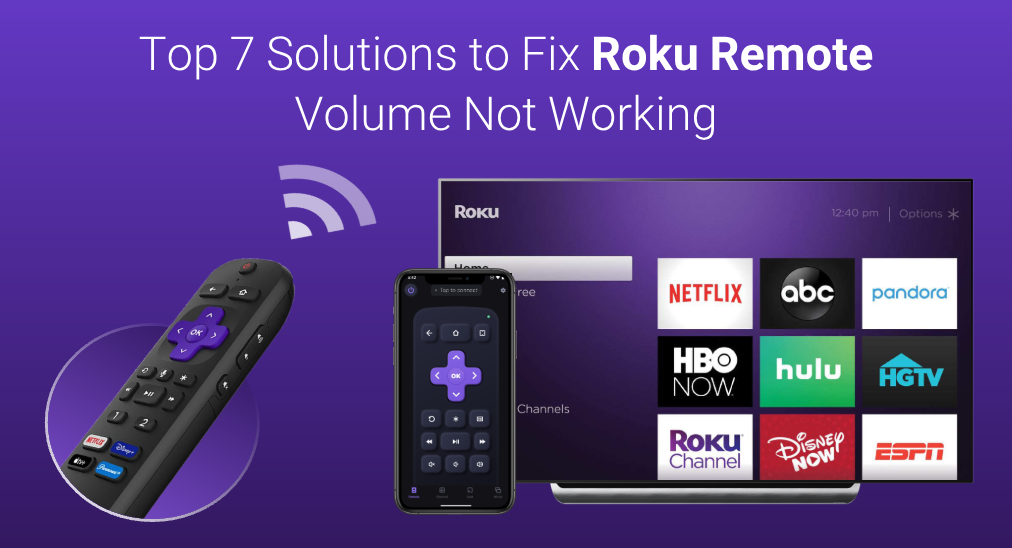
Roku enhanced their remote controls, and Roku Enhanced Remotes have volume buttons to increase and decrease the volume of TVs, soundbars, and receivers. However, the volume control function stops working from time to time. Why is the Roku remote volume not working? How to make the Roku remote control volume again? This post will guide you through how to determine the cause.
Table of Content
Why Roku Remote Volume Not Working on TV

In most cases, if a Roku remote won’t change volume, there might be dead batteries. Aside from battery issues, volume on Roku remote not working is typically ascribed to these causes:
- Obstructions: IR signals from the Roku remote are blocked by obstructions.
- Volume button malfunction: Different from other Roku remote buttons, the volume buttons are on the side of the remote, and liquid can easily seep into these areas, potentially causing malfunction.
- CEC disabled: CEC allows commands to be shared between devices. Once it is disabled on the TV, the commands can’t be transferred.
- Pairing issues: Roku remote could control TV volume after a successful programming process. When the Roku remote volume button not working happens, the connection between the two devices may fail.
- Improper audio settings: Improper audio format settings on Roku may confuse your TV, and the TV can’t decode it.
- Roku outdated firmware: If the firmware becomes outdated or corrupted, incompatibility comes along.
- Overheated Roku remote: Any overheated device behaves improperly because excessive heat can affect the internal electronics, and Roku remote is also included.
- Hardware failure: Whether the TV or the remote suffers a hardware failure, the interaction between the two devices cannot happen.
How to Fix Roku Remote Volume Not Working
When Roku volume not working on TV happens to you, please make sure that you have not muted your TV first. There is a chance that the Roku remote is unable to control the volume on the TV if the TV has been muted. So, press the mute button on your TV remote to get out of mutation mode.
Further, check if the private listening feature is enabled if you have used the Roku remote app called The Roku App. Just tap the button symbolized with an earphone to disable this feature.
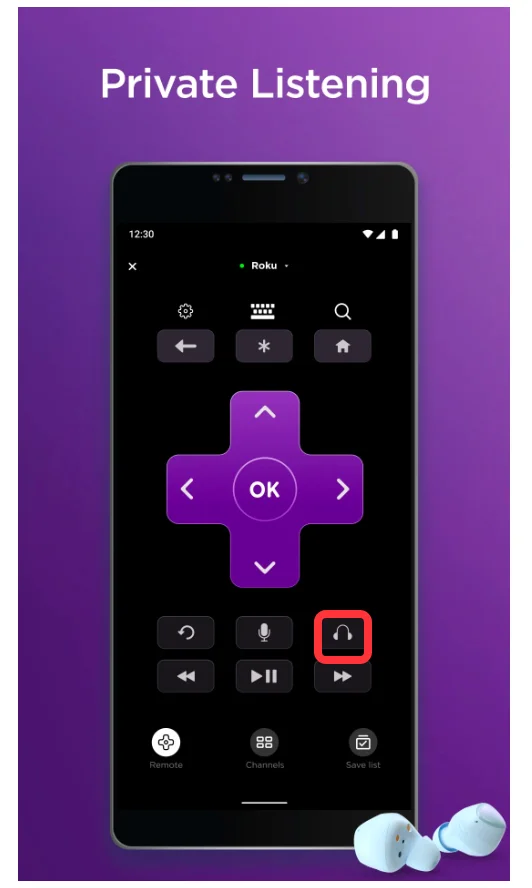
If the mutation function or the private listening feature has not been activated on your TV and the volume button still does not work, your remote might go wrong and you need to carry out the following solutions to fix the issue.
Fix 1. Replace the Batteries
Under normal or moderate use, Roku remote control batteries should last up to three to six months. If the batteries inside your Roku remote have been used for extra that period, they might run out, triggering the volume control issue on your Roku remote.
So, get fresh AA or AAA batteries and use them to replace the old batteries inside your Roku remote. During the replacement, please make sure the new batteries are installed correctly. If you have a Roku Voice Pro remote, make sure that it is fully charged.
Fix 2. Remove Obstructions
Some Roku voice remotes adopt both wireless and infrared technologies letting you control your Roku streaming device along with aspects of your TV (volume and power control). Therefore, check for any obstructions between your Roku remote and the IR receiver on front of your TV and ensure there is a direct line of sight between the two devices. Clean the IR emitter and receiver if necessary.
Fix 3. Check the Volume Button
Fetch your Roku remote and see if the volume button is dirty or gets stuck. If yes, please use a soft and clean cloth to clean away any grease or gunk from the volume button and press the volume button repeatedly multiple times to remove any residue.
After removing the suspicious objects around the volume button, point your Roku remote to your TV and press the volume button to see if the volume on the TV will be leveled up or down. Roku remote won’t turn up volume? Try the next solution.
Note: To prolong your Roku remote lifespan, please keep it away from beverages or something like that.
Fix 4. Reprogram Roku Remote to TV
As aforementioned, programming failure can also cause this volume control problem from a Roku voice remote. Therefore, try setting up Roku remote to TV again and see if the issue will disappear. Before this, check if CEC is still enabled on your TV and Roku; some TVs may suddenly stop recognizing CEC commands.
Step 1. Press the Home button on the Roku remote and choose the Settings option.
Step 2. Choose Remote & devices and Remote.
Step 3. Choose the remote you are using and select Set up remote for TV control.
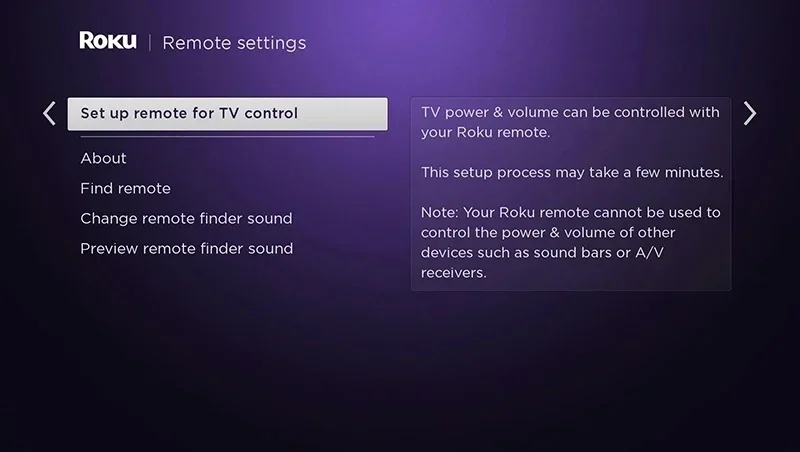
Step 4. Follow the on-screen prompts to finish the process.
This has helped many Roku users fix volume button on Roku remote not working. Did it help you? If your Roku remote still has volume control issues, go on the troubleshooting process.
Fix 5. Power Cycle Roku Devices
If the issue is still unsolved, please power cycle all your Roku devices. Power cycling is the process of powering hardware off and then powering it on again. That’s a simple process but can fix a tens of issues. So, give this fix a try.
To power cycle your Roku devices, just unplug them from their power source, wait for at least 60 seconds, and plug them back in. When your TV shows its home screen, test the volume button on your Roku remote again.
Fix 6. Change the Router’s Wi-Fi Band
If the volume button malfunctions caused by signal interference. To eliminate signal interference from the 5 GHz band of your Router, just change the Wi-Fi band to 2.4 GHz. 2.4 GHz and 5 GHz are two kinds of Wi-Fi frequencies. The 2.4 GHz frequency is slightly slower than the 5 GHz frequency but can travel much further.
Step 1. Open a browser and key in your router’s IP address.
Note: The router’s IP address is often 192.168.1.1. If you are unsure about your router’s address, please check the back or the bottom of your router and find the information related to the IP address.
Step 2. When the router’s interface loads, enter the username and password to access your router’s settings. You can also find the username and password on the back or the bottom of your router.
Step 3. On the Router’s settings page, select Wireless and tick the checkbox for 2.4 GHz.
Step 4. Untick the checkbox for 5 GHz and do not forget to save the changes before closing the settings page.
Step 5. Pick up your Roku remote again and test if it can control the TV’s volume again.
Fix 7. Change Roku Audio Format
If the volume button not working on Roku remote insists, switch the Roku audio format from Auto to one of the other options.
Step 1. Press the Home button on the Roku remote.
Step 2. Go to Settings > Audio > Digital output format.
Step 3. Choose Custom and select the selection that matches the capabilities of your TV.
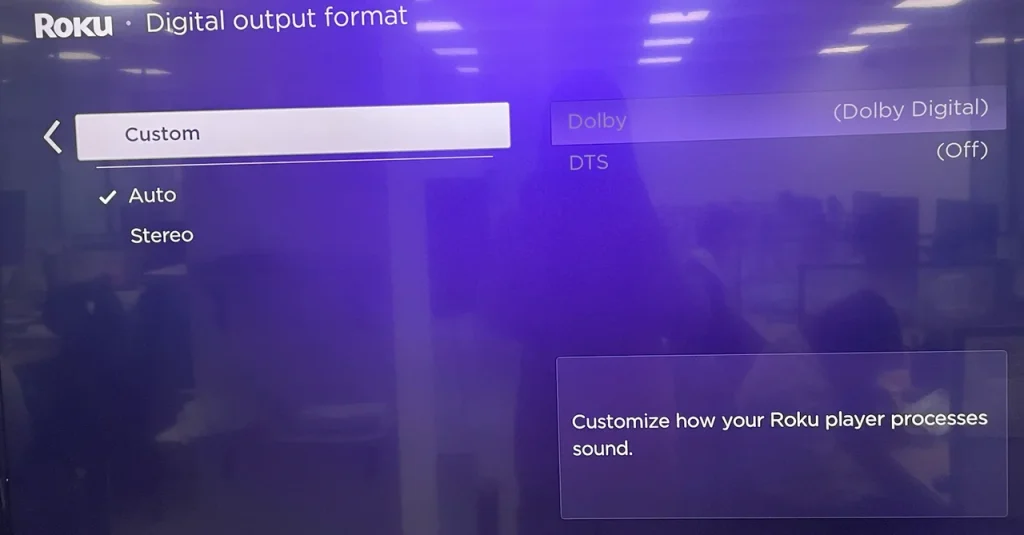
Fix 8. Update OTA Firmware
Some Roku users report that Roku remote not controlling volume is resolved by this fix, and you can give it a try.
Step 1. Enter Roku secret menu by hitting Home (5 times) > Fast Forward > Play/Pause > Rewind > Play/Pause > Fast Forward.
Step 2. Go to RF Remote Menu > Over The Air (OTA) Update Menu > Firmware OTA Update.
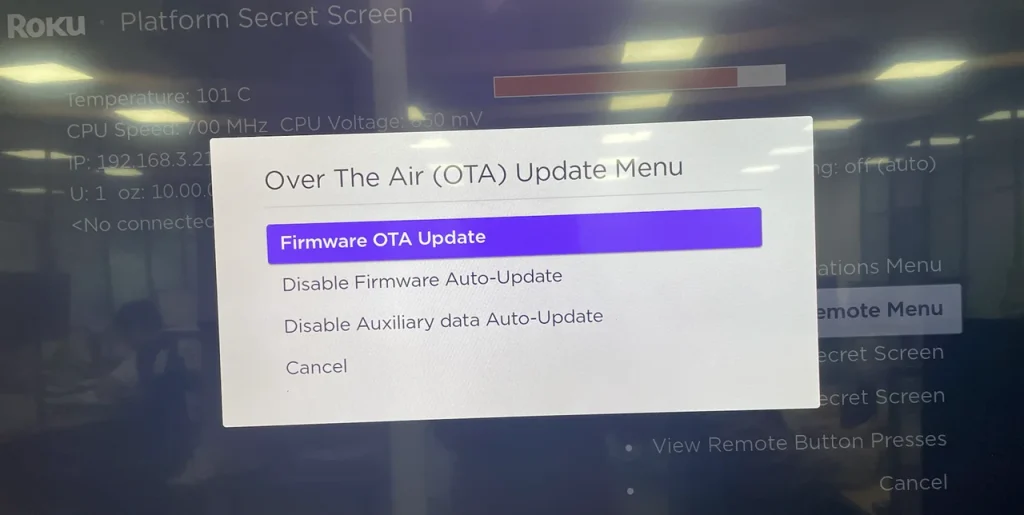
Step 3. Update the firmware.
If this can’t restore volume control, go to RF Remote Menu > IR Transmit Menu > IR Code Map Menu > Reload Current IR Code Map.
Fix 9. Update Roku and TV
Outdated firmware always indicates incompatibility issues, resulting in Roku remote volume buttons not working. So, update your Roku and TV firmware to the latest version. For example, go to the TV settings menu, choose system or support, and check for updates.
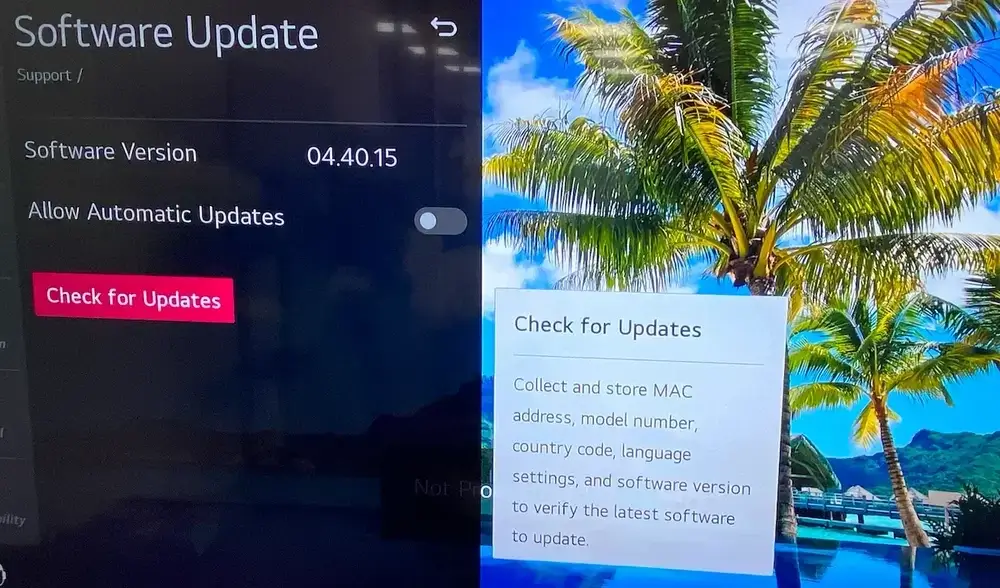
If all these don’t work, there is a possibility that your TV doesn’t support volume control from the Roku remote. You can consult your TV manual for more information.
Other cases like Roku remote power, volume, and mute not working also stem from similar reasons. Therefore, the trouble shooting guide also applies to these cases.
Roku Remote Volume Not Working, How to Control Volume?
How to adjust the volume on TV when the volume button on the Roku remote fails to work? Or how to control TV without a remote? A third-party Roku remote app enables you to control Roku OS TVs without a remote.
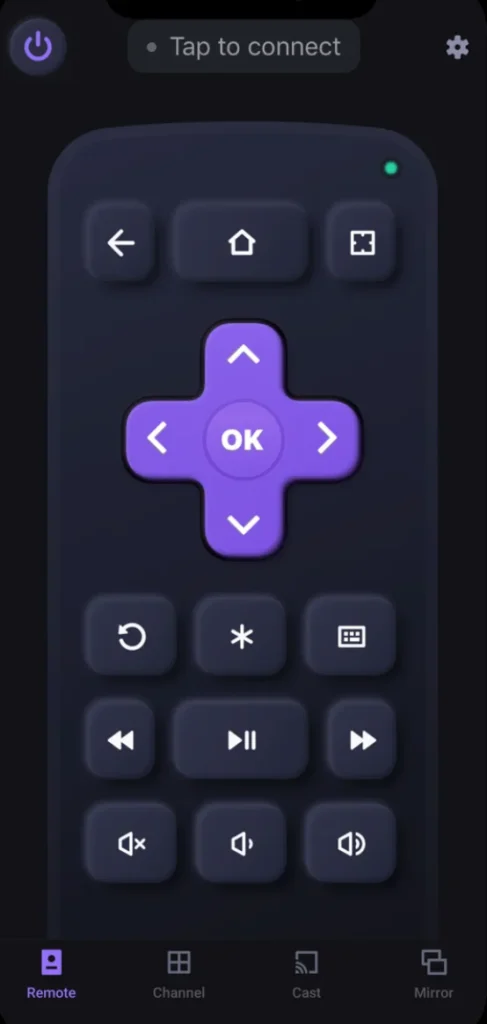
Download Remote for Roku TV
Step 1. Launch the app on your smartphone and tap the connect button in the top right corner.
Step 2. Choose your Roku streaming device from the list. If it doesn’t appear, make sure the phone is connected to the same network as the device.
Step 3. Tap the Connect button to set up the connection.
Step 4. Once connected, tap the volume buttons on the app control to change or mute the volume.
Conclusion
When a Roku remote can control the TV’s volume and power from time to time, there are many reasons similar to the above issue. Therefore, the common solutions involve clearing obstructions and repeating the programming process (with CEC enabled). Other solutions you can try are changing the battery, checking the buttons’ status, restarting the device, and updating devices’ firmware.
Roku Remote Volume Not Working FAQ
Q: Why is my volume not working on my Roku remote?
The volume button on your Roku remote can’t work for the following reasons:
- Dead batteries
- Pairing failure
- Volume stuck
- Outdated or corrupted firmware
- Hardware failure
Q: How do I get my volume to work on my Roku remote?
First, make sure you have not put your Roku device in silent mode or used the private listening feature. If not, try the solutions below.
- Replace the Batteries
- Remove Obstructions
- Check the Volume Button
- Reprogram Roku Remote to TV
- Power Cycle Roku Devices
- Change the Router’s Wi-Fi Band
- Change Roku Audio Format
- Update OTA Firmware
- Update Roku and TV
Q: Can you change Roku volume without remote?
For the sake of convenience and effectiveness, it is advised to use a Roku remote app. With it connected to your Roku, you can control your device’s volume using your smartphone.
Q: Why is there no volume button on the Roku remote?
No volume button on some Roku remotes is related to the design choices made by Roku. For example, the standard remotes for Roku Express lose volume and power buttons and focus on essential navigation and control features.








