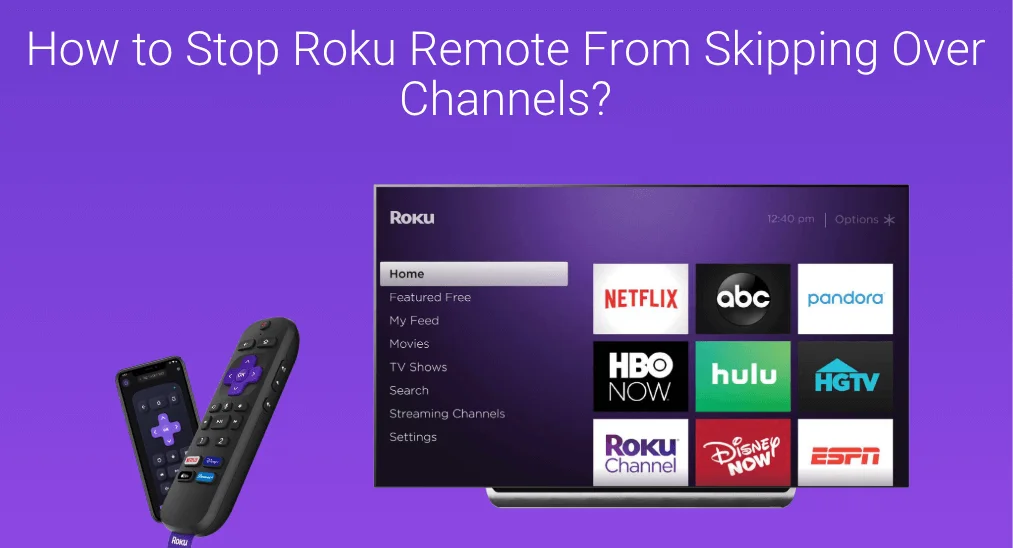
With a Roku remote, you can control your Roku device with ease. However, various issues always happen to the remote, and the common issues are Roku remote not working and Roku remote blinking green light. Now, there is another known issue with the remote: Roku remote skipping over channels.
My remote started to misbehave. The channel selection does not work. For a single button press, the cursor jumps or skips over 2 to 3 channels. This makes selecting what to watch impossible. Tried new batteries. Tried to reboot. Why is the Roku behaving in a manner that makes it unusable? How to fix this?
The netizen is not the only one who has the issue. Lots of Roku users have been trapped by the issue, but there is no systematic solution guide for the issue.
Is there no fix to the issue? I browsed several different communities and found some people shake off the issue through different solutions, simple but effective. I collect them, combine them with my own experience, and compile the solution guide to the “Roku remote skipping over channels” issue. In the solution guide, 5 solutions are listed, and you can give them a try.
Table of Contents
Top Suggestion: Replace the Remote with a Remote App
If you get tired of trying different solutions to fix the issue, you can try switching channels on your Roku device using a Roku remote app rather than a regular Roku remote.
Like a Roku regular remote, a remote app provides you full control over Roku devices. For example, the Remote for Roku TV app by BoostVision is a multifunctional toolkit for Roku devices including TVs, boxes, and sticks. The difference is that the remote app offers you a channel list shortcut that displays all channels after one slight tap.
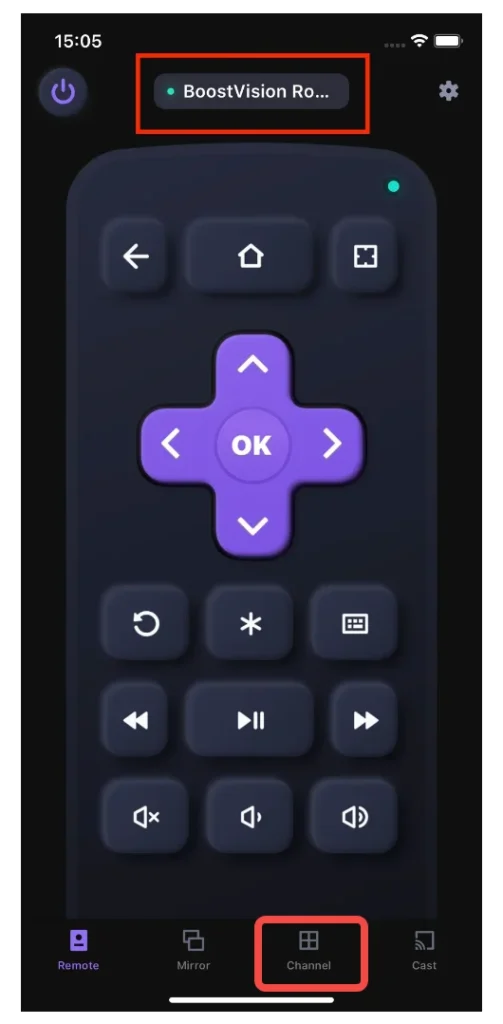
How to use the remote app to select your favorite channel on your Roku TV? The operations are the same as using a regular remote. But before performing those, you need to set up a connection between the app and your TV. The setup process is detailed in the Guide to Use Smart Phone as Remote for Roku TV. Refer to it to set up the connection and then tap the buttons on the app home screen or the channel shortcut to complete a channel selection.
Download Remote for Roku TV
Fix 1. Check If the Navigation Buttons Get Stuck on the Remote
For the question of why is my Roku remote skipping over channels, the first reason that comes into my mind is that the navigation buttons on the Roku remote get stuck. So, look at the Roku remote and see if the navigation buttons are in a normal state, especially the up and down buttons.
If these buttons get stuck on your Roku remote, continuously press them until they return to the normal state. Alternatively, slightly slap the remote against your palm several times.
Fix 2. Restart the Roku Device
When your Roku remote is skipping over channels, try restarting your Roku device. While turning your Roku device off and then turning it on, minor bugs on the device might be removed and the issue will disappear simultaneously.
How to restart a Roku device? Go to Settings > System > System Restart > Restart. Once you select the Restart option, your Roku will power off and then on. If navigating to the Restart option using the “problematic” remote is inconvenient, unplug the power code for a few seconds on the Roku device and plug it in again.
Fix 3. Eliminate Any Interference
The Roku remote skipping over channels issue might be caused by interference from the digital light in the room.
I turned off the “Wiz” app that controls my digital light. And it worked!’n. No more skipping! — from Roku Community
Therefore, try shutting off all lights in the area of your Roku and then press the button on your remote to see if the remote will skip or jump over multiple channels. If everything goes back to normal, your lights might cause the issue. In this case, turn on your lights one by one until you find the real culprit. Once you find it, replace it with a standard electric light bulb if possible.
Fix 4. Clean the Roku Device
Some people stop their remotes from skipping over channels by cleaning their Roku devices and resetting the network connection. It is hard to explain why these operations work but it is still worth trying.
Unplug your Roku device from the power source and use a small piece of soft towel and a soft brush to remove the dust on the device. Then, reset the network connection in a few steps:
Step 1. Hit the Home button on your Roku remote.
Step 2. Go to Settings > System> Advanced system settings > Network connection reset > Reset connection.
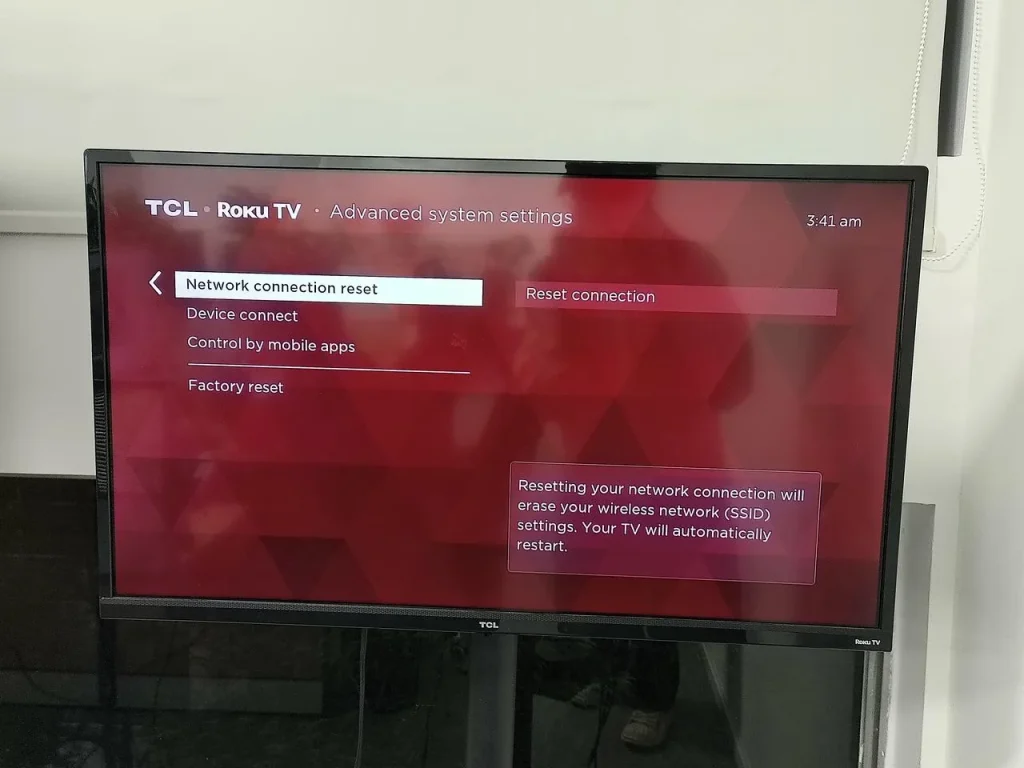
After these steps, the network settings are wiped out on your Roku device. It means that you need to connect your Roku to a wireless network again.
Fix 5. Update the Roku System
Updating Roku to the latest system has been proven to be an effective workaround if you see that your Roku remote is skipping over channels.
Step 1. Press the Home button on your remote.
Step 2. Go to Settings > System > System Update > Check now.
Step 3. Select Update now if there is an update available.
Step 4. Wait for your Roku device to restart.
When the Roku logo appears on your TV screen, press buttons on your Roku remote and see if the remote still jumps over multiple channels.
Have you fixed the issue of “Roku remote skipping”? If the issue persists, the last resort is to wait, wait for the issue to disappear. That might sound ridiculous, but the Roku remote stopped skipping over channels after one week, some people said. During the week, you can try using a remote app like the Remote for Roku TV app by BoostVision to control your Roku device.
Final Thoughts
All ideas on how to stop the Roku remote from skipping over channels have been displayed, and hope that they are helpful for you if you have the issue. If all fails eventually, try contacting Roku support; if you are exhausted at fixing the issue, replace the problematic remote with a remote app.
Roku Remote Skipping Over Channels FAQ
Q: How do I fix Roku channel buffering?
- Restart your Roku;
- Update your Roku;
- Re-add the channel or app;
- Check for overheating;
- Try a wired internet connection;
- Disconnect other devices from the internet;
- Restart the modem;
- Change the video quality;
- Clear Roku’s cache;
- Reset the Roku.
Q: What happens when you clear Roku cache?
Clearing cache from your Roku does not clean storage space, which increases loading time and speed, but also fixes some minor bugs on the device.








