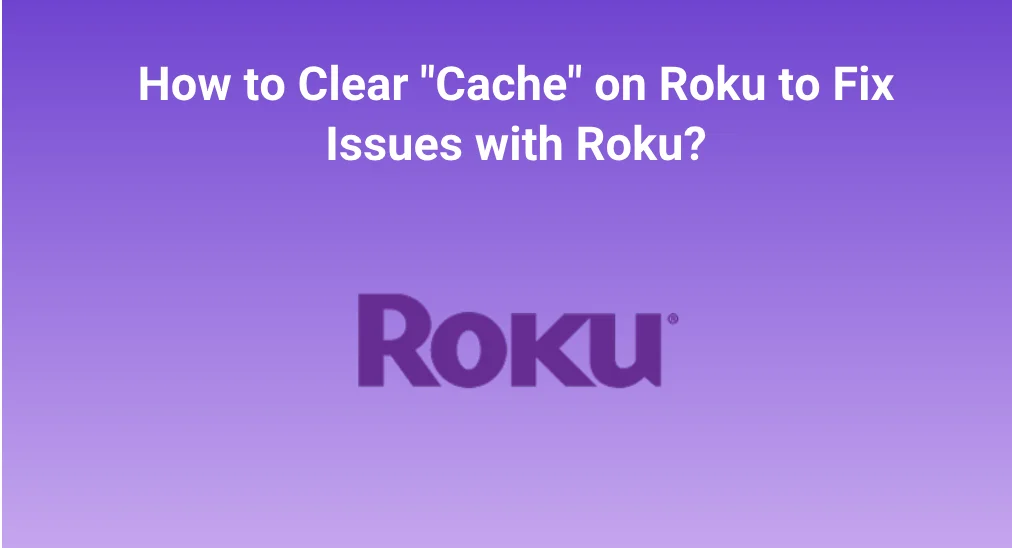
It is wise to clear the cache as cache deletion can free up storage space, boost the loading speed, and fix minor bugs. Therefore, many people wonder about how to clear cahce on Roku, and this post makes an explanation for that.
Table of Contents
About Roku Cache
There is a misunderstanding. Actually, Roku does not have a conventional cache. So, for the question of “how to clear cache on Roku TV”, there is no answer. However, it does not mean that the question is worthless.
Many people come with the question when they run into issues with their Roku. The issues are different from person to person, but the common ones include limited storage space, long loading time, and so forth. “Clearing the cache on Roku” may fix these issues, and the following shows you how to do that.
Fix Roku Issues With Quick Ways
If you want to clear the cache from your Roku to fix some issues, you can try a system reboot or a factory reset. The two ways can fix most issues with Roku, including Roku overheating, and the step-by-step tutorial for each way is displayed below.
Perform a System Reboot
There are 3 different ways to restart Roku, and each of them requires a few steps.
Way 1. Restart Roku by replugging the device
The most direct way is to remove the power cable of your Roku from the outlet, then wait for at least 10 seconds, and power on the device by pressing the power button on your Roku remote.
Way 2. Restart Roku through a button sequence
Alternatively, you can press multiple buttons several times to complete a system reboot on your Roku.
Step 1. Press the Home button on your Roku remote.
Step 2. When the Home option is highlighted, press the following buttons on your Roku remote in order.
- Press the Home button 5 times.
- Press the Up button once.
- Press the Rewind button 2 times.
- Press the Fast Forward button 2 times.
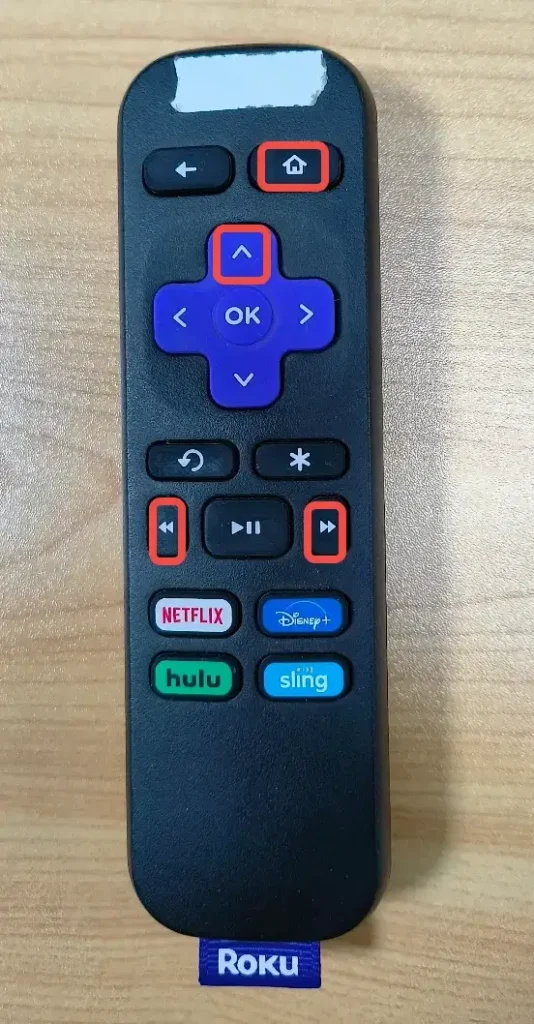
Step 3. Wait for 15 to 30 seconds. Your Roku will automatically restart.
Way 3. Restart Roku from the System menu
Restarting your Roku from the System menu is another backup plan.
Step 1. Press the Home button on your Roku remote and select the Settings option from the home screen.
Step 2. Go to System > Power > System restart > Restart. If there is no power option, go to the System restart option directly.
After a reboot, see if your Roku works smoothly. If not, you may need to factory reset your Roku.
Perform a Factory Reset
Factory resetting your Roku will return the device to its initial state, which means all data including your settings and installed apps will be removed from the device.
Step 1. Press the Home button on your Roku remote.
Step 2. Navigate to Settings > System > Advanced system settings > Factory reset > Factory reset everything.
Step 3. Enter the code that displays on your TV screen.
That’s all about what to do if you have the question of “how to clear cache on Roku TV”. Aside from this question, most people seek a tutorial on how to clear cache on Roku apps. Roku does not provide you with an option used for clearing app cache. However, you can clear the corrupted data from the app by removing this channel. To do so, you need to:
- Press the Home button on your Roku remote.
- Look for the app you want to remove and highlight it.
- Press the * button on your Roku remote and choose the Remove channel option.
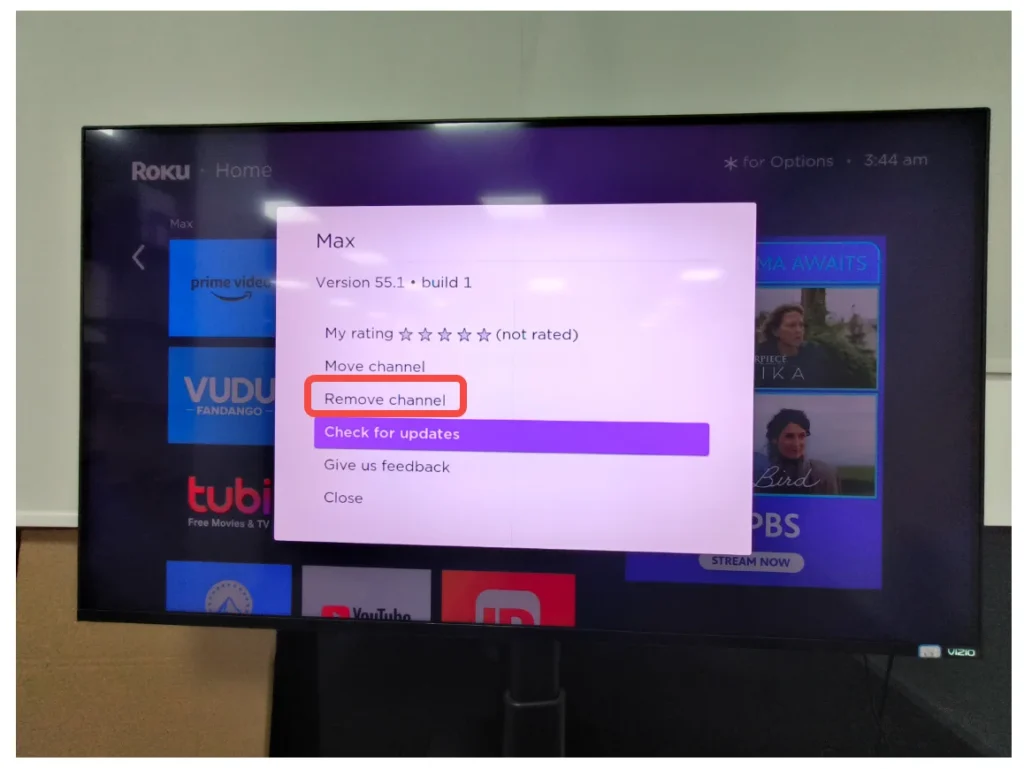
Note: A Roku simple remote is tiny in build and due to that, it has limited functions for remote controlling. If you find it difficult to control your Roku with the remot you can try the Roku TV Remote app by BoostVision. It offers you more remote solutions to help you control Roku with ease.
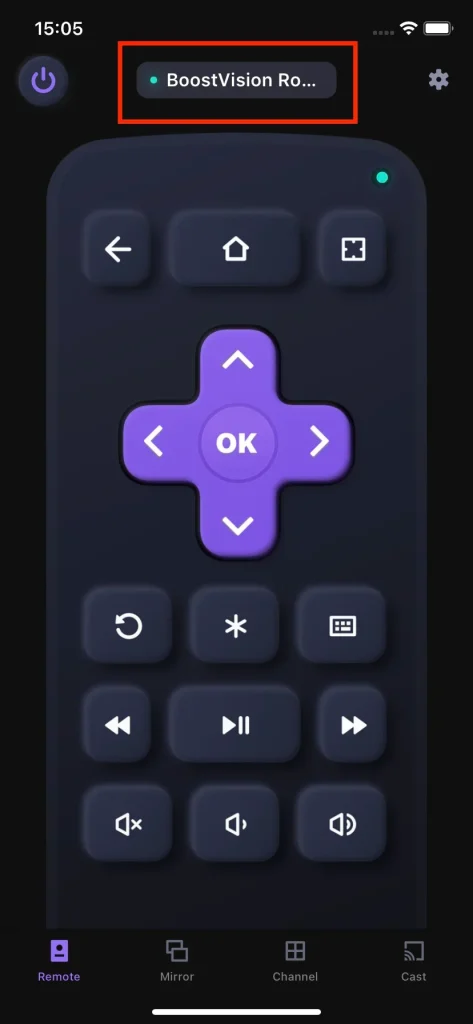
Bottom Line
It is not feasible to clear the cache from Roku devices because they do not have one. If you want to fix Roku issues through cache removal, try rebooting it or factory resetting it.
How to Clear Cache on Roku FAQ
Q: Why is my Roku so slow?
There are various reasons that can cause your Roku to run slowly, and the common ones are a slow network connection, a congested network, bad apps, an outdated system, and damaged hardware.
Q: What happens if I clear the cache?
Clearing the cache won’t cause data loss, and doing so can improve the loading speed and improve performance. For example, if your browser runs slowly, you can remove the cache from it, and the browser will respond to your command more quickly.








