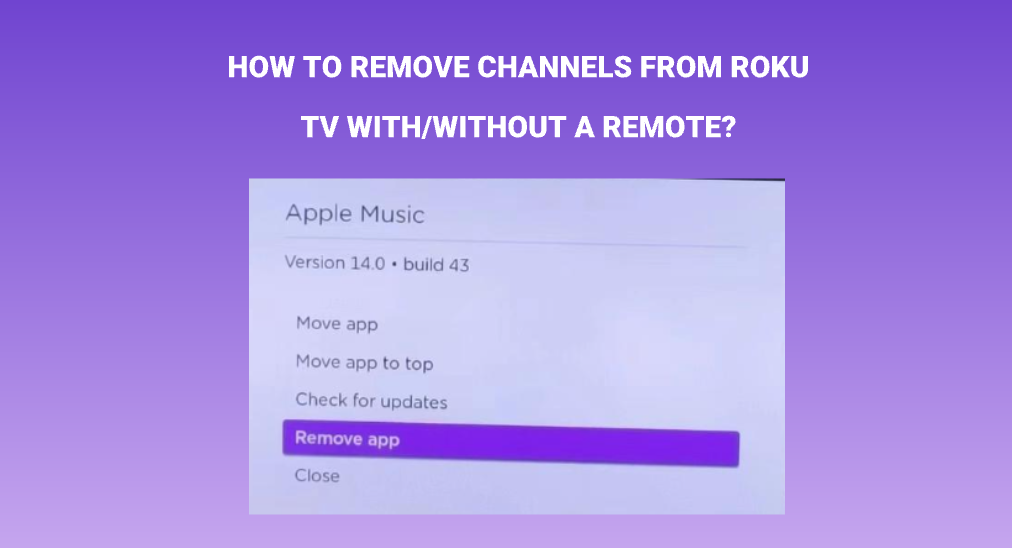
Roku allows people to install channels in a few steps, which might drive them to add multiple channels to their Roku TVs at once without consideration, and the home page is flooded with useful and unnecessary channels. If your Roku home page is also in this case, you can remove the channels you don’t need anymore. How to remove channels from Roku TV? This post provides you with three different ways to delete channels on Roku and lists precautions about channel deletion on Roku. Scroll down to start reading.
Table of Contents
Cancel Subscription Before Deleting Channels from Roku
If you want to delete channels from Roku that require a subscription to watch, please cancel the subscription first so that you don’t need to pay anymore.
If your memory of the channel subscription on Roku is vague, you can figure it out from the my.roku.com website. The detailed steps are:
Step 1. Go to the website on your computer or smartphone.
Step 2. Sign in to your Roku account if prompted.
Step 3. Choose the Manage Your Subscriptions option.
Step 4. Check whether the channels you want to remove from your Roku TV have a subscription. If yes, please cancel it.
Once the subscription has been canceled, you can remove unwanted channels from your Roku TV. How to delete app on Roku? The 3 different ways are displayed below.
How to Remove Channels From Roku TV with a Remote?
You can remove channels from Roku TV in three different ways: from within the channel lineup, from the Roku Channel Store, or using the Roku Mobile app, and each way requires a few steps.
Remove Channels from the Channel Lineup
Step 1. When your Roku TV is powered on, press the Home button on your Roku remote.
Step 2. Look for the channel you want to remove on the right side of the home page and highlight it.
Step 3. Press the Star button (*) button on your remote to open the options menu.
Step 4. Choose the Remove appoption from the options menu and confirm when prompted.
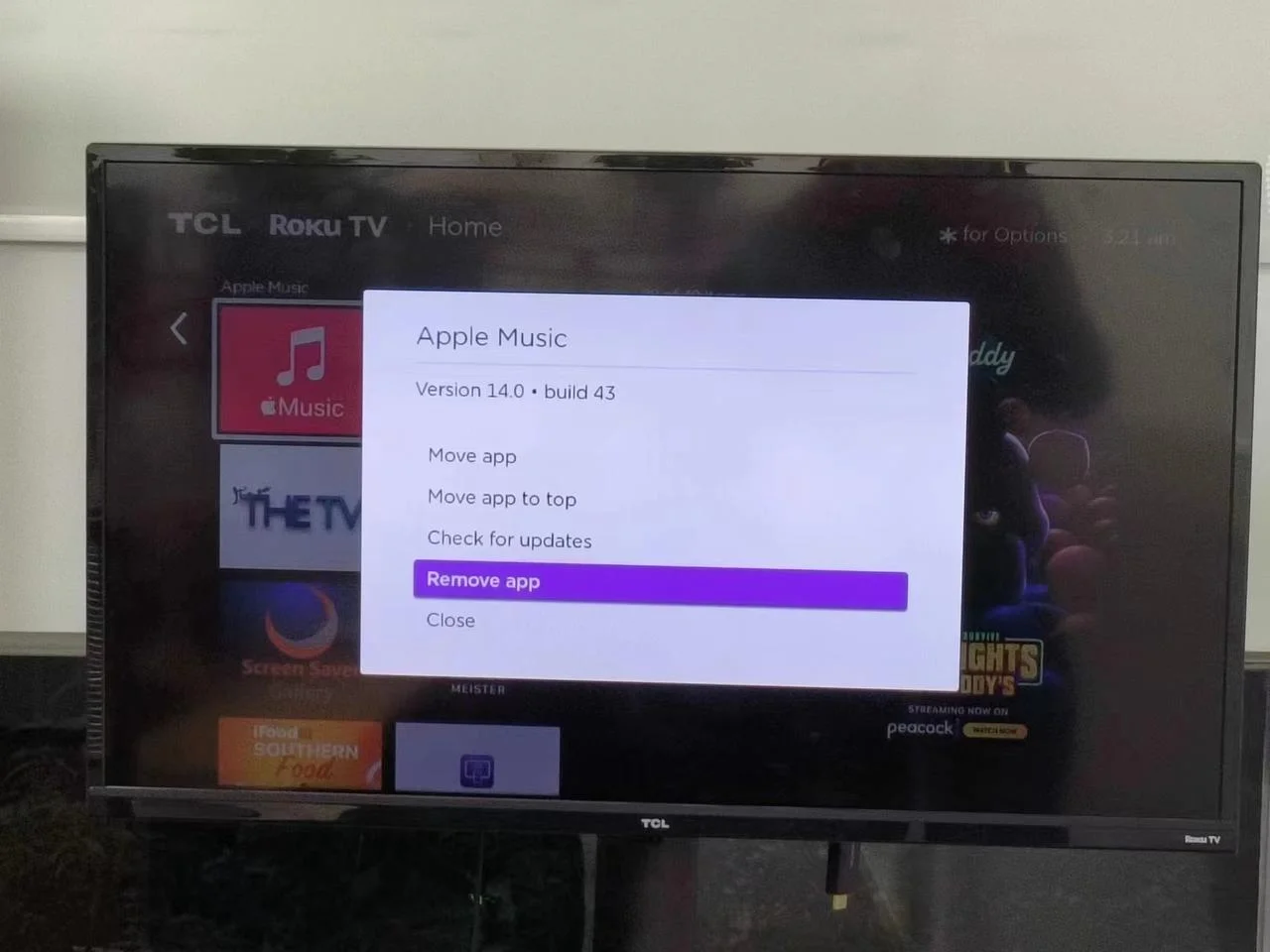
Remove Channels from the Roku Channel Store
Step 1. When your Roku TV is on, press the Home button on your Roku remote.
Step 2. Select the Streaming Channels option to access Roku Channel Store.
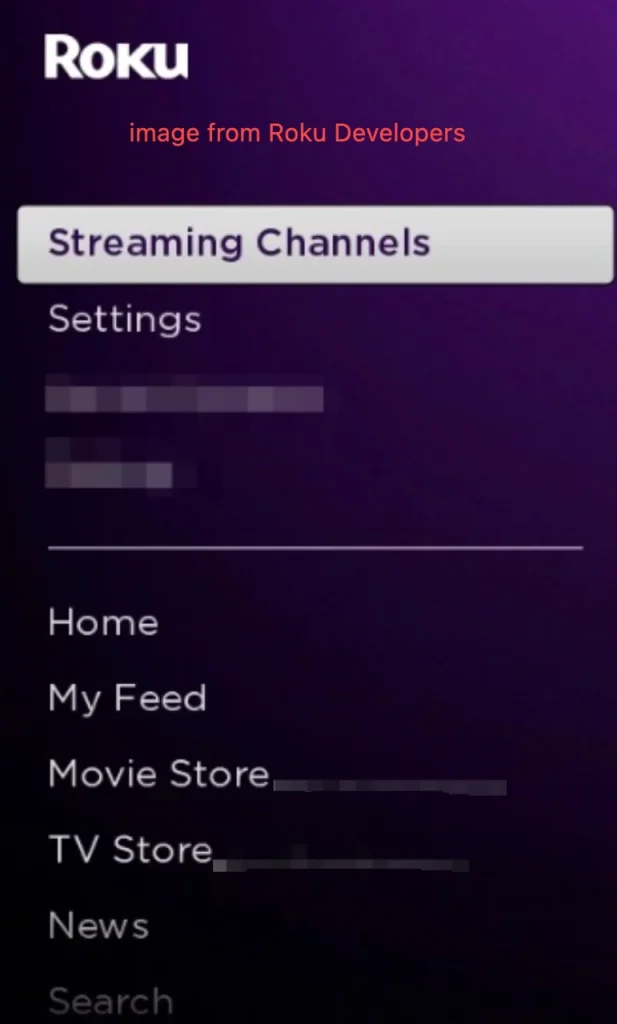
Step 3. Locate the channel you want to delete and press the OK button on your remote.
Step 4. Select the Remove channel option and confirm the selection when prompted.
Remove Channels from the Roku Mobile App
Roku launched an app that allows you to manage your Roku device using your smartphone, and it becomes helpful to delete channels from Roku. The app is available on the Google Play Store and Apple App Store, and you can go to the app store to download it and install it on your smartphone.
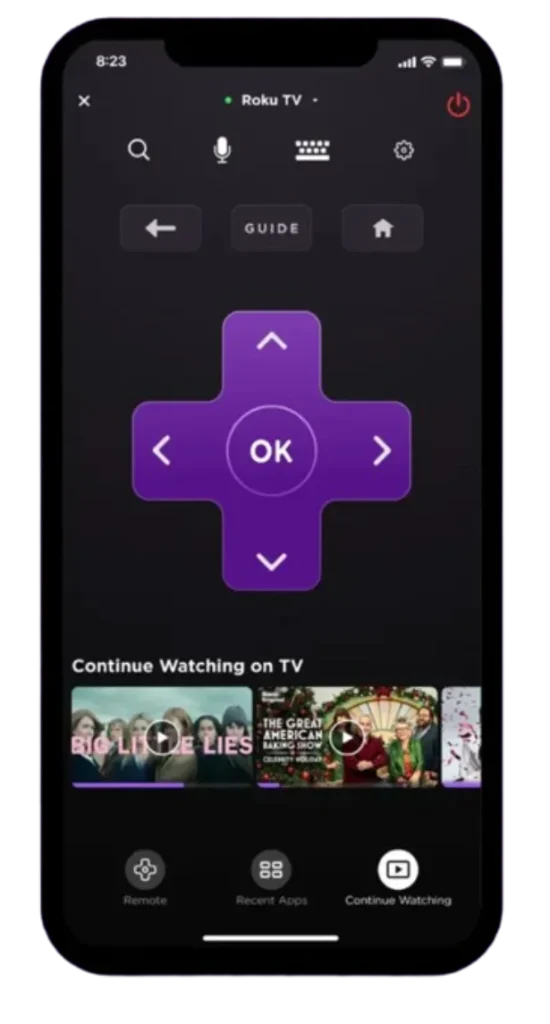
Here’s how to delete channels on Roku using the Roku app:
Step 1. Ensure that your smartphone and Roku device are connected to the same network.
Step 2. Choose Devices, find your Roku in the list, and choose Connect device. This is to set up a connection between the app and your Roku device.
Step 3. Tap Apps on Roku. Once you access the app list, press and hold the app you want to delete and tap Remove.
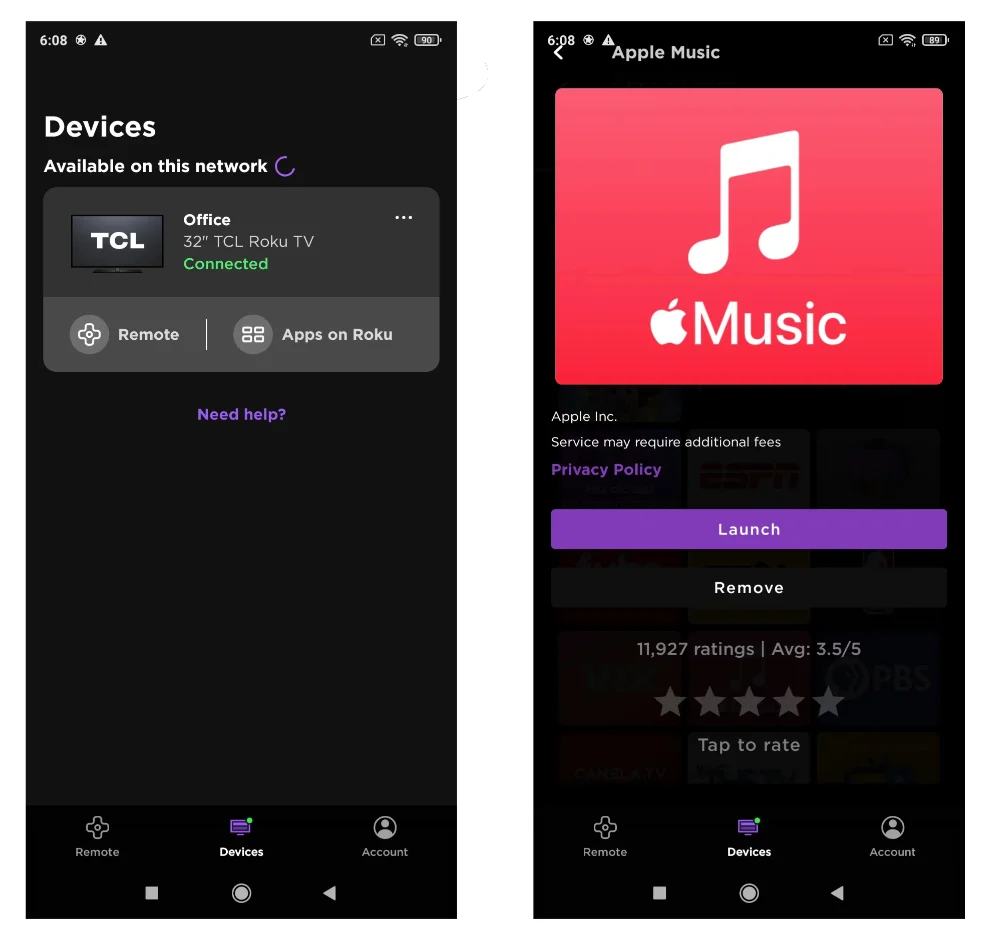
How to Remove Channels From Roku TV Without a Remote?
If your Roku remote does not work or goes lost, how to delete app on Roku effortlessly? You can take advantage of a Roku remote app, which could be the most time-saving solution in this case.
A Roku remote app can turn your smartphone into a remote controller. In other words, you can use your smartphone to control your Roku TV with the help of a Roku remote app.
Here my personal recommended Roku remote app is the Roku TV Remote app developed by BoostVision. The app has more than 3 million downloads and is acclaimed by lots of Roku users for its well-designed user interface and bountiful functions. Also, the easy setup is a reason for its popularity.
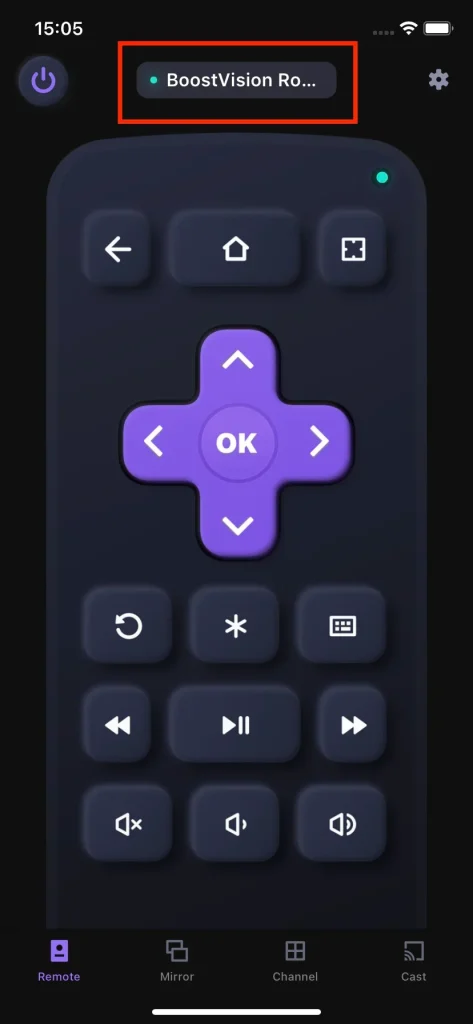
How to delete channels on Roku using the remote app? The remote app works as same as a regular Roku remote. But before accessing the channel lineup or the Channel Store by tapping the buttons on the app’s interface, you need to connect your smartphone to your Roku TV via the app.
To set up the connection, please refer to Guide to Use Smart Phone as Remote for Roku TV. Once the setup is finished, repeat the above steps to delete surplus channels from your Roku TV using the remote app.
Additionally, the remote app also helps you access all installed channels on your Roku TV easily, which benefits that the app introduces the channel list function that allows you to access all channels within one click.
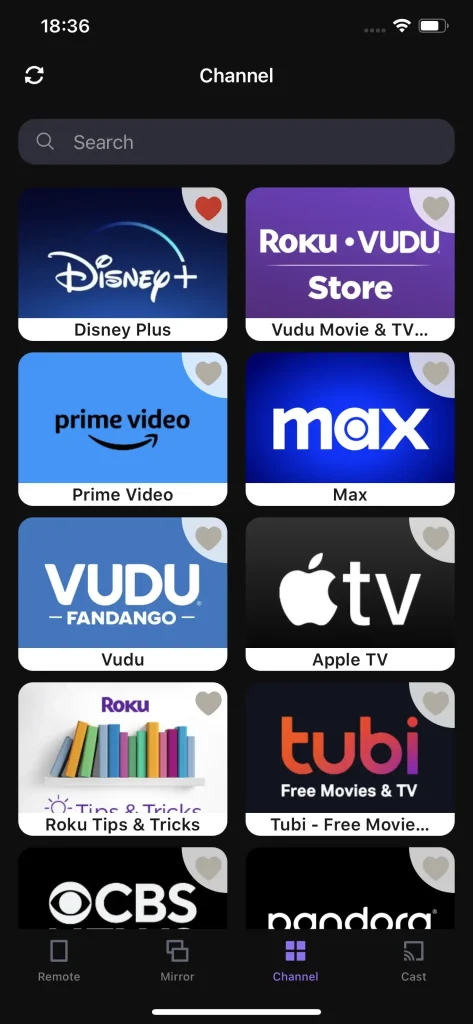
[Soved] Can’t Remove Roku Channel
Why Is It I Can’t Remove Roku Channel? I subscribed to a channel on this app that I only meant to use via my computer. Now I’ve found that the Roku Channel is on my TV, without an option to remove it — even after the subscription has been canceled. Please tell me that Roku isn’t trying to force this channel on users. (from Roku Community)
A hot discussion about app deletion on Roku is “can’t remove Roku channel”. This happens when users try to remove an app that subscribed through Roku and the subscription doesn’t expire. In this case, wait for your subscription expiration and then delete the app.
The End
Whichever way you go, removing a channel from your Roku device only requires a few steps. The detailed tutorials for three ways are displayed above and you can refer to them to delete surplus apps on your Roku TV. But note that cancel the subscription for the app before you delete it.
How to Remove Channels From Roku FAQ
Q: How to move channels up and down on Roku?
Step 1. Go to the home page on your Roku by pressing the Home button
Step 2. Locate the app you want to move up or down on the right of the home page and highlight it.
Step 3. Press the * button on your remote and choose the Move channel option.
Step 4. Press the directional buttons on your remote to move the channel up or down and press the OK button on your remote when you are satisfied with the new location.
Q: Where is the channel Options menu on Roku?
Press the * button on your remote when you highlight one app on the Roku home page and the channel Options menu shows up.








