
A repeat-restart loop does ruin the streaming experience on a Roku device. If you have an issue with your Roku TV restarting on its own, the post is the way to go. This post analyzes why Roku keeps restarting and shows how to fix it with some efficient solutions. Let’s start.
Table of Contents
Why Does TCL/Onn/Hisense Roku TV Keeps Restarting
Random restarts on Roku happen in different cases. Some Roku users reported Roku keeps restarting during setup:
Roku Express keeps restarting once I enter the password for my wireless connection. It worked fine for a month now will not do nothing. — from Roku Community
Some experience the issue when they launch an app or channel on their Roku devices, and more frustratingly, some of them have the issue when they are watching their favorite movies.
Why does that happen? Roku devices get stuck in a repeated reboot loop for a variety of reasons, but the most common are overheating, problematic apps or channels, weak connections, and pending firmware updates.
What to Do If Your TCL/Onn/Hisense Roku TV Keeps Restarting
This Roku misbehavior is annoying, but it is easy to get it solved. Based on the above reasons, a solution list is compiled to help Roku users to stop Roku devices from keeping restarting.
- Cool down Roku
- Perform a soft reset
- Change the power supply
- Replace the HDMI cable
- Update and install the app
- Update Roku firmware
- Perform a factory reset
Fix 1. Cool Down Roku
Overheating may be the most suspicious reason if your TCL Roku TV keeps restarting. Especially, your Roku device restarting itself when it works for hours without a break.
Overheating is not a neglectable issue as it can damage electronic components. To avoid this damage, Roku is designed to automatically shut off if it begins to overheat.
So, touch your Roku and see if it is too hot. If it feels too hot, please cool it down right now. To do so, unplug the device from the power source and ensure that it is placed in a well-ventilated area. For more tricks to cool Roku down, please refer to Roku Overheating: How to Cool Roku Down Quickly? [Guided in 2023].
When your Roku returns back to room temperature, see if it still falls into a repeated reboot loop.
Fix 2. Perform a Soft Restart
If your Roku TV keeps restarting but it is at normal temperature, please try soft resetting the device. A soft reset can solve most issues with your Roku device and does not cause any data loss. So, give a soft reset on your Roku a try.
Step 1. Turn off Roku by pressing the power button on your remote.
Step 2. Unplug the power cable from the power source and wait for 30 seconds.
Step 3. Replug your Roku device into the power source and turn it on.
See if your Roku runs normally. If it still keeps rebooting, please move to the next solution.
Fix 3. Change the Power Supply
Electronic devices, including Roku TV, restart their own when they do not have enough power. To confirm whether your Roku is in this case, look at the light on the device. If the light is flashing white, it means that your Roku has a power issue. To provide enough power to your Roku, please use a genuine Roku wall power supply that is specifically designed for the device.
If you are using a Roku streaming stick, please soft reset your TV to let the TV provide enough power to your Roku streaming stick.
Note: off-brand USB power adapters or power banks are not recommended because the power they provide is unstable, being less or too more.
Fix 4. Replace the HDMI Cable
The damaged or dysfunctional HDMI cable may also be responsible for the phenomenon: Hisense/Onn/TCL Roku TV keeps restarting. If your Roku still reboots randomly after the above fixes, check if the HDMI cable is the culprit.
To do this verification, switch to a different HDMI cable or plug your Roku into a different HDMI port on your TV. If you can watch a movie on your Roku without any interruption, that’s great. If can’t, do not be upset as more solutions are displayed below.
Fix 5. Update/Reinstall the App
If your Roku restarts when you try to launch an app on it, something may go wrong with the app. To verify that, you can try updating the app. If your Roku TV keeps restarting, reinstall it.
To update an app on Roku, perform the next steps:
Step 1. Power on your Roku if it is powered off and press the Home button on your Roku remote.
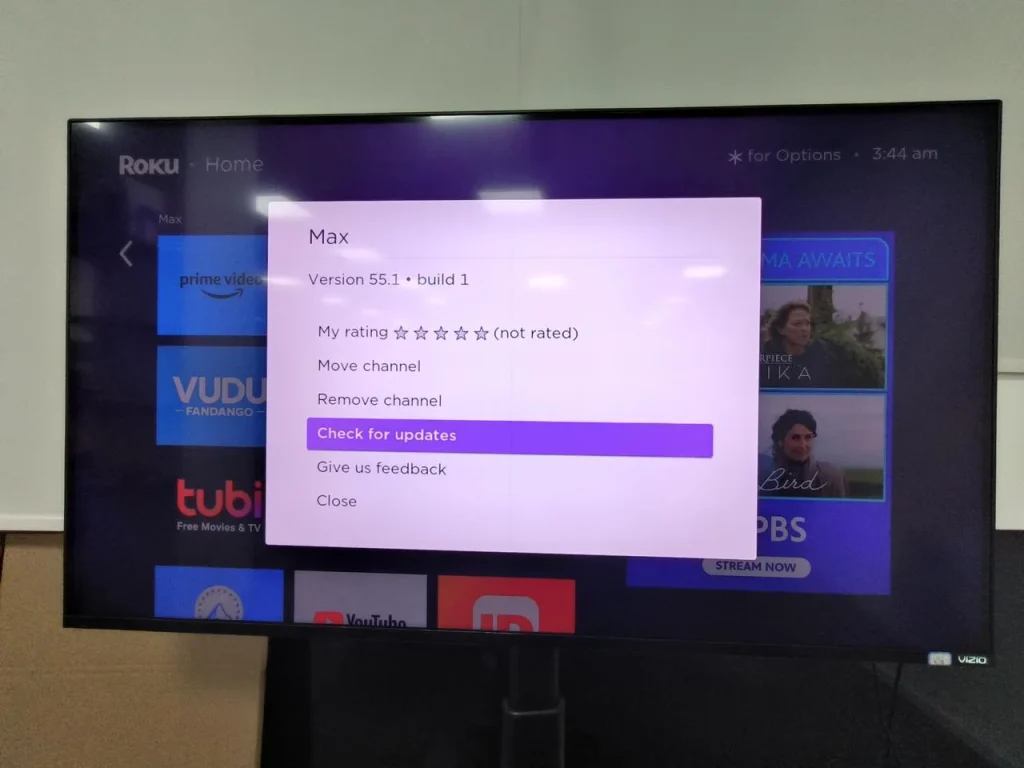
Step 2. Highlight the app to be updated on the right side of the home screen.
Step 3. Press the * button on the Roku remote and choose the Check for updates option from the app information list.
Step 4. If there is an update available, select the Update option to install the update.
Fix 6. Update Roku Firmware
Roku streaming players are designed to check to see whether newer software is available for download randomly every 24-36 hours because outdated firmware can cause various issues and the issue of Roku rebooting repeatedly is not an exception.
In most cases, Roku firmware is up to date. But if your Roku TV keeps restarting abruptly, it is necessary to try a manual system update on the TV.
Here is a step-by-step tutorial on how to update Roku firmware.
Step 1. When your Roku is powered on, press the Home button on your Roku remote.
Step 2. Look for the Settings option on the home screen, then select it.
Step 3. Choose the System option, then the System update option.
Step 4. Select the Check Now option to manually check for updates.
If a new version is available, your Roku TV will download and install it automatically and once completed, your Roku TV will reboot. After this reboot, see if your Roku TV will work well.
Fix 7. Perform a Factory Reset
If your Roku device still can’t escape from the repeated reboot loop, the last resort is to factory reset it. Different from a soft reset, a factory reset will remove all settings, account information, and installed apps from the device. In other words, a factory reset can return your Roku device to a state ready for initial setup. Therefore, before carrying out this solution, think twice.
You can factory reset your Roku device either from the device settings menu or using the hardware reset button.
Factory reset a Roku device from the settings menu:
Step 1. When the Roku device is on, press the Home button on the Roku remote.
Step 2. Look for the Settings option on the home screen and select it.
Step 3. Go to System > Advanced system settings > Factory reset > Factory reset everything.
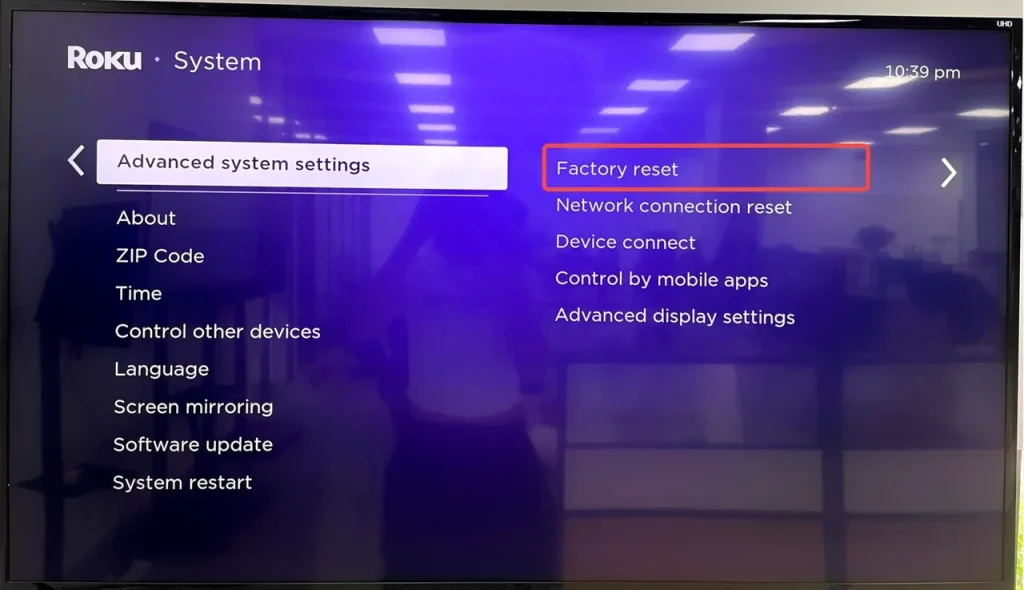
Step 4. Follow the on-screen instructions to complete this reset.
Factory reset a Roku device using the hardware reset button:
Each Roku device comes with a reset button on its back or bottom. The reset button is designed to be tactile or pinhole. Once you press and hold the button firmly for about 10 seconds, your Roku device begins to factory reset itself. When you see a blinking light on the device, the reset is complete.
Note: If your Roku device comes with a pinhole reset button, please prepare a paper clip to perform the factory reset.
After the factory reset, complete the initial setup again and see if your Roku stops restarting randomly.
Fix 8. Contact Roku Support
If your Roku still has a reboot issue, you may need to ask help from the official. Roku Support provides Roku users with different support options including account and payment, network connection, remote controls, channel and viewing, device issues, setup, Roku features, audio devices, and so on. So, contact Roku and wait for their reply.
Bonus: How to Improve Your Watching Experience on Roku?
If you have got your Roku out of the repeated reboot loop with the above-shared solutions, that’s so great. Now you can enjoy TV shows on your Roku without interruption. Do you want to improve your experience while watching?
Here I would like to share a quick way to improve your watching experience on your Roku, and this way is to use the Roku TV Remote app from BoostVision, a professional remote software developer.
The Roku remote app can turn your Android or iOS device into a remote controller and replace your Roku simple or voice remote because the app boasts a bountiful package of remote control functions. It can help you power your Roku device on and off, adjust the volume on Roku, access all channels with one click, complete a quick search and navigation, and so on.
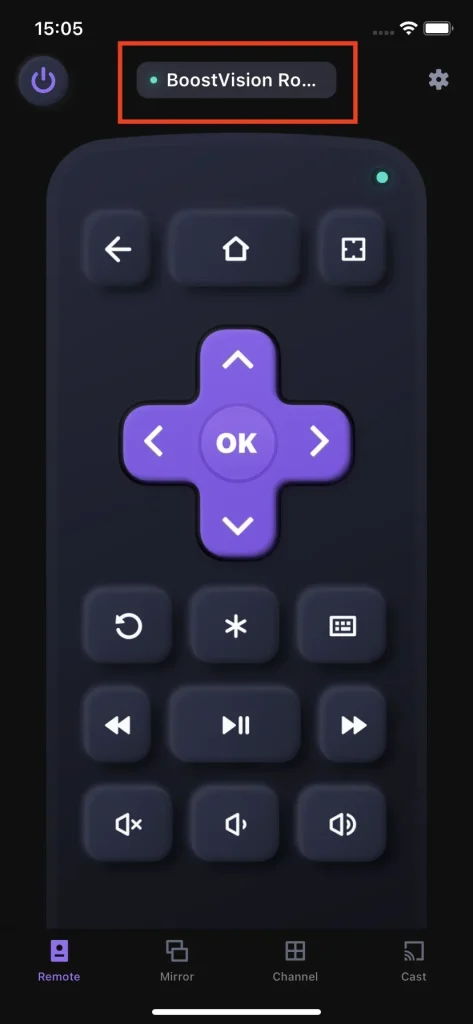
The setup of the Roku remote app is very easy. You just need to:
Note: Your device where the remote app is installed should be connected to the Wi-Fi network that your Roku is using.
Step 1. Download and install the app on your Android phone or iPhone (a tablet or iPad is also allowed).
Download Remote for Roku TV
Step 2. Launch the app and tap the Tap to Select button to choose your Roku TV to be connected.
Step 3. Choose your Roku TV from the device list and click the Connect button.
When you see a green light on your phone screen, the connection is established successfully and you can control your Roku with your phone. For example, you can tap the keyboard button to launch an on-screen keyboard layout and tap the needed letters for searching content on your Roku.
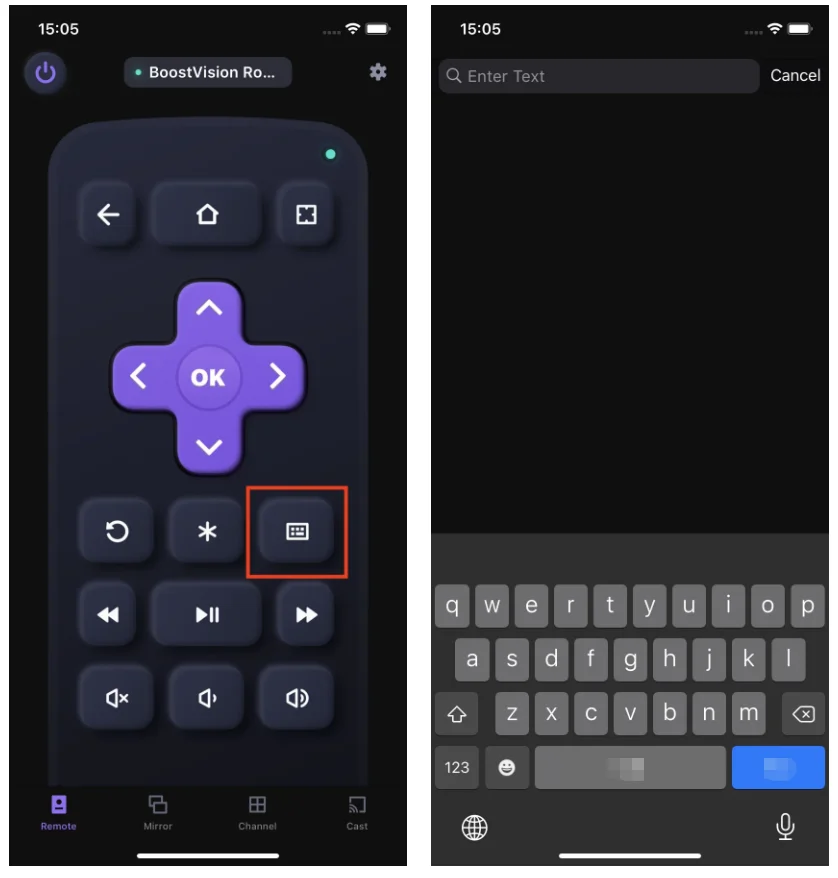
Recommended reading: Best Roku Remote Replacement | How to Replace a Roku Remote
Conclusion
Does your Roku stop restarting? A Roku device keeps restarting when it overheats or has bad apps, weak connections, or pending system updates. If you have excluded these cases but your Roku TV still misbehaves, please contact Roku Support. Lastly, hope everything goes well with you.
Roku Keeps Restarting FAQ
Q: Why does Roku keep asking if you are still watching?
That’s because the Bandwidth Saver feature is enabled on Roku. As its name indicates, the feature is to help Roku users save their data: it displays a prompt asking if people want to keep watching after 4 hours without using a remote.
If you do not want to receive the prompt, you can disable it. Navigate to Home > Settings > Network > Bandwidth Saver and press the OK button to uncheck the box.
Q: Will I lose everything if I reset my Roku?
That depends on which type of reset you perform. If you perform a soft reset on your Roku, you won’t lose anything; but if you perform a factory reset on your Roku, you will lose your installed apps, personal settings, and login information.
If you want to reset your Roku to troubleshoot an issue, please try a soft reset, and if it does not work, then a factory reset. For re-selling your Roku, a factory reset is the way you go.








