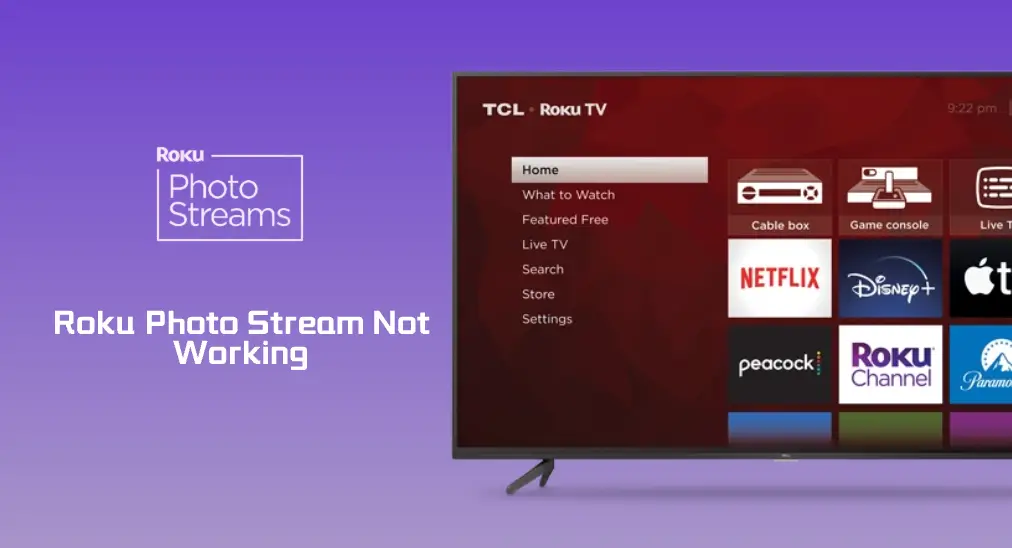
With the new feature Roku Photo Streams enabled, you can share your favorite photos onscreen. However, many people fall into helplessness as the feature doesn’t function as expected. Why is Roku Photo Stream not working? What to do if you have the same issue? Without further ado, explore the issue with me.
Table of Contents
Roku Photo Stream Not Working
Hello, I just uploaded some photos to a new Roku photo stream. However, when launching the Photo Streams channel, it hangs on the startup image every time. Also hangs when previewing the screensaver. — from Roku Community
As the netizen said, Roku Photo Streams stuck on Roku TV is one of the common cases of Roku Photo Stream not working, and the other is Roku Photo Streaming crashing.
No matter which case you are facing, you can find a troubleshooting guide below.
How to Fix Roku Photo Stream Not Working?
The issue can be ascribed to many reasons, and the common ones include external device interference, software glitches, and firmware issues. According to that, several solutions have been proposed to fix the issue.
Solution 1. Remove External Devices
Roku TV comes with USB ports that allow you to connect external devices to it. That’s so good that you can insert a USB drive into your Roku TV and use the TV as a large monitor. However, sometimes this also leads to some issues, such as Roku Photo Streams crashing.
So, if you have connected an external device to your Roku TV, please remove it and try showcasing your photos on the large screen again.
Solution 2. Restart Roku
If Roku Photo Streams still works with issues, continue to restart your Roku device. Restarting the device can eliminate temporary glitches that cause the Roku feature not to work.
There are different ways to restart a Roku device. For example, you can go to System > Power > System restart > Restart, and wait for your Roku to restart. For other workarounds, please refer to How to Restart Roku TV to Eliminate Minor Issues.

When your Roku device reboots, check if Roku Photo Stream works fine.
Solution 3. Update Roku Photo Streams
Then, you can try updating Roku Photo Streams on your Roku and see if the new version will have the same issue.
To update the channel on Roku, you need to:
Step 1. Locate the channel on your Roku’s home page and press the * button on your Roku remote.

Step 2. Choose the Check for updates option from the pop-up window.
Step 3. Choose the Update option to update the app to the latest version if it is available.
Step 4. Wait for your Roku to complete the process. Once done, experience the app.
Solution 4. Reinstall Roku Photo Streams
When something goes wrong with an application, reinstalling the app generally may be an efficient solution. Hence, try installing the problematic app on your Roku device.
First, you need to remove the app and add it to your Roku again. For the details, please check:
Solution 5. Update the Firmware
If Roku Photo Streams still gets stuck on your Roku TV, try updating the firmware.
Step 1. Press the Home button on your Roku remote to go back to the home menu.
Step 2. Go to Settings > System > System update > Check Now.
Step 3. If a new update is available, allow your Roku to download and install it. Once the device finishes, launch the app and see if everything goes smoothly.
Solution 6. Showcase Photos on Roku via a Casting App
If none of the above solutions resolves the issue, try displaying photos from your phone on Roku in a different way.
The Roku Photo Streams feature enables you to display multiple photos on a Roku device, turning the Roku device into a digital photo frame. This can be also accomplished by using a casting app.

Here I would like to recommend that you try the Screen Mirroring app from BoostVision. With the app, you can cast media (photos and videos) from an iPhone or Android to a smart TV in a few steps.
Step 1. Ensure that your Roku device and phone are connected to the same Wi-Fi network.
Step 2. Download the casting app and install it on your phone.
Download Screen Mirroring: TV Cast App
Step 3. Click the Tap to connect zone, choose your Roku from the list, and tap the Connect button.

Step 4. When the connection is set up, you can tap the Photo option under TV Cast.

Step 5. The photos in your album will be displayed on your phone screen. Choose the photos that you want to display on your Roku screen, then click the Slideshow option at the top right corner of your phone screen, next choose the duration, and tap the Start button.

Conclusion
Overall, while experiencing Roku Photo Stream not working can be depressing, it is reassuring to know that there are steps that can be taken to address the issue. By following the solutions discussed above and seeking professional support if needed, you can often resolve the issue and continue to enjoy the convenience and benefits of the Roku feature.
Roku Photo Stream Not Working FAQ
Q: Why is my Roku TV just a black screen?
Roku TV black screen can be caused by many different reasons, some of which include temporary glitches with the system, while some include hardware issues.








