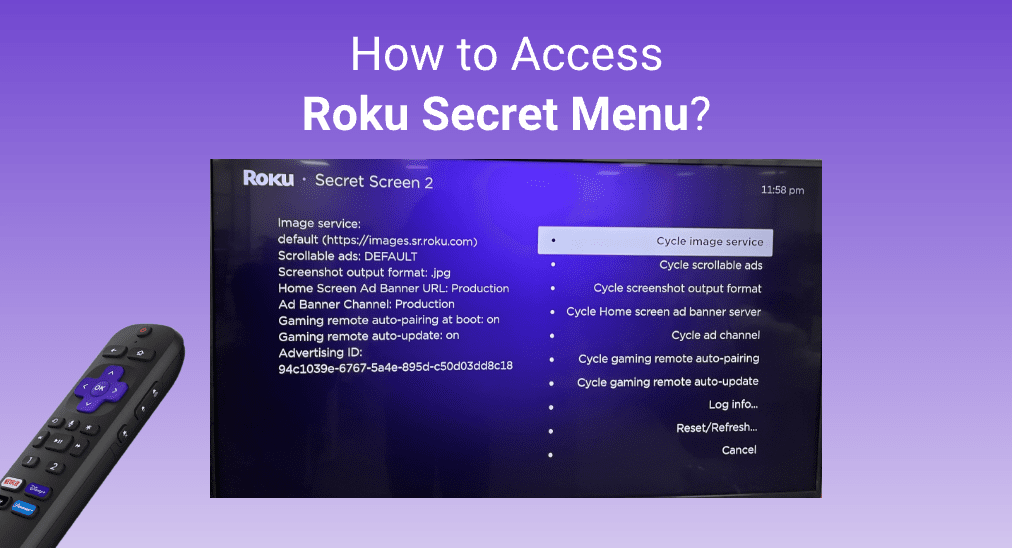
Roku devices provide secret menus and options for advanced users and developers and general users who want to debug their devices. It provides additional settings and information so users can access it to fix system bugs or modify the default settings.
Well, how to access Roku secret menu? Not many Roku users know about the Roku TV secret menu and the codes to open it. If you are one of them, follow this guide to unlock all about the Roku Secret Menu.
Table of Contents
About Roku Secret Menu
What is Roku secret menu? “Roku Secret Menu” is also known as “Roku Secret Screen”. To access the Roku TV secret menu, you need to press a set of buttons on your Roku remote in sequential order. The set of sequential buttons is referred by users as roku secret codes.
After entering the secret codes on your remote, the secret menu will appear on the TV, showing all kinds of information about this device, including device temperature, wireless details, channel info, HDMI details, bit rate, etc.
Apart from viewing some specific information, you can also use these secret menu Roku codes to perform actions like enabling developer mode or restarting your device. Generally speaking, the secret Roku menu is designed to help you check some specific information on Roku and fix system and device issues in a convenient way.
So, in most cases, Roku secret menu is used by developers, Roku technicals, and other users who want to debug their device when their Roku device runs into a problem like Roku overheating issue, Roku TV sound not working, and so on.
Nowadays, more and more general users are troubleshooting Roku system issues by themselves, and they want to learn more information about Roku secret menu codes, benefits, and ways to access them.
Here I will briefly introduce you the benefits of Roku secret menu. If you are interested, please keep reading.
The Benefits of Roku Secret Menu
Roku secret menu provides users with convenience and benefits, so, many Roku users use secret menu codes to access settings or advanced information on the Roku device. What are the benefits of Roku secret menu? You can check out the following content:
- It allows quick access to hidden features and settings instead of searching for them.
- It provides access to developer settings, enabling you to sideload apps, install private channels, and debug via the menu.
- It enables quick access to system audio and video settings, such as options for adjusting audio output and HDMI settings.
- It reveals additional options for channel management and channel information checks.
- It provides options for users to manage images and ads information on Roku TV.
- It has the ability to check Roku’s IP address, instantly reboot your Roku device, and perform other actions to adjust system settings with secret codes.
- It allows ordinary users to check network information, Wi-Fi strength, and other wireless details.
The above lists some of the advantages of Roku hidden menu. If you find it helpful to you, check the following content to learn how to access various Roku secret screens with different codes:
How to Access Roku Secret Menu with Roku Remote
How to access the secret Roku menu using the remote? Well, if your Roku remote is a functional one, you can use your remote directly. If your remote is lost or not working, you can use a free Roku remote app to conduct the following secret menu codes.
Before using secret codes to access the secret menu screens on Roku, keep the following things in mind:
- Roku secret menu codes can only be entered when you are on the Home screen, otherwise, it won’t work as expected.
- Codes must be entered using a Roku remote or a Roku remote app.
- A universal Roku TV remote may or may not be able to access the key screen.
- The following secret menu codes can be used on Roku TV, Roku streaming stick, Roku Express and Roku Ultra.
Besides, we tested the following codes using an official Roku remote and a Roku remote app from BoostVision. If you are using a universal Roku TV remote, you may not be able to access the secret key screen.
Now, check out these useful secret menus and hidden features on Roku TV and streaming stick:
Secret Menu 1. Reboot Roku TV
The reboot secret code allows you to restart your Roku device without going into the settings menu. This code is especially useful when you come across software issues, system bugs and glitches on TV and need a restart. Let’s check how to access the reboot menu:
Step 1. Press the Home button 5 times
Step 2. Continue to press Up > Rewind 2x > Fast Forward 2x in sequence.
Step 3. When your device is stuck on the home screen, it is preparing a restart. Wait for about ten seconds, the Roku device will reboot.
Now you know how to access theRebooting menu. If you want to learn other secret Roku menus, just keep reading.
Secret Menu 2. Images and Ads Menu
To manage the default file format for screenshots and the scrollable ads on your Roku TV, you need to access the images and ads secret screen:
Step 1. Press the Home button 5 times.
Step 2. Press Up >Right >Down >Left >Up.
Step 3. Then the following secret screen should appear.
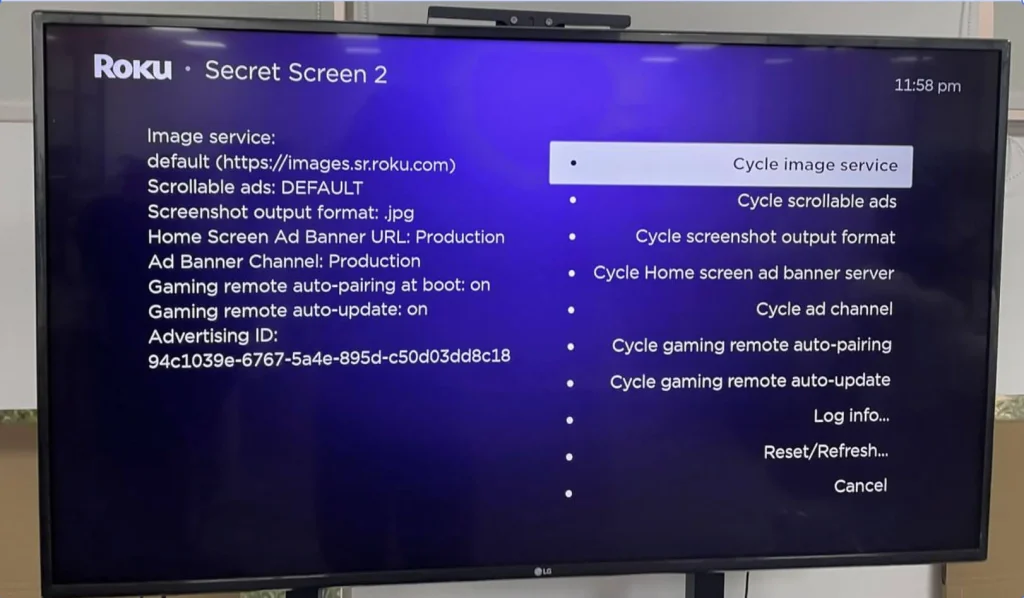
Step 4. If you want to disable cycle scrollable ads, you can select Cycle scrollable ads and manually disable them.
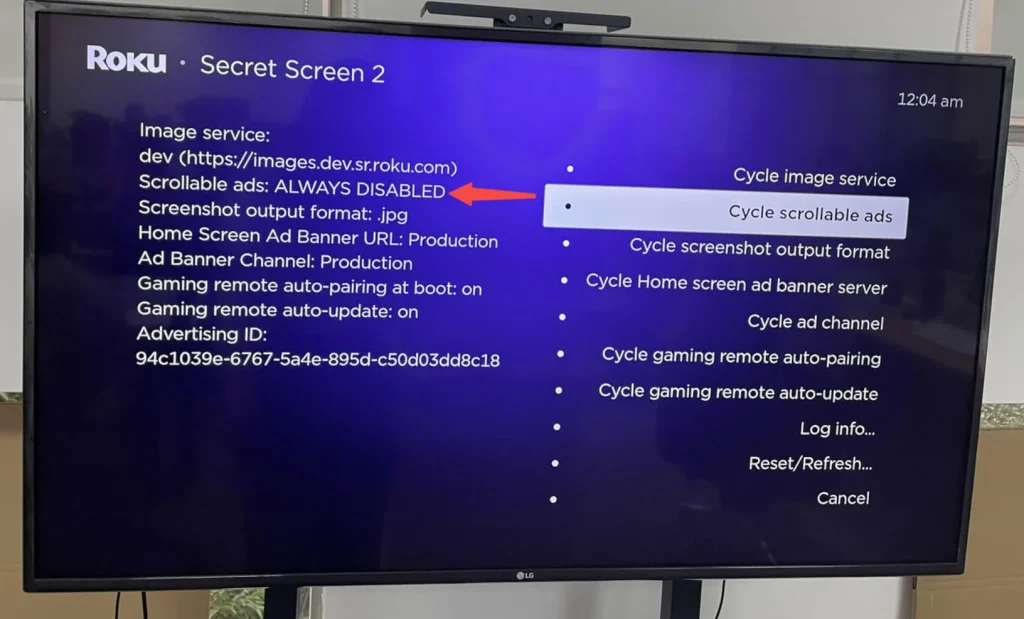
Secret Menu 3. Access to Developer Mode
This Roku TV secret menu is beneficial for developers to test their own apps. While for ordinary Roku users who want to install third-party apps or some apps that are not listed in Roku channel store, they can achieve app installation by accessing the developer mode and enabling the installer.
Step 1. Press the Home button 5 times.
Step 2. Then press the Up 2x > Right > Left > Right > Left > Right button in sequence.
Step 3. Then you will be automatically redirected to the Developer secret menu, as shown in the following picture.
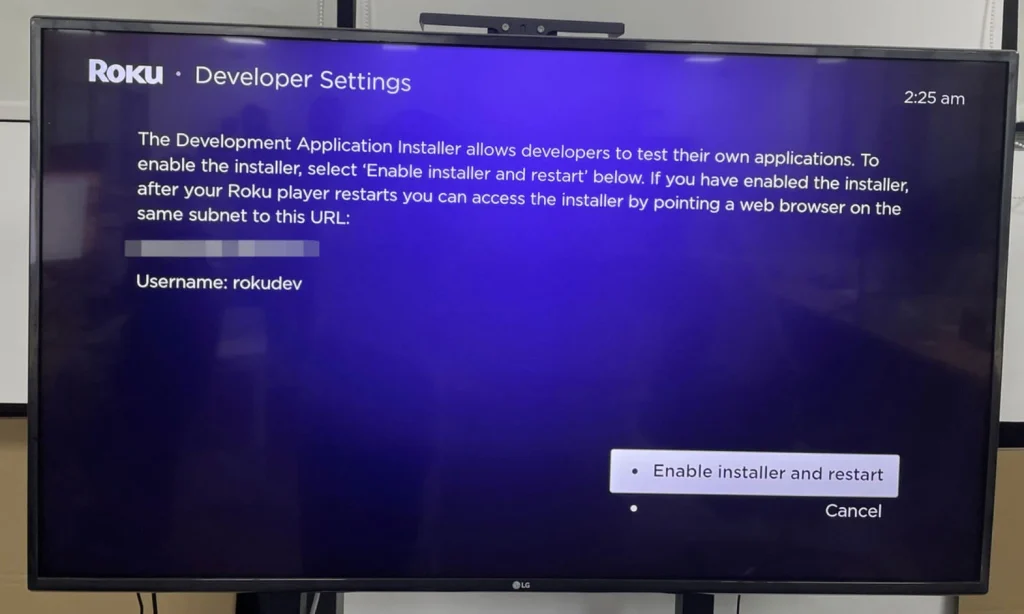
Tips: For developers or users who want to install private apps on Roku TV, you can enable the installer by pressing the button on the bottom right of the secret menu.
Secret Menu 4. Check Roku Device Temperature
The hidden temperature menu can be very useful when your Roku device is overheating, you can press the following secret menu code to access and check your Roku streaming device temperature.
Step 1. Press the Home button 5 times.
Step 2. Press the Fast Forward >Play >Rewind >Play >Fast Forward arrows in sequence.
Step 3. After that, the secret temperature menu will be accessible. The temperature will be displayed in degrees Celsius near the top of the screen.
Secret Menu 5. Factory Reset & Software Update
To quickly access the factory reset and software update secret menu, please refer to the following steps:
Step 1. Press the Home button 5 times.
Step 2. Immediately press Fast Forward 3x > Rewind 2x.
Step 3. Then the following secret screen pops up, you can perform a factory reset or software update from this menu.
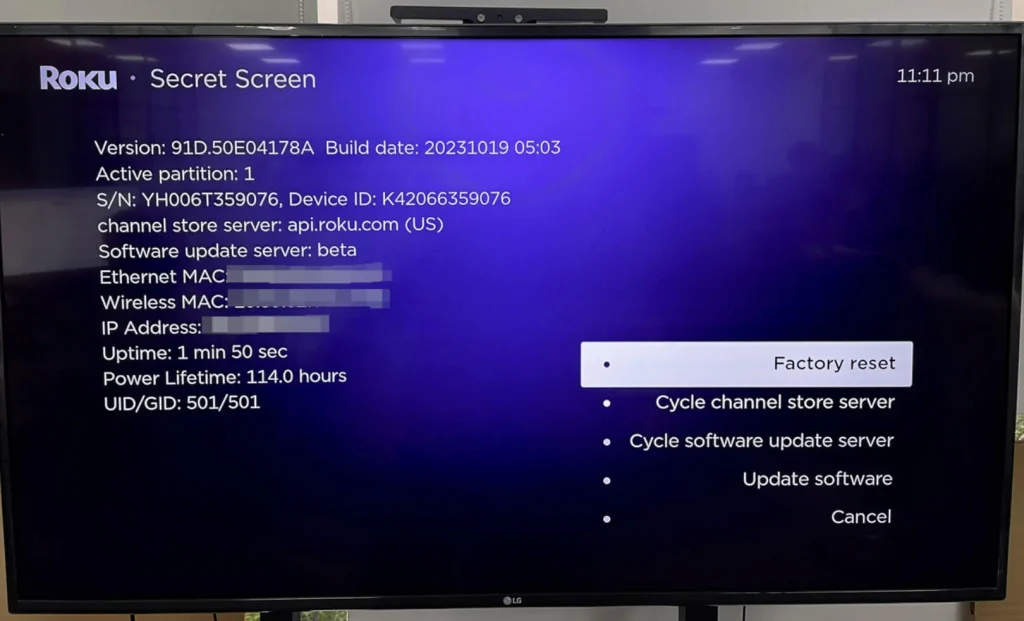
Secret Menu 6. Wireless Signal screen
The Wireless secret menu allows you to check details about your signal strength, glitch rate, and other information. When you set up a new Roku device or change the network, you can access this wireless secret menu for more information.
Step 1. Press the Home button 5 times.
Step 2. Continue to press UP > Down > Up >Down > Up in sequence.
Step 3. Once you complete the above steps, the wireless secret screen will appear.
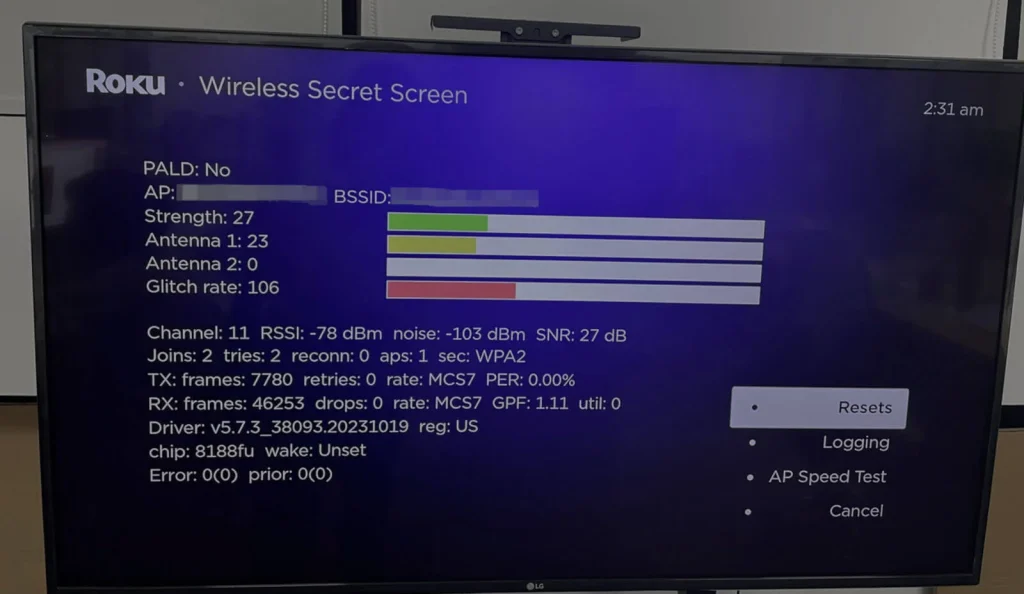
Secret Menu 7. Network and IP Address Menu
By visiting the network information menu, you can find out which network you are connecting to and its connection type and signal strength. You can also check the Roku IP address through the secret menu.
Step 1. Press the Home button 5 times.
Step 2. Press the Right > Left > Right > Left > Right arrows in sequence.
Step 3. Then the network menu shows up.
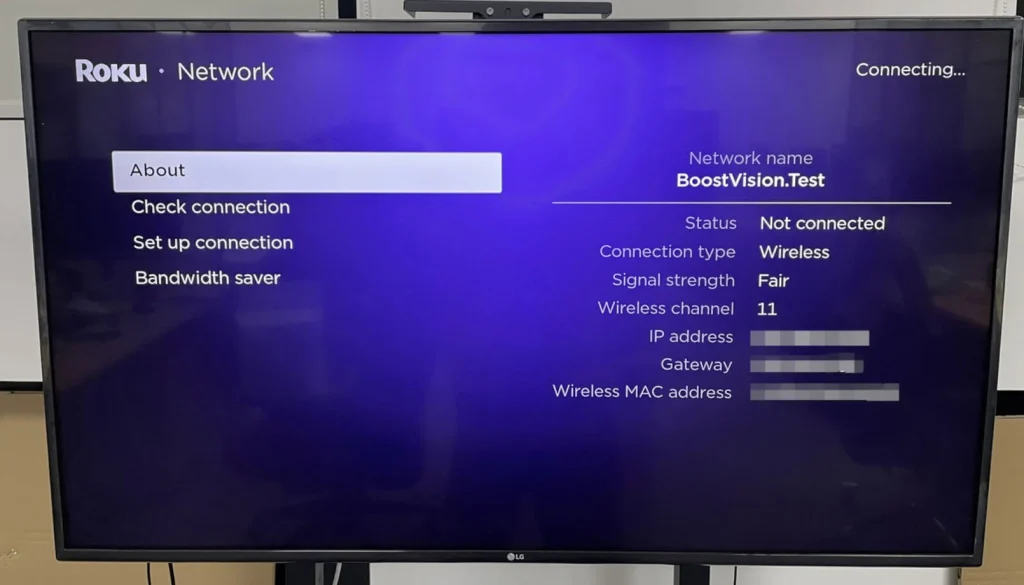
Secret Menu 8. Channel info Menu
To find out detailed information about installed Roku channels and other apps, including their builds and versions, you’ll need to access the channel info menu:
Step 1. Press the Home button 3 times.
Step 2. Press Up 2x > Left > Right > Left > Right > Left arrow keys in sequence.
Step 3. Then check if the channel info screen shows, with detailed version and build information.

Secret Menu 9. HDMI Secret Screen
HDMI secret menu will show you all the info about image formats and refresh rates your roku roku device supports in detail. To access the HDMI secret menu, you can follow these steps:
Step 1. Press the Home button 5 times.
Step 2. Then press Down >Left >Up 3x on the remote control.
Step 3. Then the Roku HDMI Secret screen shows up. If you want to check whether your Roku TV supports HDMI outputs like 1080p, 4K HDR, or 4K at 60Hz, check out this menu:

As shown in the above picture, if “Yes” is displayed next to these outputs, it means they are automatically enabled and cannot be changed without directly adjusting the TV settings.
Secret Menu 10. Platform Menu
The secret platform menu allows you to view all the system info of the Roku device like CPU temperature, speed, IP address, and connected remotes. The platform menu screen also includes options for System Operations menu, RF Remote menu, Wireless secret menu, IPv6 secret menu, and View Remote Button Presses menu.
To view the platform menu, please check:
Step 1. Press the Home button 5 times.
Step 2. Then press Fast Forward> Play > Rewind > Play > Fast Forward.
Step 3. Check if the platform menu shows up on the screen.
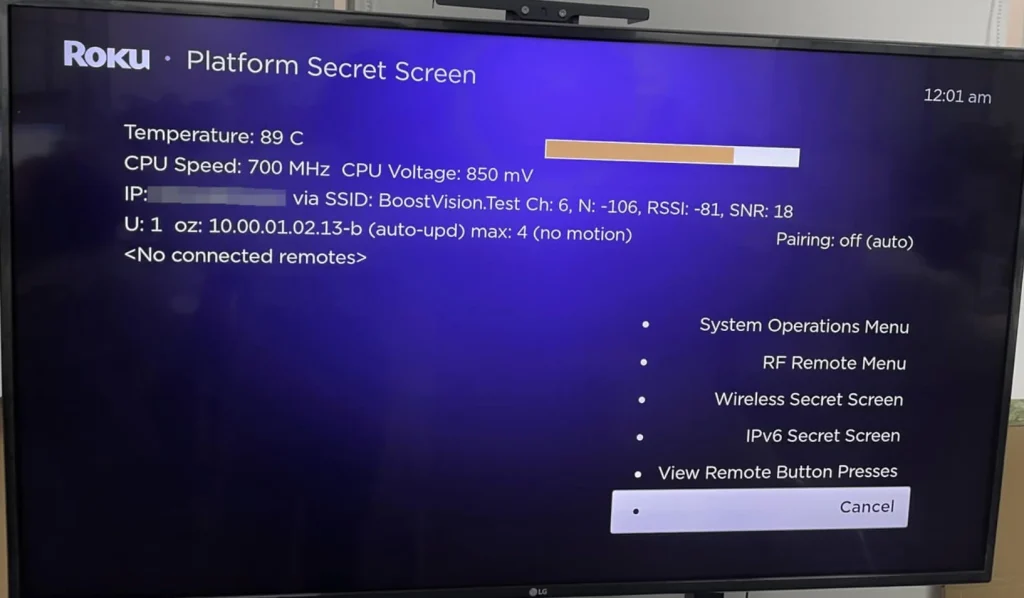
How to Access Roku Secret Menu Without a Remote
Roku remote can get lost or don’t work sometimes. How to access the Roku secret menu without a remote?
Here we have tested all of the above secret Roku menus, and have verified that they are correct and worked on the Roku remote app from BoostVision.
So if your remote is not working and still want to access the secret menu on Roku, you can try this app with the steps below:
Step 1. Download the Roku remote app by clicking the following buttons. Install and open it.
Download Remote for Roku TV
Step 2. Connect this app to your Roku TV. Remember that your mobile device and the TV must be connected to the same wifi network, otherwise, it won’t connect.
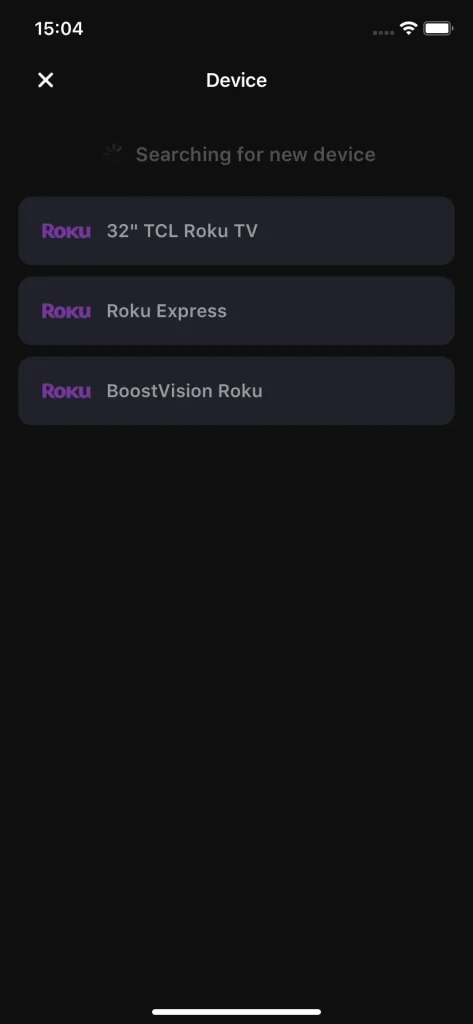
Step 3. After successfully connecting, then you can enter the above secret screen codes with the remote app, then Roku secret menu will pop up.
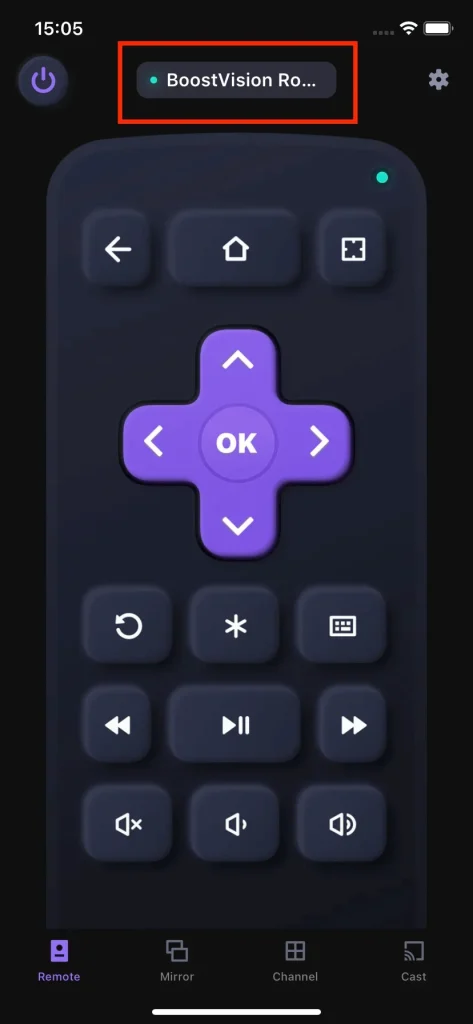
Final Words
In this article, we have summarised almost all the Roku secret screens, including how to access them, and what they can do for you. If you find the Roku hidden menu and codes mentioned in this post helpful, you can share this with your friends who also are using a Roku device.
Roku Secret Menu FAQ
Q: How do I enable developer mode on Roku?
To put your Roku device in developer mode, press the following buttons on your remote in sequence: Home 3x > Up 2x > Right > Left > Right > Left > Right. Then the developer settings menu will pop up. You can enable developer mode from this menu.
Q: What are the secret codes for Roku?
To access Roku TV secret menu, you need to use secret codes. Here are some secret codes for accessing Roku device secret menu:
- Cycle images & ads: Home 5x > Up > Right > Down > Left > Up
- Factory reset: Home 5x > Fast Forward 3x > Rewind 3x
- Reboot device: Home 5x > Up > Rewind 2x > Fast forward 2x
- Wifi secret screen: Home 5x > Up > Down > Up > Down > Up
- HDMI secret menu: Home 5x > Down > Left > Up 3x
- Network and IP address:Home 5x > Right > Left > Right > Left > Right
- Developer mode: Home 3x > Up 2x > Right > Left > Right > Left > Right
- Channel info: Home 3x > Up 2x > Left > Right > Left > Right > Left
- Platform menu: Home 5x > Forward > Play > Rewind > Play > Forward
Q: How do I get free hidden channels on Roku?
- Go to My.Roku.com, and sign into your Roku account.
- Go to the Manage Account section and choose Add Channel.
- Input the hidden channel access code and click Add Channel.
- Click OK on the pop-up if you want to add that channel.
- To quickly access the added channel, you can go to Settings -> System -> System Update -> Check Now on your Roku device to perform a update.
Q: How do I get rid of ads on Roku secret menu?
Press the following buttons in sequence to enter the images and ads menu: Home(5 times) >Up >Right >Down >Left >Up. When the secret screen pops up, navigate to Cycle scrollable ads to set the scrollable ads as ALWAYS DISABLED. Then the ads on the Roku device will be disabled.









