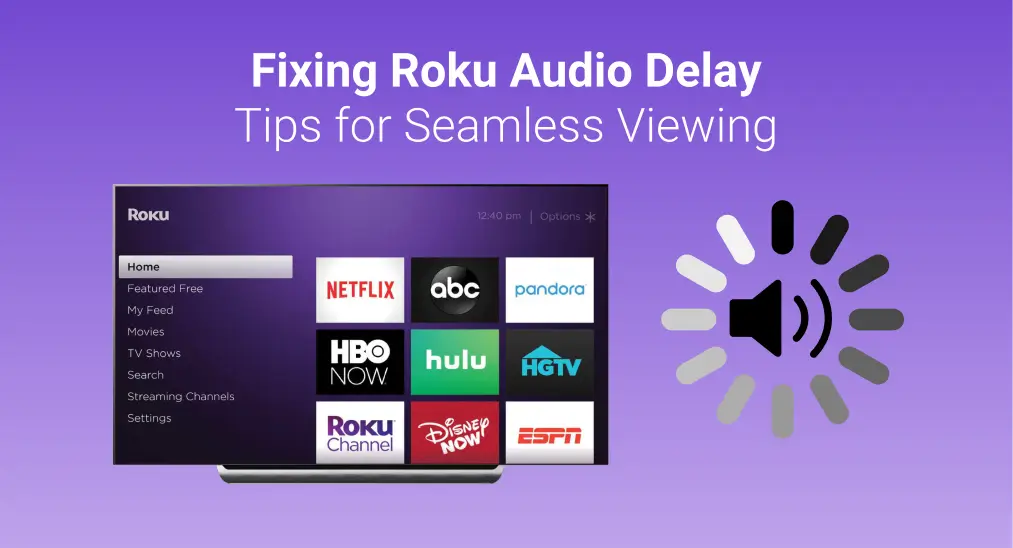
Suppose you’re going to enjoy your Roku after working hard the whole day, and you find the screen animation and sound are out of sync. What a frustrating experience! But now you are in the correct guide and this article will share the common reasons and effective solutions to address the Roku audio delay issue.
Table of Content
Common Causes Behind Roku Audio Delay
Like dealing with other matters, you are supposed to know the common causes behind your Roku sound out of sync so that you can take a quick step to solve this crisis.
- Excessive cache
- Faulty connection
- Low-speed or unstable internet
- Outdated software
- Incorrect audio settings
How to Fix Sound Delay on Roku TV
After having a basic understanding of the reasons, you can now take action to troubleshoot the Roku TV audio out-of-sync problem as follows:
Fix 1. Restart Your Roku
One of the straightforward ways is to restart your Roku. It will refresh all the functions to help the device to function appropriately, and even resolve some small software errors. To do so, you just need to unplug your Roku from the main power source and leave it for a few minutes, then plug the device back in. Alternatively, you can follow the particular steps with your remote.
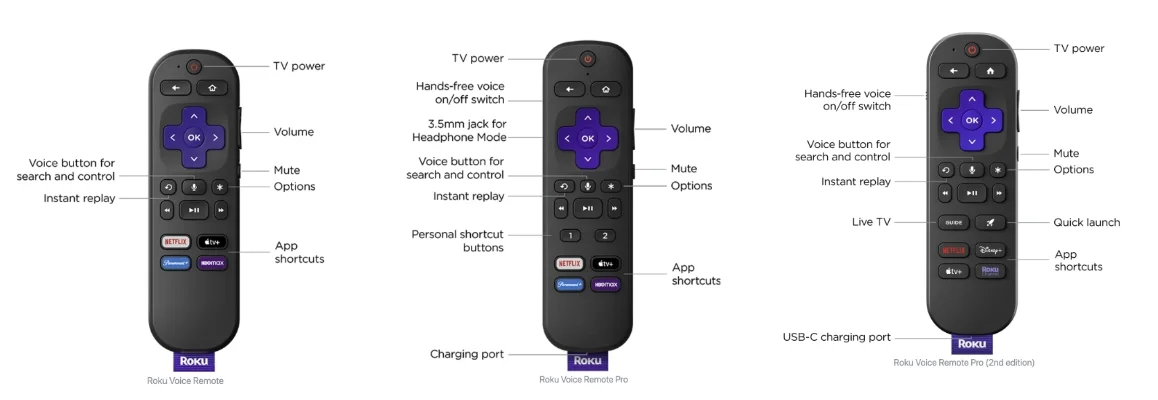
Step 1. Press the Home button on the remote, wait for a few seconds, and press the Home button five times.
Step 2. Press the Up button once > press the Rewind button twice > press the Fast Forward button twice, and then wait for your Roku to reboot itself.
Download Remote for Roku TV
If your Roku remote refuses to work, you can adopt a Roku remote app to continue restarting performance with more simple steps.
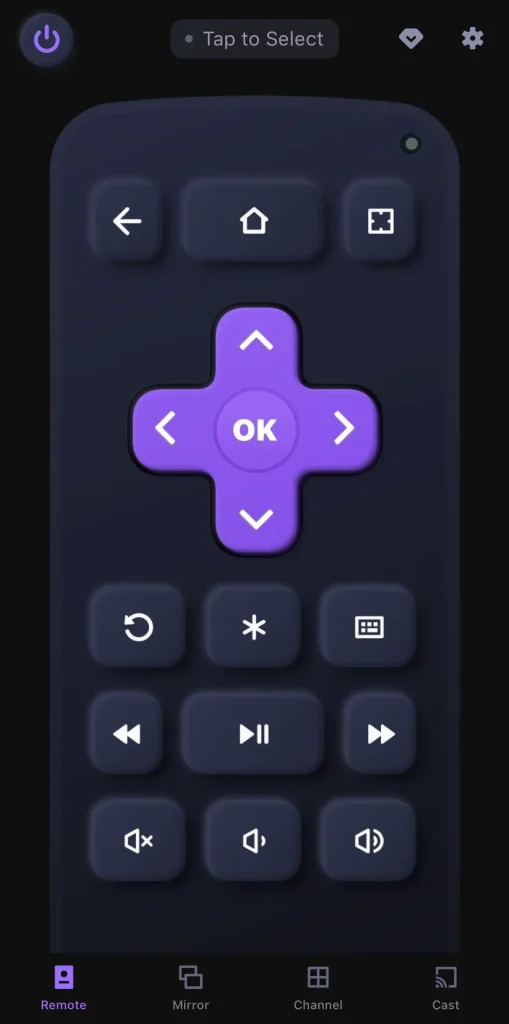
After a simple pairing process, you can control the application of BoostVision as a virtual remote to restart your Roku by navigating to Settings > System > System Restart.
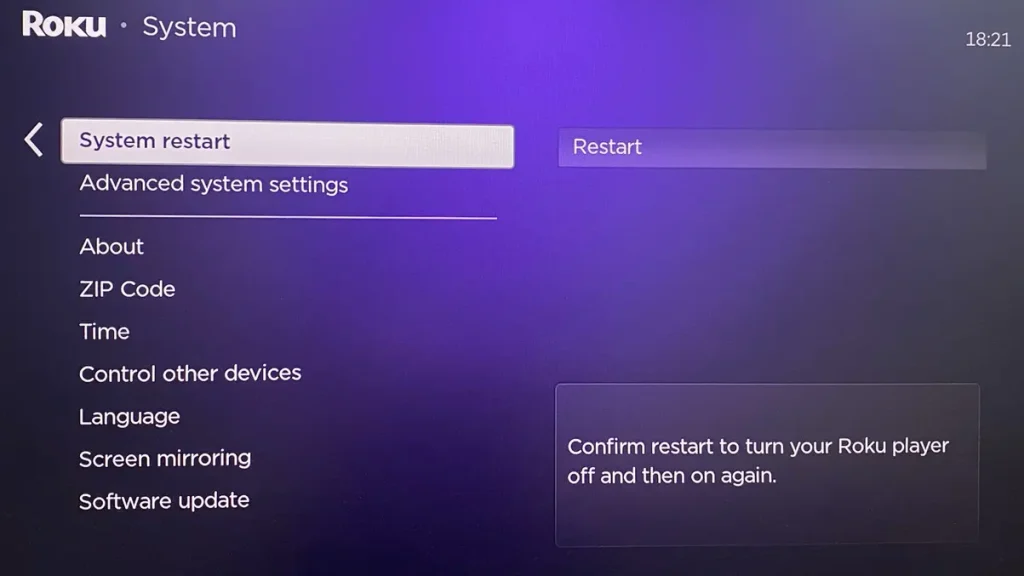
Fix 2. Check Connections Between Devices
If Roku audio delay is still prevailing, check the connection between your devices to get rid of this issue. You should ensure all cables between your Roku TV, sound bar, or other audio devices are securely connected and in good condition, otherwise, you may need to change a new one or reinsert the cable securely to the corresponding position.
Apart from these potentially damaged cables mentioned above, it is also necessary to check your network connection. If your internet is low-speed or unstable, try restarting your router or modem. Additionally, you can also switch to a wired connection from a wireless connection to improve the internet speed.
Fix 3. Adjust Audio & Video Settings
ou can try resetting the audio and picture settings of your Roku in case they may be misconfigured. One thing you should note is that the option is available only on Roku’s older versions. Try to find this setting from Home > Settings > Audio > Audio mode > Stereo and set the HDMI mode to PCM-stereo.
On the Roku running on older versions, you can also tap the star * button when playing content. Click the Volume mode option to choose Off, and go back to click the Audio leveling option to Off the feature. Because the working volume mode and audio leveling may lead to your Roku audio delay.
Except reset the audio and video features, video settings are still a useful breakthrough to fix sound delay on Roku TV. Roku usually takes a considerate setting that picks the best bit rate automatically that matches your current internet, but sometimes you need to adjust it manually to maintain a balance between video and sound.
For video settings adjustment on Roku, here’s how-to:
Step 1. Press the Home button 5 times and press the Rewind button 3 times.
Step 2. Press the Fast Forward button twice and choose Manual selection, then select a low bitrate.
Fix 4. Update Your Roku
At the same time, outdated software can potentially cause audio and video sync problems. The process of updating software can also refresh the Roku system to remove existing bugs, maybe the Roku TV audio out of sync. Here you can choose to handle your Roku remote or a virtual remote to get help.
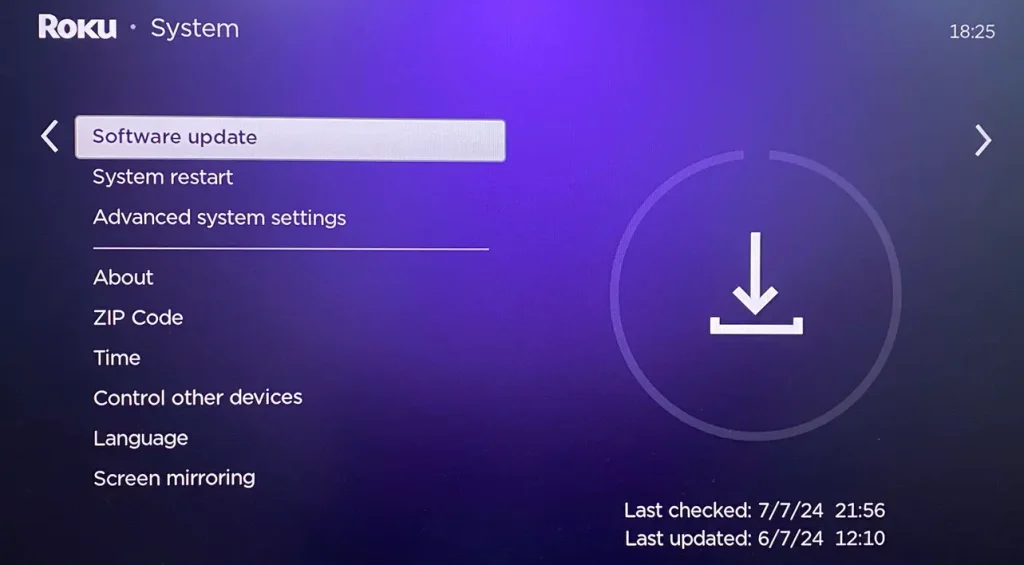
Step 1. Press the Home button to the Home screen and then reach the Settings page.
Step 2. Click System > scroll down to tap the System update option > Check now. If there is an update available, follow the on-screen instructions to download it.
Fix 5. Reset Your Roku
Once all the above methods are not working for you, you have to reset your Roku and this will erase all settings and data on your Roku, so you’d better back up your important files before resetting.
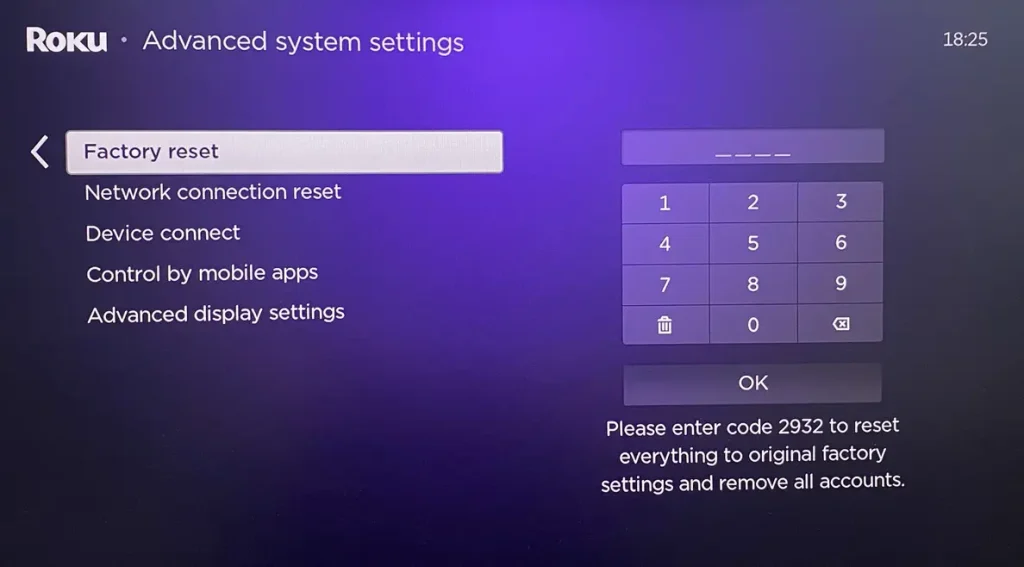
Navigate to the Settings page > click Advanced system settings > choose Factory reset and follow the on-screen instructions.
Final Thought
It’s certainly frustrating that your Roku sound out of sync, but the fixes are easy to conduct, right? Therefore, once you encounter this issue, you can handle these solutions in the passage to fix it with patience. If none of the above fixes work, you are allowed to contact Roku customer support for further assistance.
Roku Audio Delay FAQ
Q: How to fix the audio delay on Roku?
- Restart your Roku from the Settings page > System > System Restart.
- Check Connections Between Devices, such as your Roku TV, sound bar, and network connection.
- Adjust Audio & Video Settings. (Roku with older versions)
- Update your Roku devices from the Settings page > System update option > Check now.
- Reset your Roku from the Settings page > Advanced system settings > Factory reset and follow the on-screen instructions.
- Contact Roku customer support for further assistance.
Q: How do I adjust the sound on my Roku TV?
You need a remote to get help:
- Press Star* button on remote while playing content.
- Reach the Sound settings or Volume modes and press OK to open the menu.
- Select a wanted sound mode.








