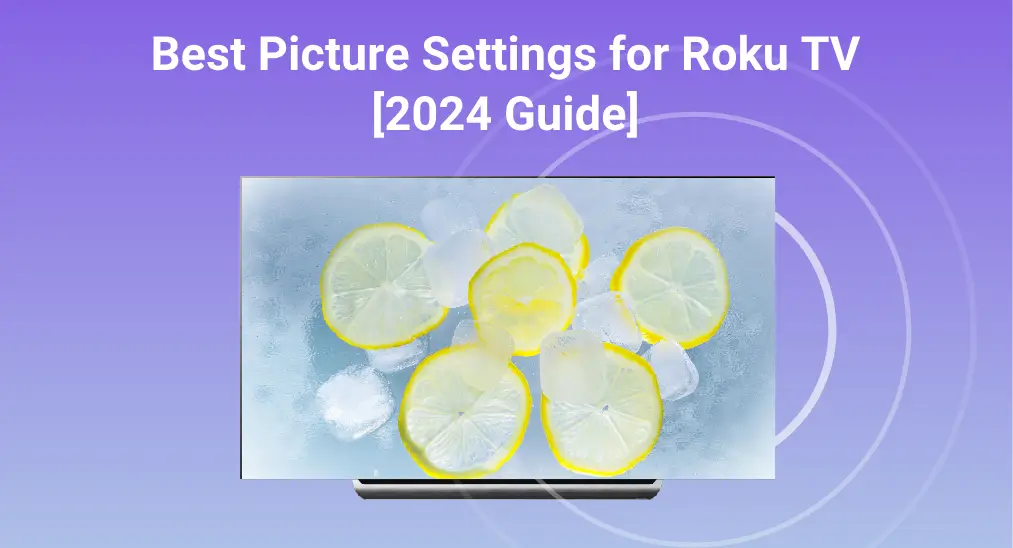
If you want the best picture settings for Roku TV, or in other words, you are pursuing a quality picture mode for your viewing experience, then you have come to the right guide. Today, this article will introduce the different picture modes on Roku and lead you to set your picture modes step-by-step!
Table of Content
Different Picture Modes on Roku
Your Roku has rich picture modes, which means you are allowed to adjust the appearance of the image to meet your viewing habits and preferences from different interfaces. This part will demonstrate picture modes on your Roku, and you can choose the best picture settings for Roku TV as you like. Now keep reading!
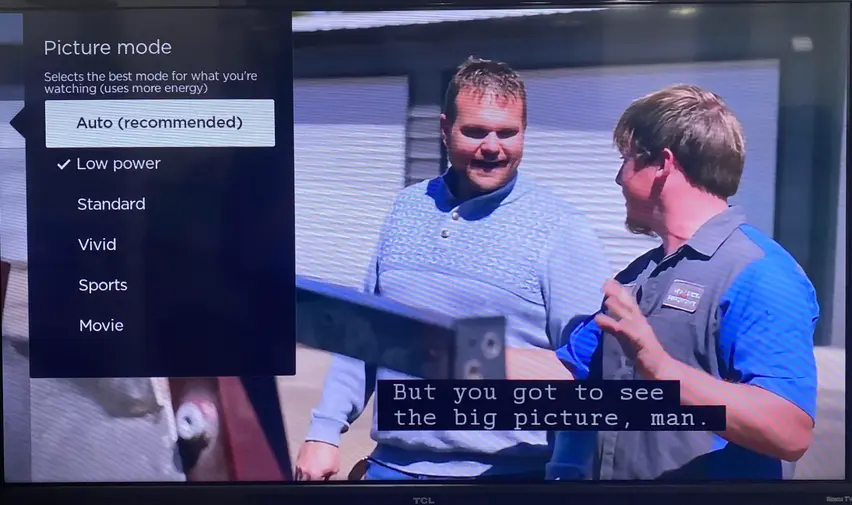
| Picture Models | Brief Introduction |
| Auto | a recommended model that adjusts your TV settings for what you’re watching automatically |
| Low Power | a default setting that optimizes energy consumption just as its name |
| Standard | friendly for everyday viewing in moderate to bright rooms |
| Vivid | an intense and brilliant picture suits rooms with a lot of light |
| Sports | the best choice for frequent camera panning and action shots, such as sports viewing |
| Movie | ideal movie viewing model in a darker room with an immersive experience |
| Game | video processing elements such as noise reduction, de-interlacing, and motion smoothing are turned off to optimize TV performance for video gameplay |
What’s more, there is an Expert Picture Settings prepared for you. It is available for 4K Roku TV models and will help you fine-tune key picture quality settings. This feature is designed for those who are knowledgeable about advanced picture quality concepts such as color temperature, white balance adjustment, gamma curve, and color management.

How to Change Picture Modes on Roku
Now, let’s see the ways to take the best picture settings for onn Roku TV. No Roku devices other than Roku TVs have picture settings, so the only setting that can be changed is the Display type and you have to use the TV’s adjustments for any other picture settings.
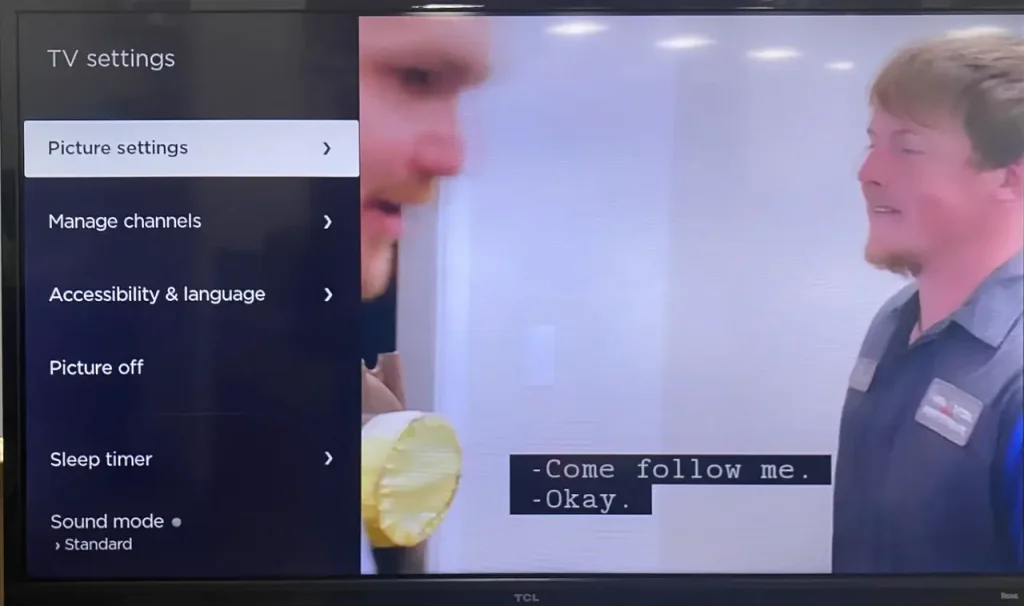
Step 1. Start streaming a movie or TV show or switch to live TV, HDMI, or AV input that your other devices are connected to.
Step 2. Press the Star * button on the Roku remote to arrive at the Settings menu.
Step 3. Select Picture Settings > Picture Mode, then choose your wanted picture model.
Tips: Your TV will remember your picture model preferences, which will switch back to the picture mode you selected for each input when you switch between the inputs. Plus, You can try to use a third-party Roku remote app to get your picture mode from Roku if your Roku remote can’t work.

Download Remote for Roku TV
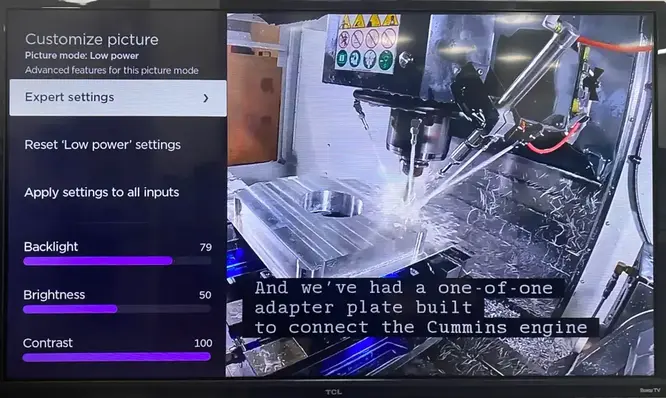
To access the Expert Picture Settings menu on your Roku, you need to ensure your Roku TV system is running OS12.5 or higher.
Step 1. Press the Home button on your Roku remote and go to Settings > System > Software update > Check now to make its OS available.
Step 2. Start playing a movie or TV show on your TV and press the Star* button on your Roku remote or app. Select Picture settings > Customize Picture Mode > Expert Settings.
After you implement the setting process above, you can enjoy your Roku in multiple modes!
To Sum Up
Now you know the steps to take the best picture settings for TCL Roku TV and for other brands of Roku TV. In response, your TV will imprint these settings when you are back here. You can also reset the existing picture settings from Settings > Picture settings > Customize picture > Reset Settings > Reset to erase all settings made to.
Best Picture Settings for Roku TV FAQ
Q: How do I improve picture quality on Roku?
Step 1. Press Home on your Roku remote.
Step 2. Scroll down and select Settings.
Step 3. Select Display type, choose one of the available types, and press OK on your remote.
If you receive a notification that your TV does not support a display type, you can still select the display type and try it anyway.
Q: What is the best picture mode for Roku TV?
There are different perspectives for the best picture mode, while Roku recommends the auto model because it can adjust your TV settings for what you’re watching automatically. However, you can have your own ideas according to different TV channel types.








