
Roku launched the Roku app, which makes it possible to control Roku streaming devices and enjoy endless entertainment without a Roku remote. The app is rather easy to use once it gets connected to the Roku streaming device. How to connect Roku remote app to TV? Follow the guide below.
Table of Contents
How to Connect Roku Remote App to TV?
The process of connecting the Roku remote app to TV is simple: launch the Roku app on your smartphone or tablet, go to Devices, and tap the Roku device that you want to connect the app to. The process is also feasible on other Roku streaming devices, like Roku Express, Roku Stick, and so on.
Step 1. Download the official remote app from the Google Play or the App Store. The app is compatible with Android as well as iOS.
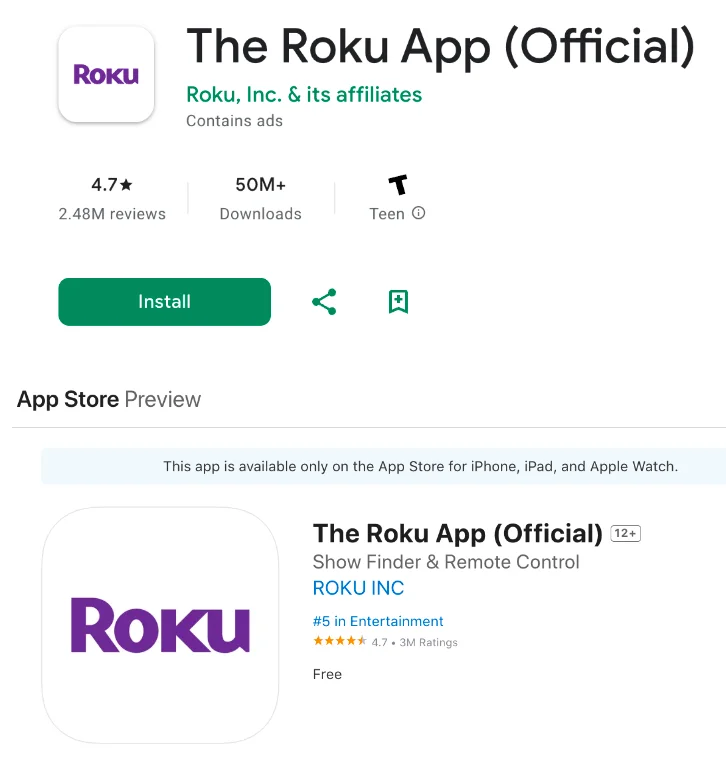
Step 2.Turn on your Roku TV by pressing the power button on the device.
Note: If you have a Roku Express, just plug it into the TV through an HDMI port, connect it to an outlet, and power on the TV.
Step 3. Launch the app once it finishes installation on your smartphone or tablet.
Step 4. Tap the Devices tab on the app interface and tap the target TV from the list.
Note: If your Roku TV is not on the list, go to Settings > Network on your Roku device and check the network connection. The connected network should be the same as that on your smartphone or tablet; otherwise, the Roku app can’t find your Roku device.
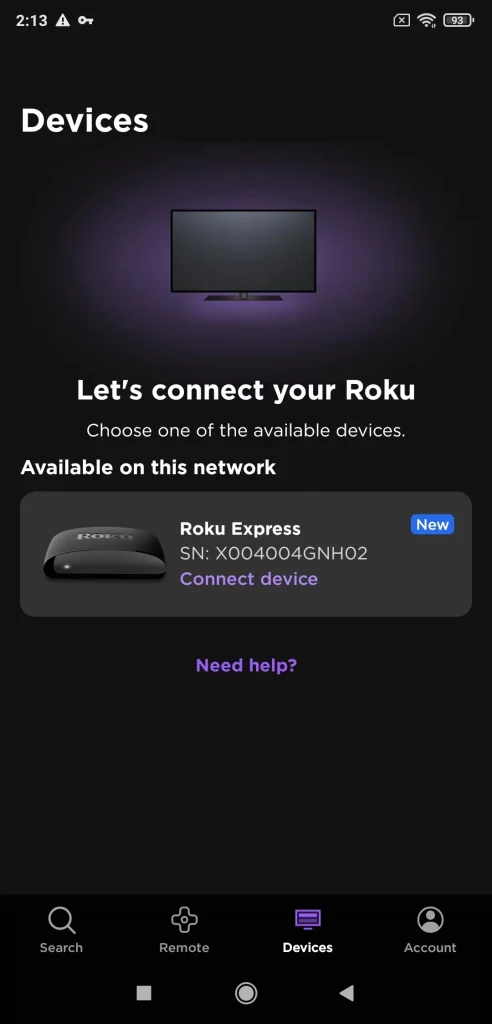
Step 5. Wait for the app to connect to the chosen TV. Once it finishes, you can tap the Remote tap, after which you can use the device without a remote; or you can tap the Apps on Roku to view all installed apps on your Roku TV and tap one for binge-watching videos.
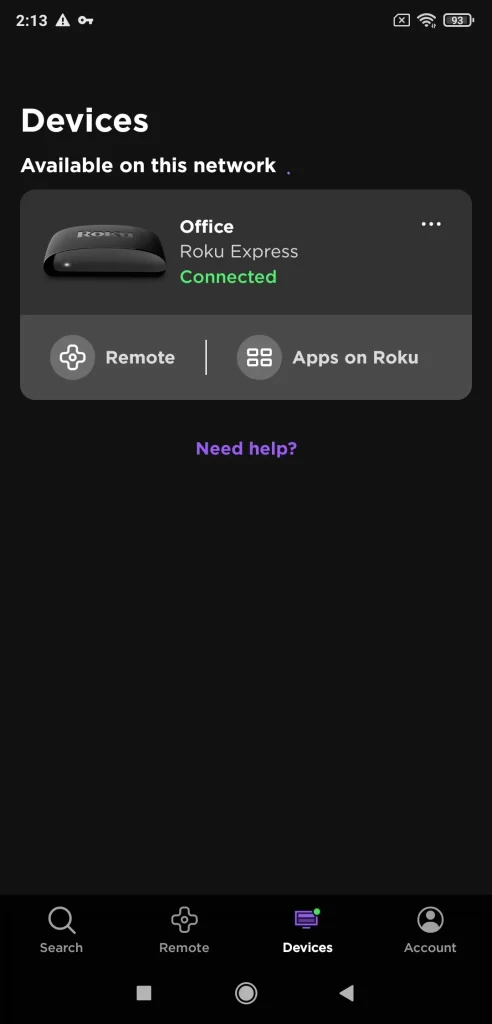
That’s the whole guide on how to connect Roku app to TV without remote.
Why Won’t My Roku Remote App Connect to My TV?
As mentioned above, different network connections on your Roku device and smartphone or tablet can lead to the Roku app not connecting to TV. Apart from the reason, improper settings on your Roku device, permission limit, Roku device using a public IP address, VPN interference, and temporary glitches.
To examine these causes and find the real culprit in your case, you need to check if you have allowed mobile apps to control your Roku device by going to Settings > System > Advanced System Settings > Control by mobile apps > Network access.
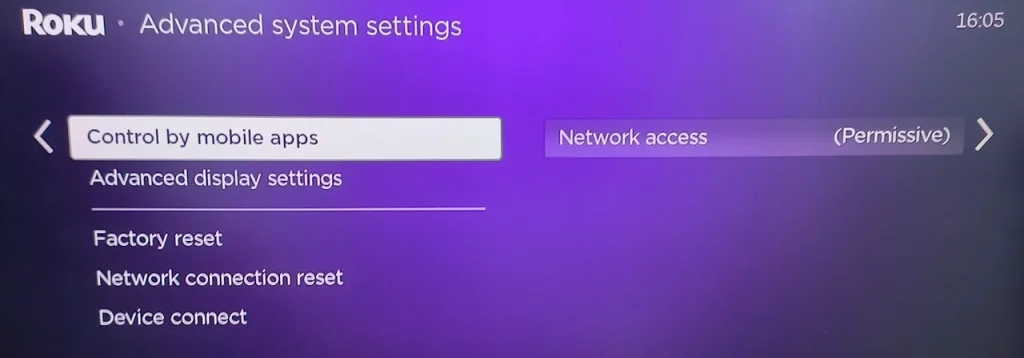
Additionally, you need to make sure that your iPhone (running on iOS 14 or later) can access your Roku TV by choosing Settings > Roku and turning on Local Network on the smartphone.
Other solutions you can implement include finding your Roku IP address, which should be an official one, closing the VPN, and restarting the app and the Roku device.
If none of these works, you can get in touch with Roku for further help. Alternatively, you can try a different Roku remote app, like the Roku Remote app from BoostVision, a professional TV remote app developer that provides multiple solutions to different TV remote issues.
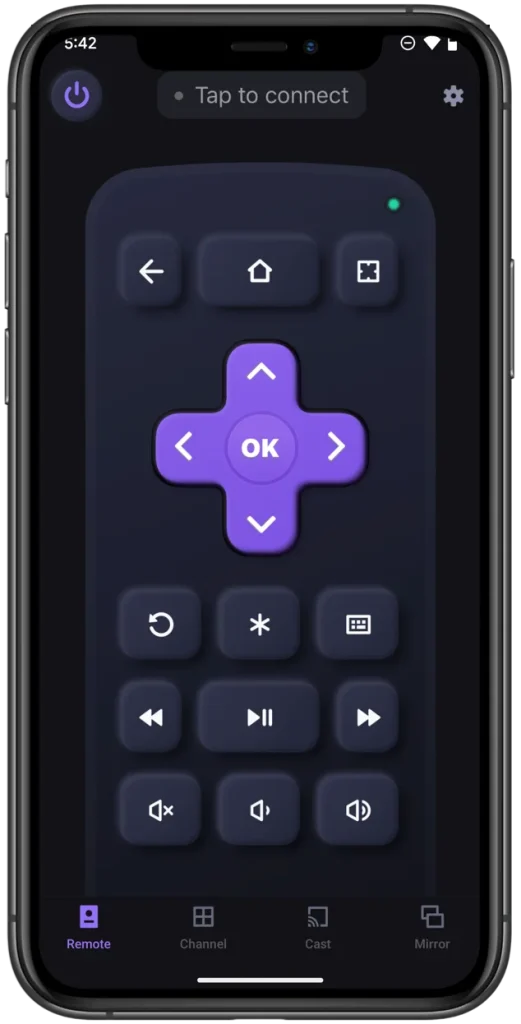
The third-party Roku remote app boasts extensive compatibility, the same as the official one, working with Roku TV, Roku Ultra, Roku Express, and Roku Stick. Plus, the app is a worthwhile replacement for the official remote app as it helps you control your Roku device without a remote, launch all apps with a single tap, and cast to Roku TV from Android and iOS devices wirelessly and seamlessly.
The app also requires a connection to a Roku device to use. The connecting process goes as easily as above.
Step 1. Get the app and launch it on your smartphone or tablet.
Download Remote for Roku TV
Step 2. Follow the on-screen instructions to set up the connection between the app and your Roku device.
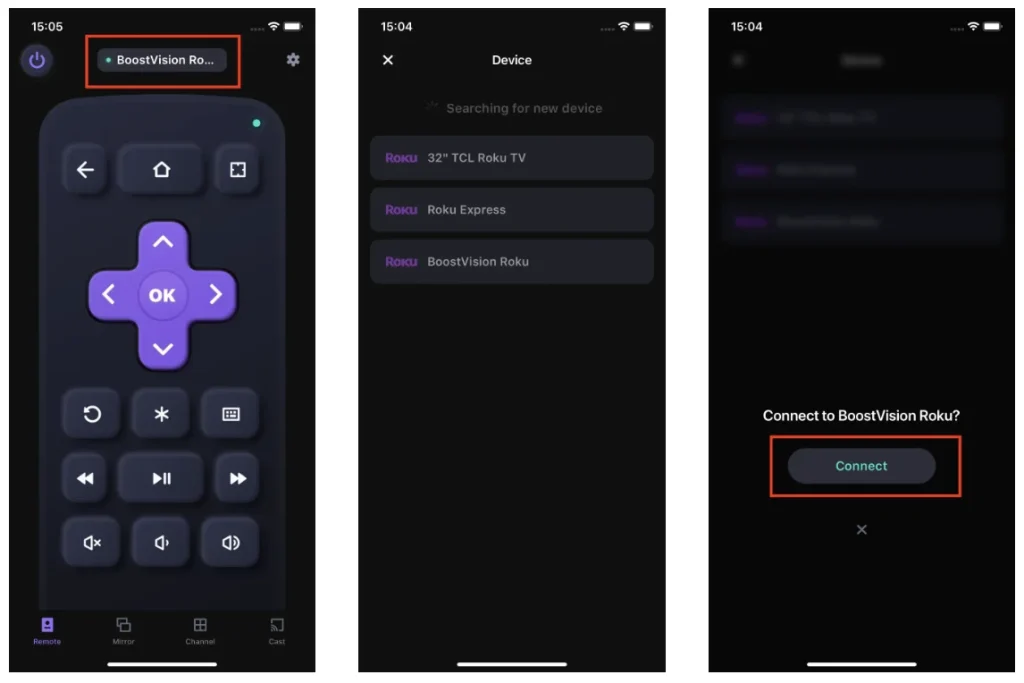
The End
When your Roku remote control can’t send any commands to your Roku TV, you can replace it with a Roku remote app. Roku remote apps require a connection to the Roku device so that they can work. To connect a Roku remote app (no matter if it is official or third-party) to a Roku streaming device, there are a few steps involved. But notice that the connection can be set up only when the two devices share one network.
How to Connect Roku Remote App to TV FAQ
Q: Can I control my Roku TV with my phone?
If you have a smartphone, you find it easy to control your Roku TV with the phone. But there is a prerequisite that you have installed a Roku remote app on your phone and connected it to your Roku device through a Wi-Fi network.
Q: What is the best free Roku remote app for iPhone?
The best free Roku remote app for iPhone should boast plentiful remote functions, instant and solid connection to the Roku device, and solid stability. Considering these elements, the Roku Remote app from BoostVision is one of the best Roku remote apps for iPhone. It is outstanding owing to the built-in keyboard, touchpad, and channel shortcut features. Moreover, there are few cases where the app gets disconnected from a Roku streaming device.








