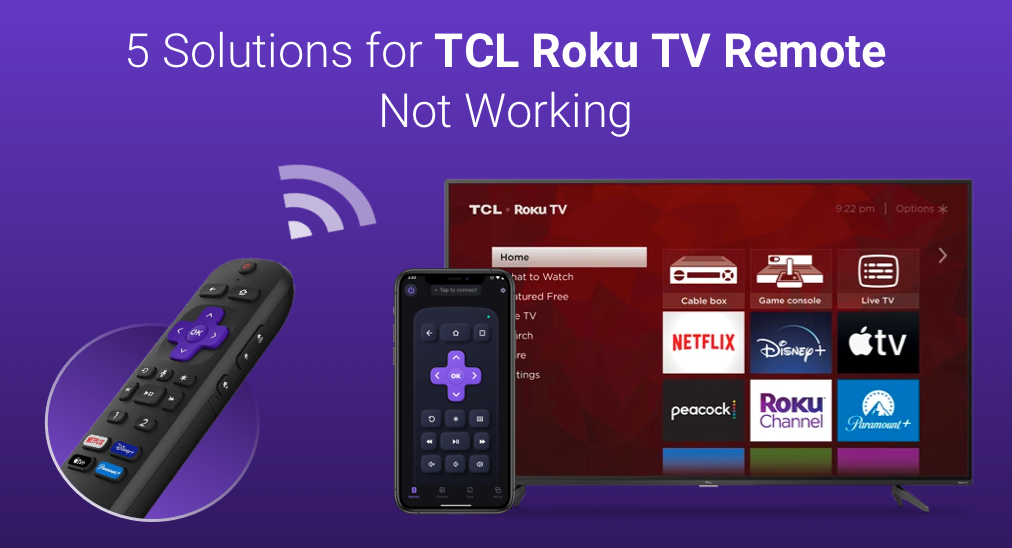
There are always random surprises in life. For example, no matter how hard you click your Roku remote, your TCL Roku TV refuses to jump to where you want to go, or when you are trying to watch your favorite TV program after one-day busy work, but you find your dog is walking to you with your remote, and then you ask yourself why my TCL Roku remote is not working? Well, they all come to circumstance, your TCL Roku TV remote not working.
Instead of sinking into depression and frustration, finding a solution is a better thing to do. Luckily, this article will show you the most efficient way to solve your problem. From troubleshoot to solution, this only takes a few minutes to get you out of trouble.
Table of Contents
Reasons for TCL Roku TV Remote not Working
First, you need to know what causes the problem, died battery or receiver issue for example, and that is the reason we troubleshoot first. The phrase “technical troubleshooting” sounds professional and mysterious, but actually it just means trying all cases one by one and finding out what works and what’s not. Sounds simple enough right? Let’s do this.
Check Batteries
The most common reason for an inactive remote controller is battery outage, it may sound a little too simple, but it is true. Just open the battery hatch on the back, get a pair of new AAA battery and replace the old one.
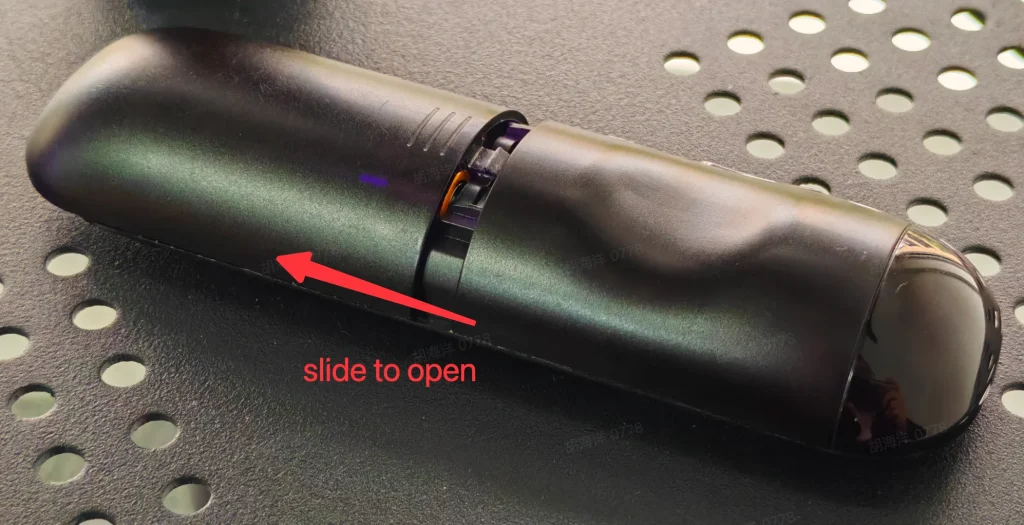
Notice that the new batteries have to be installed in the correct direction, otherwise it won’t work. Another thing that is worth mentioning, make sure your new battery is really new, not the battery stored from last year. You should check on any other device to see if your new battery still has juice.
Check Pairing Connectivity
If your Roku remote not working with new batteries, then we go to the next step, check the connectivity. When the remote isn’t properly connected to the TV, it won’t work. Therefore, you should check the connectivity before giving up.
Knock off IR Obstruction
While most TCL models of Roku TV use the basic remote, the TV is directly controlled through IR Laser. IR stands for Infrared. It is a color that humans couldn’t see, but it can carry signals, therefore it is widely used on remote controllers. The advantage of IR control is it doesn’t need any preset, while the disadvantage is it can be blocked.
If you are using the remote with IR, you must make sure there is nothing in your living room blocking the signal of the IR laser. To determine if your remote is an IR model, simply look at the top of the remote, and if you see a different pattern that is more like a tinted window, that is the IR caster. All your need to do is vacuum the path from the IR caster to the IR receiver on TV, and try to remote your TV again.
Re-pair the Remote
For the enhanced Roku remote, it is not using IR lasers to control the TV, so the connectivity problem might be pairing issue. To fix that, you need to re-pair the Roku remote with the TCL Roku TV.
Step 1. open the battery hatch, there is a light and a button by the batteries, and that is pairing light and pairing button.
Step 2. Click the pairing button for at least 3 seconds, and the pairing light will be on.
Step 3. Restart your TCL Roku TV and wait until connection establishment.
Step 4. Once the remote has re-paired, there will be a dialog popping up on TV.
Reset both Roku TV and Roku Remote
If it is neither battery problem nor connectivity problem, that would be critical failures of the TCL Roku TV or the Roku Remote. One worth trying solution is to reset both the TCL Roku TV and Roku Remote, unpower all devices to see if the system can jump out of the failure recursion, and it works from time to time.
How to Reset TCL Roku TV
First, you need to reset the TCL Roku TV by restarting it.
Step 1. Turn off your TCL Roku TV.
Step 2. Unplug the power cord of the TCL Roku TV.
Step 3. Wait for at least 10 minutes and plug in the power cord.
Step 4. Turn on the TV.
How to Reset Roku Remote
Then, you need to reset the Roku Remote.
Step 1. Open the battery hatch.
Step 2. Take out the batteries.
Step 3. Wait for at least 3 minutes and reinsert the batteries.
Step 4. Push the pairing button and re-pair the Roku Remote with the TCL Roku TV.
Purchase Another Remote
If all methods above don’t work, and your TCL Roku TV remote not working after reset, then your Roku remote might experience hardware issues, and it will be unworthy to fix. To purchase another Roku Remote, you can either purchase one on Roku’s official website, or find one on Amazon, and if you have Amazon Prime membership, it will come to you one day after ordering. However, if you don’t want to wait for one day, you can drive to the nearest Best Buy or other electronic shop to purchase one.
Use your Smart Phone as Remote
Purchasing another remote isn’t an instant solution, neither Best Buy nor Amazon. If it is evening, you have nowhere to purchase another remote, and you are about to miss your favorite game or drama. In that case, purchasing a new remote does not count as a solution. The good news is, there is an instant solution that you can control your TCL Remote TV right away.
The answer is remote app. According to statistics, there are over twenty million people using their smart phones as TV remote, and that means this method has been proved to be working. Furthermore, your smart phone is called smart because it can not only remote control your TV, but also be a handy TV assistance, for it possesses more functions that a physical remote does not have.
Here I’ll use the BoostVision’s Remote for Roku TV as an example. After downloading it right from the App Store or Google Play Store, you just need a little setups, and then you are good to use it right away.
Download Remote for Roku TV
How to Use the App
Step 1. Click the Tap to Select area and a list of available TVs will pop up.

Step 2. Select the TV you want to connect to and click the Connect button, then the connection will be automatically set.
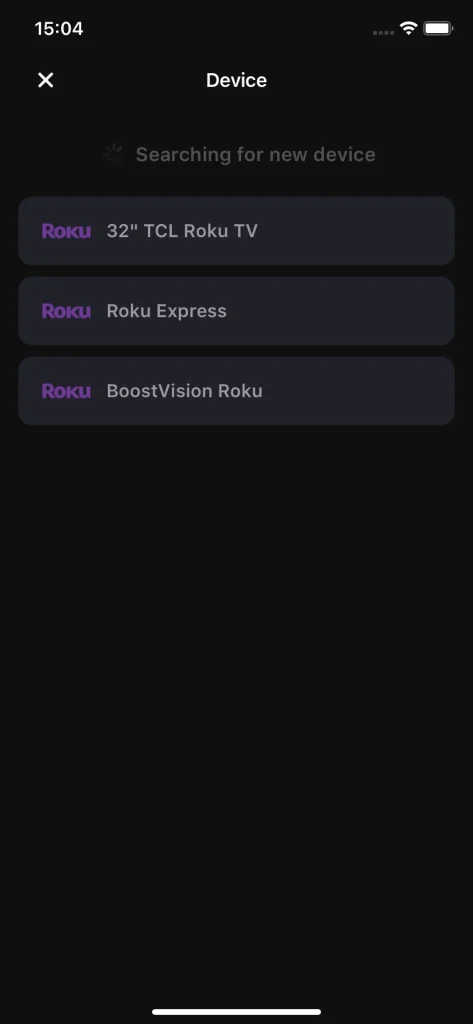
Note
If you have two or more Wi-Fi networks in your house, make sure your phone is connected to the one your TCL Roku TV is currently connected to, otherwise the connection could not be properly set.
Remote your TV with the App
With the Remote for Roku TV app, you can easily remote your TCL Roku TV through various interactions:
- Power On/Off
- Volume Adjustment
- Playback Control
- Menu Navigation
- Keyboard Input
- Touchpad
To get more information about specific features, we recommend you to read Guide to Use Smart Phone as Remote for Roku TV.
More Features
BoostVision’s Remote for Roku TV provides not only remote functions, but also application access, screen mirroring and media casting. All features in one app can change your smart phone into a smart assistant to your TCL Roku TV to build real smart living room entertainment.
Conclusion
TCL Roku TV Remote not working could be frustrating and depressing, but it is a problem that absolutely solvable, any time, anywhere. Starting from basic troubleshooting, to find out “why is my tcl roku remote not working?”. Check the battery, check the connectivity, then reset the devices, but if all these don’t work, purchase a new remote or try the BoostVision’s Remote for Roku TV for free. The whole process is simple and efficient, and no time would be wasted.
If you want to learn more about remote apps for Roku TV, you can visit BoostVision’s official website to get more information about streaming and remote application software, and if you want further support of the app, feel free to E-mail to [email protected].
TCL Roku TV Remote Not Working FAQ
Q: Why is my TCL TV not responding to the remote?
The reason for TCL TV not responding to the remote might be varied, but you can troubleshoot the problem by checking batteries, checking connectivity, and reset the TV.
Q: How can I Rest my TCL Roku Remote?
To reset the TCL Roku Remote, you need to open the battery hatch and take out the batteries. Then, wait for at least 3 minutes and put the batteries back. Push the button beside the batteries and wait until the Roku remote automatically pairs to the TV.
Q: Where is the pairing button on the TCL Roku remote?
The pairing button is located inside the battery hatch of the TCL Roku remote, so you need to remove the cap to access it. For the chargable Roku remote, the pairing button is located at the back side of the remote.








