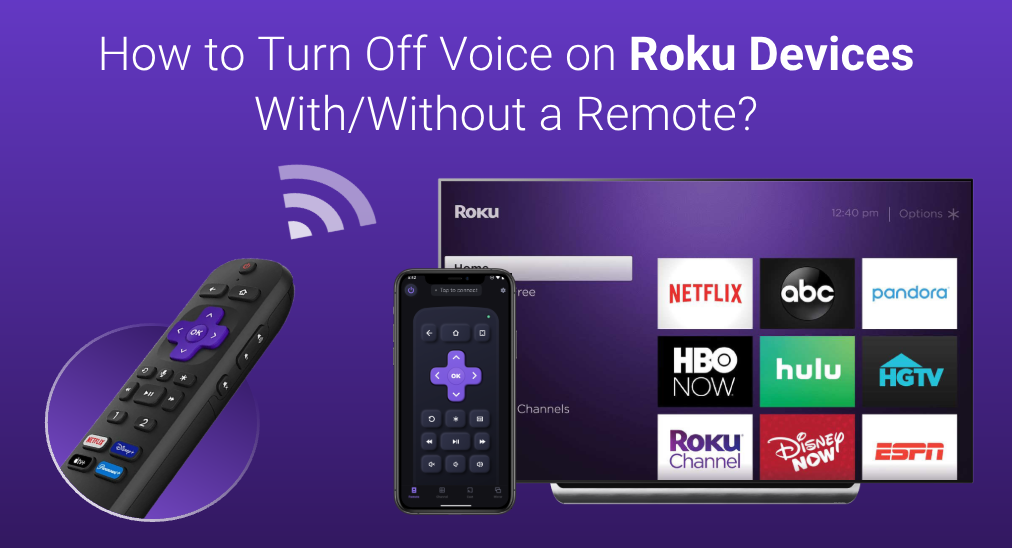
Plenty of Roku users find that Roku keeps talking to them when they navigate to an option and make a selection on the screen or watch movies or TV shows. Why does that happen? This post reveals the reason and provides you with a detailed tutorial on how to turn off voice on Roku TV.
Table of Contents
Why Is Roku Talking to You?
If your Roku keeps talking to you, Screen Reader or Descriptive Audio is enabled on the device. Both belong to accessibility features that are designed to serve people with vision impairment.
Screen Reader reads the Roku interface when you navigate and select an option. Description Audio describes the scene when you are watching a movie on Roku. Generally, the two accessibility features are off. If your Roku offers a narrative description, Screen Reader or Descriptive Audio might be enabled by accident.
Both are invaluable to those of us who are visually impaired, but it is a bit annoying for people who can read the TV screen clearly. So, how to turn off voice on Roku? It is effortless to disable the two accessibility features on Roku. The following will make an explanation.
How to Turn Off Voice on Roku?
The steps to disable Screen Reader and Descriptive Audio are different. To disable Screen Reader, you need to either press one button on your remote or access the Settings menu, while to disable Descriptive Audio, you need to access the streaming app.
Turn Off Screen Reader
As mentioned above, there are two ways to disable the Screen Reader feature. Quickly press the asterisk (*) button on your Roku remote four times in a row. Once you hear the message, “Audio Guide disabled”, that’s great.
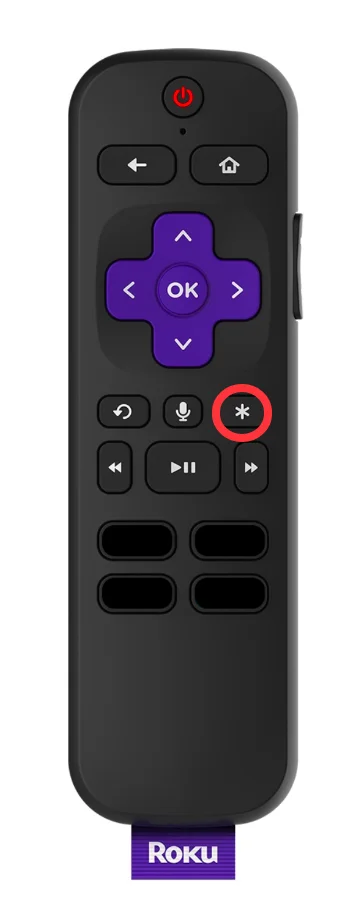
Alternatively, you can disable the feature from the Settings menu. This way is easy too. Just navigate to Settings > Accessibility > Screen Reader and toggle the feature off.

Turn Off Descriptive Audio
The feature is related to the audio track you select from a streaming app. Therefore, you need to disable the feature within the streaming app where you hear the audio.
The steps within different streaming apps are different, and the operations on some popular streaming apps are displayed below.
- Apple TV: head to Settings > Accessibility > Audio Description and select Off.
- Netflix: press the Down button on your remote to expand the language options and switch the selection from English – Audio Description to a language without audio description.
- Max (formerly HBO Max): press the Start button on your Roku remote, navigate to Accessibility & captions > Audio Track, and choose a language that does not include descriptive audio.
- Hulu: press the Up button on your Roku remote, choose Settings, and change the language to a language without the audio description in the Audio section.
Without a Remote, How to Turn Off Roku Voice?
Is the Roku remote missing? Or is the Roku remote not working? In this case, the Roku TV Remote app by BoostVision is worth trying. Compared to Roku simple or voice remotes, the remote app provides a bountiful supply of functions, including power, volume adjustment, channel switching, touchpad, keyboard, etc.

The remote app is also acclaimed for its high compatibility, running well on Android and iOS devices and working with Roku TVs and Roku streaming players.
Download Remote for Roku TV
So, if you are looking for a Roku remote replacement, the Roku TV Remote app from BoostVision is a good choice. To use the remote app to domain your Roku, first install it on your smartphone, then set up a connection between the app and your Roku through a wireless network, and finally tap the buttons on the app home screen. For the details, please refer to Guide to Use Smart Phone as Remote for Roku TV.
Conclusion
If your Roku describes what is happening on the screen, Screen Reader or Descriptive Audio might be enabled. Therefore, to stop the narrative description on the device, just disable the accessibility feature, and the disabling process is not complicated.
How to Turn Off Voice on Roku FAQ
Q: How do I turn off audio description on Roku HBO Max?
Press the Start button on your Roku remote, navigate to Accessibility & captions > Audio Track, and choose a language that does not include descriptive audio.
Q: Why won’t my Roku stop narrating?
That’s because Screen Reader, an accessibility feature designed for people who suffer from vision impairment, is enabled on Roku by accident. To stop narrating, press the * button on your Roku remote four times in succession, or toggle off the Screen Reader option from the Settings menu.








