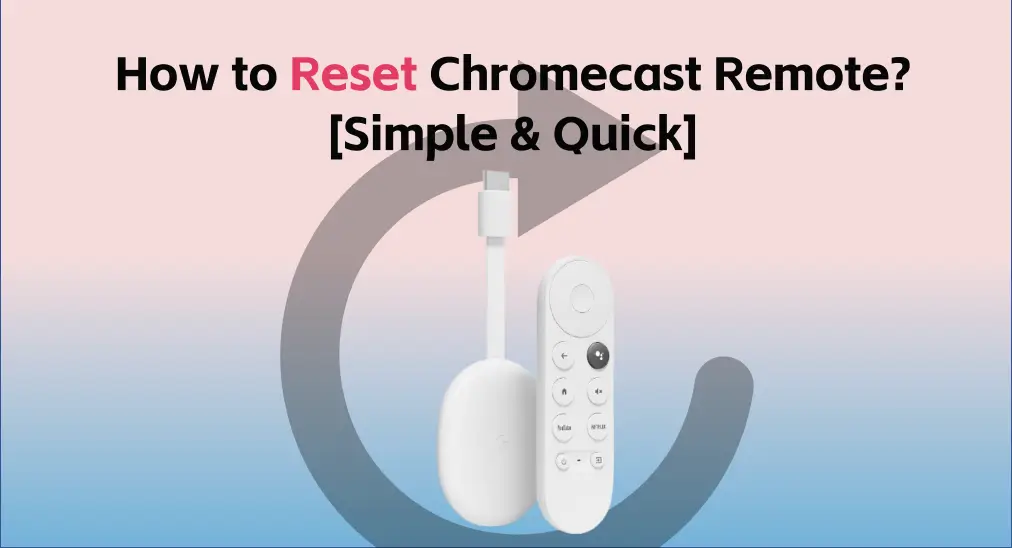
When it comes to problems with electronic equipment, restarting and resetting may be the first idea in your mind. Then do you know how to reset Chromecast remote? When do you need to reset Google TV remote? Let’s check the passage to get answers.
Table of Content
Is Resetting the Same as Restarting?
What is reset? Is resetting the same as restarting? The answer is no, and they are entirely different. Restart, also called reboot, power cycle, and soft reset, means turning your device off and then turning it on. When you restart a device, all running programs are terminated and the operating system will be reloaded. The restarting process may help resolve some software issues, clear up temporary glitches, and improve system performance.
Reset, also called factory reset, restore, or a hard reset, indicates erasing and restoring. Once you confirm to reset your device, it will wipe out all existing data, settings, and preferences to its default settings and original configuration. During the resetting process, some complex issues on your device will be addressed, and certain malware will be removed.
Why Do the Resetting?
In general, resetting is the last option to restore the device because of its powerful erasing feature. Now let’s look at the common situations of resetting as follows:
- viruses, malware, and other threats
- sale or donation
- install ROM or modify the system
- data-related issues
Moreover, if you decide to reset your device, you’d better back up the data you need for future purposes, including some passwords and app purchases.
How to Reset Chromecast Remote
At the same time, when your Chromecast remote still refuses to work or is not pairing after trying almost all solutions, you are allowed to reset it then.

Step 1. Remove both batteries from the remote and wait for five minutes.
Step 2. While pressing the Home button, reinsert the batteries.
Step 3. Releasethe Home button when the LED light starts flashing. (The LED is unmarked. It is on the front of the remote below the Power and Input buttons. It’s only visible when it’s showing a status light.)

Step 4. If your Chromecast remote doesn’t re-pair automatically, press and hold the Home and Back buttons for three seconds.
It is time to contact Google directly if resetting Google TV remote still doesn’t work. You can talk to them about what solutions you have tried and the response to your device to acquire more personalized advice.
Try a Chromecast Mirror App to Boost Vision
Suppose your Chromecast remote can’t service you, you can also use Chromecast to conduct casting activities via a Chromecast casting and mirroring app and forget about the remote.

TV Cast for Chromecast is a mirroring and casting application that displays multiple contents from your smartphone to a Chromecast connected to a TV set. Developed by BoostVision, it supports all Chromecast devices, which also uses secure encryption protocols to protect your privacy and ensure personal data is safe. Just keep reading to learn how to use this mirroring and casting software.
Download TV Cast for Chromecast
Step 1. Download the app on your mobile device. Make sure your Chromecast TV and mobile device are under the same Wi-Fi.

Step 2. Tap the Connection button in the up-left corner of the main screen, and connect to your Chromecast device from the device list.

Step 3. Once connected, the text will change to the name of the device. Then you can click the Screen Mirror button and follow the instructions to start mirroring activities, or you can choose the other feature buttons to cast what you want following the pop-up introduction.
Wrapping Up
How to reset Google Chromecast remote? The steps are simple to complete, right? Just remove the batteries and reinsert them while pressing the Home button. If your Chromecast remote doesn’t repair automatically, press and hold the Home and Back buttons for three seconds.
Suppose the resetting method does not work, you are allowed to contact the official workers to get further assistance. Additionally, you can change the idea of adopting a third-party mirror app to continue your casting activities.
Reset Chromecast Remote FAQ
Q: How do I reset my Google Chrome remote?
- Remove both batteries from the remote and wait for five minutes.
- While pressing the Home button, reinsert the batteries.
- Releasethe Home button when the LED light starts flashing.
- If your Chromecast remote doesn’t repair automatically, press and hold the Home and Back buttons for three seconds.
Note: The LED is unmarked. It is on the front of the remote below the Power and Input buttons. It’s only visible when it’s showing a status light.
Q: Why has my Chromecast remote stopped working?
- Drained batteries
- Out of control range or obstacles in the way
- Improperly connected
- Other bugs
You can check this blog to find solutions: How to Fix Google TV Remote Not Working








