
Why is my Google TV remote not working? It is disappointing when the Google TV remote suddenly stops working. Before replacing it with a new one, I tried to repair it myself, and luckily, it works again. I share the repair process below, and you can refer to it if you are facing the same issue.
Table of Contents
Fix 1. Check the Remote Batteries
When the batteries inside the remote don’t have enough juice or go dead, the remote, undoubtedly, can’t function well. Therefore, check the batteries inside your Google TV remote first.
To do so, remove the batteries, install them again after 5 minutes, then press one button, and see if the remote LED flashes. If it doesn’t, the batteries may be in too low capacity to power the remote and need to be replaced by two AAA 1.5 V batteries.
During the replacement process, ensure the batteries are properly seated in the battery compartment and that the polarity is correct. After that, try controlling your Google TV with the remote.
Fix 2. Pair the Remote Again
The remote communicates with the Google TV via Bluetooth, which is different from an IR remote. An IR remote begins to work after you give it two fresh batteries, while a Bluetooth remote is not the case with the IR remote. For a Bluetooth remote to work, it also needs to be paired with your TV.
If your Google TV remote is still unable to control your TV after the battery replacement, the connection between these two devices might be broken down. Hence, press and hold the Back and Home buttons on your Google TV remote for about 3 seconds to set up the connection again.
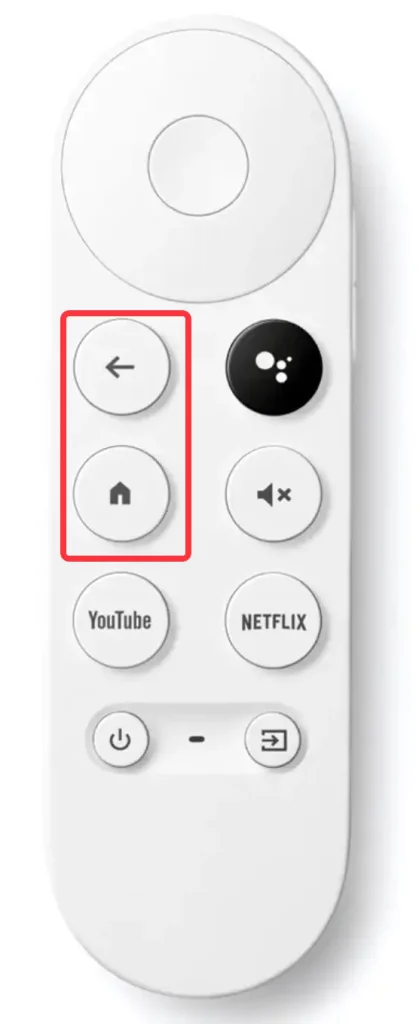
Fix 3. Limit the Remote Control Range
As stated above, the Google TV remote communicates with the TV via Bluetooth, which has a limited range. Generally, the optimal remote control range is within 30 feet in open space.
When you are experiencing issues with your Google TV remote, check if you are within this range. Moreover, make sure that there is no obstacle standing between you and your TV. For example, walls can also lead to Bluetooth connectivity issues.
Fix 4. Disconnect Other Bluetooth Devices from the TV
Have you connected other Bluetooth devices to your Google TV? Considering signal interference that impedes the Google TV remote from working, it is suggested to disconnect these devices.
Fix 5. Reset the Google TV Remote
Perform a factory reset on your Google TV remote: remove the batteries from the battery compartment, wait 5 minutes, hold the Home button while reinstalling the batteries, and release the button when the remote LED starts to blink.
To check if the factory reset is helpful, pair the remote to the TV again and try controlling the TV using the remote.
Fix 6. Restart Google TV
If you still get stuck with the remote issue, try restarting your Google TV. A simple restart can remove temporary glitches and even revive a “dead” electronic product. Restarting your Google TV may remove the bugs that cause your Google TV remote not to work.
Unplug your Google TV, wait a few minutes, and plug it back into the wall outlet. Once the TV reboots, check if it can be controlled by the Google TV remote.
Fix 7. Update Google TV
If the remote malfunction lies in connectivity or other bugs, you can update the system to the latest version. Google regularly releases updates to add new features and fix bugs.
The update process goes: Settings > About > System update > install the available update. You can go through the process using the Google TV app. The app developed by Google LLC can upgrade your phone as a virtual remote control:
- Download the Google TV app from the Google Play Store.
- Make sure your phone and TV are connected to the same Wi-Fi network.
- Launch the app on your phone and tap the TV nearby button. It will detect your Google TV on the same network.
- Grant relevant permissions and enter the pairing code that shows up on your Google TV.
- Now your phone should be upgraded to a remote control for your Google TV.
Fix 8. Reset Google TV
Can your Google TV remote function well after the TV system update? If it still has issues, reset the TV and start from scratch. To do so, use the Google TV app to access Settings > System > About > Reset > Factory Reset and follow the on-screen instructions.
If the Google TV remote issue persists, it may suffer from physical damage, usually caused by a drop. In this case, place an order for a new Google TV remote from the company, and before it arrives at your doorstep, you can use your phone as a temporary remote control.
Tip: I know how frustrating it is when the remote control fails to work. But cheer up: things are not as terrible as we think, because there are lots of remote apps that help us control TVs using our smartphone. BoostVision is a professional remote control application developer that provides multiple solutions for those who have TV remote control issues. For example, if the Roku remote fails to work, the Roku TV Remote app from the developer is worth trying.
Conclusion
When I find my Google TV remote is not working, I change its batteries, re-pair it to my Google TV again, disconnect other Bluetooth devices, and do more. Fortunately, my Google TV remote can function again. If you run into the same remote issue, try these solutions. Good luck!
Google TV Remote Not Working FAQ
Q: Why won’t my Google TV remote work?
The common reasons for a dysfunctional remote include low or dead batteries, disconnection to the TV, too far remote control range, signal interference, outdated TV system, and physical damage on the remote.
Q: How do I relink my Google TV remote?
press and hold the Back and Home buttons on your Google TV remote for about 3 seconds.








