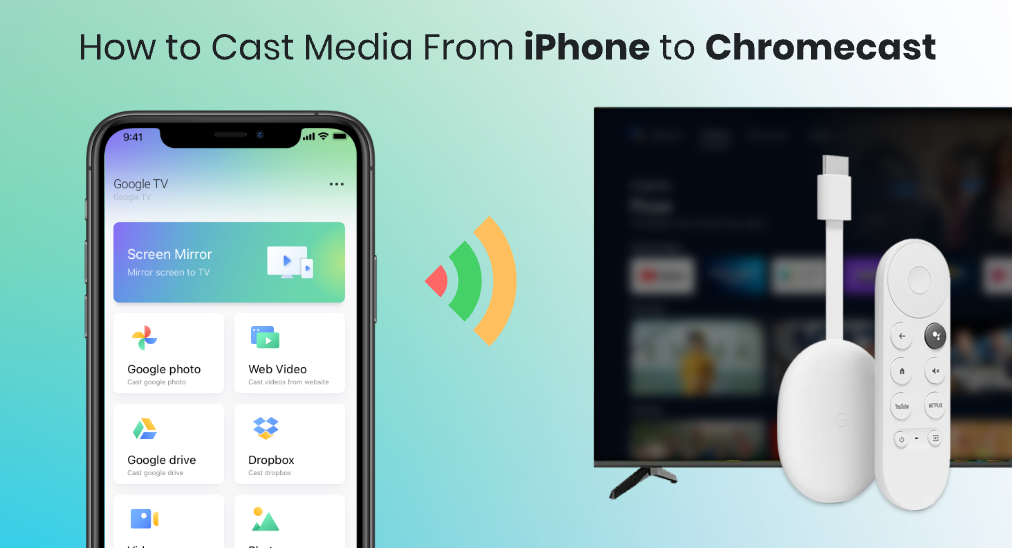
Google Chromecast plays a significant role in the smart home system of Google, and features with high stability and compatibility. If you have a Chromecast device, you are able to cast content from your Android smart phone or even iPhone to TVs directly and freely.
Since the iPhone is produced by Apple.Inc, which doesn’t come with the Google Mobile Services, you might find it a little harder to make your iPhone coordinate with your TV which is hooked to a Chromecast device. Worry not! This guide is meant to help you to build a bridge between your iPhone and your Chromecast, and gives you an idea about how to cast to Chromecast from iPhone, so that you can cast media to the Chromecast instantly.
Table of Contents
Can You Cast with Google Home App?
The Google Home app is designed for Google smart home system, which possesses the ability to properly set up Chromecast devices for your home network. Since there are several models of Chromecast devices, and most of them don’t come with a remote, you should always consider to use the Google Home app to bring them on track.
Here are the steps to set up a Chromecast for the home network.
Step 1. Make sure you have hooked your Chromecast on your TV with an HDMI cord, and also power the Chromecast with a USB power supply.

Step 2. Make sure your mobile device and Chromecast are connecting to the same Wi-Fi network. If you find it so hard to set up Wi-Fi for Chromecast, you can read how to change Wi-Fi network for Chromecast.
Step 3. Click the Add(+) button on the home screen of Google Home app, then follow its guide to set up the Chromecast you have.
If you are using an Android device, you are good to go at this step, because the Google Home app supports screen casting directly from Android version of Google Home to Chromecast. But when you have an iPhone, you can’t use Google Home app to cast. Now, you should continue reading and get your iPhone and Chromecast coordinated.
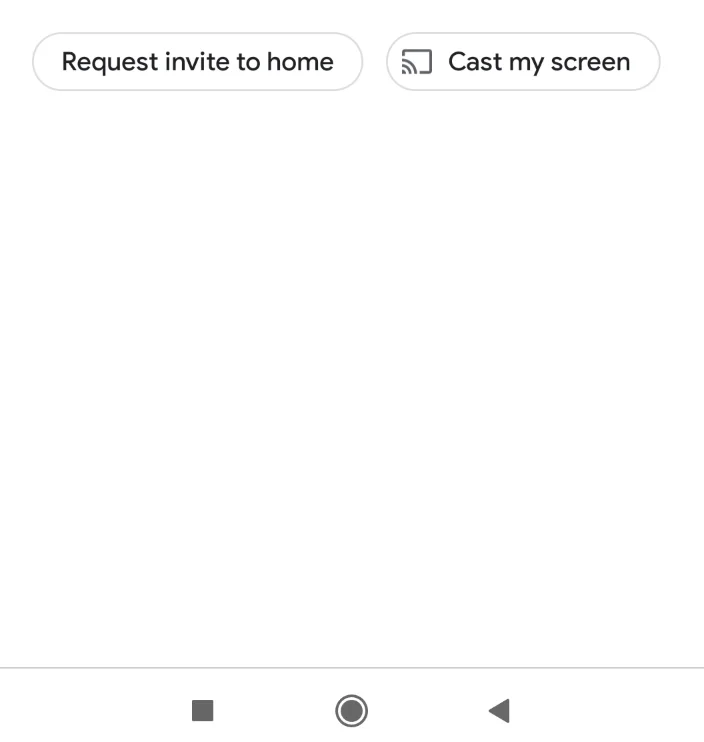
TV Cast for Chromecast Is the Final Answer
The Google Home app is the basic method to connect to Chromecast, but living room entertainment deserves a boost with more functions. My recommendation is TV Cast for Chromecast by BoostVision, for the sake of its stability and user-friendliness, and more importantly, it truly breaks the barrier between systems of Google and Apple.
Download TV Cast for Chromecast
TV Cast for Chromecast support both Android and iOS devices, and possesses functions of casting from multiple media source and real-time screen mirroring. Also, the interface is clear enough so that you can use it without any complexity.
In order to build a connection between your Chromecast to your smart phone, you should follow these steps:
Step 1. Open the app, click the No device connected area in the upper-left corner.
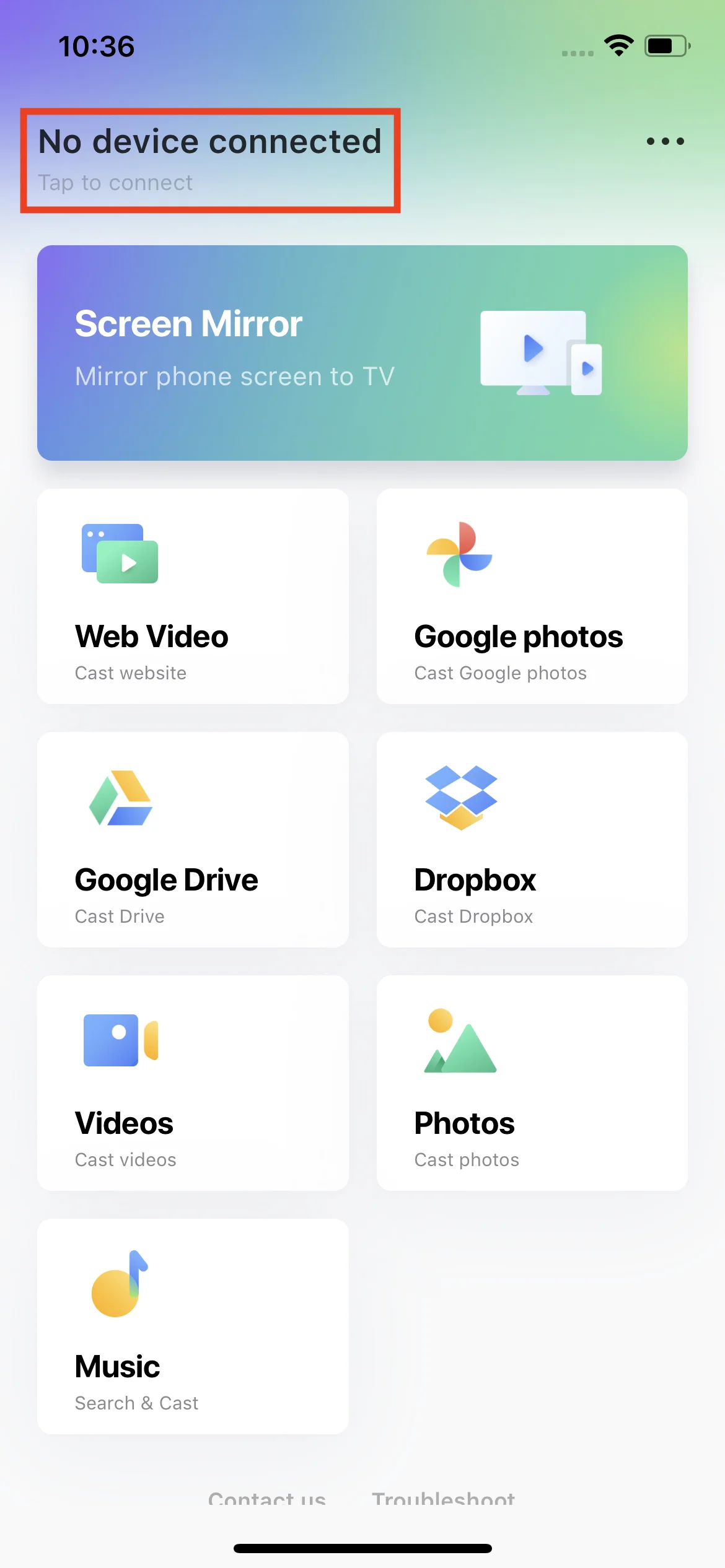
Step 2. Find and choose the Chromecast device on the list.
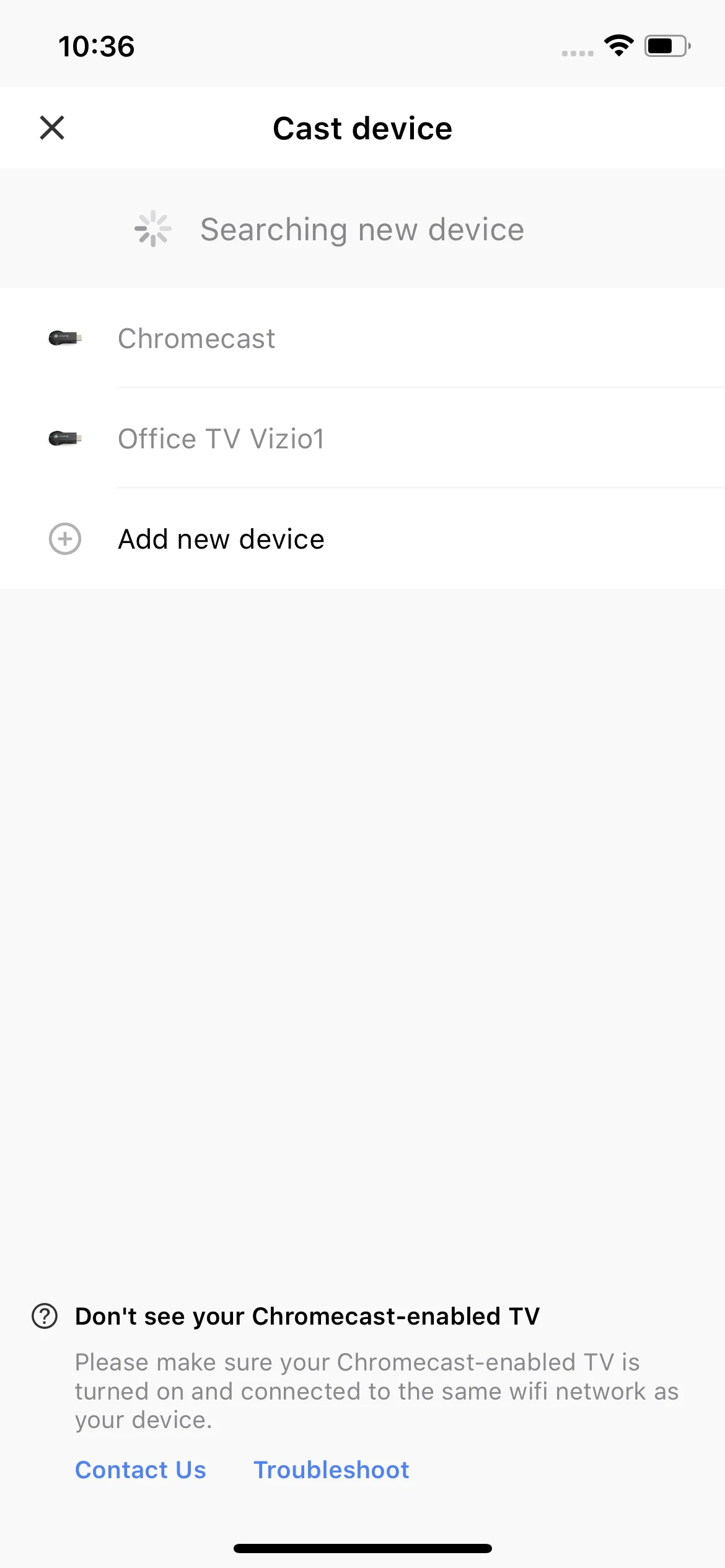
Step 3. Click the Connect button.
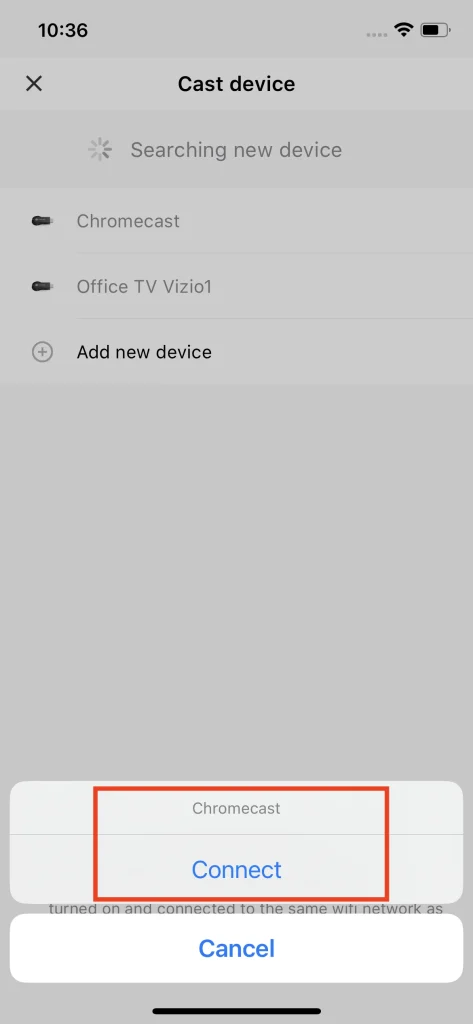
Then, you will be able to cast media and mirror screens from either an Android phone or an iPhone. Additionally, you can cast media not only from the local album, but also online sources such as YouTube. For a specific user’s manual, you can check out How to Use TV Cast for Chromecast.
Conclusion
How to cast from iPhone to TV Chromecast isn’t that hard to answer. While the iPhone can’t directly cast to Chromecast, it will be wiser to use a third-party app like TV Cast for Chromecast to break through. By setting up the Chromecast device with the Google Home app first, then pair the TV Cast for Chromecast with the TV that is linked to the Chromecast. This will bring you a full set of functions to cast media from iPhone to Chromecast.
How to Cast From iPhone to Chromecast FAQ
Q: Can I mirror iPhone to Chromecast?
Yes. All you need to do is to download TV Cast for Chromecast app from the app store, get it paired to your Chromecast device, and you can then mirror the screen of your iPhone to Chromecast at real-time speed.
Q: Why won’t my iPhone cast to Chromecast?
The main reason that your iPhone wouldn’t cast to Chromecast is because of the connection problem. Double check if you have your iPhone and your Chromecast under the same Wi-Fi network. If you do so, you should then check if you have paired your iPhone with your Chromecast properly. Also, you can choose to swap to a third-party app such as TV Cast for Chromecast to cast from your iPhone to Chromecast.
Q: How do I cast from my iPhone to my TV?
A stable way should be using Chromecast device and TV Cast for Chromecast app. Connect the Google Chromecast to your TV, then download TV Cast for Chromecast from the App Store. Connect the app with the Chromecast device, and then you can cast content from your iPhone to your TV.








