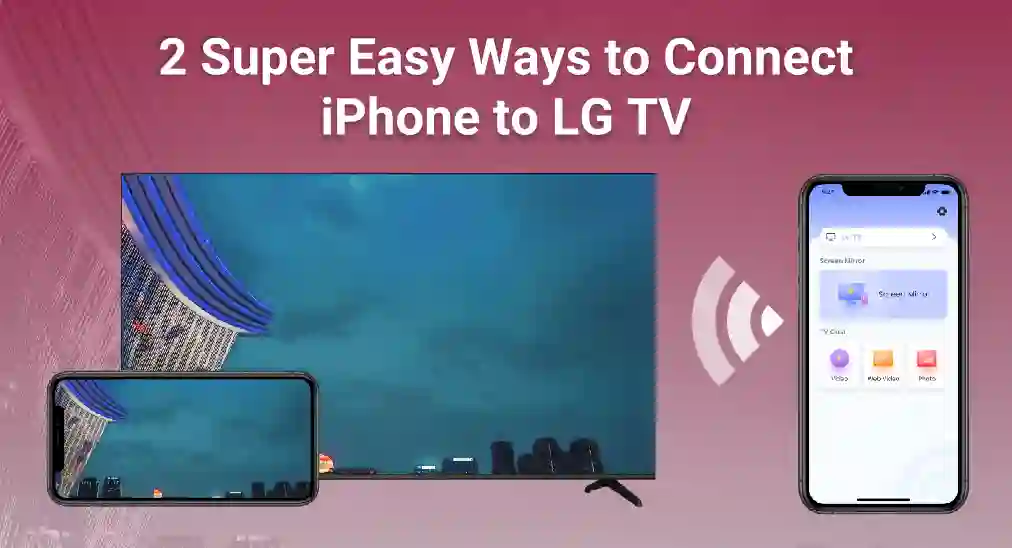
Connecting your iPhone to an LG TV can enhance your viewing experience by displaying your iPhone's content on a larger screen. In this guide, we will explore two simple and effective methods of how to connect iPhone to LG TV, without the need for any additional hardware.
Sumário
Método 1: Conectar com o Protocolo AirPlay
AirPlay is a wireless streaming technology developed by Apple, which allows you to seamlessly stream videos, music, photos, and more from your Apple devices to AirPlay-compatible devices like your LG TV. Here's how you can connect your iPhone to your LG TV using AirPlay.
Garanta Compatibilidade
A fim de AirPlay na TV LG, certifique-se de que sua TV LG suporta AirPlay 2. Este recurso está disponível na maioria das TVs LG fabricadas a partir de 2018. Para mais informações sobre TV compatível com AirPlay, confira a lista de TVs compatíveis com Airplay.
Conecte-se à Mesma Rede Wi-Fi
Tanto o seu iPhone quanto a sua TV LG devem estar conectados à mesma rede Wi-Fi, porque a rede Wi-Fi é o meio para a transmissão de sinais de vídeo.
Siga os passos abaixo para verificar as configurações de Wi-Fi na TV LG.
Paso 1. Open Menu de Configurações Rápidas ao clicar Configuração botão no controle remoto da LG.
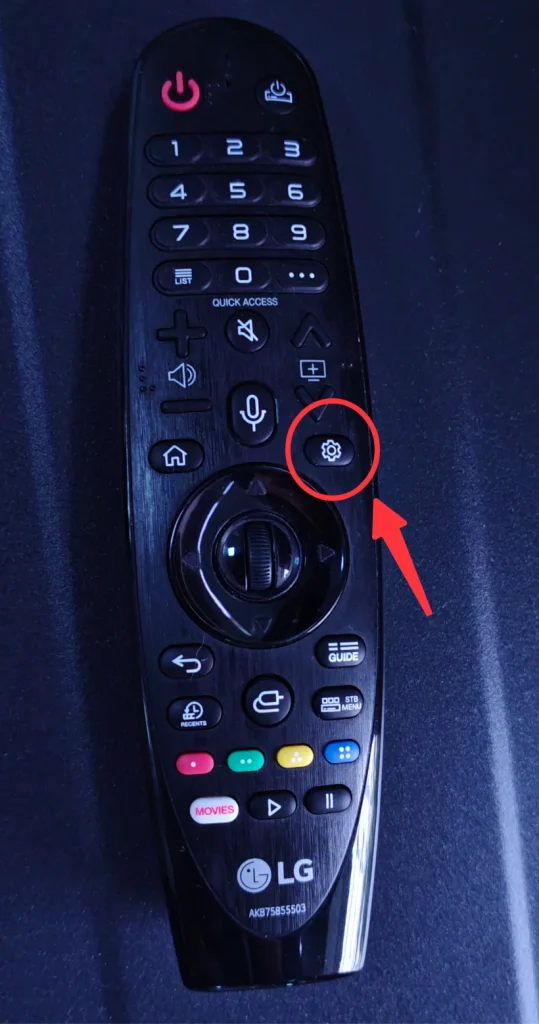
Paso 2. Escolha Rede do painel lateral.
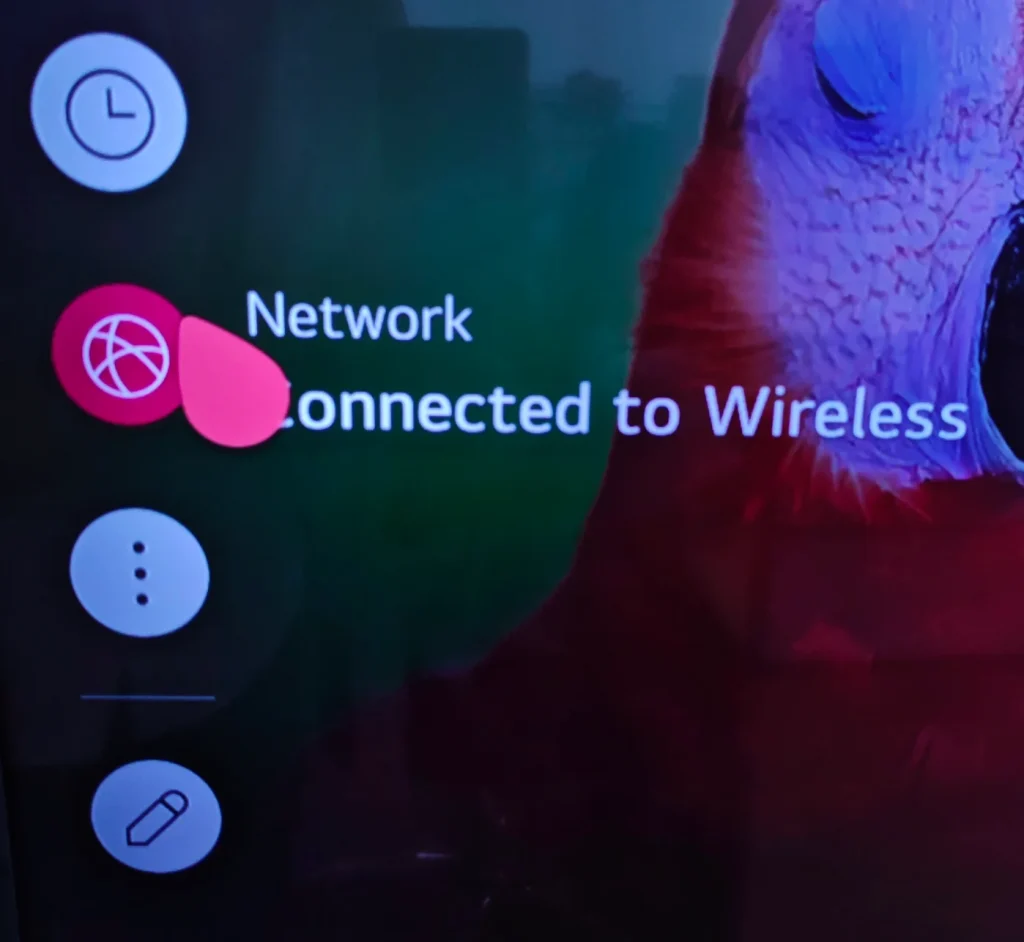
Paso 3. Select Configurações de Conexão Wi-Fi.
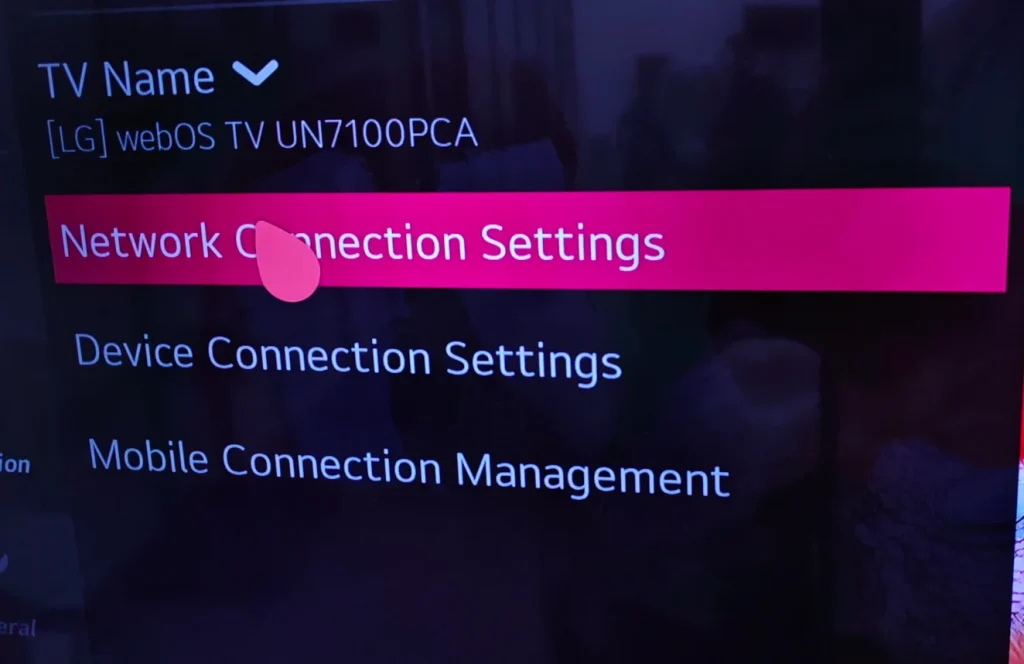
Paso 4. Você verá as informações específicas sobre o Wi-Fi ao qual sua TV LG está se conectando.
Então, siga os passos abaixo para verificar as configurações de Wi-Fi no iPhone.
Paso 1. Open Configurações interface.
Paso 2. Clique Configurações de Wi-Fi.
Paso 3. Escolha a rede Wi-Fi à qual sua TV LG está conectada e certifique-se de que seu iPhone também esteja conectado a ela.
Transmita Seu Conteúdo
Agora é hora de concluir a etapa final, no seu iPhone.
Paso 1. Deslize para cima ou para baixo, dependendo do modelo, e abra o centro de controle.
Paso 2. Toque em Espelhamento pressione o botão e selecione sua TV LG da lista de dispositivos disponíveis.
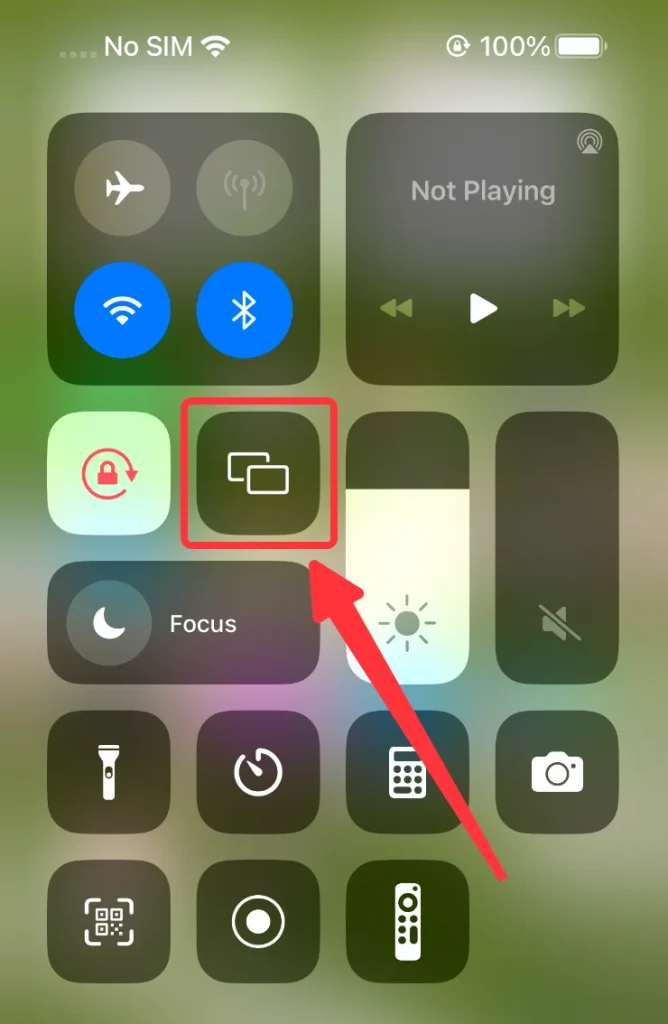
Paso 3. Entrada Código PIN que aparece na sua TV LG, se aparecer, e então você está pronto para espelhar a tela do seu iPhone na sua TV LG.
Método 2: Conecte-se com o aplicativo de espelhamento de tela
Se a sua TV LG não suportar AirPlay ou se você preferir um método alternativo, pode usar um aplicativo de terceiros como Aplicativo de Espelhamento de Tela de BoostVision, para conectar seu iPhone à sua TV LG. Veja como configurar:
Paso 1. Baixe e instale o aplicativo pelo atalho abaixo.
Baixe o Aplicativo de Espelhamento de Tela
Paso 2. Certifique-se de que sua TV e iPhone estejam conectados à mesma rede Wi-Fi.
Paso 3. Lance o aplicativo e clique no Toque para Conectar área.
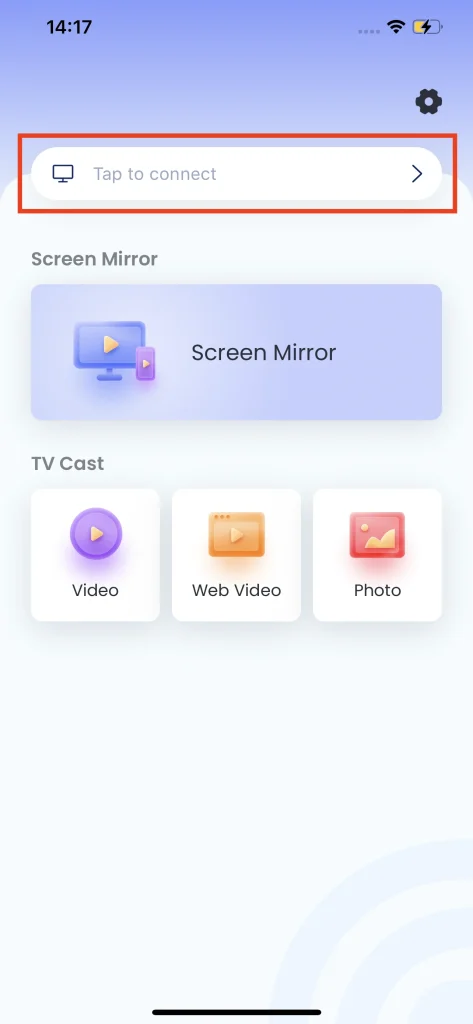
Paso 4. Escolha a TV LG à qual você deseja conectar.
Paso 5. Clique no My Fire TV Conectar pressione o botão e então sua TV LG será automaticamente conectada ao seu iPhone.
Passo 6. Clique no My Fire TV Espelhamento botão na página inicial.
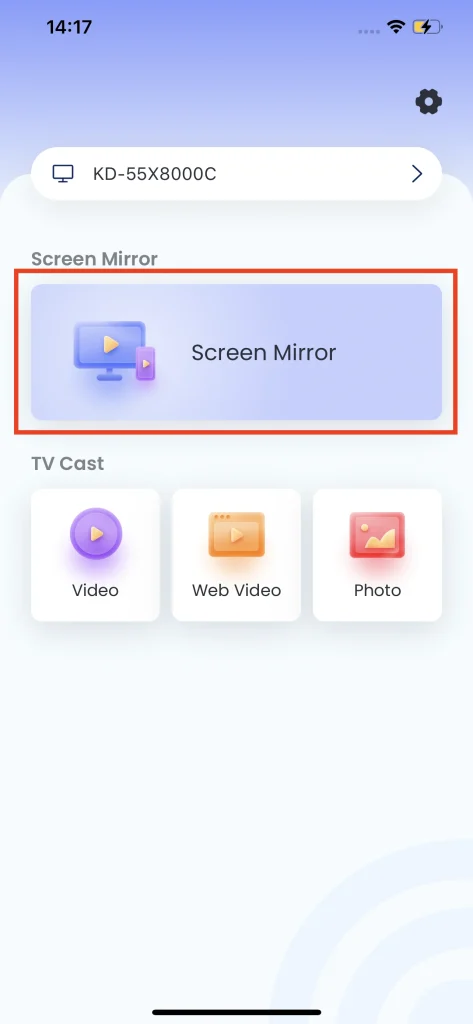
Passo 7. Escolha o predefinido que você deseja e clique no. Inicie o Espelhamento de Tela Após uma contagem regressiva, o espelhamento de tela começará automaticamente.
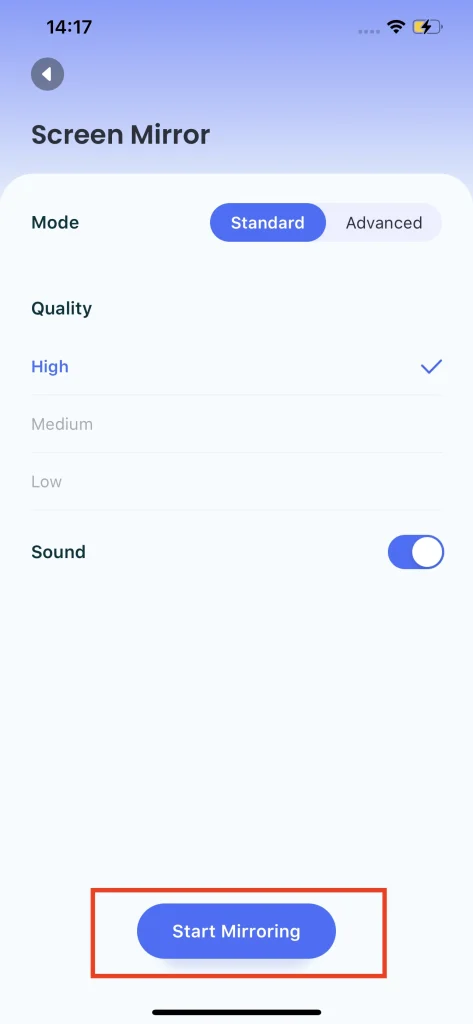
Conclusão
Methods for connecting your iPhone to an LG TV are straightforward, whether you choose to use AirPlay for its native integration or a third-party app for additional flexibility, both methods provide robust solutions for mirroring your iPhone to an LG TV. Personally, I don't recommend any additional hardware because it takes budget and time, but if you wish to extend your living room entertainment, it will be acceptable.
Como conectar o iPhone à TV LG FAQs
Como fazer espelhamento de tela em uma TV LG?
Dependendo do dispositivo que você está usando, você pode escolher entre os métodos abaixo:
- Para iPhone e iPad, você pode espelhar com o protocolo Airplay. TVs LG após 2019 suportam o protocolo Airplay.
- Para dispositivos Android, você pode espelhar com o protocolo Google Chromecast. TVs LG após 2024 suportam o protocolo Chromecast.
- For older LG TVs, you can mirror screen using third-party apps such as BoostVision's Screen Mirroring App.
Como espelhar o iPhone na TV LG sem Apple TV?
You do not need Apple TV to mirror content from your iPhone to your LG TV. You can use the built-in AirPlay protocol to mirror your iPhone, if your LG TV supports it. Most LG Smart TVs after 2018 support Airplay. Also, you can use BoostVision's Screen Mirroring App to mirror your iPhone to LG TV.








