
Samsung smart TV is one of the most famous brands in the world. It is called smart TV because it inputs signals by Wi-Fi networks, and you don’t really need to hook the broadcast cable at all. Advanced technologies do make changes, but lose convenience as well.
Many people nowadays still prefer using the remote, push the up and down button, to switch channels. Then here comes the question, how to scan for channels on Samsung smart TV with antenna or cable? Now, this guide is here to answer it and brings a clear solution to watch your Samsung smart TV in an old-fashioned way.
Table of Contents
How to Scan for Channels on Samsung TV with Remote?
Before you scan for available TV channels, you need to check which signal input method you are using. Generally, there are two kinds of input methods. One is input by installing an antenna and receiving broadcast signals, the other one is hooking a coaxial cable on the wall to get TV signals.

Once you have already made sure which method you are currently using, you can follow these steps to start the scanning process.
Step 1. Click the Menu button on the remote. If you can hardly find the Menu button, here is a guide for Quickly Determine the Settings Button on Samsung TV Remote.
Step 2. Into the settings menu of the Samsung smart TV.
Step 3. Choose Broadcast.
Step 4. Choose Auto Program or Auto Tuning.
Step 5. If you are using antenna to receive broadcast signals, choose Air. If you are using a coaxial cable to receive signals, choose Cable. If you use both, choose the Both selection.
Step 6. Select Close after the scanning procedure and you are ready to enjoy all TV channels.
How to Scan for Channels on Samsung TV Without Remote?
If you don’t have a remote, scanning for channels might be difficult, because you can hardly control your TV. However, where there is a will, there is a way. You can still scan the channels even without a remote. All you need to do is download a remote app on your phone and pair it with your Samsung smart TV.
One recommendation is BoostVision‘s Remote for Samsung TV, because of its stability and adaptability. The following steps will show you how to get it connected to your Samsung TV.
Step 1. Make sure your phone and your Samsung smart TV are connecting to the same Wi-Fi network.
Step 2. Click the Connect button.
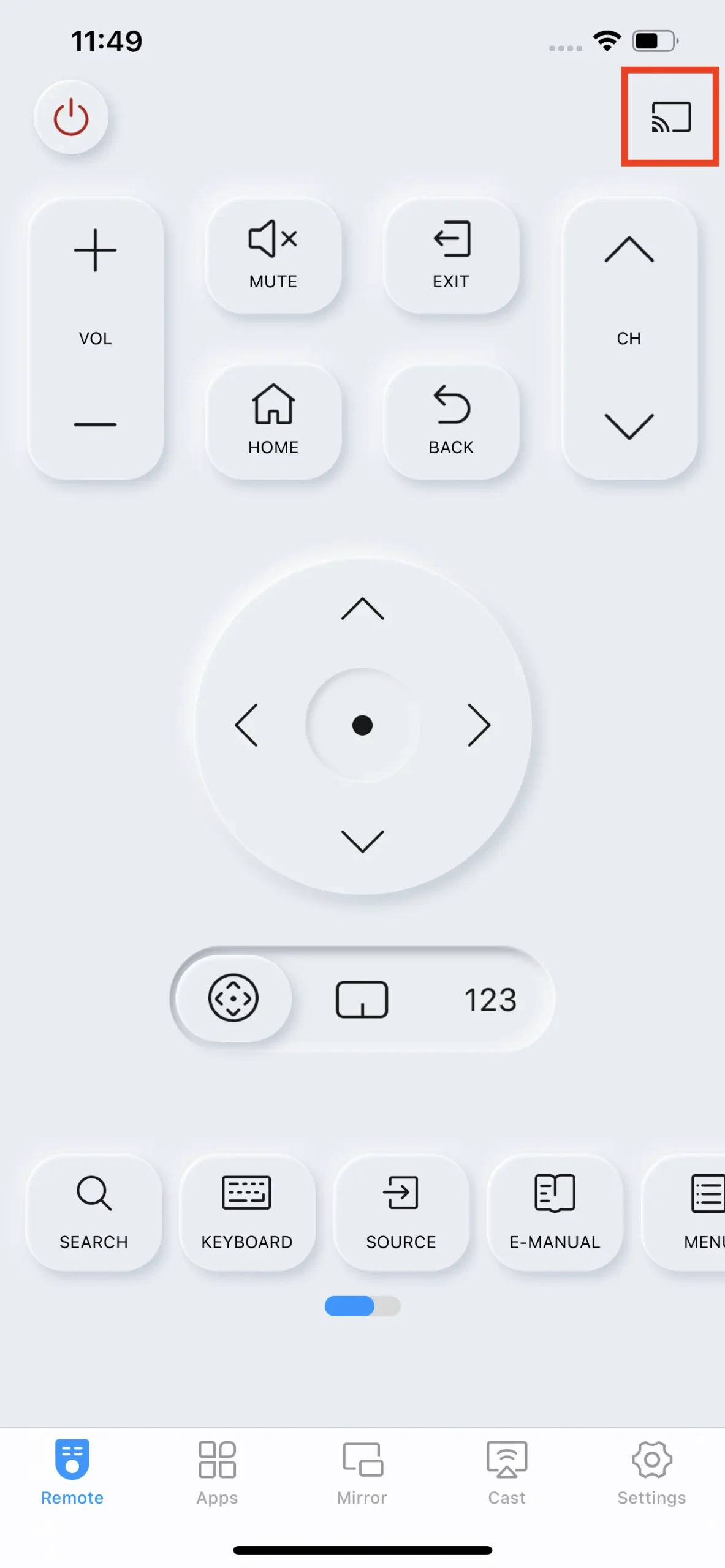
Step 3. Choose the Samsung TV you want to connect with on the detected devices list.
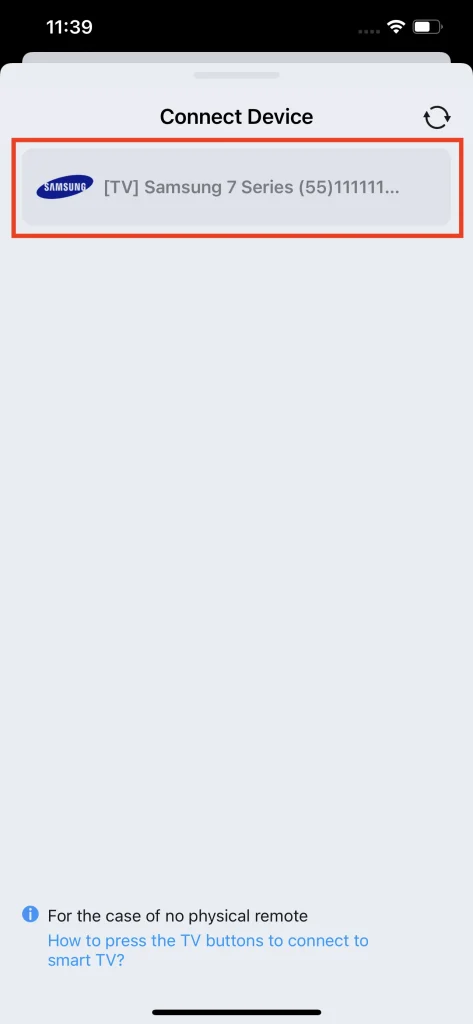
Step 4. Click the Connect button to finish the pairing process.
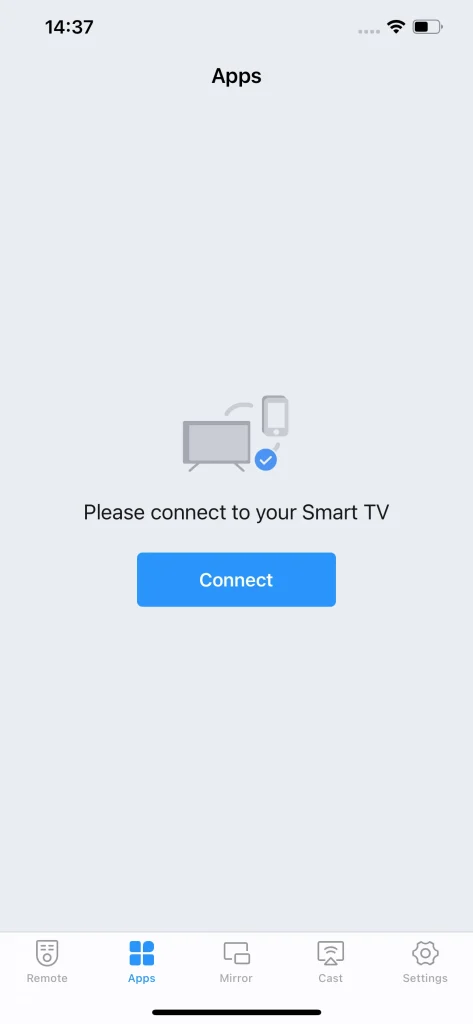
Conclusion
Now the question of how to scan for channels on Samsung smart TV is quite clear. Depending on what kind of signal input methods you have, choose the right broadcast setting. This way works perfectly fine, and if you don’t have access to a remote, you can use a remote app to get the job done. Also, I personally recommend getting streaming services for your TV, because you can watch whatever you want and get rid of the antenna and coaxial cable.
How to Scan for Channels on Samsung TV FAQ
Q: How do I get normal TV channels on my Samsung TV?
In order to get normal TV channels on your Samsung TV, you should first get your coaxial cable hooked on your Samsung TV or set up an antenna to receive local broadcast signal. Then, you should start searching for channels by into the settings menu. Go to Broadcast -> Auto Program or Auto Tuning, then choose either Air or Cable depending on the input method you are currently using.
Q: How do I run a channel scan on my TV?
First, check which signal input method you are using. Go to the settings menu, find and choose Broadcast -> Auto Program or Auto Tuning, and then select between Air or Cable. If you use an antenna to receive local broadcast, choose Air. If you hooked a coaxial cable on the wall to get TV signals, choose Cable. After that, the scanning will start.
Q: How do I add channels to my Samsung Smart TV?
Channels couldn’t simply be added, but you can refresh the channels list by rescanning the available channels. First, go to the settings menu, choose Broadcast -> Auto Program or Auto Tuning. If you use an antenna to receive local broadcast signals, select Air, and if you have your Samsung smart TV linked to the wall with a coaxial cable, select Cable. Then, your Samsung smart TV will start scanning for channels, including the one you want to add.








