
When you buy a new Samsung TV, the remote that comes with the TV can be paired instantly. However, there is a chance you lose your Samsung TV remote, and then you purchase a new Samsung TV remote. Now you are going to think about how to connect Samsung remote to TV.
The answers are varied due to the mode of the remote you get, and this instructional article will show you how to pair Samsung remotes with your Samsung TV.
Table of Contents
Models of Samsung Remote
The family of Samsung remotes is rather huge, but when technology is meant to bring more convenience, Samsung remotes nowadays can be categorized into two models, the general Samsung TV Remote and the newest Samsung One Remote.
How to Connect a General Samsung Remote to TV
A general Samsung TV Remote is the one with a full set of buttons. According to the official information of Samsung TV, the model of the general Samsung TV Remote is the BN59-01301A, and you can purchase one through this link for the sake of convenience.

Sending signals with infrared, the general Samsung TV Remote is stable and can control most Samsung TVs. Because of this feature, the general Samsung TV Remote doesn’t need any pairing process, the infrared will send signals directly to the TV.
If you are using a general Samsung TV Remote but the TV refuses the work, you should troubleshoot the remote by following the to-do list below.
- Check the battery of your remote.
- Clear the path for infrared laser beams.
If you have done all of them on the list but it still won’t work, it means your Samsung TV can not be controlled by a general Samsung TV Remote, and you’d better get another remote or use a remote control app.
How to Connect a New Samsung One Remote to TV
The Samsung One Remote is the newest model of the Samsung TV Remotes family, and it is designed for remote controlling almost all Samsung TVs. Different from the general Samsung TV Remote, the Samsung One Remote has only a few buttons, but it works perfectly fine.

The Samsung One Remote can also send signals with infrared, so you don’t need to pair it with Samsung TV since it will be automatically paired in most circumstances. However, there is a chance you need to pair the Samsung One Remote with your Samsung TV, and the instructions are provided below.
Step 1. Turn on your Samsung TV by pressing the power button.
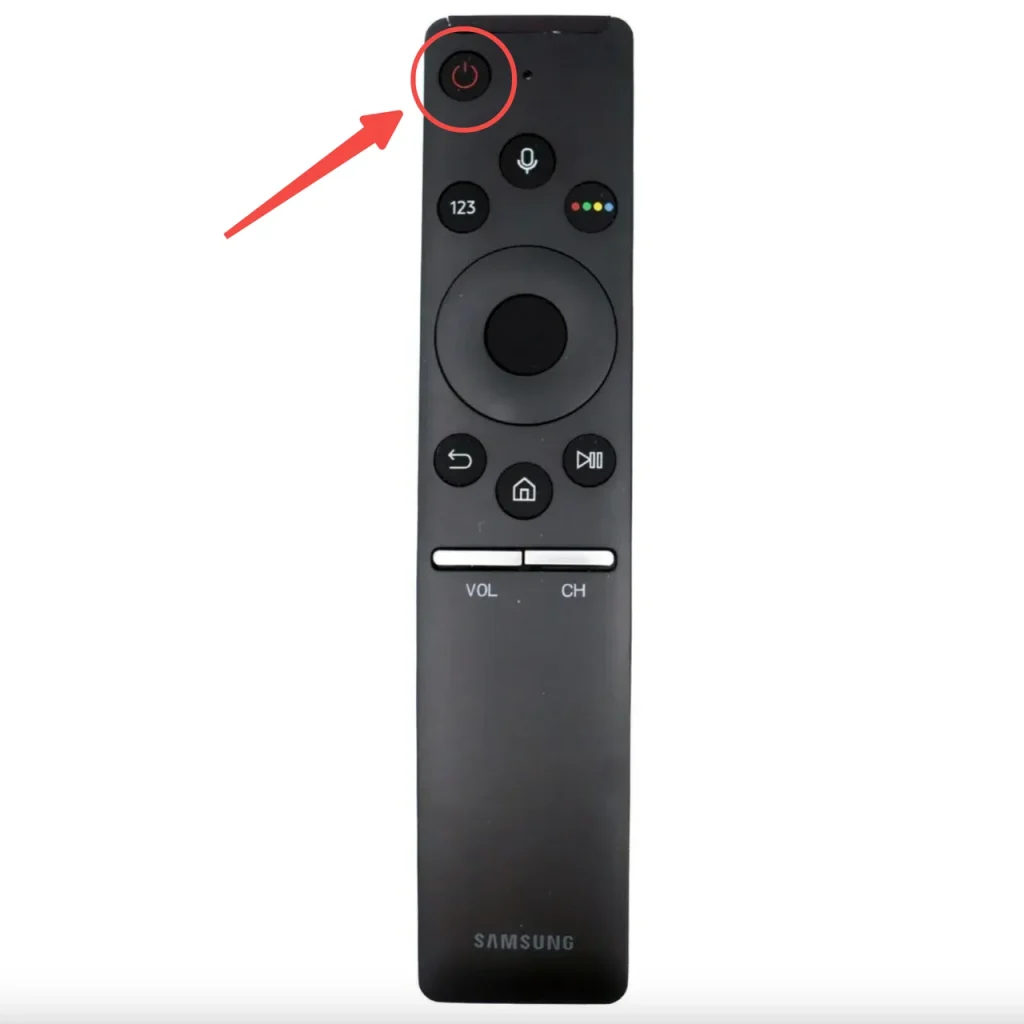
Step 2. Make sure you have cleared the path for infrared laser beams to travel to the sensor on TV.
Step 3. Press the Return/Back button and Play/Pause button at the same time, and hold them for at least 3 seconds.
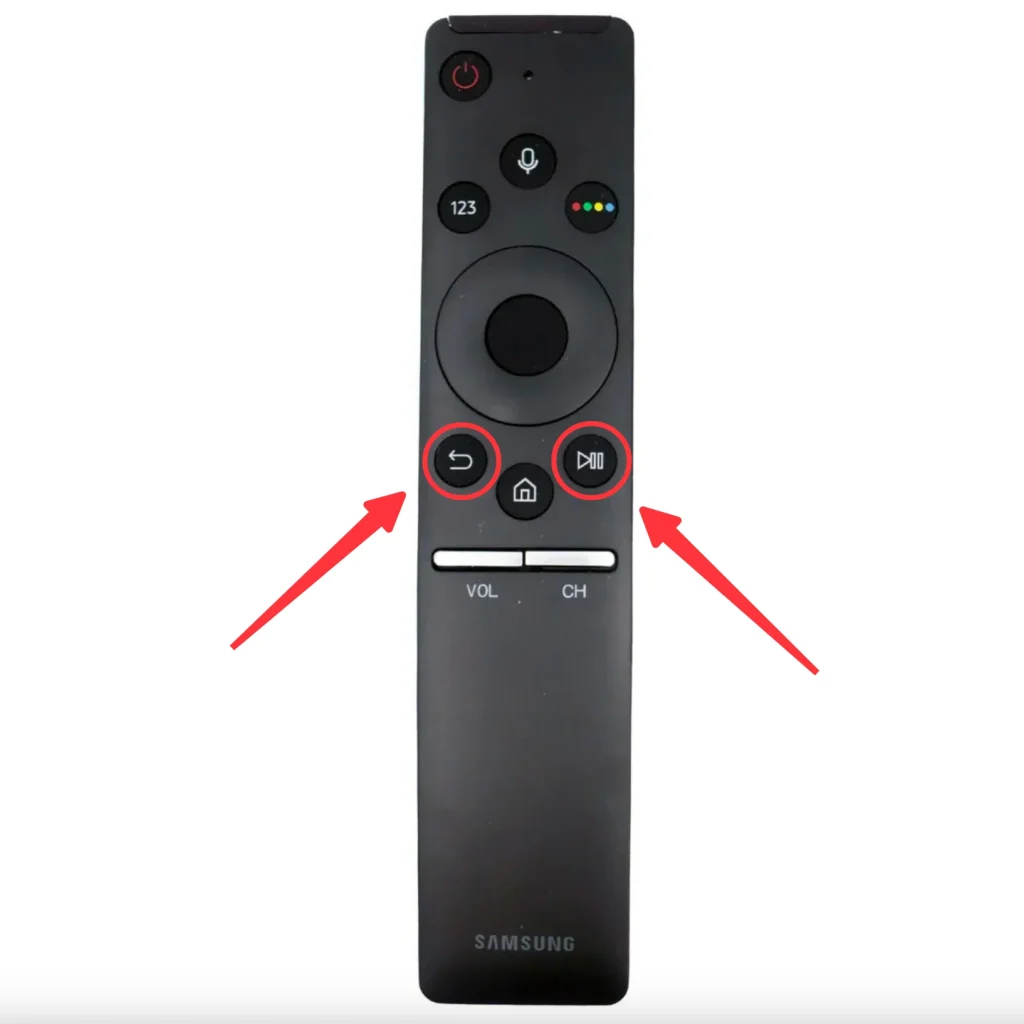
Step 4. Hold until the message of pairing completion pops up and release the buttons.
Step 5. If the message says “Not Available”, it means your TV is not capable of being controlled by the Samsung One Remote. Check below for more solutions.
How to Connect a Samsung Remote App to TV
If your Samsung TV doesn’t support the remote you have, you can always use your smart phone as a remote. Here we use the example of Remote for Samsung TV by BoostVision, since it is one of the most efficient and powerful Samsung TV remotes with many special features.
Download Remote for Samsung TV
After downloading and installation, follow these steps to finish the pairing process.
Step 1. Make sure your smart phone is connected to the Wi-Fi that your Samsung TV does.
Step 2. Open the app and click the pairing button in the upper right corner of the home screen.

Step 3. Choose the Samsung TV you want to pair with from the list and click the Connect button.
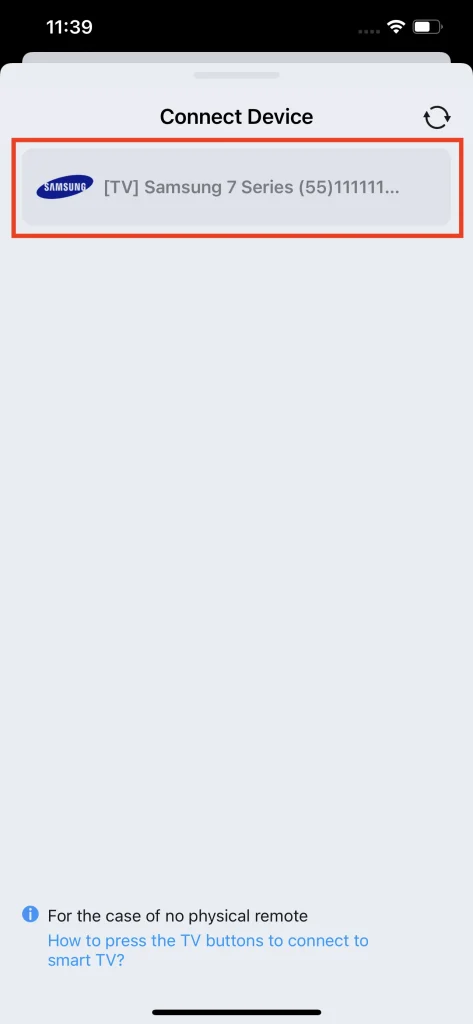
Step 4. For some older models of Samsung TVs, you need to input a PIN code that appears on the TV screen.
Once connection has been established, you are good to use it like a regular Samsung TV remote controller.
Notice that Remote for Samsung TV is more than a remote controller, it is also capable of multiple streaming functions that are worth trying. For more information, go ahead to A Comprehensive Review of Samsung Remote App.
Conclusion
The question of how to connect Samsung Remote to TV can be theoretically answered instantly, but in practice, there might be more things to be noticed. For a general Samsung TV Remote you will have it paired automatically as long as your Samsung TV supports it, and for a Samsung One Remote, all you need to do is press and hold the return button and the play and pause button until it pairs. In the end, using a Samsung TV remote app would be another pro way of controlling a Samsung TV, all you need to do is download the app and follow the instructions above.
How to Connect Samsung Remote to TV FAQ
Q: How do I pair my Samsung remote to my TV?
The way to pair your Samsung remote to your TV depends on what kind of remote you have. Most Samsung remotes are capable of sending signals with infrared, so if it can match your TV, you won’t need further setups. For the new Samsung One Remote, you might need to press the return button and play or pause button together and hold them until the pairing process is finished.
Q: How do I reset my Samsung remote to my TV?
Most Samsung TV Remote can be reset by reinstalling batteries and pressing the power button for at least 8 seconds. Since most of them transmit signals by infrared laser beams, you won’t need to pair them again to your Samsung TV.








