
As one of the top-brand smart TV manufacturers, Samsung deserves the fame for high-quality screen. Nowadays, Samsung supports up to 8K resolution play source and brings an incredible TV experience.
Some sources of older movies or media, on the other hand, weren't in the TV aspect ratio of wide screen standard. Unfortunately, you'd have to adjust the screen size and TV aspect ratio manually to make your source perfectly fit your Samsung TV.
Table of Contents
How to Adjust Screen Size on Samsung TV?
Samsung TV provides a set of standard screen TV aspect ratio built in its operating system, so follow the instructions and you are able to adjust screen size.
Step 1. Go to the menu icon on the left-hand side of the home screen.
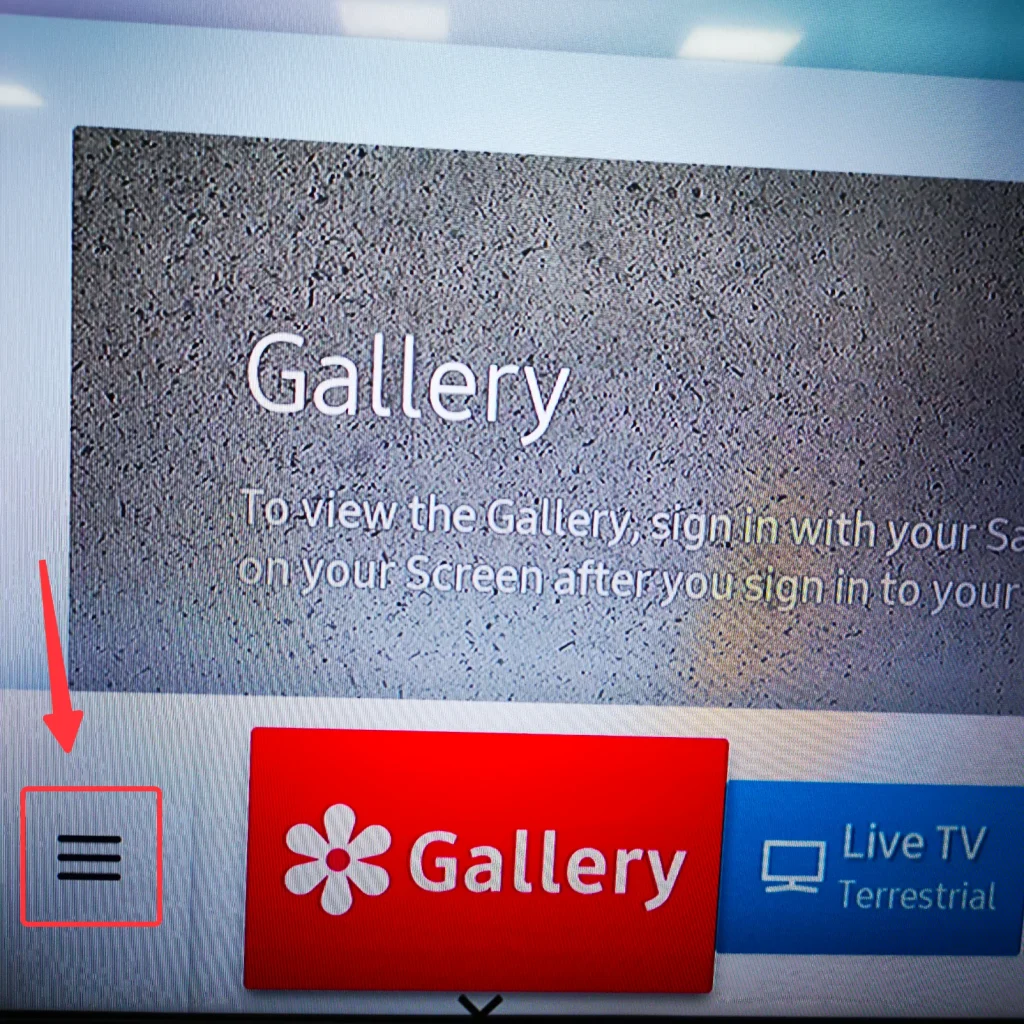
Step 2. Move the cursor to the settings icon and click enter.
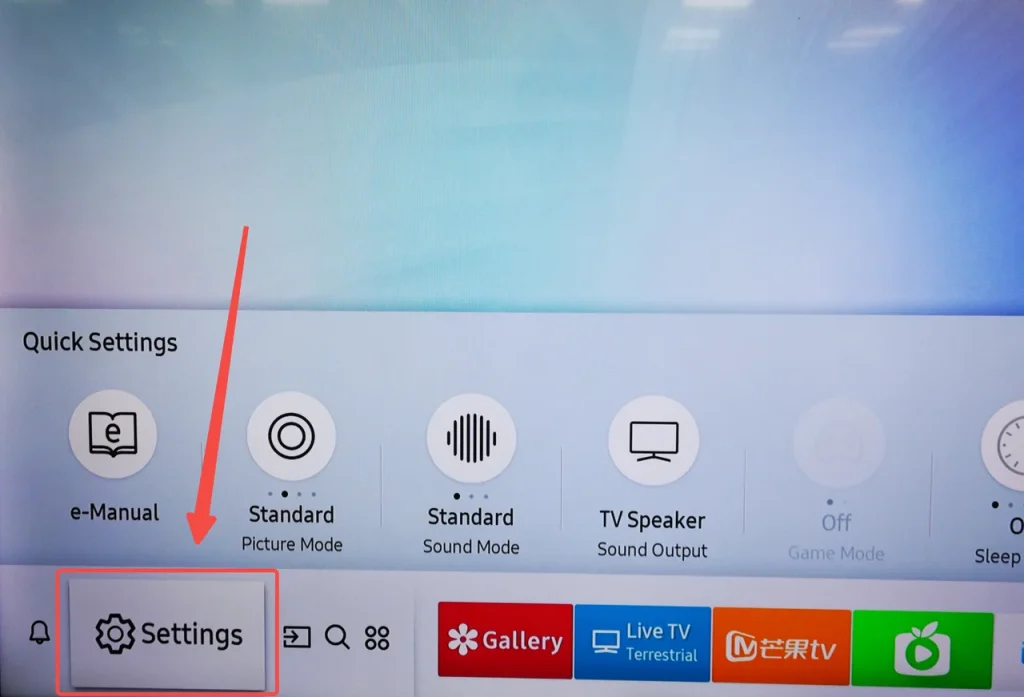
Step 3. Move the cursor to the picture icon and click enter.
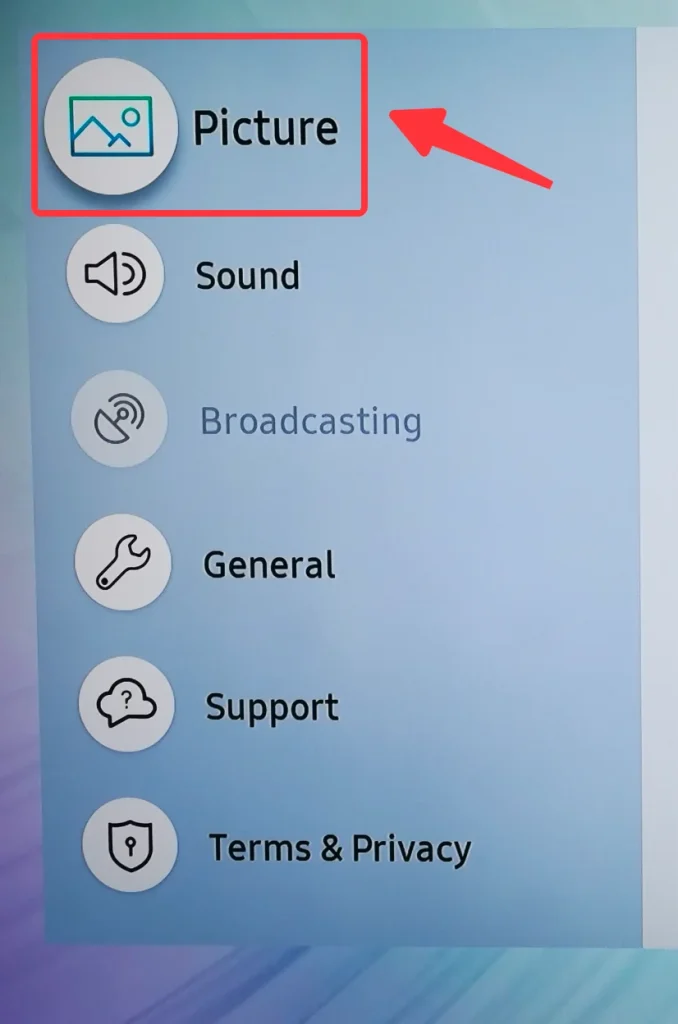
Step 4. Move the cursor to the Picture Size Setting section and click enter.
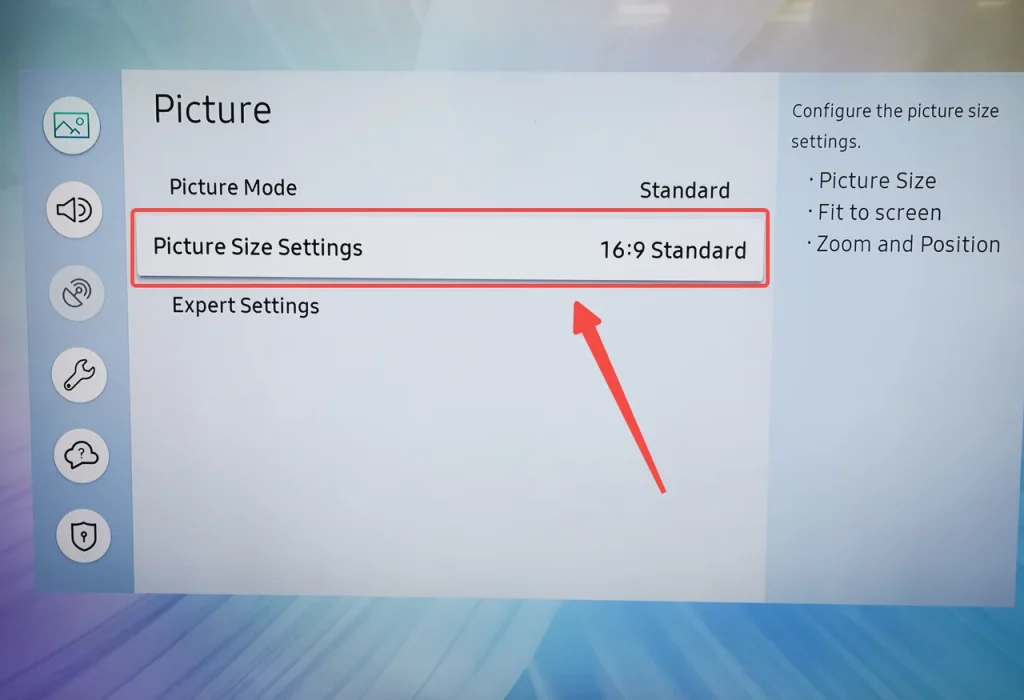
Step 5. Choose the size that suits your source and click enter.
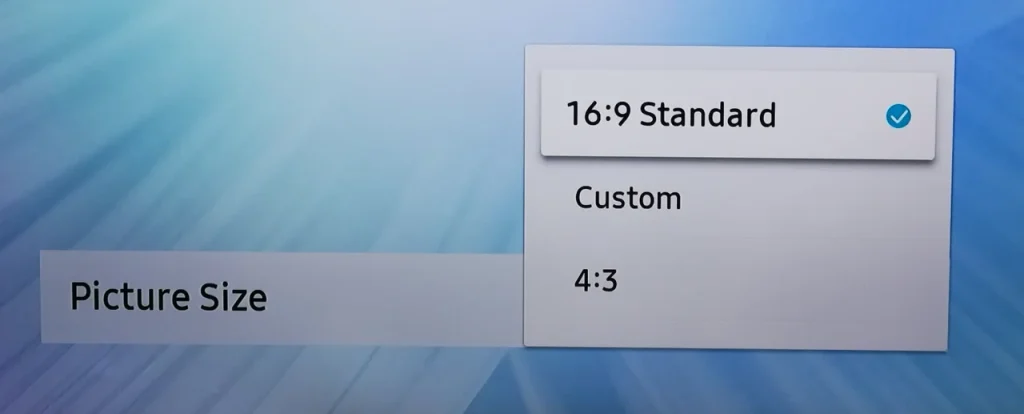
Note
The 4:3 TV aspect ratio is the outdated standard for movies or media, but if this doesn't work properly, you can use the custom TV aspect ratio.
How to Adjust TV Screen Size without Remote?
There is a chance you have no access to your Samsung remote, even though you've made it to play the movie you want to watch, but in an unexpected aspect ratio.
Solution 1: Use Physical Buttons
Samsung TV provides a fallback solution to interact with the TV without a remote, and that is its physical button at the back of the panel. One significant advantage of a Samsung TV is that there is only one physical button, and it integrates arrow buttons and enter buttons, so you can use it like a video game controller to interact with your Samsung TV.

Follow the same step above, use the single button controller and set your screen size.
This solution is convenient, instant and absolutely works, but an old-fashioned solution. You never want to use it for daily routine television experience, because it will make you feel like back to the 1980s. However, you should never worry about this, because we have prepared another long-term solution for you.
Solution 2: Use a Remote App
Welcome to the age of digital technology and, every smart device can do multiple tasks because they are really smart, then how about using your smart phone to remote control your Samsung TV? Introducing BoostVision's Remote for Samsung TV, a software application that will solve your problem of how to adjust TV screen size without remote.
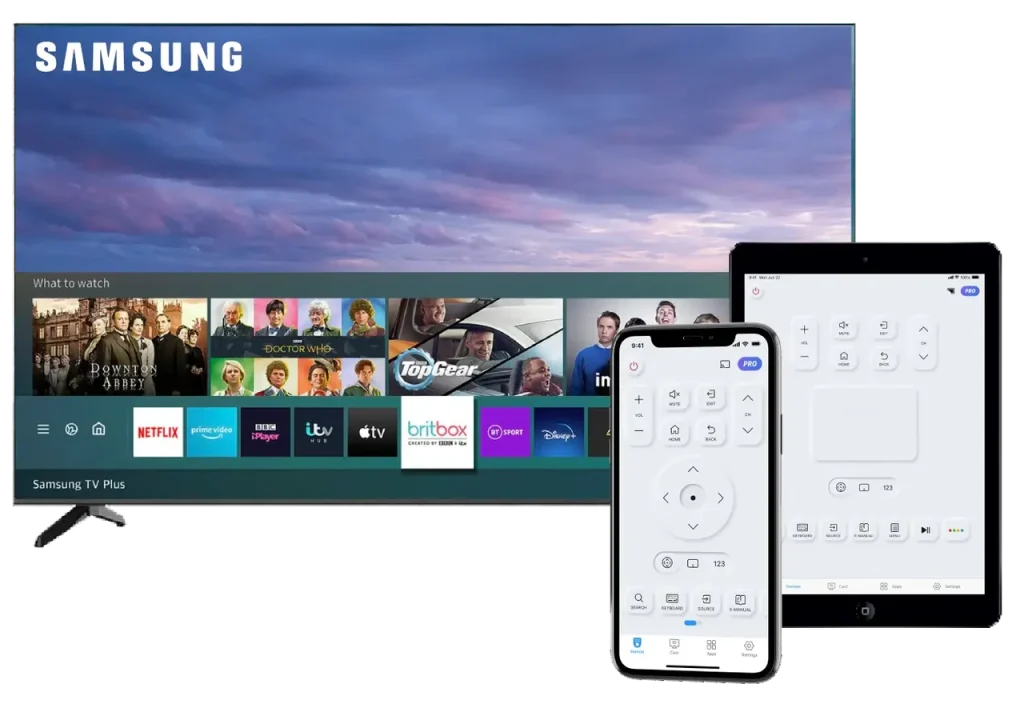
How to Pair your Phone with Samsung TV
Remote for Samsung TV supports both iOS and Android operating systems, so all you need to do is download the app, pair your phone with Samsung TV and use it.
Step 1. Download the app from App Store or Google Play Store depending on what device you are using, the official download links are provided below.
Download Remote for Samsung TV
Step 2. After installation and opening the app, click the pairing button in the upper right corner of the home screen.

Step 3. Choose the Samsung TV you want to pair with from the list and click the Connect button.
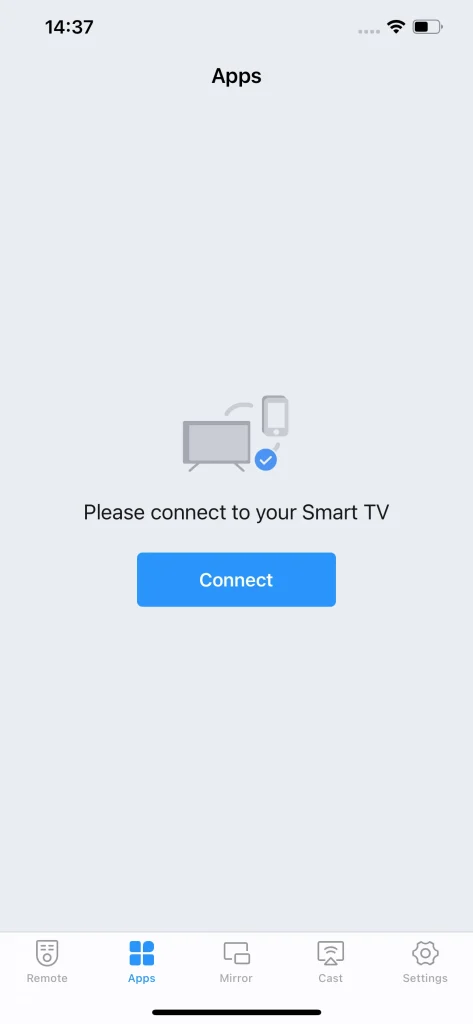
Step 4. Once the pairing signal is received by the TV, it will ask you whether or not to connect. You need to tap the agree button, since you don't have a remote, you can use the old-fashioned physical button on the back of the TV.

Note
For some older models, you need to also input the PIN code during the pairing process. Simply input the PIN code which appears on the TV screen into your phone, and the connection will be established automatically.
Conclusion
How to adjust TV screen size without remote for Samsung TV can be answered right away. If you are in a hurry, simply use the fallback physical button on the back of the TV and follow the guide to adjust the screen size. For further convenience, you can use BoostVision's Samsung TV remote app, because it allows you to fully control your Samsung TV and provides many handy features to level up your watching experience.
How to Adjust TV Screen Size Without Remote FAQ
Q: How do I get my Samsung TV picture to fit the screen?
If the picture doesn't fit your screen, sometimes it's because you are playing sources of an older movie. All you need to do is go to Settings -> Picture -> Picture Size Settings, then try a different aspect ratio. For older movies, 4:3 is the old standard aspect ratio. If 4:3 doesn't work properly, you can customize the picture size yourself.
Q: Can I change settings on Samsung TV without remote?
Yes. You can either use the physical button on the back of the TV, or download a remote app that can remote control Samsung TV. Here I recommend BoostVision's Remote for Samsung TV, because it has passed a series of testing and examination, and proved to be working on most Samsung TV models.








