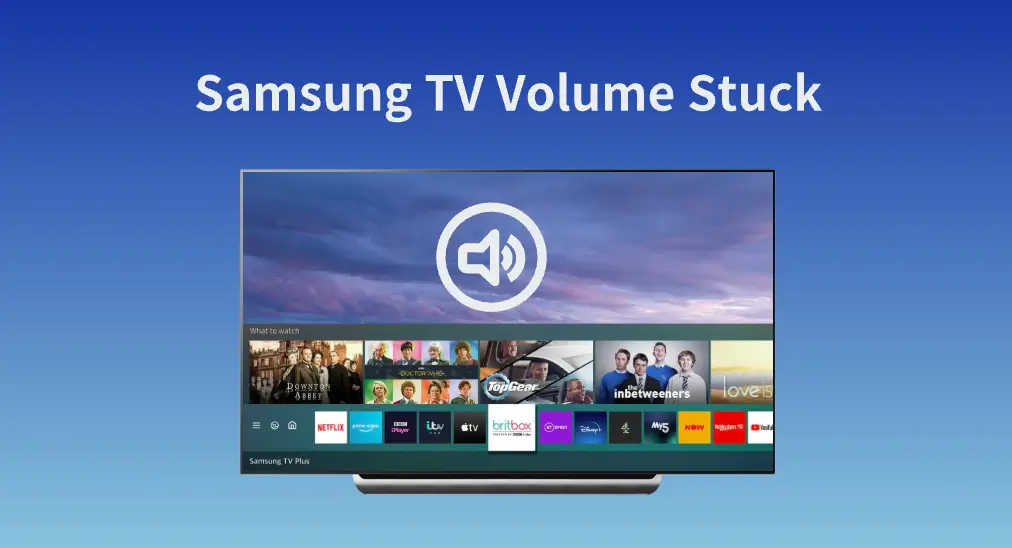
The volume is too high or too low on Samsung TV, but it can’t be adjusted because the volume gets stuck at a certain level. The Samsung TV volume stuck issue has happened to plenty of Samsung TV users, but luckily they can adjust the volume on their TVs again after performing several solutions.
This post collects these solutions and gives a step-by-step guide for each solution. If you are bummed by the volume issue on your Samsung TV, cheer up and try the following solutions right now.
Table of Contents
How to fix Samsung TV volume stuck? Several solutions have been proven simple and useful: check the remote, power cycle the TV, check the running app, delete apps, reset the smart hub, update the TV’s software, and factory reset the TV.
Fix 1. Check for Remote
When the volume gets stuck on your Samsung TV, the first thing you need to verify is if your remote functions well. That’s easy to complete as you just need to press the volume buttons on the TV.
According to Samsung, all their TVs have a TV control button that can be used to turn the TV on and change the input and volume, and the control button is generally located on the back of the TV or under the front panel in the middle or on the side. So, check these places on your Samsung TV to locate the control button. Once you locate it, press it and see if the TV volume can be improved or lowered.
If the volume is changed accordingly, it means that the Samsung TV volume control stuck issue is caused by the remote and you need to switch your attention to fixing Samsung TV remote not working.
A dysfunctional Samsung TV remote might have an unclear path between itself and the TV, broken or stuck buttons, dead batteries, or some minor glitches
#1. Clear the Path Between the Remote and the TV
If you are using an IR remote to control the volume of your Samsung TV, you need to ensure the path is clear between these two devices because an IR remote requires a line-of-sight path to communicate with TVs seamlessly.
So, rearrange the furniture or other objects in your room to keep the path clear. If there is a clear path, proceed to the next workaround to fix the remote.
#2. Replace the Batteries
Typical remotes are powered by batteries and work well when the batteries have enough juice. Do you remember the last time you changed the batteries for your remote?
If new batteries are available, replace the old batteries inside your remote. During the replacement process, ensure that the new batteries are installed properly inside the remote. After that, point your remote to your Samsung TV and check if the remote can help you adjust the volume.
#3. Check the Volume Buttons
If you still face volume stuck on Samsung TV, continue to check if the volume buttons are broken or get stuck on your remote.
Clear the debris, dust, or dirt around the stuck volume buttons, and press these a few times until they are released. After that, press them again to see if the volume will be changed on your Samsung TV. However, if you are out of luck, the buttons are broken, you need to replace the whole remote.
#4. Replace the Remote
It seems that your remote is damaged for any reason. In this case, the optimal way to restore full control over your Samsung TV is to try a remote app. Here I recommend installing the Samsung TV Remote app designed by BoostVision because of its decent interface and abundant functions, including volume control.
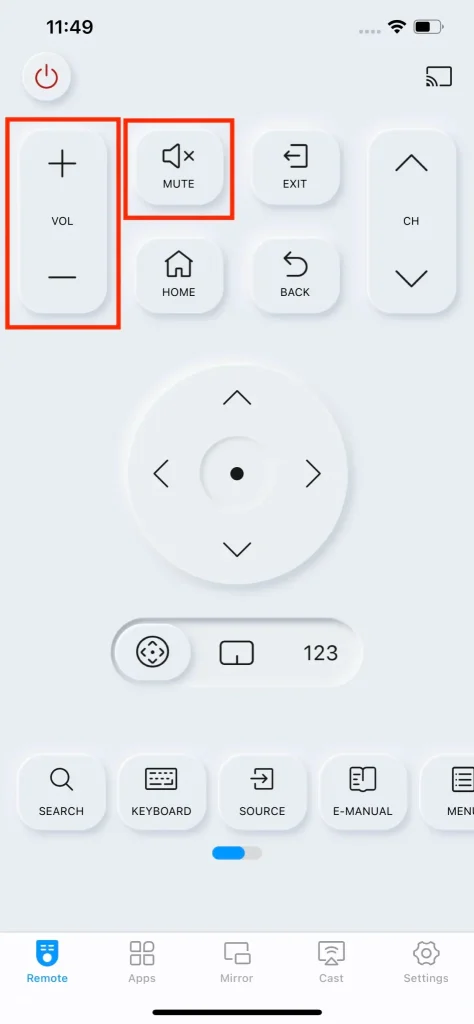
If you want to try this app to control your Samsung TV, you need to:
Step 1. Download the app by clicking the button below and install it on your smartphone or tablet.
Download Remote for Samsung TV
Step 2. Launch the app and tap the connection icon to pair the app with your Samsung TV.
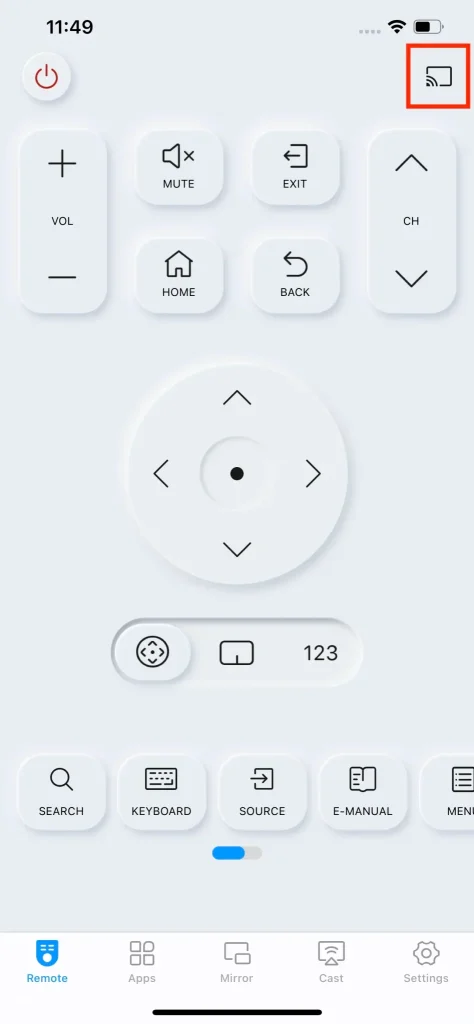
Step 3. Choose your Samsung TV from the device list. If your device is not listed here, check if it is using the same network as your smartphone.
Step 4. When your TV asks for permission, choose the Allow option.
Step 5. Input the PIN code if asked.
Now you can tap the volume buttons on your smartphone screen to adjust the volume on your Samsung TV.
Fix 2. Power Cycle the TV
The minor glitches inside the TV can also trigger the Samsung TV volume control stuck issue. Hence, to fix the issue, the minor glitches need to be removed, which can be completed through a power cycle.
Step 1. Turn off your Samsung TV by using your remote or pressing the power button on the TV.
Step 2. Unplug the TV from the power outlet for about 30 seconds.
Step 3. Replug the TV and reboot it.
See if the volume is changed on your Samsung TV when you press the Vol + or Vol – button on your remote. If nothing happens on the screen, repeat the restarting process several times.
Fix 3. Check the Running App
It is possible that the volume issue isn’t caused by the TV itself but by the installed apps. To verify that, exit the suspicious app, open a different app, and see if the volume can be changed. If that is the case, your guess is right and you need to carry out the following steps to remove the bugs with the app that leads to the volume issue.
Step 1. Press the Home button on your remote and choose the Settings option.
Step 2. Choose the All Settings option (a gear icon).
Step 3. Go to Support > Device Care > Manage Store.
Step 4. Choose the app that has the volume issue from the app list and choose the View Details option.
Step 5. Highlight the Clear Cache option and press the OK button on your remote to clear the cache from the app.
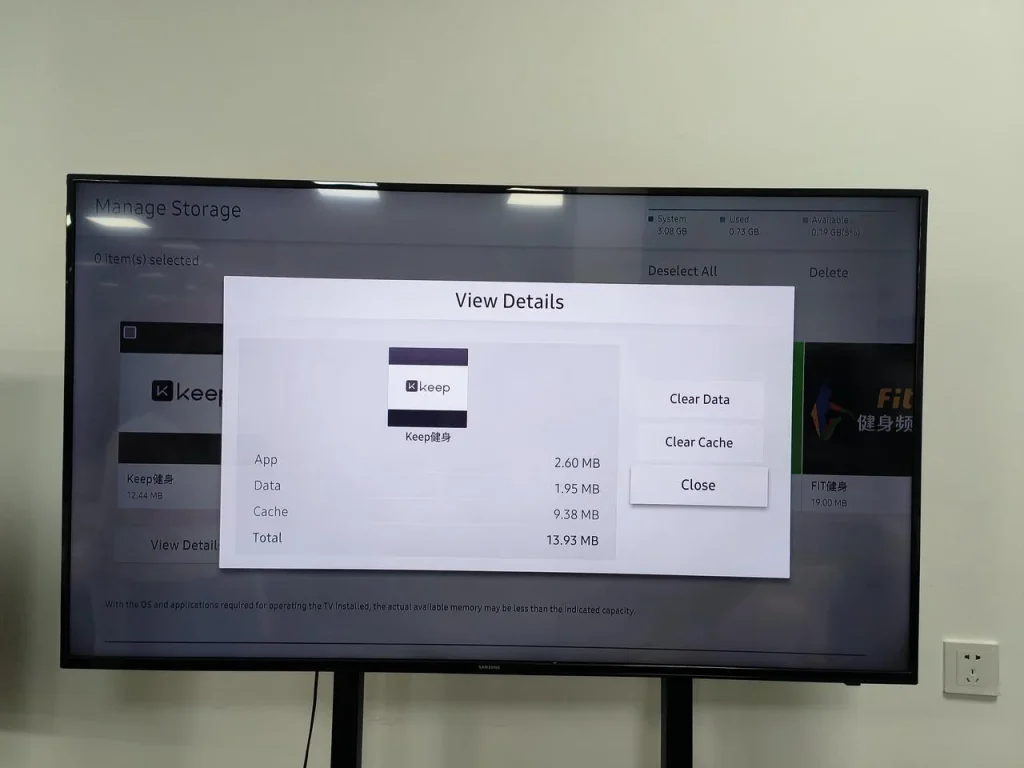
Fix 4. Delete Unwanted Apps
Too many apps installed on your Samsung TV can consume too much storage space. When the storage space is too low, there will be a series of issues and Samsung TV volume control stuck is one of them.
To free up the storage space of your Samsung TV quickly, you can delete some unused apps:
Step 1. Press the Home button on the remote control.
Step 2. Inside the home screen, locate the app you want to delete and press the down button on your remote.
Step 3. Choose the Remove option from the pop-down menu and choose the option again to confirm this operation.
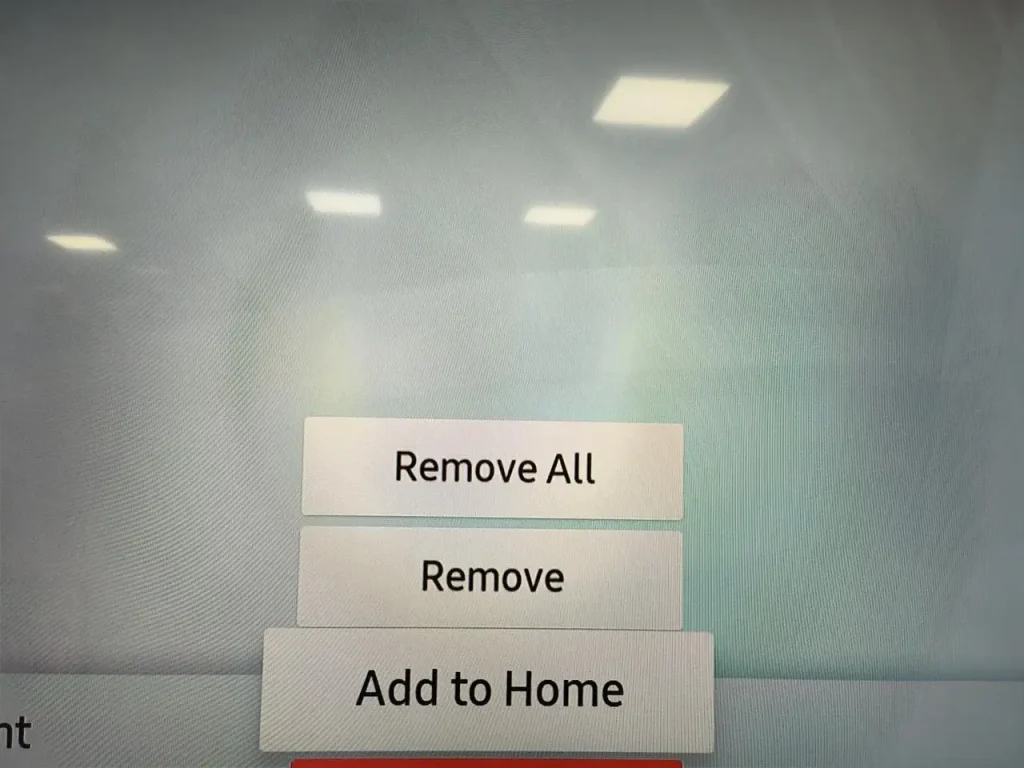
After removing all the unwanted apps, see if the volume can be adjusted.
Fix 5. Reset the TV’s Smart Hub
Lots of Samsung TV users solve the volume issue after resetting the Smart Hub feature, an intelligent menu system for Samsung Smart TVs.
How to reset the Smart Hub feature? Go to Settings > Support > Self Diagnosis > Reset Smart Hub and then input your PIN code. If you have never set one, enter 0000, which is the default PIN.
Then, continue to disable the feature from starting automatically. To do so, navigate to Settings > General > Smart Features and untick the Autorun Smart Hub and Autorun Last App options.
See if the volume issue is still with your Samsung TV
Fix 6. Reset the Sound Settings
If the volume is still stuck at a certain level on your Samsung TV, try resetting the TV’s sound settings. Resetting the sound settings can often be the solution to various issues with Samsung TV, including audio issues, distorted sound, out-of-sync dialogue, and so on.
Here are steps to reset the sound settings on Samsung TV:
Step 1. Choose the Settings option from the home menu and choose the All Settings option.
Step 2. Locate the Sound option and select it.
Step 3. Choose the Expert Settings option and choose the Reset Sound option.
Step 4. Choose the Reset option to confirm.
Fix 7. Update the TV’s Software
Updating software is a worth-trying solution when the volume gets stuck on your Samsung TV. The old software has some bugs that lead to a variety of issues but fortunately, these bugs are always fixed or removed in the new version of software and new features are added to it.
So, try updating your TV’s software if you haven’t. To do this, go to Settings > Support > Software Update > Update now. Wait for the update to finish and do not turn off your TV during the update.
Fix 8. Factory Reset the TV
If the volume issue still exists after the software update, the last resort that may help you get rid of the issue is to factory reset your Samsung TV. A factory reset can initialize your Samsung TV, which means all data or settings on the TV will be removed. So, before taking any steps, back up your important information stored on the TV.
To factory reset a Samsung TV, go to Settings > General > Reset > Reset to Factory Settings.
How to Fix Samsung TV Volume Not Working?
The above solutions also apply to the volume not working on Samsung TV issue, another common volume issue on Samsung TV. But before performing these solutions, you need to ensure that the TV is unmuted if you have the issue. Certainly, you can also refer to Fixed: Roku TV No Sound [Step-by-Step Guide].
Conclusion
Can you adjust the volume on your Samsung TV now? The volume issue is always caused by a remote, the apps installed on the TV, or the TV itself, and you can try finding the cause in your case through the above 8 solutions. If a faulty remote is the culprit behind the issue, you can directly use the Samsung TV Remote app by BoostVision as its replacement.
If the volume is still stuck at a certain level after performing these solutions, please contact Samsung support for help. If you have fixed the issue, that’s great, and please share this post with others.
SmartThings App Not Working FAQ
Q: How do I reset the sound on my Samsung TV?
Go to Settings>All Settings > Sound > Expert Settings > Reset Sound > Reset.
Q: Why is my TV remote not changing volume?
TV remote not changing volume can be ascribed to many reasons, including the remote itself and the TV, and Top 7 Solutions to Fix Roku Remote Volume Not Working [Full Guide] shows you how to figure out the cause in your case.
Q: Why is my volume button stuck on?
The volume gets stuck because of dirt or debris or a long time of press. If there is dirt, dust, or debris around the button, remove it carefully and then press the button several times to release it. If this does not work, slap the remote against your palm a few times and see if the button is released.
Q: Does a factory reset of a Samsung TV delete everything?
Yes, a factory reset does delete all your settings and downloaded apps. So, before activating the reset feature on your Samsung TV, make a backup of your important data.








