
Looks like I just fell into the same Remote 'flashing red, not pairing, not available, TV turning on by itself in the middle of the night' black hole I’ve seen posted about. -- from https://us.community.samsung.com
The person who left the above message in the Samsung Community is not the only one who ran into the issue of Samsung remote blinking red. Most people have been distressed at the dysfunction of the remote that flashes a red light repeatedly.
What causes the Samsung remote to blink red? What does the blinking red light mean? How to stop the Samsung remote from blinking red and make it functional again? The possible reasons and common solutions are outlined below.
Samsung Remote Blinking Red Light: Meaning and Reasons
The red light flashing on the Samsung remote reminds you of a connection or communication issue between it and the TV. The connection or communication issue is generally related to poor signal transmission, low or dead batteries or malfunction in the Samsung remote or TV.
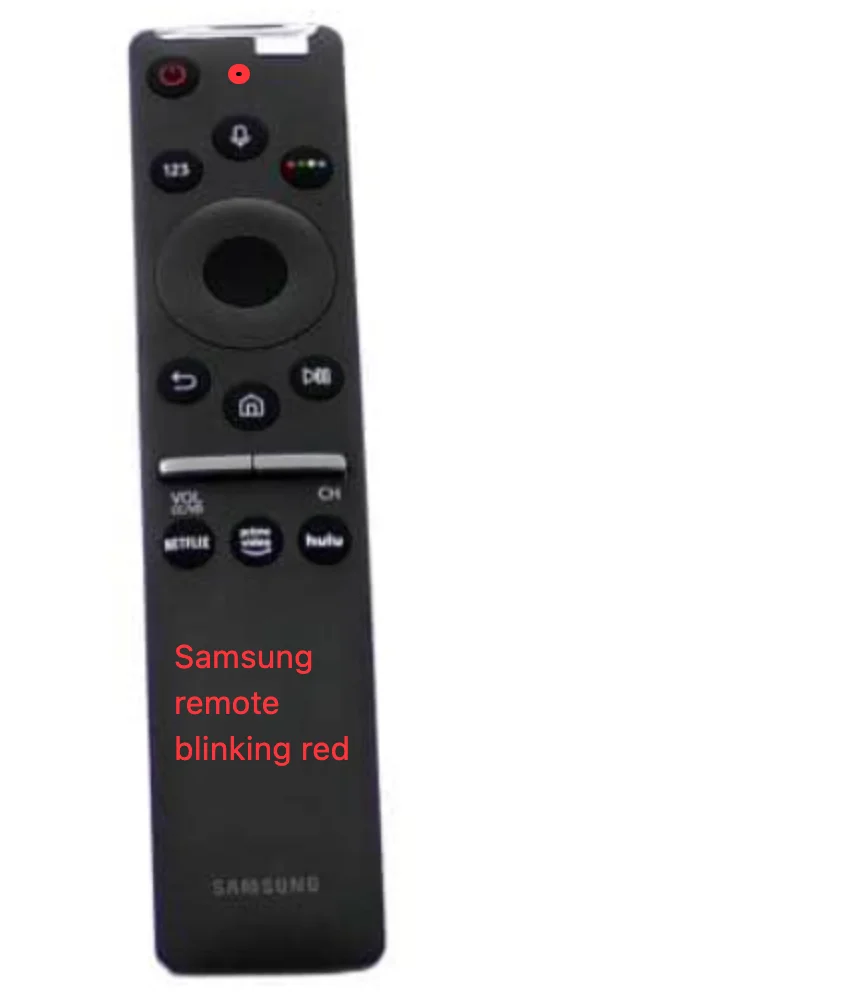
Therefore, to troubleshoot and fix the issue of "Samsung TV remote not working blinking red light", rule out the above reasons one by one. How to do that?
8 common methods to fix the Samsung TV remote blinking red have been displayed below. Please carry them out one by one. If none of them are helpful, the remote might be damaged. Please replace it with a new remote or a remote app like the Samsung TV Remote app by BoostVision.
Table of Contents
Fix 1: Move Closer to the TV and Remove the Obstructions
A long distance between the Samsung remote and the TV could weaken the signal transmission, thus leading to Samsung TV remote blinking red. Aside from that, the issue also happens when there is a signal obstruction caused by a large piece of furniture between the remote and the TV.
Therefore, to stop the red light flashing on the Samsung remote, first remove the obstructions, like a bookshelf, between the remote and the TV to make sure that the IR signal works by line of sight; then, turn off other electronic devices to avoid signal interference; finally, move closer to the TV and the ideal distance is no more than 1 to 2 feet.
After that, press a button on the remote and see if the red light stops blinking and the TV performs the command immediately. If the issue persists, proceed to the following fix to see if the battery issue is the culprit.
Fix 2: Replace the Batteries and Clean the Battery Compartment
A poor or dead battery is a common reason for a remote malfunction, including a Samsung remote blinking red light. Hence, replace the batteries inside your Samsung remote with a new pair of batteries. The new batteries are recommended from the same brand and same type because mixed battery brands can make the remote dysfunctional.
Once the fresh and new batteries are prepared, replace the old batteries with them. During the replacement process, clean the battery compartment if it is dirty.
Step 1. Remove the cover from the back of the remote and take out the batteries from the battery compartment.
Step 2. Check if the battery compartment and battery terminals are dirty. If so, clean them with a dry cloth or cotton swab. During cleaning, beware that do not get any moisture into the compartment or onto the battery terminals.
Step 3. Take out the new batteries and insert them into the battery compartment, ensuring that the batteries match the positive and negative terminals correctly.
Step 4. Install the cover on the back of the remote and dispose of the old batteries properly.
Now aim at your Samsung TV using the remote and see if the remote stops flashing a red light and functions well. If the remote does not work as expected, the issue of "Samsung TV remote not working blinking red light" is caused by some unknown reasons that might be related to the remote itself or the TV. Keep reading.
Fix 3: Restart the TV by Pressing the Start Button
Try restarting your TV to eliminate the unknown bugs that might cause the Samsung TV remote to blink a red light repeatedly.
To do so, perform the steps below.
Step 1. Locate the start button on your Samsung TV. It might be located on the back of the TV, under the front panel in the middle, or under the front panel on the side.
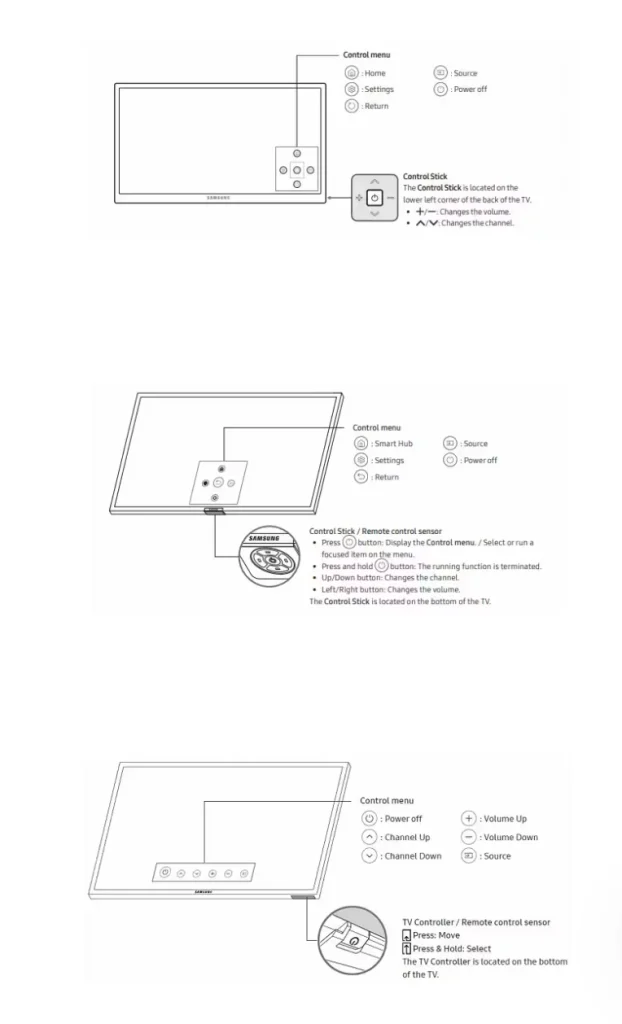
Step 2. Press the start button to turn off the TV and turn it on after one minute.
See if your Samsung TV remote turns into a normal state. If not, please move to the fix below.
See also: Top 5 Solutions to Turn on Samsung TV Without Remote in 2023)
Fix 4. Re-pair the Remote to the TV
Follow the steps below to sync your Samsung remote to your TV again.
Step 1. Move closer to the TV and aim at it using the Samsung remote.
Step 2. Press and hold the Return and Play/Pause buttons on the remote at the same time for 3 seconds.
Step 3. Wait for the pairing to finish and follow the on-screen instructions.
If the Samsung remote blinks a red light because of pairing issues, it should stop when it is paired to the Samsung TV successfully.
Fix 5: Check Buttons on the Samsung Remote
Check if any of the buttons on the remote get stuck when your remote blinks a red light repeatedly. The stuck buttons might be caused by accidental pressing, dirtiness, or oxidation, thus causing the remote to fail to function.
The fix might sound strange but it might help you get rid of the issue of "Samsung TV remote not working blinking red light". So, give it a try.
Press and release every button on your Samsung remote many times. Alternatively, fetch the remote and slap the back of the remote a few times to release the stuck buttons on it.
If the Samsung remote still flashes a red light, please take apart your remote and clean it carefully.
Step 1. Remove the back cover from the remote to uncover the battery compartment and take out the batteries.
Step 2. Use the correct screwdriver to locate and unscrew the screws.
Step 3. Separate the front and back covers to access the circuit board.
Step 4. Gently rub the contacts with a rubber eraser to remove any oxidation.
Step 5. Separate the rubber padding and the case and wash the rubber padding in warm soapy water.
Step 6. Clean the rubber contacts using a cotton swab that has been dipped in isopropyl alcohol.
Step 7. Assemble the remote and see if it returns to normal.
Fix 6: Power Cycle the Remote
It's time to power cycle or reset your Samsung remote, and the steps are as follows.
Step 1. Uncover the battery compartment inside the remote and take out the batteries.
Step 2. Locate the power button on the remote and press it for at least 20 seconds, draining any residual power of the remote.
Step 3. Put the batteries back into the remote and cover the battery compartment.
After the three steps, if nothing happens as expected, please continue to power cycle your Samsung TV.
Fix 7: Power Cycle the TV
As mentioned above, the Samsung remote flashing red light might also be related to issues with the TV. Therefore, try power cycling the TV and see if the remote becomes normal.
Step 1. Unplug the TV from the wall outlet.
Step 2. Press and hold the power button on the TV for at least 60 seconds, which will drain any residual power from the TV's capacitors.
Step 3. Reconnect the TV to the wall outlet and turn it on by pressing the power button.
When the TV shows its home screen, aim your Samsung remote at your Samsung TV and see if the red light appears again on the remote and the remote works fine.
Fix 8: Contact Samsung Support
Does the issue of "Samsung TV remote not working blinking red light" get fixed? If none of the above fixes helps you solve the issue, your Samsung remote might have physical damage. In this case, you can try contacting Samsung Support and detail your remote issue. Then, wait patiently for Samsung's response.
Can't Fix Samsung Remote Blinking Red Light, Replace It
If the Samsung remote that blinks red light stops working forever, please replace it with a new one or a remote app. Choose a regular remote control or a remote app? The latter is highly recommended in this case.
- Save your time
It takes a few minutes to set up a remote app on your smartphone and regain full control over your TV. However, buying a new remote, whether from an offline or online store, costs a couple of hours or even more. So, if you want to quickly enjoy entertainment on your TV again without a remote, a remote app could be the best choice.
- Control TV easily with multiple useful features
A remote app, like the Samsung TV Remote app by BoostVision, introduces many useful features that a traditional remote control does not have. For example, the remote app has an on-screen keyboard that helps you input long text in a few seconds for quick searching, getting rid of the clumsiness of pressing the arrow keys again and again to select the needed letters.
Aside from the on-screen keyboard feature, the touchpad and quick access to all installed apps are also appealing. For the details, please read A Comprehensive Review of Samsung Remote App.
- Shake off the remote issues caused by batteries
A regular remote can work when you insert batteries into its battery compartment and its malfunction is always related to battery issues.
Moreover, batteries are generally alive for 3-6 months and need to be replaced with a new pair to guarantee that the remote functions well. In other words, you need to pay extra money for new batteries for a regular remote, while using a remote app is more economical and environmentally friendly.
That's why a remote app is highly recommended. Well, how to use a remote app to control a Samsung TV? I take the Samsung TV Remote app for example and shows how to control the TV using the remote app.
Control Samsung TV Using the Samsung TV Remote App by BoostVision
The remote app is a popular Samsung TV remote replacement that can turn your smartphone into a remote for your Samsung TV through a wireless network connection. Then, you can tap on the buttons on your phone screen to power on or off the TV and so on.
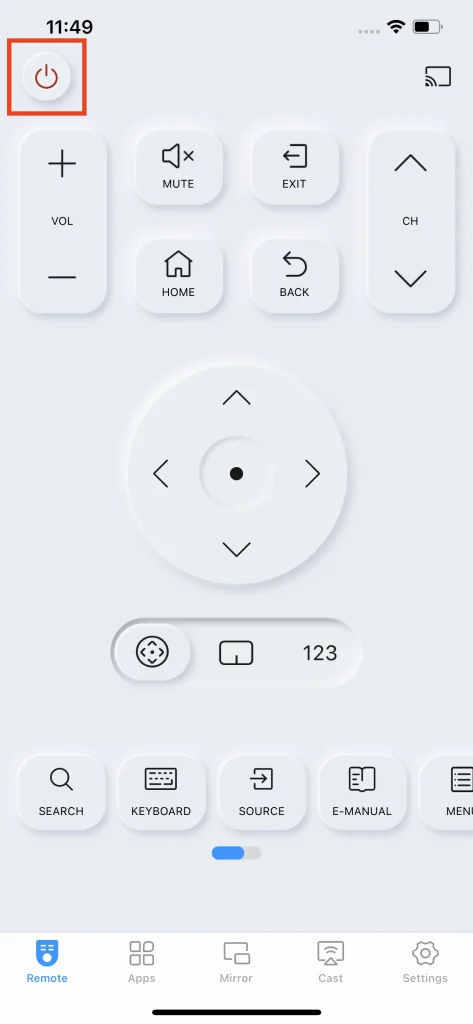
The setup process is quite simple and looks like this:
Step 1. Download the app by clicking the following button.
Download Remote for Samsung TV
Step 2. Power on your Samsung TV with its power button and check if your smartphone and the TV are connected to the same network.
Step 3. Launch the app and tap the connect icon at the up-corner of the Remote tab.
Step 4. Choose your TV's name on the device list and follow the on-screen instructions to set up the connection.
Once paired to the TV, the remote app communicates with your TV seamlessly and its features help you control the TV effortlessly. So give it a try.
Conclusion
When your Samsung TV remote begins to blink red light, it indicates there is a connection or communication issue. The issue is generally caused by poor signal transmission, low or dead batteries, or malfunction in the Samsung remote or TV. Based on that, 8 solutions are displayed above including moving closer to the TV. If your remote is still malfunctioning after performing the 8 solutions, please replace it with a remote app.
Samsung Remote Blinking Red FAQ
Q: How do I reset my Samsung remote that is blinking red?
3 steps to reset a Samsung remote:
- Uncover the battery compartment inside the remote and take out the batteries.
- Locate the power button on the remote and press it for at least 20 seconds, draining any residual power of the remote.
- Put the batteries back into the remote and cover the battery compartment.
Q: How do I pair my Samsung remote again?
To re-pair your Samsung remote, you need to:
- Move closer to the TV and aim at it using the Samsung remote.
- Press and hold the Return and Play/Pause buttons on the remote at the same time for 3 seconds.
- Wait for the pairing to finish and follow the on-screen instructions.








