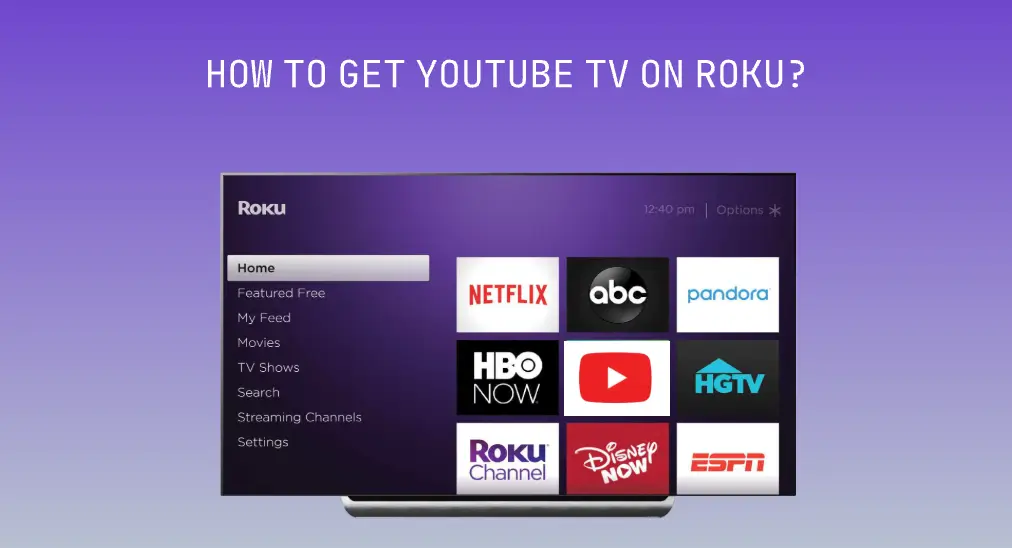
YouTube TV is one of the best streaming services, while Roku is one of the top streaming devices. Is YouTube TV on Roku? How to get YouTube TV on Roku? If you have these questions, you are landed in the correct place.
Table of Contents
Is YouTube TV on Roku?
The cooperation between Google and Roku underwent ups and downs. YouTube TV was removed from Roku Channel Store in April 2021 due to contract disagreement and expiration. Thankfully, good news came in the last month of the same year: the two giants came to an agreement, and YouTube TV is accessible again on Roku devices.
How to Get YouTube TV on Roku?
It is easy to download apps on Roku TV, and the steps to get YouTube TV on Roku include:
Step 1. Press the Home button on your Roku remote.
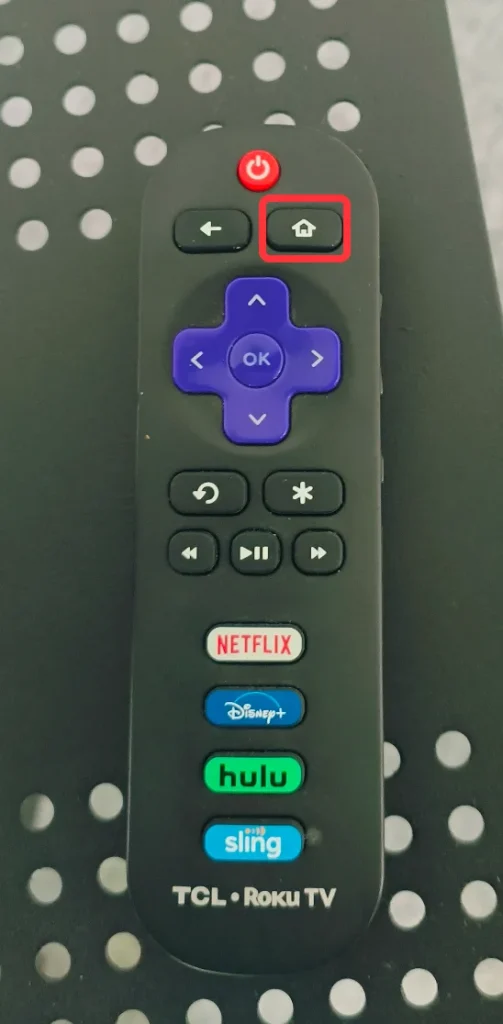
Step 2. Navigate to the Search option in the left-side menu.
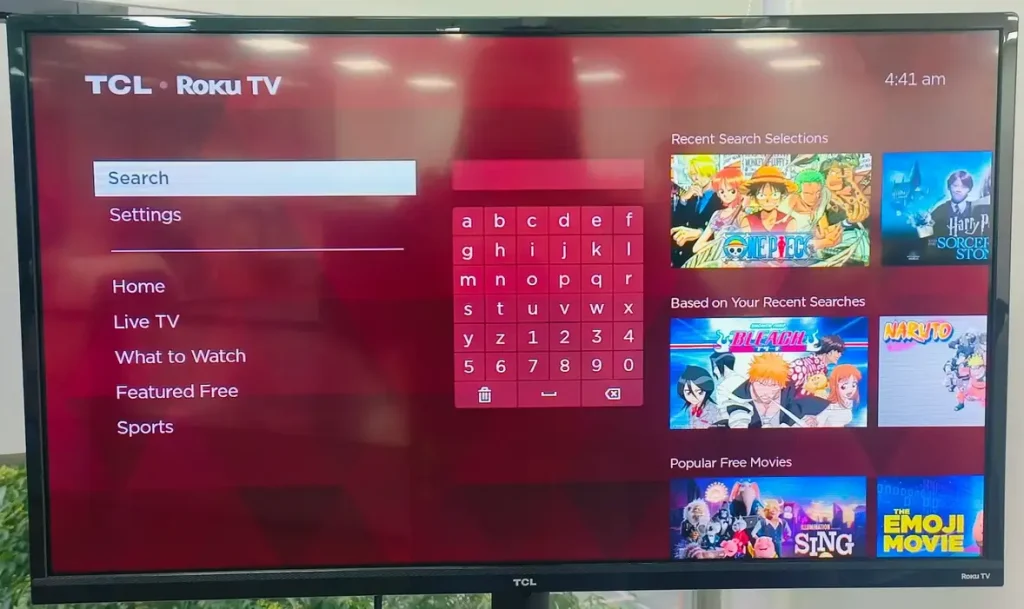
Step 3. Type YouTube into the search bar and choose YouTube TV from the results.
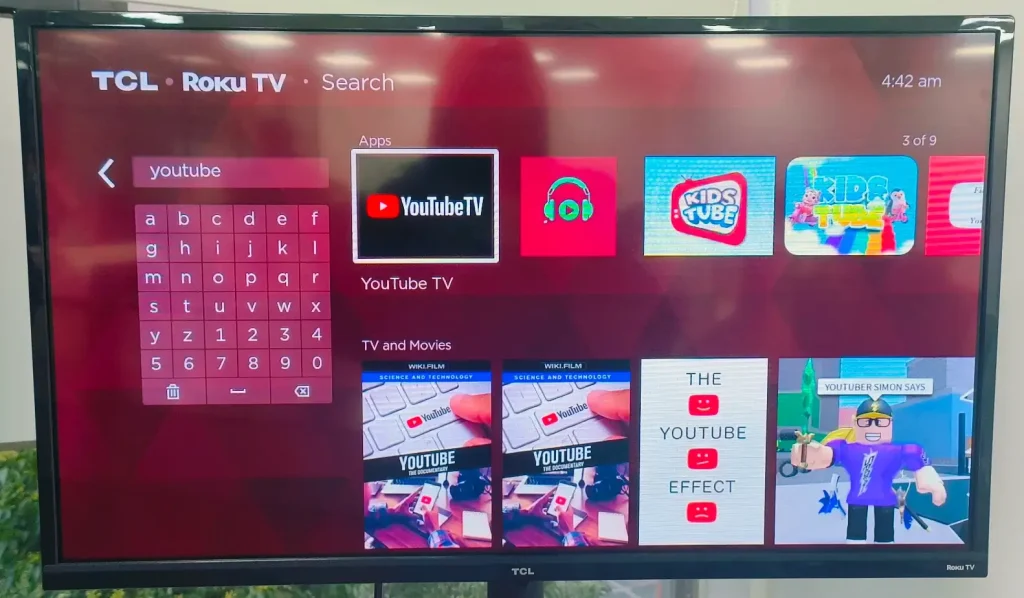
Step 4. Choose the Add app option and wait for the channel to be added to your Roku device.
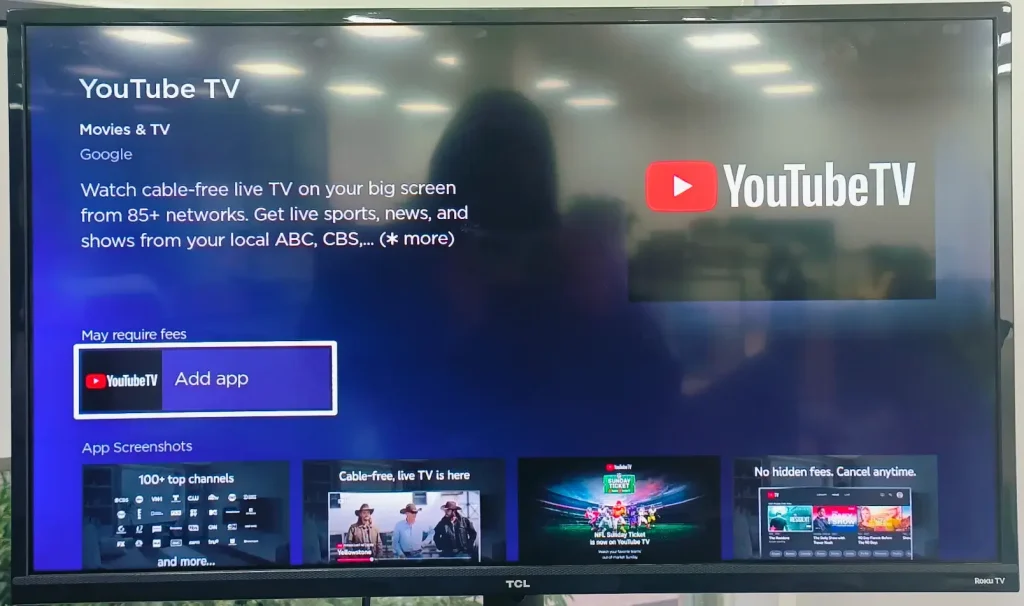
Step 5. When your Roku finishes this installation, choose the Go to channel option. Alternatively, you can return to the Roku homepage and choose YouTube TV from your channel list.
How to Get YouTube TV on Roku Without a Remote?
It is rather cumbersome to add an app to Roku without a remote. If you get stuck in this dilemma, don’t worry as a quick solution is ready for you.
You can use the Roku TV Remote app from BoostVision, a professional TV remote app developer, to control your Roku TV, Roku Express, or Roku Stick.
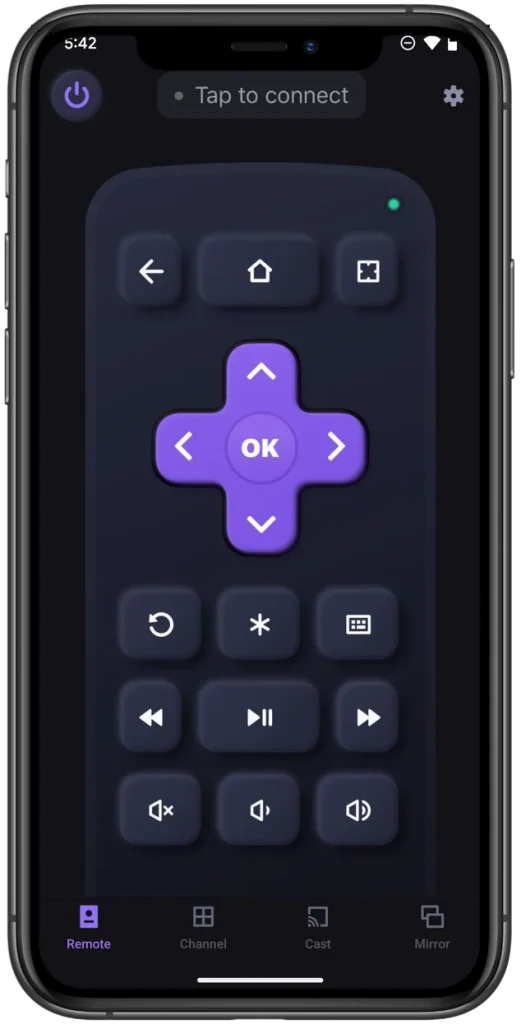
In this case, the app not only dispels the annoyance of Roku remote not working but also makes it much easier to get YouTube TV on Roku. The app turns your smartphone into a Roku remote, and the virtual remote comes with a keyboard feature so that you can search the app by directly typing the letters on the on-screen keyboard.

Plus, the app has a Channel list feature, through which you can access all the installed apps on your Roku and find your favorite app among them as soon as possible.
No further ado, let’s see how to use the app to get YouTube TV on your Roku.
Download Remote for Roku TV
Step 1. When your smartphone and Roku are connected to the same Wi-Fi network, tap the Tap to connect zone.
Step 2. Find your Roku device’s name in the list, tap it, and tap the Connect button.
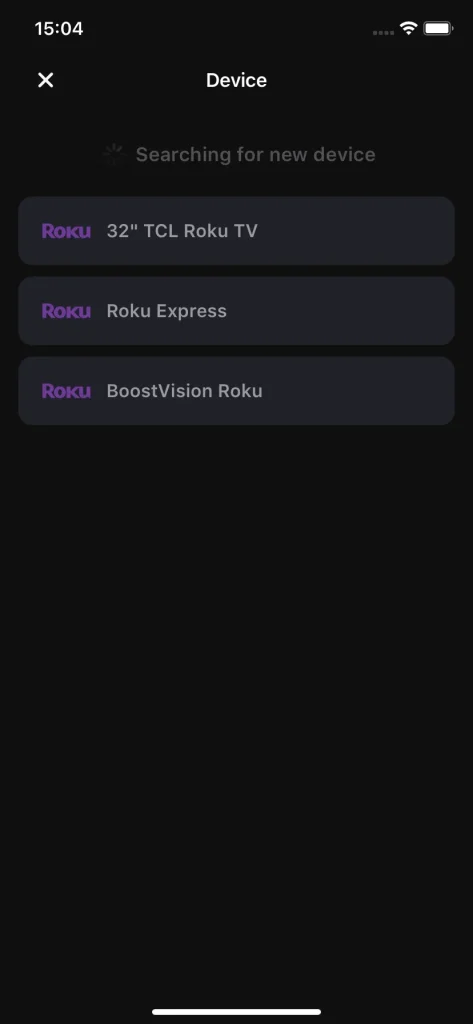
Step 3. When your Roku device’s name appears on the app interface, use the app to navigate to the Search option, tap the Keyword icon, choose Y-O-U-T-U-B-E from the on-screen keyword, and add YouTube TV to your Roku.
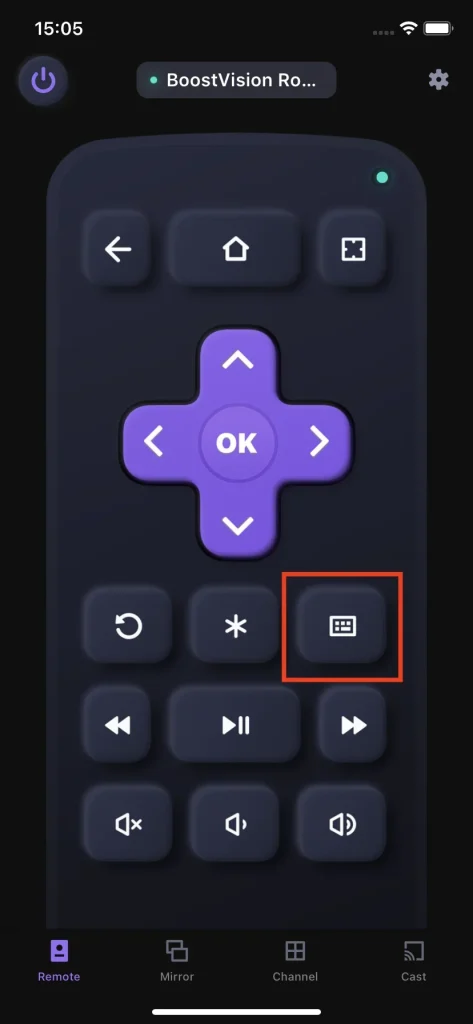
Conclusion
YouTube TV is available on many streaming devices, such as Roku. If you have a Roku device, you can get the YouTube TV app from the Roku Channel Store and binge-watch videos. For a better viewing experience, a stable and strong network connection on your Roku device is highly recommended.
How to Get YouTube TV on Roku FAQ
Q: Why is YouTube TV not working on my Roku?
YouTube TV not working on Roku might be caused by software glitches, bad network status, overmuch cache, corrupted app installation, etc. If YouTube TV refuses to work on your Roku, restart the device, switch to a more stable and faster network, reinstall the app, update Roku firmware, or even factory reset your Roku.
Q: Can any smart TV use YouTube TV?
YouTube TV can be installed on TVs from different brands, including Samsung, LG, Amazon Fire, Vizio, Roku, Apple, and Google. You can check the full list of YouTube TV-compatible devices.








