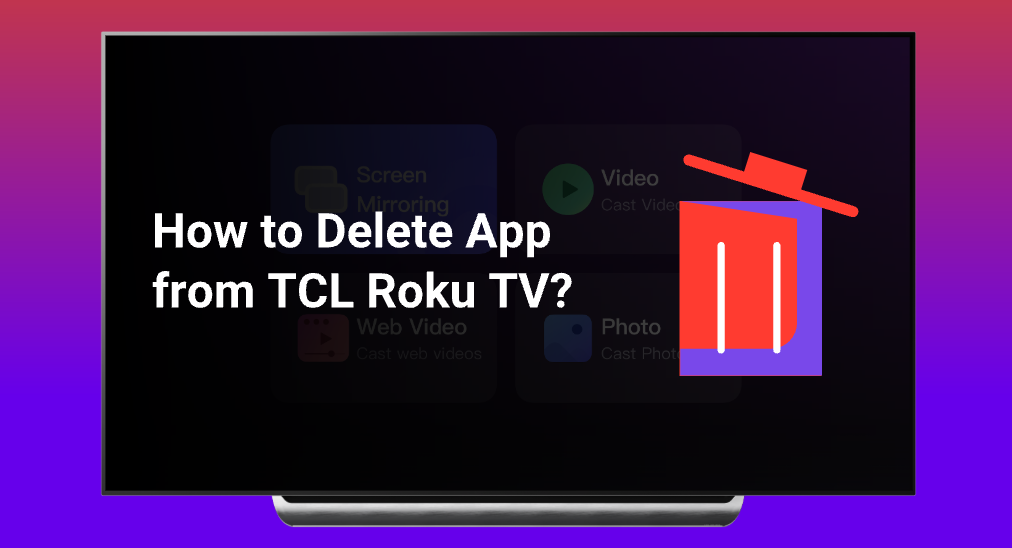
When you have your TCL Roku TV filled with channel apps in its storage, there might be problems. How to delete an app from TCL Roku TV isn’t a hard task to complete, but it does help you to manage the storage of your TCL Roku TV and keep it well-organized. This guide will walk through the procedure of how to remove apps from TCL Roku TV, under different circumstances, such as doing it without remote.
Table of Contents
How to Delete an App From TCL Roku TV?
In order to delete channels from Roku TV, you need to use a remote and interact with your Roku TV. It can be done by accessing the home screen and there is no need to get to the settings menu.
Step 1. Go to the home screen by pressing the Home button on the remote.
Step 2. Highlight the app you wish to delete.

Step 3. Press the Star(*) button on your remote.

Step 4. Choose the Remove channel from the menu, and press the OK button, then there will be a box pops up.

Step 5. Highlight the Remove on the popped-up box, and press OK button to confirm.
It’s important to note that if the app you delete contains subscription service, removing the app does not cancel your subscription automatically, so you will need to cancel it separately through the service provider.
How to Delete an App From TCL Roku TV Without Remote?
When you have no access to your Roku remote controller, it is still possible to delete apps from your TCL Roku TV. A smart phone is all you need, and there are two methods for you to choose from, either managing the app directly from a smart phone, or using your smart phone to control the TCL Roku TV to delete the app.
Method 1. Use the Roku Mobile App
The Roku Mobile App is capable of managing the apps you have installed on your TCL Roku TV, and you can delete apps directly. You can download the app on the App Store or Google Play Store depending on the smart phone you are using.
Follow these steps to learn how to delete an app from your TCL Roku TV.
Step 1. On the home screen of the Roku Mobile App, click the Channel icon button.
Step 2. Choose My Channel and there will be a list of apps you have installed.
Step 3. Click the icon of the app you want to delete.
Step 4. Click Remove and confirm.
If your TCL Roku TV doesn’t show up on the devices list, you can find answers at What to Do If Roku App Not Finding Device? [2024 Solutions].
Method 2. Use the Remote App for Roku TV
You can use your smart phone as a replacement of your remote controller by downloading a remote app. Personally, I recommend Remote for Roku TV by BoostVision, because it has passed a lot of tests and very user-friendly.
Download Remote for Roku TV
After you have downloaded the app, you just need to pair it with your TCL Roku TV, and then you can use your smart phone as a remote.
Step 1. Click Tap to Select area.

Step 2. Choose the TCL Roku TV on the detected devices list.
Step 3. Click the Connect button and the connection between your smart phone and the TCL Roku TV will be established automatically.

Now you can use your smart phone to control your TCL Roku TV. Follow the instructions above to delete apps from your TCL Roku TV.
Conclusion
In conclusion, deleting an app from a TCL Roku TV involves a straightforward process. You can do it directly on the home screen without accessing the settings menu. This will effectively delete the app from your TCL Roku TV. Do remember, simply deleting the app doesn’t cancel your subscription to the services, so you need to fully consider before deleting it to prevent the case that you have to download it back.
How to Delete an App From TCL Roku TV FAQ
Q: How do I delete an app on Roku TV?
You can delete an app on Roku TV directly from the home screen. Move the cursor to the app you wish to delete, then click the Star(*) button on your remote, and there will be a menu showing up. Select Remove channels on the menu and confirm it, and the app will be uninstalled in seconds.
Q: Can you add apps to a TCL Roku TV?
Yes. Roku TV supports a huge number of channel apps, and you can get them freely from the TV Store of the TCL Roku TV. To learn step-by-step tutorials, you can read it at [2024 Guide] How to Download Apps on Roku TV?








