
Downloading apps on Roku TV enhances your viewing experience by giving you access to a vast array of streaming services. This guide will walk you through the two primary methods of downloading apps on your Roku TV: using the Roku remote, which offers a direct way to browse and install apps from the Roku OS, and without the remote, utilizing apps to turn your smartphone or tablet into a remote control. Both methods are designed to be intuitive, ensuring that even those new to Roku can easily find and install their desired apps.
Table of Contents
How to Download Apps on Roku TV?
In order to download apps on your Roku TV, you need to have a remote to interact with the system. Follow the instructions below and you can add apps to your Roku TV.
Step 1. Go to the home screen by pressing the Home button on the Roku remote.
Step 2. Scroll down the menu until you can see Add Channels, then click it.

Step 3. Click the Search block.

Step 4. Key-in the app you want to download on your Roku, and then you can add it to your Roku TV by clicking its icon.
How to Download Apps on a Roku TV Without Remote?
Even though you can download apps on your Roku TV easily, you may still ask, how to download apps on my Roku TV without a remote? Definitely, it will be frustrating when you have no access to your remote. But worry not, the following content brings two methods that have been proven to be working through a bunch of tests.
Method 1. Use Roku Mobile App to Add Apps
Since Roku account stores all your favorite channels, you can access them by the Roku Mobile App on your smart phone. If you get the app, you can follow the guide below to download apps for your Roku TV.
Step 1. Connect your Roku TV with Roku Mobile App, and if you don’t find the device, you need to connect your Roku TV and your smart phone to the same Wi-Fi network.
Step 2. Select the Home tab.
Step 3. Click the Go to store.

Step 4. Then you can browse the apps and get them from the store.
Method 2. Use Roku Remote App to Add apps
Downloading apps on Roku TV without remote is also very easy, because you just need to use your smart phone as a remote. Here I recommend Remote for Roku TV by BoostVision, because it is enough user-friendly to get paired with your Roku TV, and doesn’t need too much technical experience to handle it.
Download Remote for Roku TV
After you have downloaded and installed the app, you need a quick pairing procedure. The following steps will inform you of the details.
Step 1. Make sure your smart phone and your Roku TV are connected to the same Wi-Fi network.
Step 2. Click the Tap to Select area.

Step 3. Choose the Roku TV you want to pair with from the detected devices list.
Step 4. Click the Connect button and your smart phone will be automatically paired with your Roku TV.

With control of Roku TV, you can now interact with it and download apps by following the instructions above. Furthermore, the app brings you more convenience than the remote does, because you can use the keyboard of your smart phone to input the keywords instead of clicking the letters one by one.
Remote for Roku TV can also help you to quickly find channel apps on your Roku TV. Since you have access to the simulated qwerty keyboard on your phone, you can type in the keywords of the channel you want, and the app will filter it out for you.
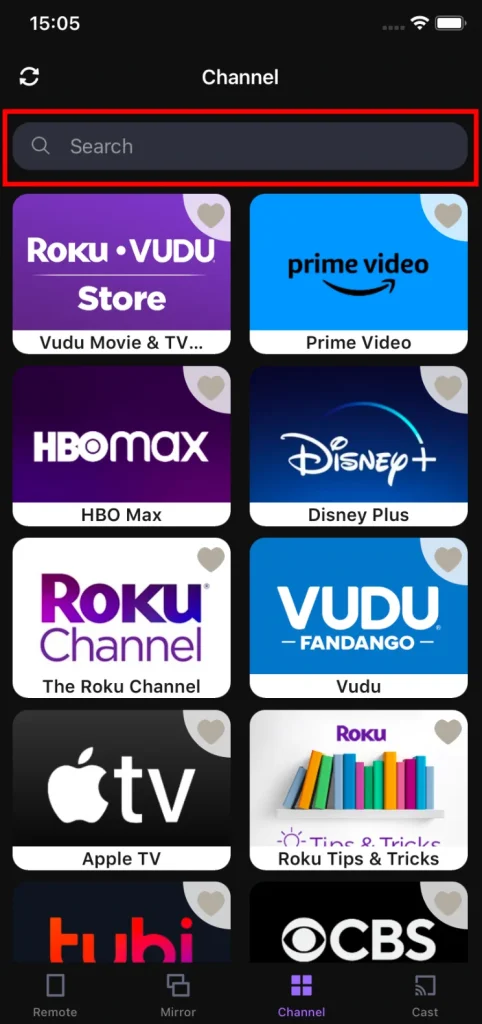
Plus, there is even an “add to favorite” function, allowing you to organize your favorite channels to an independent list by clicking the cornered Heart icon, so you can access it immediately.
Conclusion
In conclusion, downloading apps on a Roku TV can be accomplished with ease, whether you have the remote control in hand or not. For those with the remote, the process involves navigating through the Roku TV’s home interface and into the portal of adding new channels, where a wide selection of apps can be browsed and installed directly onto the TV.
On the other hand, for individuals without a remote, the Roku Mobile app and Remote for Roku TV serve as powerful alternatives, transforming any smartphone or tablet into a handy assistant to your Roku TV. Through the app, users can access the Roku Channel Store just as they would with a physical remote. This method not only bypasses the need for a traditional remote but also adds the convenience of utilizing a device that is often more readily accessible.
How to Download Apps on Roku TV FAQ
Q: How do I add apps to my Roku TV?
Go to the home screen of your Roku TV by pressing the Home button on the remote, scroll down and click the Add channels block. Then, click the Search block and input the keywords of the app you want to add. Once you have found the app, highlight it and click OK on your remote, and it will be added to your home screen.
Q: Can you download free apps on Roku TV?
There are thousands of apps available for Roku TV, and lots of them can be installed freely. On the other hand, if the app contains streaming services, most of them require a subscription fee.








