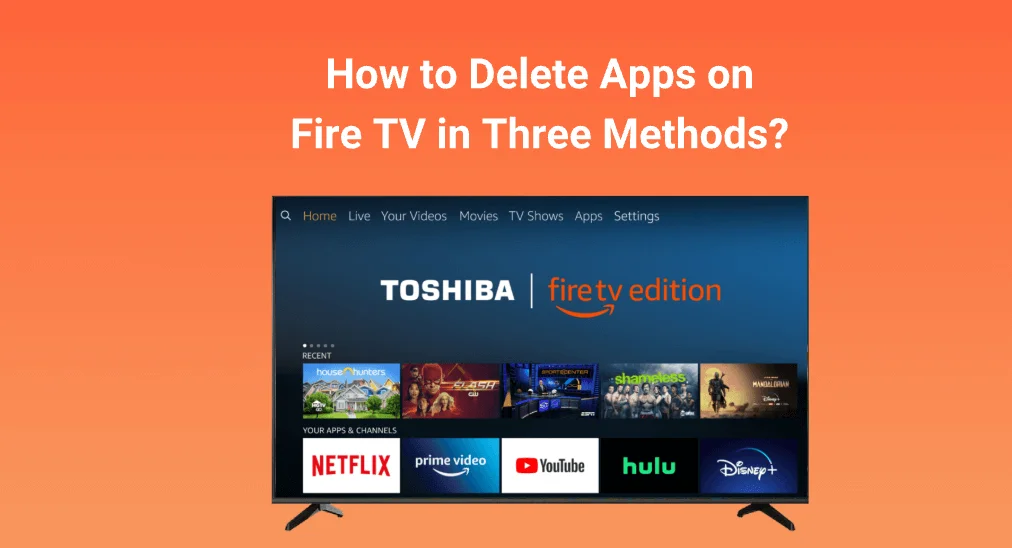
How to delete apps on Fire TV? You can remove apps either from your Fire TV from the Settings menu or the Apps menu or factory reset the TV, and all require a few steps. The following reveals the whole process and touches on the reasons for deleting apps on Fire TV.
Table of Contents
How to Uninstall Apps on Firestick?
There are three useful methods to delete apps on Firestick. If you want to remove an app, please try the first two methods; if they fail, try the last method.
Method 1. Delete Apps from Firestick Through the Settings Menu
Step 1. On the home screen of your Fire TV, navigate to the Settings option (a gear icon).
Step 2. Inside the Settings menu, choose the Applications option.
Step 3. Choose the Manage Installed Applications option.
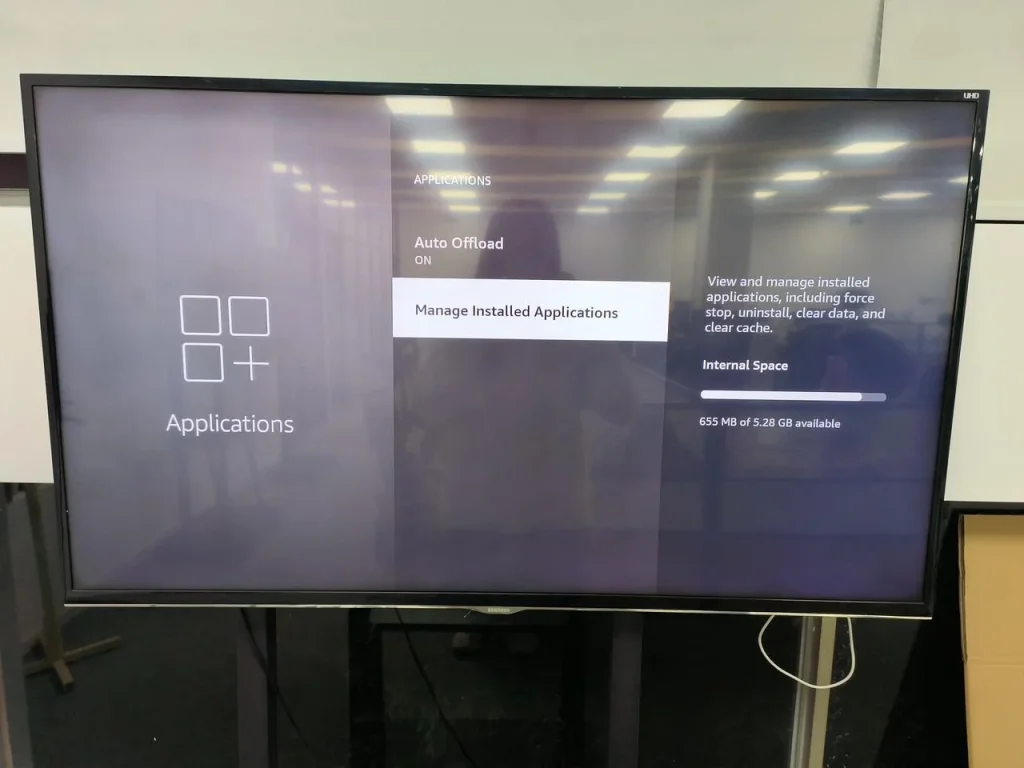
Step 4. Check the app list and choose the app you want to remove from your Fire TV.
Step 5. Inside the app menu, choose the Force stop option to close the app in case it is running.
Step 6. Choose the Uninstall option and choose the option again when you see a prompt that asks for your confirmation.
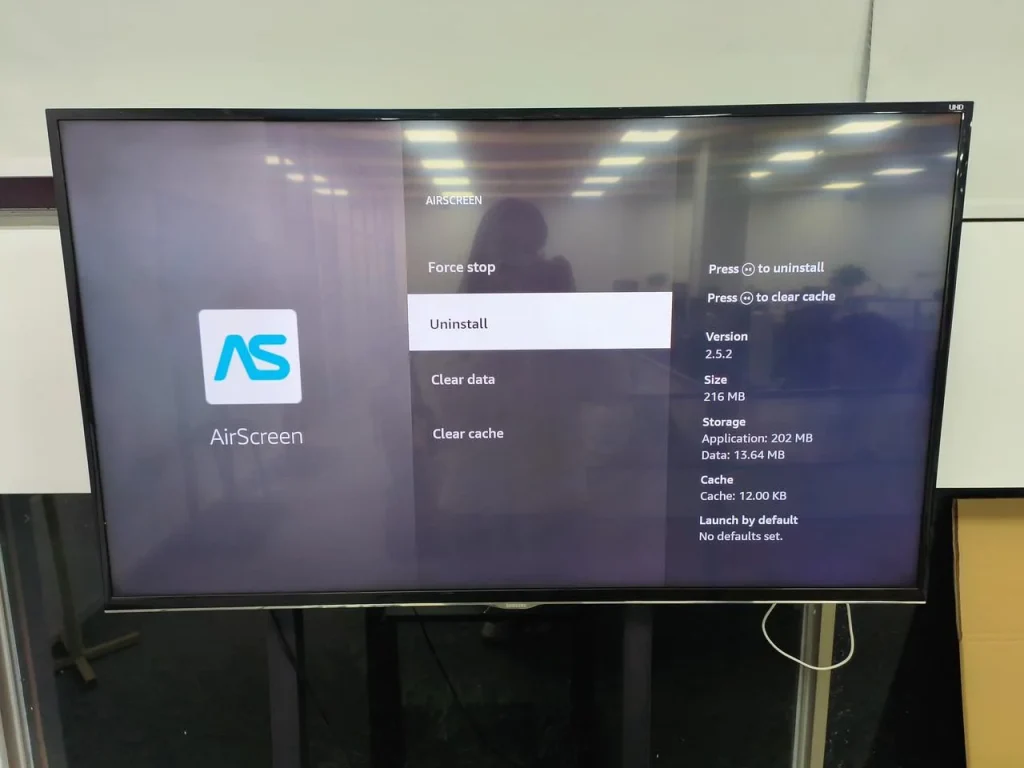
Method 2. Delete Apps from Firestick Through the Apps Menu
Step 1. Access the Apps menu by choosing the three-tile icon that is next to the gear icon.
Step 2. The pinned and most-used apps will be displayed on your TV screen, from which find the app you want to delete. If it is not displayed on the screen, choose the App Library option.
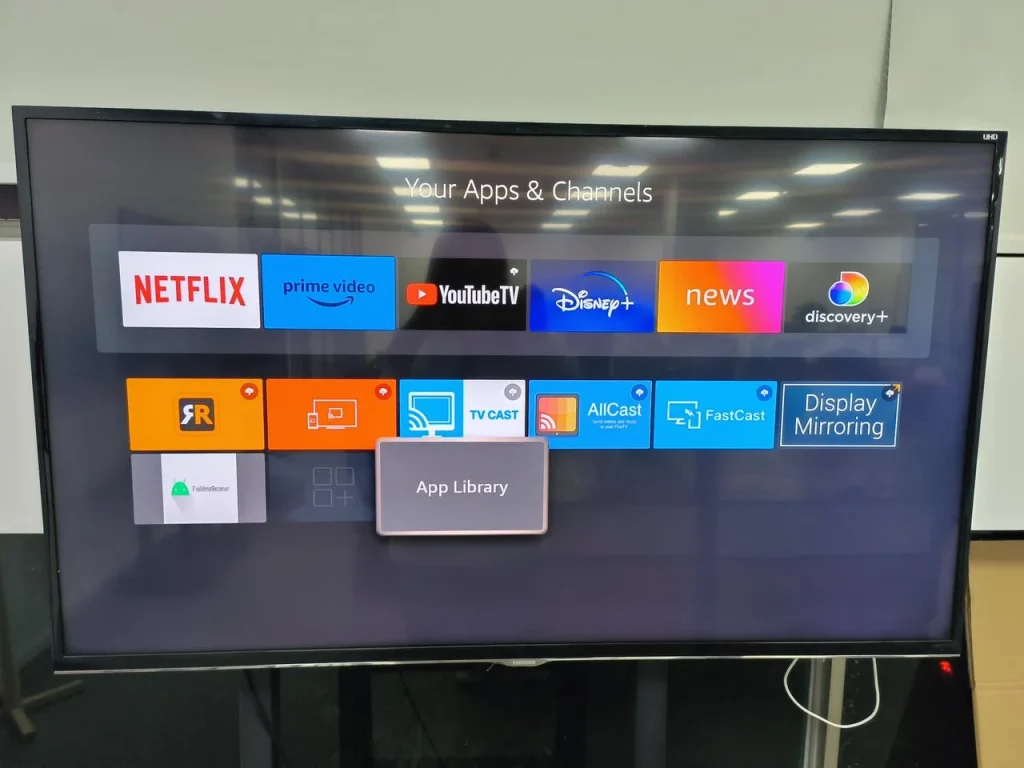
Step 3. Highlight the app you want to uninstall and press the Menu button on your remote (it is symbolized with three horizontal lines).
Step 4. You will see a menu on the right side of the screen. For there, choose the Uninstall option.
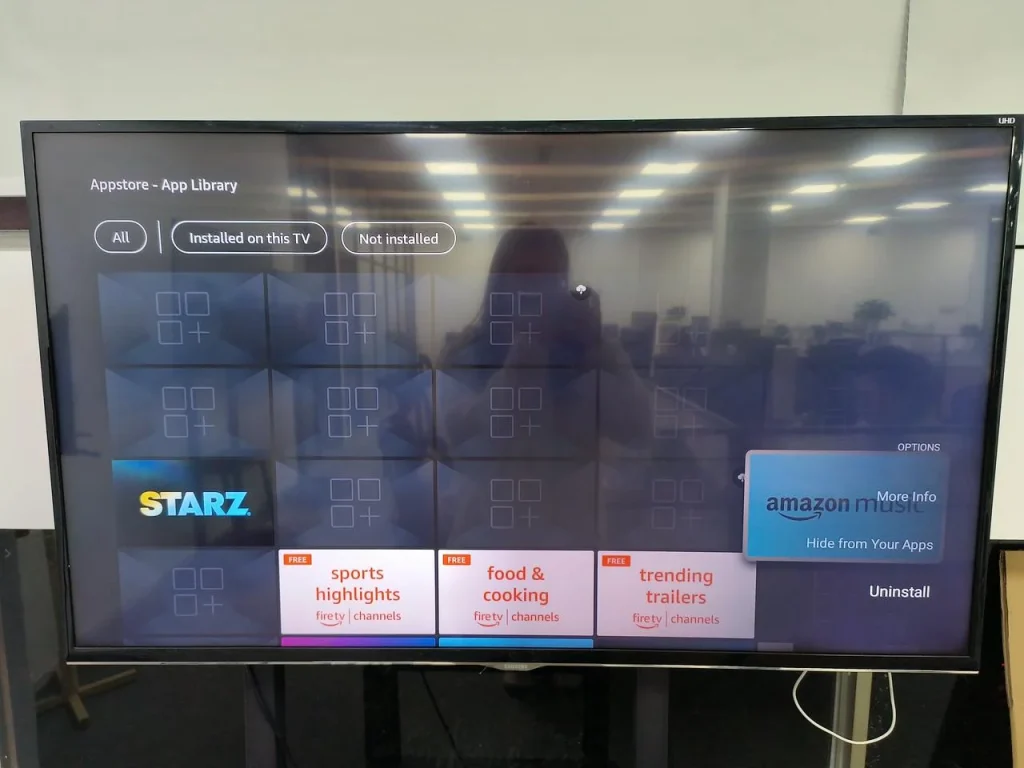
Step 5. Confirm removing the app by choosing the Uninstall and OK options.
Method 3. Delete Apps from Firestick Through Factory Reset
The most direct way to delete apps on Firestick is to factory reset the device. But this causes side effects: other data, including your personal settings and account information, will be cleared at the same time. Therefore, this method is a backup plan.
How to remove apps from your device through a factory reset? Go to Settings > My Fire TV > Reset to Factory Defaults and then select the Reset option to confirm when a prompt appears.
How to Uninstall Apps on Firestick Without a Remote?
It is easy to control Fire TV using a remote, including deleting apps from the device. What to do if the remote is unavailable? Choose a Fire TV remote replacement like the Fire TV Remote app by BoostVision. The remote app can turn your smartphone (Android or iOS) into a remote controller within a few steps:
Download Remote for Fire TV & Fire Stick
Step 1. Tap the connection button on the app home screen.

Step 2. Choose your Fire device from the device list to connect and tap the Connect button (toggle on the Auto-connect button for automatic connection next time).
Step 3. Enter the PIN code displayed on the TV screen and click the OK button to confirm.
Now your smartphone has been upgraded to a remote controller for your Fire TV, and you can carry out the above methods (try the first two methods first) by using your smartphone.
Why Uninstall Apps on Firestick?
The main topic of how to delete apps on Firestick stops here, and let’s discuss an extended topic: why uninstall apps on Firestick. There are two main reasons to delete apps on Firestick: one is to remove unwanted apps and the other is that deleting the app can fix some issues.
The unwanted apps mainly include bloatware that is preinstalled on Firestick. The issues mainly include a large amount of app cache, app crashing, Fire TV full storage, Fire TV running slowly, etc.
So, if you find unwanted apps or run into one of the above issues, you can try deleting apps on your Fire TV.
Final Words
There are several methods to delete apps on Fire TV, and the optimal ones are deleting apps from the Settings or Apps menu. To perform these methods, you can use a remote or take advantage of a remote app, each of which can communicate with your Fire TV seamlessly.
How to Delete Apps on Fire TV FAQ
Q: How do I delete running apps on Fire TV?
You need to force stop it and then delete it:
- Go to Settings > Applications > Manage Installed Applications.
- Choose the app you want to delete.
- Choose the Force stop and Uninstall options.
Q: How do I manage my Fire TV apps?
You can manage the installed apps on your TV through the Settings menu.
- Go to Settings > Applications > Manage Installed Applications.
- Choose the app you want to manage.
- You can choose the options displayed on the right side of the screen, namely Launch application, Force stop, Uninstall, Clear data, and Clear cache.








