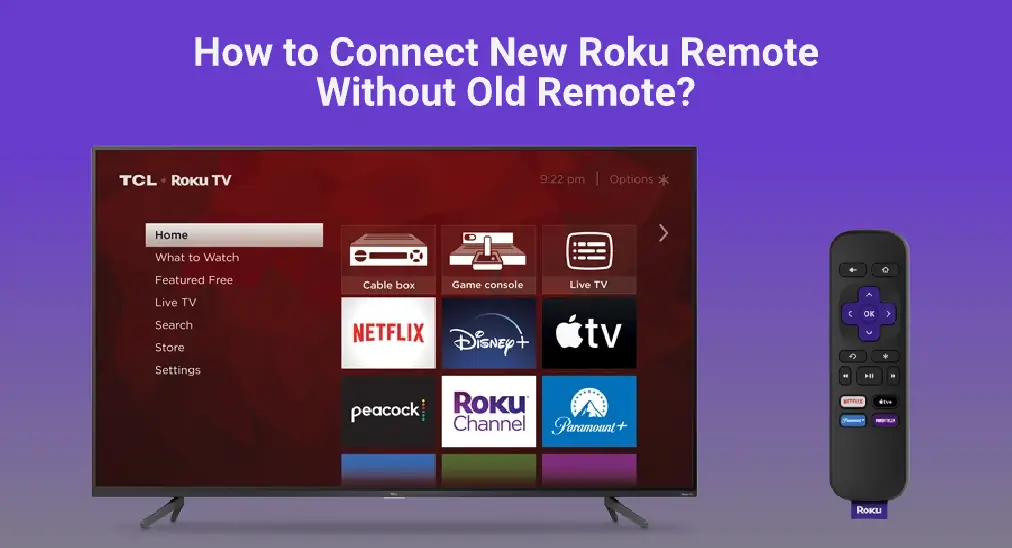
Connecting a new Roku remote is a straightforward process, but it can vary depending on the type of remote you have. This guide will walk you through how to connect new Roku remote, ensuring you can enjoy your streaming experience without any hiccups. Whether you need to know how to pick a new Roku remote control, how to sync a new Roku remote, or how to use a smartphone as a new Roku remote, we’ve got you covered.
Table of Content
Choose the Right Roku Remote
There are two popular choices of Roku remotes, namely Roku Simple Remote and Roku Voice Remote, and they are the primary types of Roku remotes. In fact, there is a third type completely different from the first two: the Roku remote app.
What are their differences? The main differences are as follows:
- The Simple Remote is a physical remote control that uses infrared (IR) technology to communicate with a Roku device. It requires a direct line of sight to work correctly and does not have advanced features like voice control.
- The Voice Remote is also a physical remote control. It connects to a Roku device using radio frequency (RF) and does not need a direct line of sight. It includes voice control, which allows you to search for content, control playback, and more by speaking into the remote.
- The remote application (like the universal Roku Remote application by BoostVision) works to turn a mobile device into a Roku remote control through the Wi-Fi network. Some Roku remote apps support voice control and come with popular functions like a touchpad, keyboard, and channel shortcut.
How to pick the right Roku remote? Matching the right remote to your needs and the Roku model is important for the best experience.
Pair New Roku Remote
How to set up new Roku remote? The type of Roku remote you choose determines the way to sync the remote. The following offers tutorials on how to pair the three different types of Roku remotes.
Pair New Simple Roku Remote
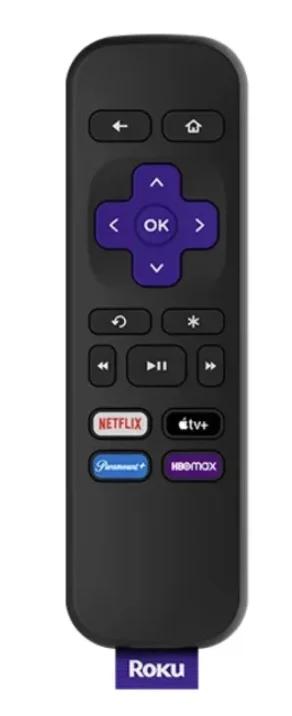
Step 1. Prepare a fresh pair of batteries for your Roku remote and insert the batteries into the remote.
Step 2. Ensure the Roku device is on.
Step 3. Point the remote directly at your Roku device.
Step 4. Press any button to test the connection.
The Simple Remote should work immediately after these steps. If it doesn’t, check the batteries and ensure there is no obstruction between the remote and the Roku device.
Pair New Voice Roku Remote

Step 1. Install two fresh batteries into the battery compartment of the Roku Voice Remote.
Step 2. Ensure your Roku player is on.
Step 3. Press and hold the pairing button inside the battery compartment for about 5 seconds until the pairing light starts flashing.
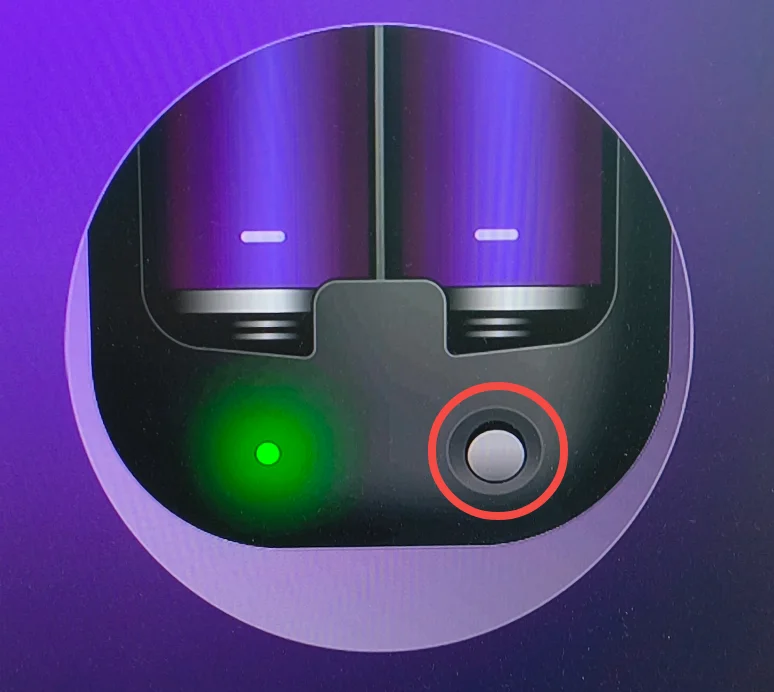
Note: If there is no pairing button on the Voice Remote, press the Back and Home buttons for 5 seconds instead, or until you see the status light begin to flash.
Step 4. Wait for your Roku player to find the Voice Remote. Once it does, an on-screen confirmation message will show up.
If the automatic pairing goes unsmoothly, you can try pairing the remote from the Settings menu. Well, how to connect new Roku remote without old remote? If you are replacing a lost or broken remote, you can navigate through the Roku Settings menu using a remote app (like the app provided by BoostVision).
Step 1. Pair the Roku remote app to your Roku device (the steps are shared in the next part).
Step 2. Press the Home button on the Roku remote app.
Step 3. Head to Settings > Remotes & devices > Add devices > Remote > Continue.
Step 4. Choose the microphone location on your new remote: below power button or left of power button.
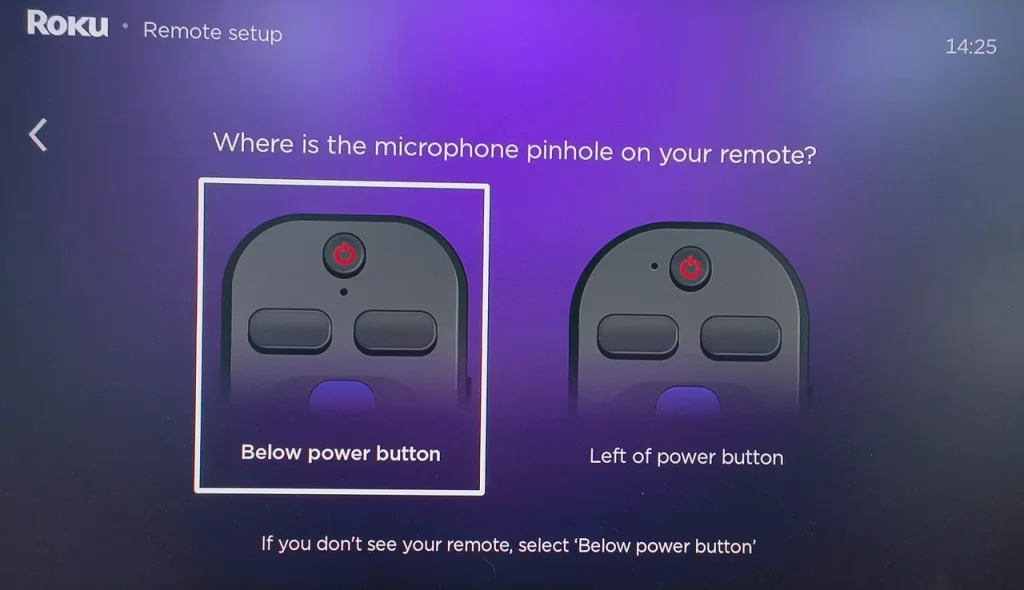
Step 5. Put the Voice Remote into pairing mode by pressing and holding the pairing button or the Home and Back buttons for 5 seconds.
Step 6. Once your Roku streaming device detects the remote and connects to it, the device will return to the Remote & device menu.
Pair New Roku Remote App
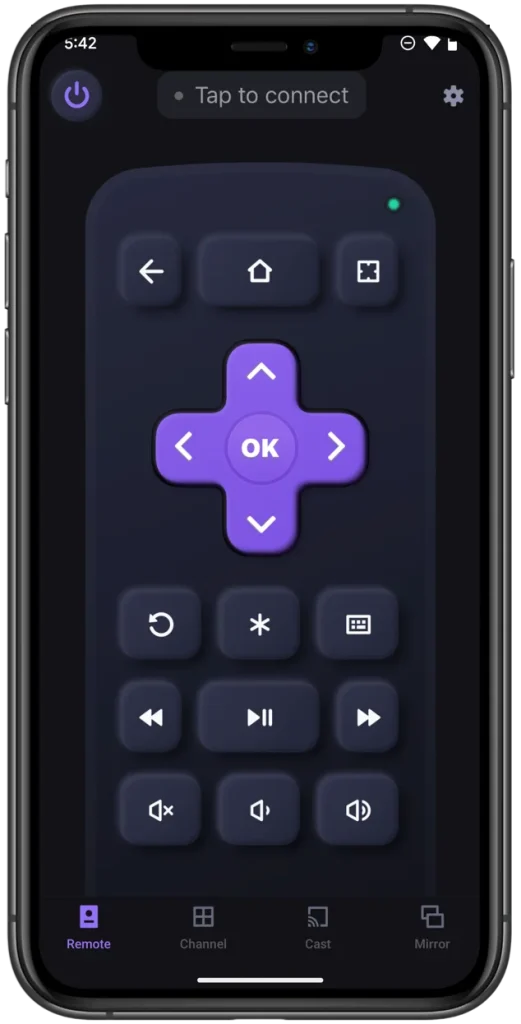
Step 1. Download the Roku remote app from BoostVision on your smartphone or tablet.
Download Remote for Roku TV
Step 2. Ensure your mobile device is connected to the same Wi-Fi network as your Roku device.
Step 3. Open the app on your mobile device and connect it to your Roku device by following the on-screen instructions.
Step 4. Once the name of your Roku device appears on the app’s interface, the connection is established, and you can use the app to control your Roku device.
The Roku remote app is an excellent alternative when your physical remote fails or is unavailable. It’s easy to use and offers features that enhance your streaming experience.
Troubleshoot Pairing Issues
If you’re having trouble pairing your new Roku remote, try these steps:
- Ensure the batteries are fresh and properly installed in the new Roku remote.
- Move the new Roku remote closer to the Roku device and remove any obstructions between the two.
- Make sure that your mobile device and Roku device share the same wireless network if you switch to a Roku remote app.
- Restart the Roku device and try pairing the new Roku remote again.
- If the issue persists, you may need to reset the Roku device to factory settings.
Conclusion
Whether you have a Roku Simple Remote, a Roku Voice Remote, or a Roku remote app, the steps to sync new Roku remote are straightforward. If you face pairing issues, don’t fret and perform some troubleshooting steps to fix them.
How to Connect New Roku Remote FAQ
Q: Can I replace my Roku remote with a new one?
Yes, if your Roku remote fails or is unavailable, you can try a new remote for your Roku streaming decvice. Here are some steps:
- Identify your Roku device and remote type.
- Purchase a compatible remote.
- Pair the new remote. To do so, refer to How to Program a Roku Simple & Voice Remote to the TV.
Q: How do I pair a new remote to my Roku without the pairing button?
If you have Roku Voice Remote that doesn’t have the pairing button, you can press the Home and Back buttons for 5 seconds after installing fresh batteries into the remote, and your Roku device will try to connect to the remote.
However, if you have a Roku Simple Remote, just insert the new batteries and point it to your Roku device, and your Roku device should respond to it.








