
Generally, Roku remote batteries should last up to three months. If the batteries installed on your Roku remote have a shorter lifespan, you need to take some actions to stop the phenomenon. This post offers a full guide on fixing the “Roku remote battery drain fast” issue, and the tips for maximizing the battery life are also shared here.
Table of Content
Why Does Roku Remote Drain Batteries?
Roku remote draining batteries fast involves many reasons, most relevant to battery quality, signal interference, improper operation, heavy usage, congested Wi-Fi network, and Roku device issues. Let me explain them one by one.
- Battey quality: if the batteries you used for your Roku remote are faulty from the start, it is not strange that the Roku remote drains batteries fast.
- Signal interference: nearby electronic devices or signals between the remote and the Roku streaming device can interface with the signal. Therefore, the remote struggles to communicate with the device and continuously sends signals, draining the batteries quickly.
- Improper operations: a Roku remote will drain batteries fast if the operator presses its buttons repeatedly and continuously.
- Heavy usage (especially of the private listening feature): some Roku remotes support private listening. It is a useful feature but power-consuming.
- Congested Wi-Fi network: some Roku remotes adopt IR technology, while others use Wi-Fi technology. When the Wi-Fi network gets congested, the latter will face constant reconnection and use more battery.
- Roku device issues: sometimes, glitches in Roku software can cause the remote to malfunction, resulting in excessive battery usage.
How to Fix Roku Remote Batteries Drain Fast?
To stop a Roku remote from draining batteries fast, try the following solutions, each of which is easy for everyone.
Fix 1. Check the Battery Contacts
Uncover the lid on the back of your Roku remote and observe if the battery contacts inside the remote are clean and free of any corrosion. If they are dirty, you need to clean them with a dry cloth.
Fix 2. Use Reliable Batteries
Which batteries do you use to power your Roku remote? The best recommended is alkaline AA or AAA batteries from reliable retailers. Plus, use a fresh pair of batteries from the same brand for your Roku remote.
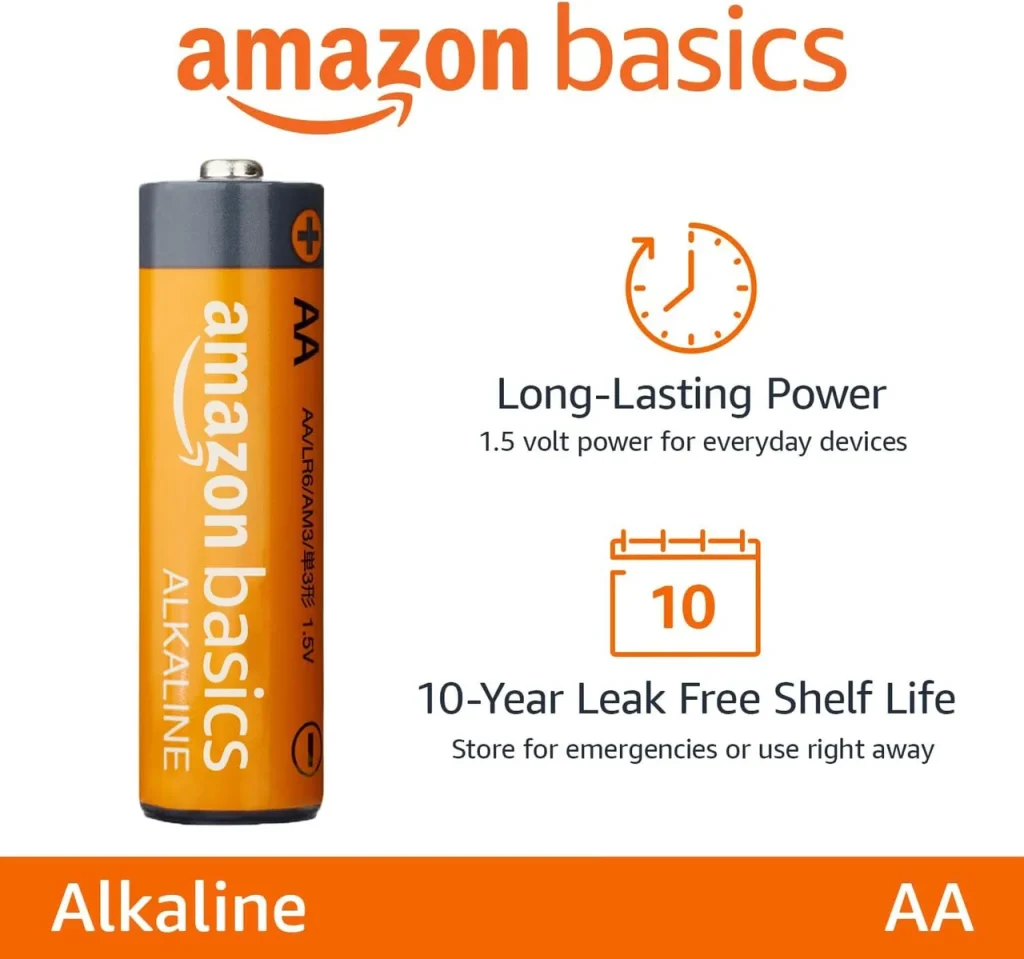
Note that don’t use the fresh battery with an old one, as this will consume the fresh battery’s power much faster than we think.
Fix 3. Avoid Communication Interference
The next suggestion is to clear the communication path between your Roku remote and Roku streaming device. For example, position your Roku streaming device in an open area without obstructions between it and the remote and move it far away from other electronic devices.
Furthermore, make sure that the IR sender on the remote and the IR sensor on the device are clean if you use an IR remote. If one of them is dirty, the Roku remote drains batteries quickly, and what’s worse, the Roku remote will soon stop working.
Fix 4. Change the Operation Behaviors
Make sure that the distance between yourself and the Roku streaming device is around 30 feet when you press any button on your Roku remote. Otherwise, the device will be too far away to receive the signal from the remote control.
By the way, there is another suggestion: keep your Roku remote somewhere out of children’s reach. A remote could be one of the children’s favorite toys and they enjoy the fun through the continuous pressing of the buttons of the remote.
Fix 5. Reset the Roku Remote
You can also try resetting your Roku remote to ensure efficient communication between it and your Roku streaming device, and this saves the power of the batteries.

This fix is designed for the Roku Voice Remote that controls a Roku streaming device through Wi-Fi technology. If you have such a remote, perform the steps below.
Step 1. Remove the batteries from your Roku remote.
Step 2. Unplug your Roku streaming device and replug it after 30 seconds.
Step 3. When the Roku home screen appears, insert the batteries back into the remote and press the pairing button for about 5 seconds.
Note: if there is no pairing button on your Roku remote, press and hold the Home and Back buttons simultaneously for 5 seconds.
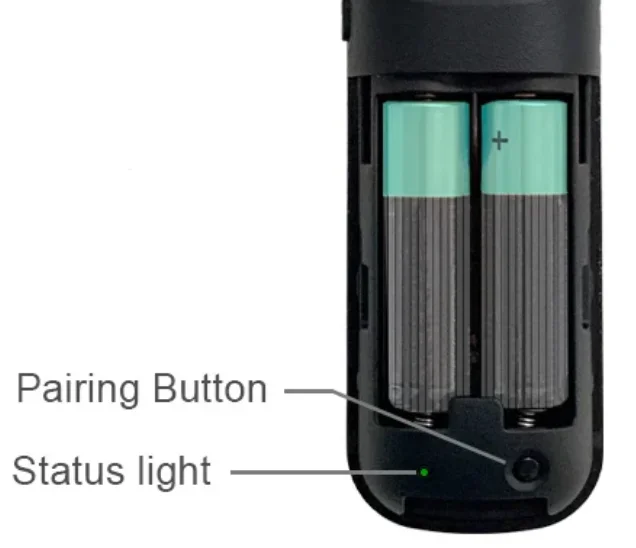
Step 4. Wait for the remote to be connected to the device.
Fix 6. Adjust Wi-Fi Network Distribution
Please disconnect unnecessary devices from your Wi-Fi network to avoid network congestion. You can also restart your router to boost the Wi-Fi signals.
Fix 7. Check the Roku Streaming Device
As mentioned above, when the Roku remote battery drains fast, the Roku streaming you use the remote to control may have glitches. Therefore, more solutions are as follows:
- Update Roku: go to Settings > System > System Update to check for and install any available updates.
- Reset Roku: go to Settings > System > Advanced System Settings > Factory Reset. Once you confirm to reset your Roku streaming device, all settings and data on the device will be erased.
Fix 8. Use a Roku Remote App
If none of the above solutions works, this indicates a hardware issue, and you can contact Roku support or replace it with a new one.
Alternatively, try a Roku remote app. Using a Roku remote app will save your batteries. Here I would like to recommend you to try the third-party remote application for Roku developed by BoostVision, a professional remote application developer.
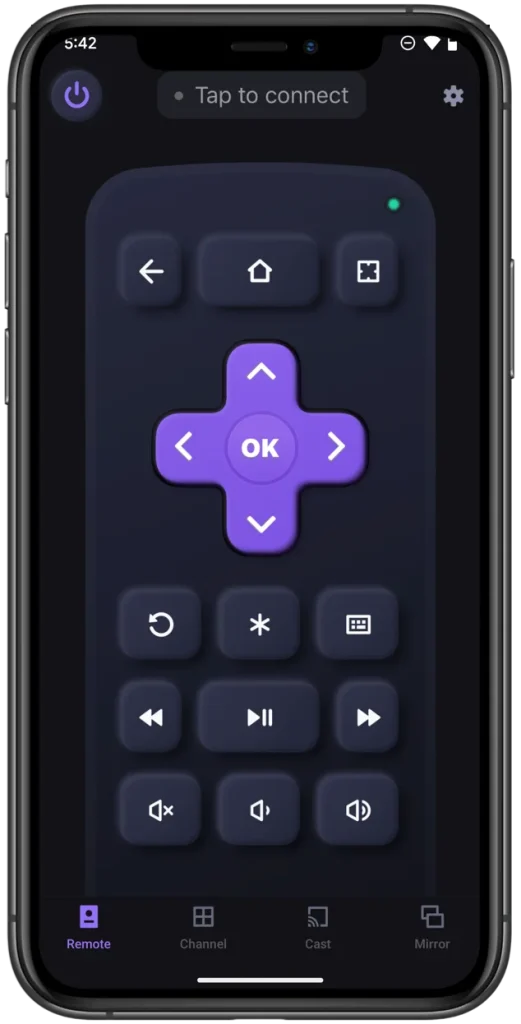
The Roku remote app works to turn your smartphone or tablet into a multifunctional remote control for your Roku streaming device as long as the two devices use the same network. Therefore, with the Roku remote app to control your Roku TV or Roku Stick, you don’t need to monitor battery power and get rid of the series of troubles triggered by dead batteries.
Upgrade the way of controlling your Roku streaming device with the Roku remote app.
Step 1. Confirm your Roku streaming device and mobile device are connected to the same network.
Step 2. Launch the app on your mobile device and follow the on-screen instructions to connect the app to your Roku streaming device.
Step 3. Tap the button on the app interface, and your Roku streaming device will respond to the command immediately.
Conclusion
Roku remote draining batteries is an annoying issue, but this issue is not hard to fix. You can follow the steps above to fix the issue. If it persists, the remote may suffer hardware issues, and contacting Roku customer support for further assistance would be advisable. Or you can try using a Roku remote app to control your Roku streaming device. In this way, you can save money by buying new batteries.
Roku Remote Battery Drain FAQ
Q: How do I reset my unresponsive Roku remote?
- Remove the batteries from your Roku remote.
- Unplug your Roku streaming device and replug it after 30 seconds.
- When the Roku home screen appears, insert the batteries back into the remote and press the pairing button for about 5 seconds (If there is no pairing button on your Roku remote, press and hold the Home and Back buttons simultaneously for 5 seconds).
Q: Why are the batteries in my Roku remote dying so fast?
The issue is related to battery quality, signal interference, improper operation, heavy usage, congested Wi-Fi network, and Roku device issues.








