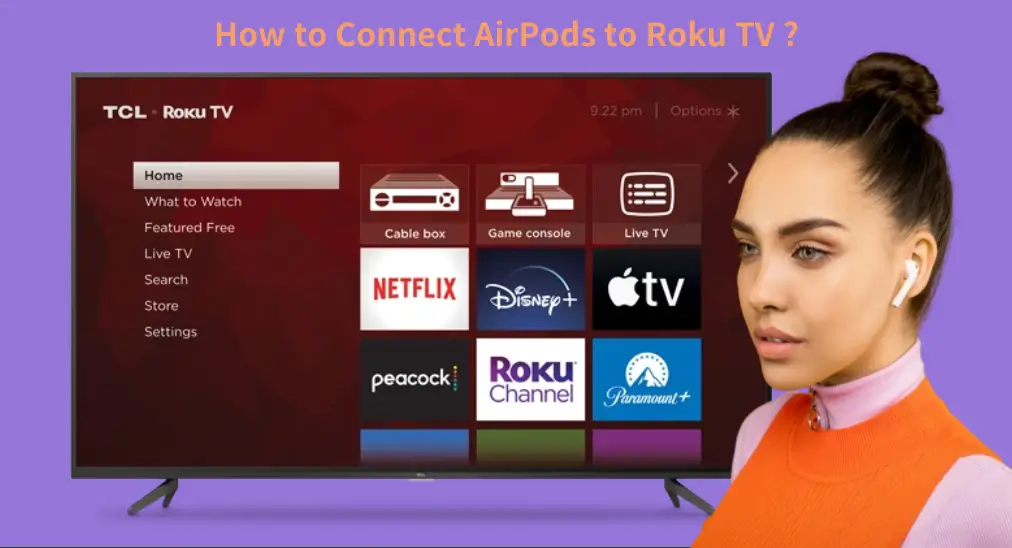
For an immersive viewing experience or without disrupting your family, you may want to wear your AirPods to listen to what’s playing on your Roku TV. How to connect AirPods to Roku TV? There are two simple methods and they are detailed below.
Table of Contents
How to Connect AirPods to Roku TV Through Settings Menu
A few days ago, the question “can I connect my AirPods to my Roku TV” was hovering in my mind. Luckily, I got the answer. Some Roku streaming devices allow you to connect Bluetooth headphones directly, AirPods included. The process goes as follows.
Step 1. Press the Home button on your Roku TV remote.
Note: If you lose your Roku remote, try the Roku Remote app designed by BoostVision. This remote app can turn your iPhone into a Roku remote with bountiful functions.
Download Remote for Roku TV
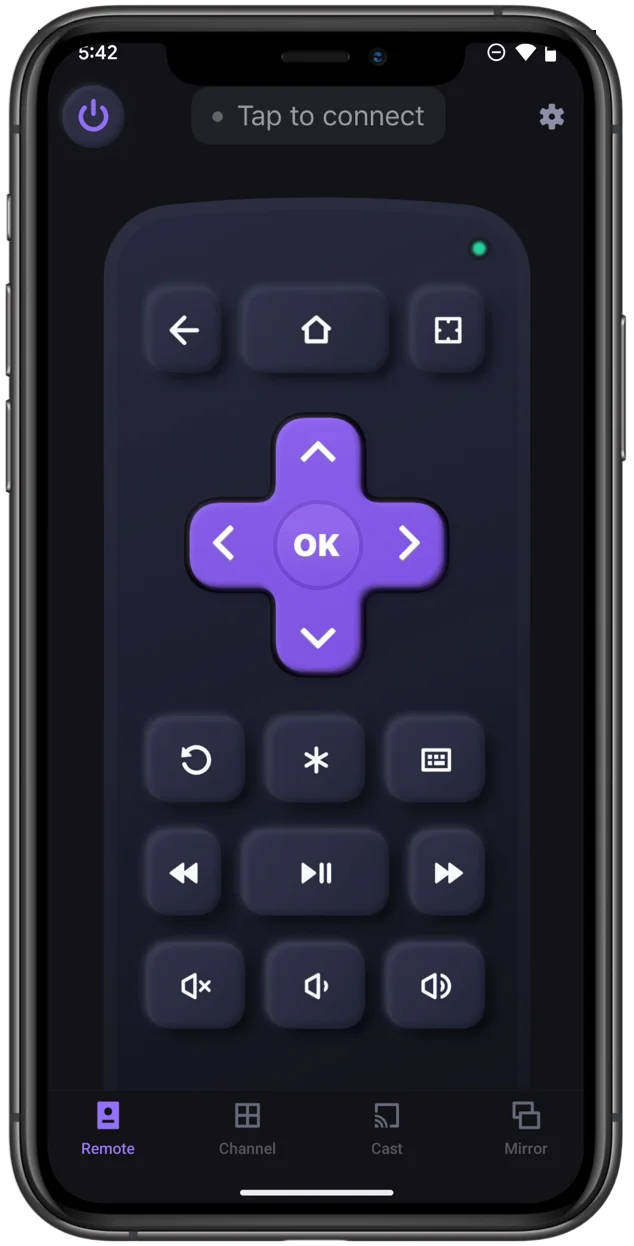
Step 2. On the Roku homepage, go to Settings > Remotes & devices.
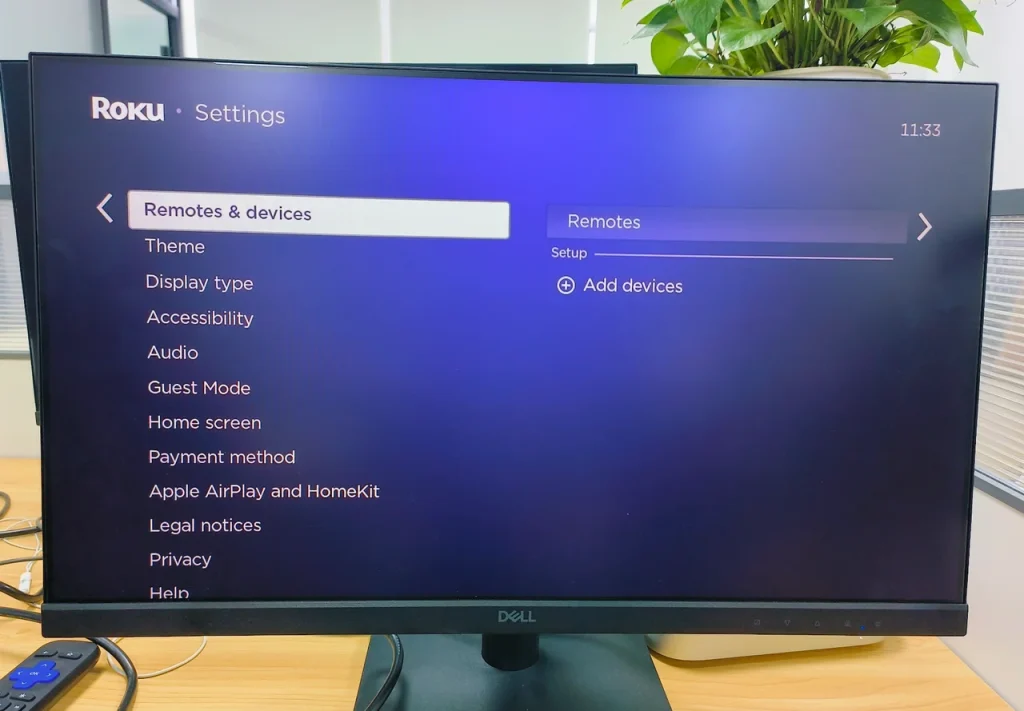
Step 3. If there is no option related to headphones, choose the Add devices option.
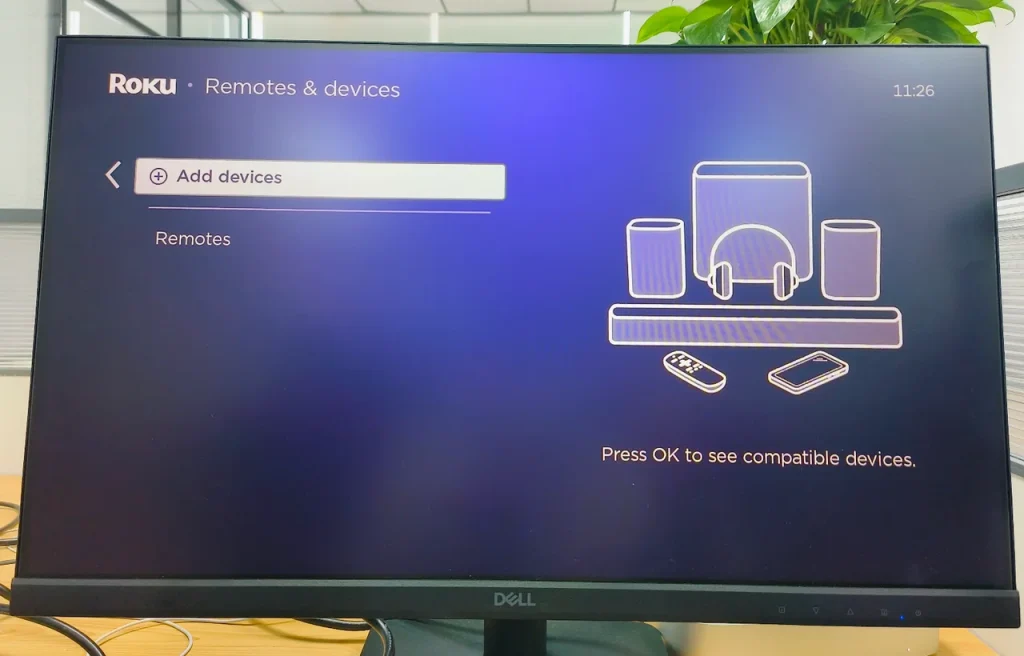
Step 4. If there is only the option for connecting the remote control, your Roku TV doesn’t have Bluetooth support, and you can move to the next workaround. If you see the option to connect wireless headphones, choose it.
Step 5. Uncover the charging case of your AirPods and move it closer to your Roku TV.
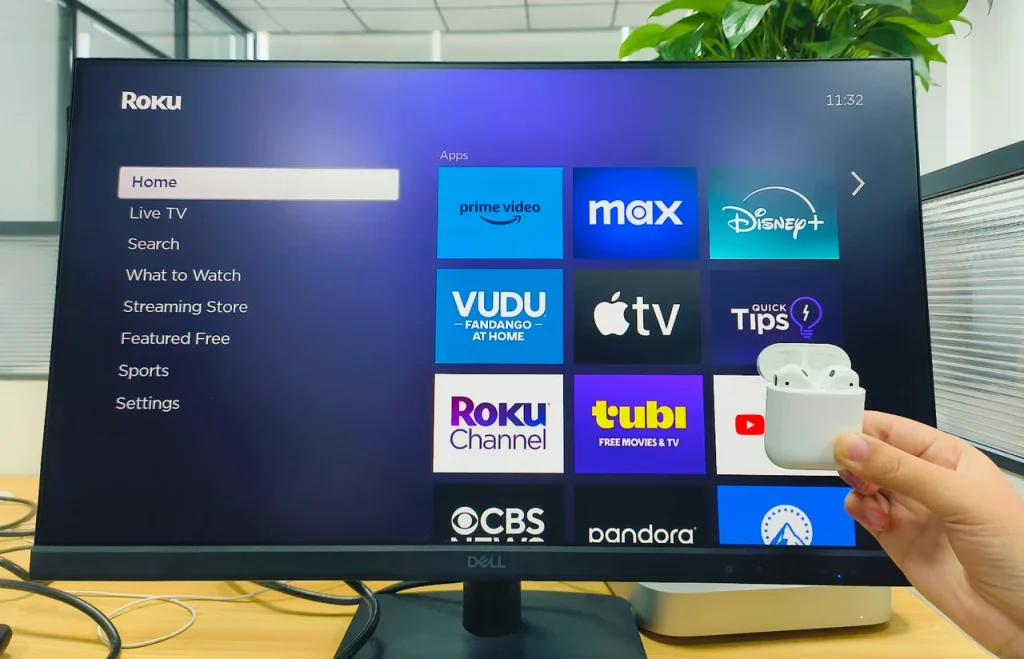
Step 6. Once your Roku TV detects your AirPods, follow the on-screen instructions to pair the two devices. After the pairing process, you will hear what’s playing on your Roku device from your AirPods.
How to Connect AirPods to Roku TV Through the Roku App
To provide a better viewing experience with Roku streaming devices, Roku developed the Private Listening feature. The feature is introduced to the Roku app, allowing you to listen to your Roku TV on headphones.
If your Roku doesn’t allow you to add AirPods in the above way, you can try to set up the connection between your AirPods and Roku TV using the Roku app, and the steps are displayed below.
Step 1. Get the Roku app on your iPhone and then turn on Bluetooth.
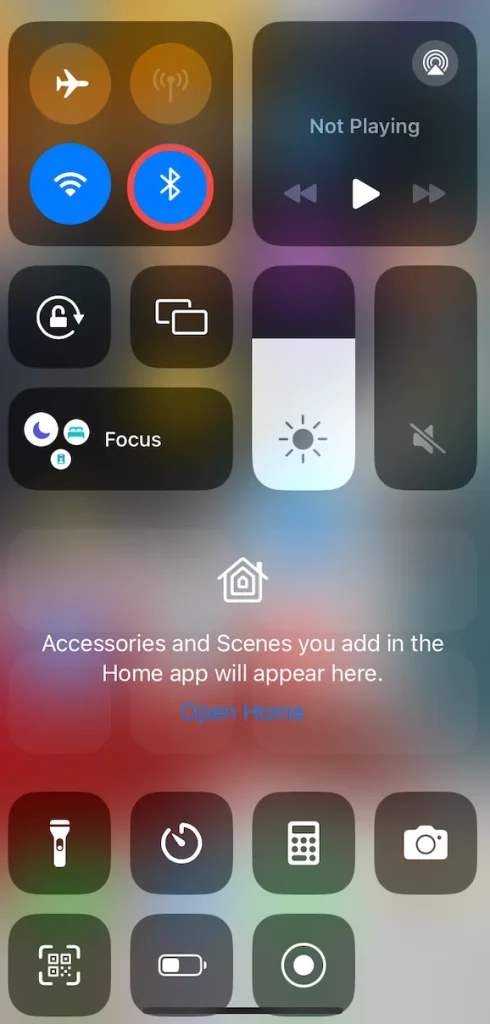
Step 2. Keep your AirPods in the charging case, then hold the case close to your iPhone, and open the case.
Step 3. Tap the Connect option when you see a setup screen on your iPhone.
Step 4. Launch the Roku app on your iPhone, tap the Remote tab, and tap the pop-up Devices option.
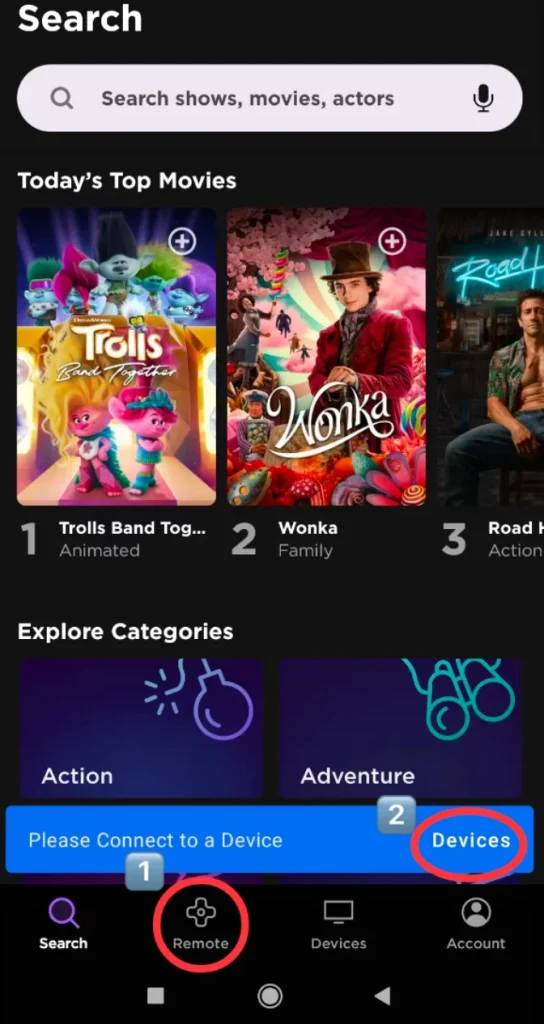
Step 5. Choose your Roku device from the device list and tap the Remote option when the connection is established.
Note: If your Roku TV is not listed, check if it is connected to the same network as your iPhone.
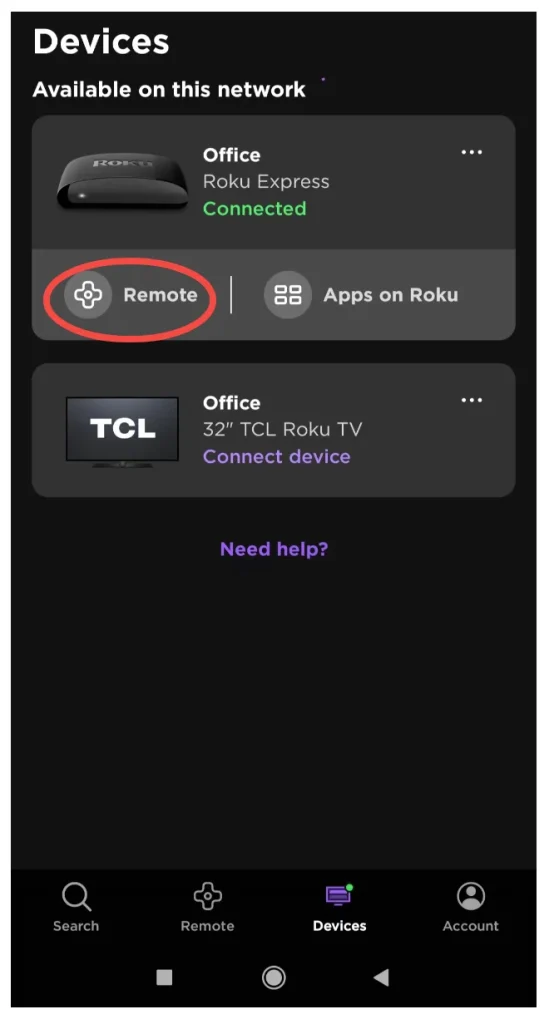
Step 6. Tap the headphone icon (private listening Roku) on the Remote page and tap the OK button to dismiss the “Private Listening is activated” message.
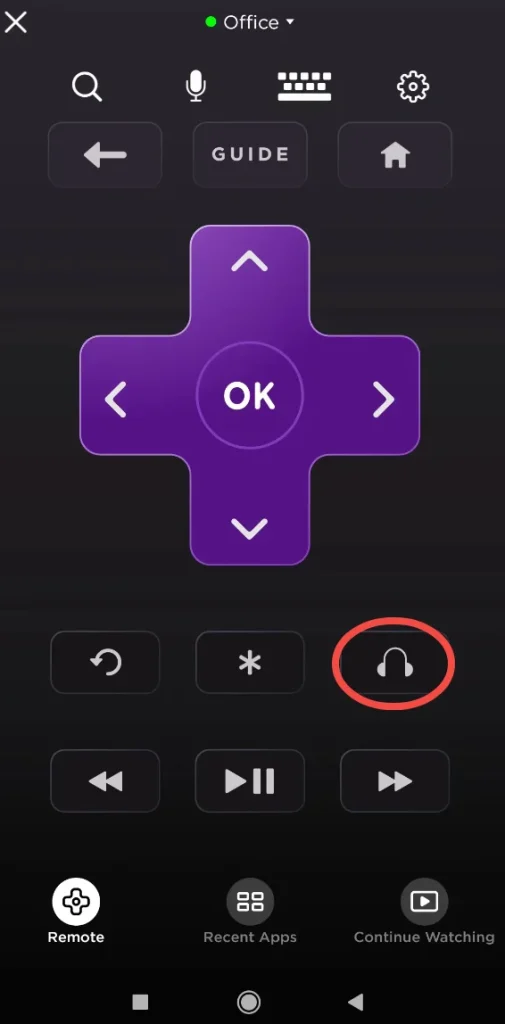
Once the private listening feature is activated, you will see a headphones logo on the upper-right corner of the TV screen. Play a video from YouTube TV on your Roku device, adjust the Roku TV volume to a comfortable level, and put on your headphones, and then you can hear the audio of the video from your Airpods.
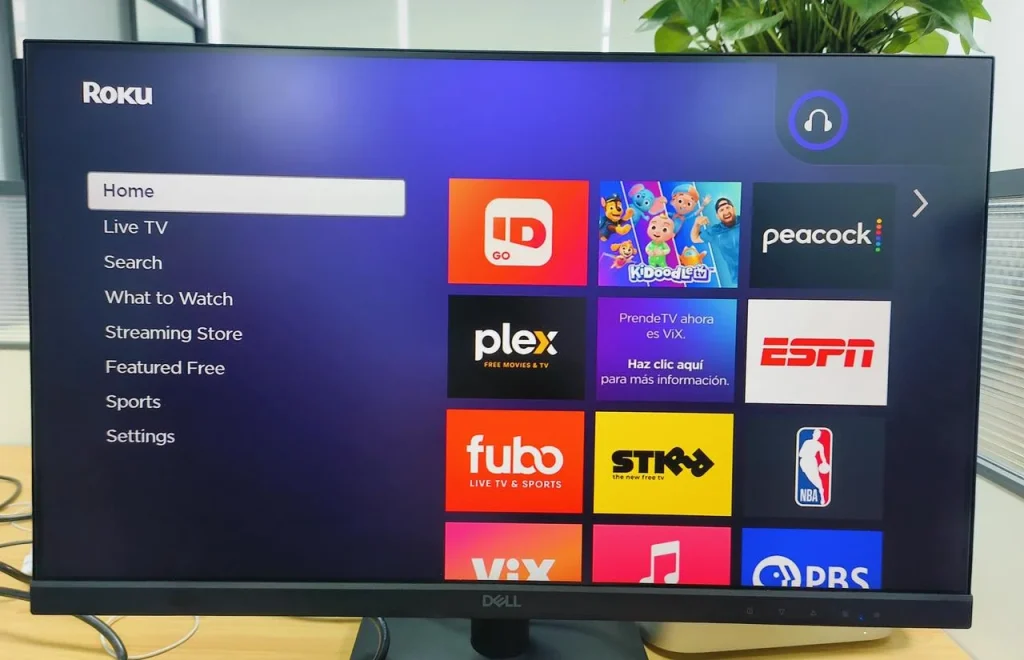
Conclusion
How to connect AirPods to TCL Roku TV? No matter which Roku device you have, you can pair your AirPods to it through the Roku Settings menu or the Roku app, each of which is simple and easy. Once the connection is established, you can enjoy yourself without disturbing others.
How to Connect AirPods to Roku TV FAQ
Q: Can you pair Bluetooth headphones to Roku TV?
Roku allows you to listen to audio through Bluetooth headphones (like AirPods). Certainly, there is a prerequisite: your Bluetooth headphones need to be paired to your Roku TV, and the common way is to activate the private listening feature offered by the Roku app. Additionally, you can directly add your Bluetooth headphones to your Roku TV if your Roku TV allows you to add a Bluetooth device.
Q: How do I connect my AirPods to my Roku without the app?
- Turn on your AirPods and put them in pairing mode.
- Access the Roku home page.
- Choose Settings.
- Choose Remote & devices.
- Choose Wireless headphones.
- Choose Add new wireless headphones.
- Wait for your Roku device to scan for Bluetooth headphones.
- Choose to pair your AirPods to your Roku device.








