
Roku allows you to rename your Roku device, and this post shows you how to change Roku TV name in two different ways, and each of them is easy.
Table of Contents
The name given to your Roku might be generic when you initially set up your Roku device. When you have more than one Roku device, the generic name may make it hard to take these Roku devices apart in your Roku account. To escape from this dilemma, you can give a special name to your Roku device.
How to change name of Roku TV or other Roku devices? First, you need to find the serial number of your Roku device, and then rename it from your Roku account or the Roku Mobile app.
Find the Serial Number Before Renaming Roku
Every Roku device has a unique serial number. Therefore, finding the serial number of your Roku device is to help you distinguish your Roku devices.
Here is how to find the serial number on Roku:
Step 1. Press the Home button on your Roku remote.
Step 2. Go to Settings > System > About to enter the System info page.
Step 3. Look for the serial number of your Roku and remember it.
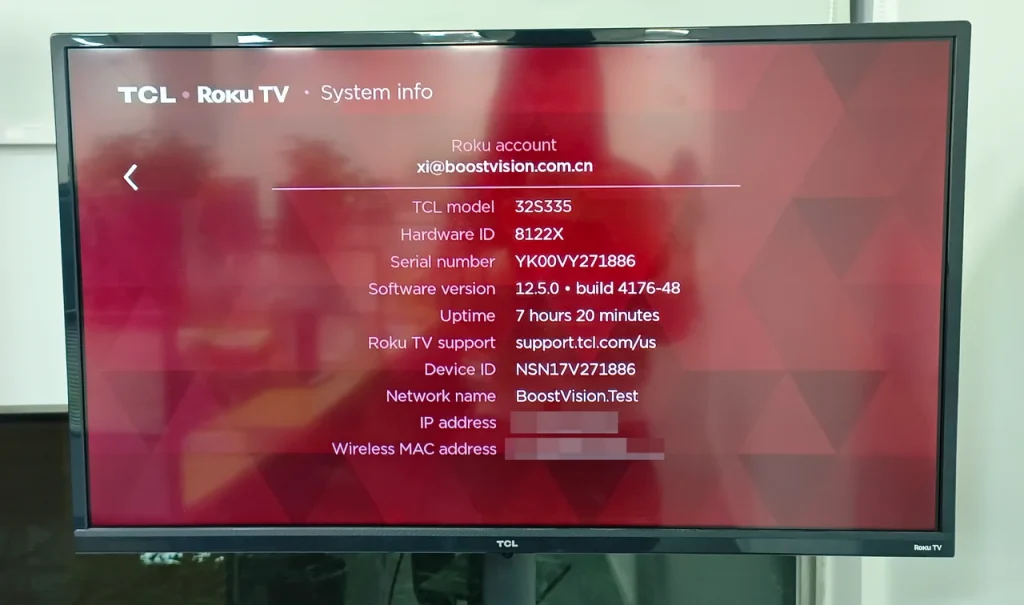
Rename Roku Device From the Roku Account
Inside your Roku account page, there is a list that displays all your Roku devices with some information including name, location, serial number, etc, and you are allowed to rename your Roku device from here.
Step 1. Open my.roku.com through a browser on your computer or smartphone.
Step 2. Sign in to your Roku account if you are not already logged in.
Step 3. Click your account avatar at the top-right of the screen and choose the My account option from the pop-down menu.
Step 4. Check the list at the bottom of the screen where all your Roku devices are listed and identify them by their serial numbers.
Step 5. Click the Edit button (the pencil icon) next to the Roku device’s name, input the new name for the device, and click the Update option to confirm this change.
The new name should be displayed on your Roku account. You can also check the new name through the path on your TV: Settings > System > About.
Rename Roku Device From the Roku Mobile App
Alternatively, change the name of your Roku device through the Roku Mobile app. The steps are displayed below.
Step 1. Launch the app on your phone or tablet.
Step 2. Sign in to your Roku account if prompted and connect the app to your network to the same wireless network as your Roku device.
Step 3. Tap the Settings icon from the bottom navigation bar.
Step 4. Click the Edit Name button. To rename a different Roku device, just tap the Switch Roku Device option.
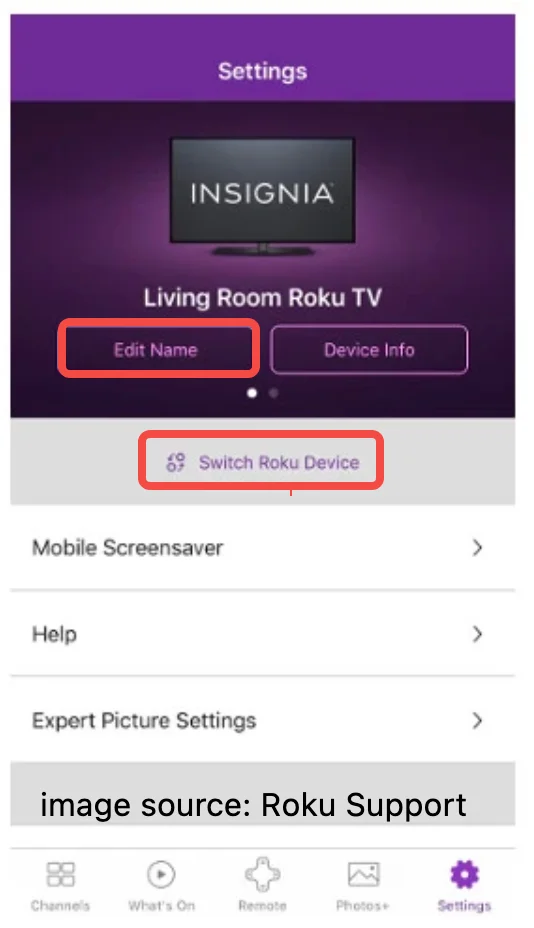
The Roku Mobile app is helpful when you need to rename your Roku device. However, the app does not work perfectly when it is used to control the Roku device, lots of people reported. If you find the same issue with the app, you can switch it to the Roku TV Remote app by BoostVision.
The third-party app is a good replacement for the Roku Mobile app. The former boasts comprehensive compatibility: it can work on Android and iOS devices to control various Roku devices, including TVs, Boxes, and Streaming Sticks. The other advantage of the former is that it integrates rich features including remote control, screen mirroring, and media casting.

Conclusion
If you find that your Roku device is not easily recognizable due to its generic name, it is time to change the generic name to a special one. You can complete that from your Roku account or the Roku Mobile app, each of which is easy. Just try.
How to Change Roku TV Name FAQ
Q: Can I have 2 Roku accounts?
Yes, you can have more than one Roku account, and each Roku account should be associated with a valid email address to receive important notifications.
Q: How many TVs can be on a Roku account?
You can sign in to your Roku account on up to 20 Roku devices. But notice that certain channels may limit the amount of active devices that are streaming at the same time.








