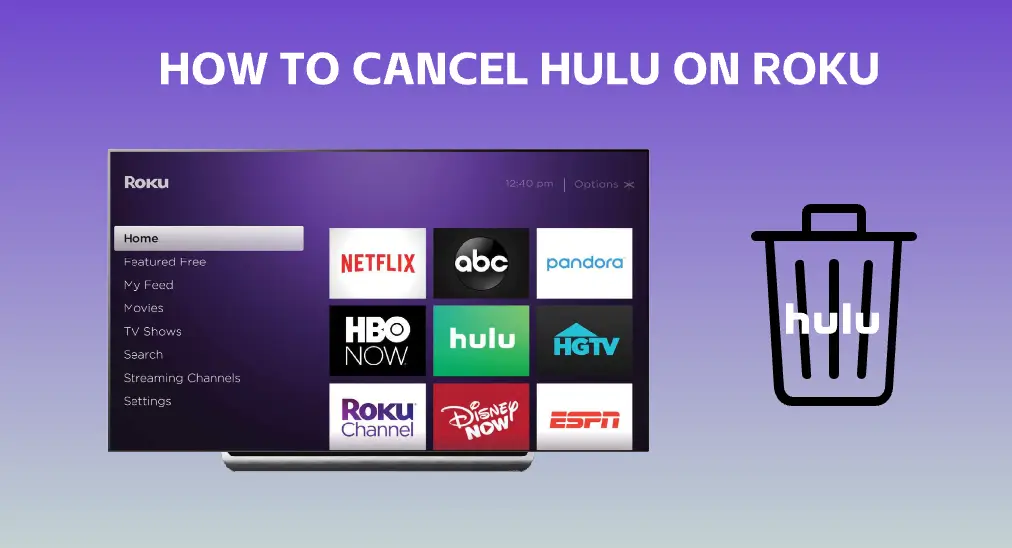
Founded in 2007, Hulu is a streaming service that offers a vast library of TV shows, movies, and original content for subscribers to watch on-demand and is now one of the leading streaming platforms in the United States. Its cooperation with Roku, one of the most popular streaming devices in the country, expands Americans’ entertainment options.
However, a huge demand has risen in recent years, canceling Hulu. Here are many possibilities, including cost, underutilization, technical issues, content availability, or switching to another streaming service. Well, how to cancel Hulu on Roku? The step-by-step guide is displayed below.
Table of Content
Can You Cancel Hulu on Roku?
If there is another streaming service that better fits your needs or offers content you prefer over Hulu, canceling Hulu on Roku would be a great choice.
According to the Hulu Help Center, you can cancel the Hulu streaming service on your Roku at any time. But Hulu won’t give you a refund, so you might keep your account active until your subscription ends.
Certainly, if you want to come back in the future, you can easily renew your subscription to Hulu.
How to Cancel Hulu Subscription?
The steps depend on how you subscribed to Hulu. For example, if you subscribed to the streaming service on your Roku device through your Roku account, you can cancel the subscription from your Roku device or the Roku website.
How to Cancel Hulu Subscription on Roku TV?
Canceling Hulu subscription on Roku only involves a few steps, and they are as follows.
Step 1. Press the Home button on your Roku remote to access the Roku home screen.

Step 2. All the apps installed on your Roku are displayed on the right side of the home screen, from which locate the Hulu app, and press the * button on the Roku remote when the app is highlighted.

Step 3. Navigate to Manage subscription > Cancel subscription according to the on-screen instructions.
Step 4. Confirm to cancel your Hulu subscription on Roku and select Done when the cancellation is complete.
As you see, how easy it is to cancel Hulu on Roku. Equivalently, you can also easily complete that without a Roku remote. The third-party Roku TV & Stick Remote app, developed by BoostVision, allows you to control your Roku streaming device through your smartphone or tablet.

Download Remote for Roku TV
Set up a Roku remote on your phone if you have no access to your Roku remote. Then, perform the above steps using your smartphone to unsubscribe Hulu on Roku.
How to Cancel Hulu Subscription on the Roku Website?
If you subscribed to Hulu through your Roku account, alternatively, you can cancel the subscription through the Roku website.
Step 1. Launch a web browser on your computer or mobile device and access the Roku website.

Step 2. After signing into your Roku account, click Manage your subscription on the page.
Step 3. Choose Unsubscribe next to Hulu. If Hulu is not in your subscription list, you are not subscribed to the streaming service through your Roku account.
How to Cancel Hulu Subscription in Other Ways?
You may have subscribed to Hulu through the Hulu website or the Hulu app on your mobile device. In this case, you need to unsubscribe Hulu from the website or the app.
Cancel Hulu subscription from the Hulu website:
Step 1. Go to the Hulu website through a browser on your computer.
Step 2. Log in with your account used to sign into Hulu streaming service; then, click the profile icon on the website and choose Account.
Step 3. Locate and choose Cancel Your Subscription, then followed by the Cancel and Continue to cancel options.
Step 4. Choose a reason why you want to cancel and finally choose CANCEL SUBSCRIPTION.
Cancel Hulu subscription from the Hulu app on the iOS device:
Step 1. Open the Settings app on your iPhone or iPad.
Step 2. Tap your name at the top of the Settings app and choose Subscriptions.

Step 3. Browse the list of all your active subscriptions until you find the one for Hulu.
Step 4. Tap on the Hulu subscription and tap Cancel Subscriptions at the bottom.
Cancel Hulu subscription from the Hulu app on the Android device:
Step 1. Launch the Hulu app on your Android device.
Step 2. Tap on the Account option on the app and navigate to Cancel Subscription.
Step 3. Comfirm that you indeed want to unsubcribe the app.
How to Remove Hulu on Roku?
After you cancel Hulu subscription on your Roku device, you may plan to remove the app. Luckily, removing Hulu from Roku is also a simple task. You just need to press the * button on the remote or remote app when the Hulu app is highlighted on the home screen and choose Remove Channel and Remove.

If you want to re-experience the features of the streaming service, like on-demand streaming, you can download the app on Roku again and stream the original content on-demand.
Conclusion
The cancellation only requires a few steps even though you perform that from your Roku device, the Roku website, or somewhere else. Have you canceled Hulu subscription on your Roku device successfully? Which streaming service do you transition to? It’s a good idea evaluate your streaming needs and consider alternatives before making a decision.
How to Cancel Hulu on Roku FAQ
Q: How do I find my Roku subscription?
You can view all your subscriptions on the Roku website. To do so, go to the Roku account page, log into your Roku account, choose Manage your subscription, and check the subscription list.
Q: Is it hard to cancel Hulu subscription?
No, firstly, Hulu doesn’t place any restrictions for canceling the subscription. Plus, the cancelation process is simple. For example, to cancel Hulu on Roku, you just need to press the * button on the remote when the Hulu app is highlighted on the home screen and choose Manage subscription > Cancel subscription.








