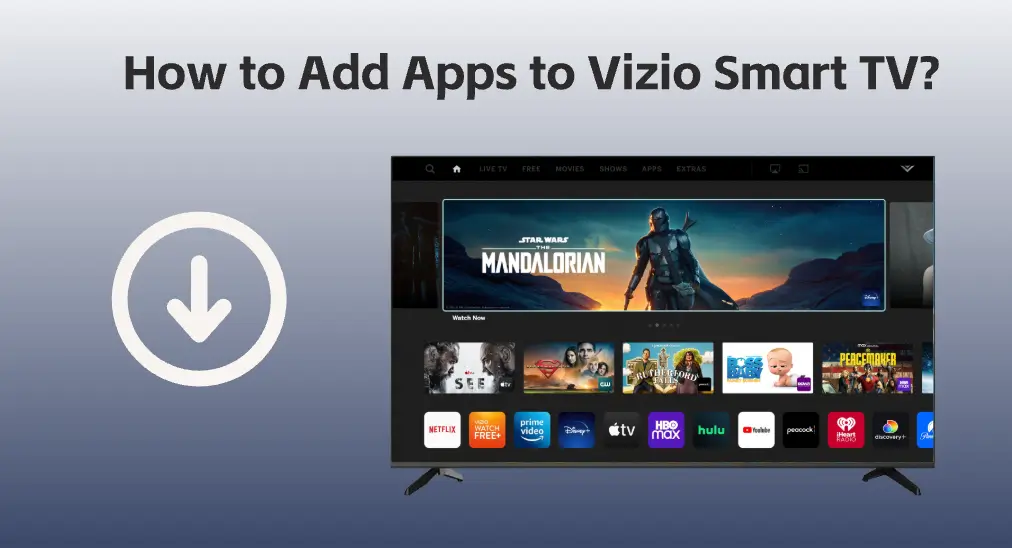
Vizio Smart TVs allow you to install and update apps, but things have changed since the SmartCast platform was introduced in 2016, the case has been changed. Let’s see how to add apps to Vizio Smart TV with different platforms.
Table of Contents
Figure Out the Platform Your Vizio TV Uses
As mentioned above, Vizio TVs run on different platforms, including VIA, VIA+, and SmartCast, and the difference in platforms determines the accessibility of apps.
Vizio TVs released in 2009-2013 use the Vizio Internet Apps (VIA) platform, and some Vizio TVs released in 2013-2017 use the Vizio Internet Apps Plus (VIA+) platform.
Since 2016, Vizio has adopted SmartCast OS on some of their smart TVs. In the later years, the platform has undergone different variants:
- SmartCast without Applications (2016-2017): No apps can be found on the platform, and it doesn’t allow you to install apps.
- SmartCast with Applications (2018 and later): Vizio TVs come with default apps but they also don’t allow application installation.
All in all, Vizio TVs with the VIA or VIA+ platform allow application installation, while the TVs with the SmartCast platform exclude you from installing apps. So, refer to the model year of your Vizio TV to figure out which platform your Vizio TV runs.
Connect Vizio TV to a Wi-Fi Network
Before getting started to download apps on Vizio TV, you need to ensure that your Vizio TV is connected to the network.
Step 1. Press the Menu button on the Vizio TV remote.
Step 2. Choose Network, followed by your WiFi network.
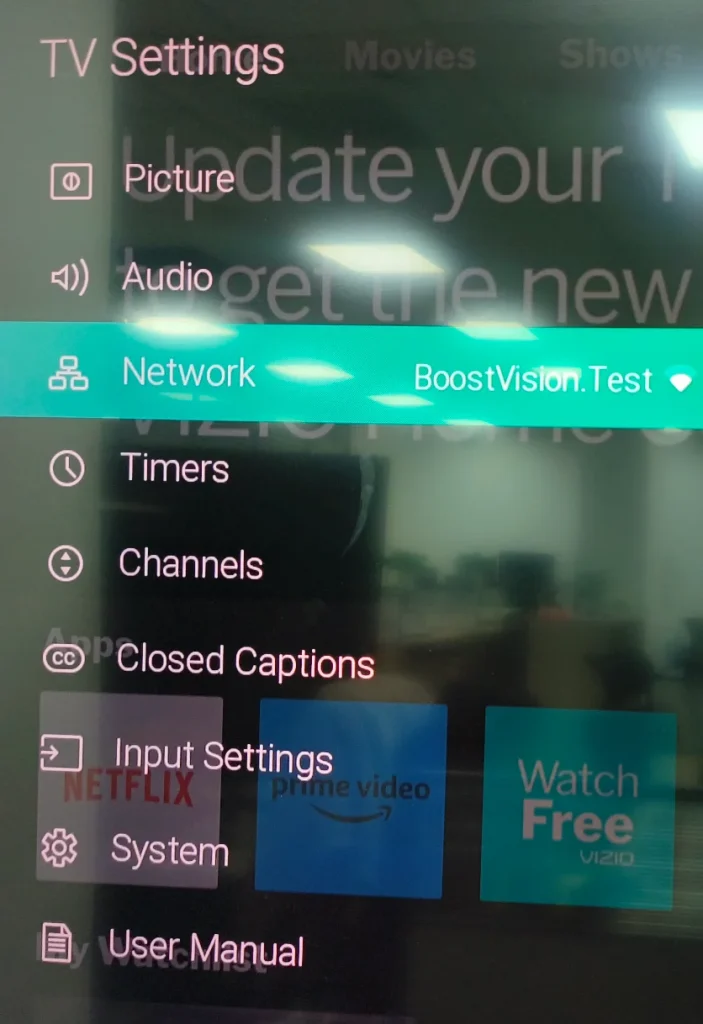
Step 3. Enter the WiFi password and choose Connect.
How to Download Apps on Vizio TV with Different Platforms
How to install apps on Vizio TV? No matter which platform your Vizio TV uses, you can find a step-by-step tutorial here. Follow the tutorials below to watch more content from more apps on your Vizio TV.
Download Apps on Vizio TV [SmartCast]
Whether your Vizio TV runs SmartCast with App or SmartCats without Apps, you are unable to add apps to the TV screen to watch more content.
But the good news is that SmartCast introduces two amazing streaming protocols: Chromecast and AirPlay. In other words, you can cast content from Chromecast-enabled apps or Apple devices over AirPlay.
Casting content to Vizio TV with the SmartCast platform makes up for the inaccessibility of more apps on the TV. Well, how to cast content to Vizio TV? Refer to the steps below.
Cast Content to Vizio TV with Chromecast:
Launch the Chromecast-enabled app (like YouTube) on your phone, then tap the Cast icon (a small TV rectangle with a Wi-Fi signal in the corner), and choose your Vizio TV.

Cast Connect to Vizio TV with AirPlay:
Step 1. Confirm that your Vizio TV and Apple device are on the same Wi-Fi network.
Step 2. Launch the app that is unavailable on your Vizio TV but on your Apple device and choose a video to watch.
Step 3. Pause the video as soon as possible, tap the AirPlay button in the top-right corner, and choose your Vizio TV.
Download Apps on Vizio TV [VIA+]
If you have a Vizio TV that runs VIA Plus, you can add apps to the TV.
Step 1. Press the V or VIA button twice on the remote to access the VUA Plus Apps window.
Note: How to download apps on Vizio TV without V button? If the button is broken on the remote, you can double-press the Home button on the remote and you can access the App window.

Step 2. Once inside the VUA Plus Apps window, you can browse all your added apps under the My Apps tab. To add new apps, you need to switch to one of the other four tabs, namely Featured, Latest, All Apps, and Categories.
Step 3. Choose the app you wish to add to your Vizio TV and hold the OK button on the remote. Then, you will get a confirmation message saying, “xxx has been added to your My Apps list”.
Now you can launch the app on your Vizio TV and start binge-watching.
Further discussion:
How to move apps on Vizio TV with the VIA+ platform? If you want to move apps on Vizio TV, press the V or VIA button to access the My Apps list, highlight the app you wish to delete from the list, and hold the arrow buttons on the remote.
How to delete apps on Vizio TV with the VIA+ platform? To delete apps on Vizio TV, you need to press the VIA button on the remote, highlight the app you want to remove under the My Apps tab, press the OK button on the remote, and confirm your operation.
Download Apps on Vizio TV [VIA]
The Vizio Internet Apps platform also allows you to add apps from the Connected TV Store. The app installation process on Vizio TV goes as follows:
Step 1. Press the V or VIA button or double-press the Home button on the remote.
Step 2. Choose the Connected TV Store option at the bottom of the screen.
Step 3. Choose All Apps, Latest, Featured, or Categories to find the app you want to add to your Vizio TV.
Step 4. Check the listed apps and choose the one you want to install on your Vizio TV.
Step 5. Choose the Install App option. Then, the app will be listed in the dock at the bottom of the screen.
Further discussion:
You may want to delete apps on Vizio TV as well. How to uninstall apps on Vizio TV with the VIA platform? Access all the installed apps by pressing the V or VIA button on the remote, then highlight the app you no longer need, then press the yellow button on the remote, next choose the Delete App option from the pop-up window, and lastly confirm your choice.
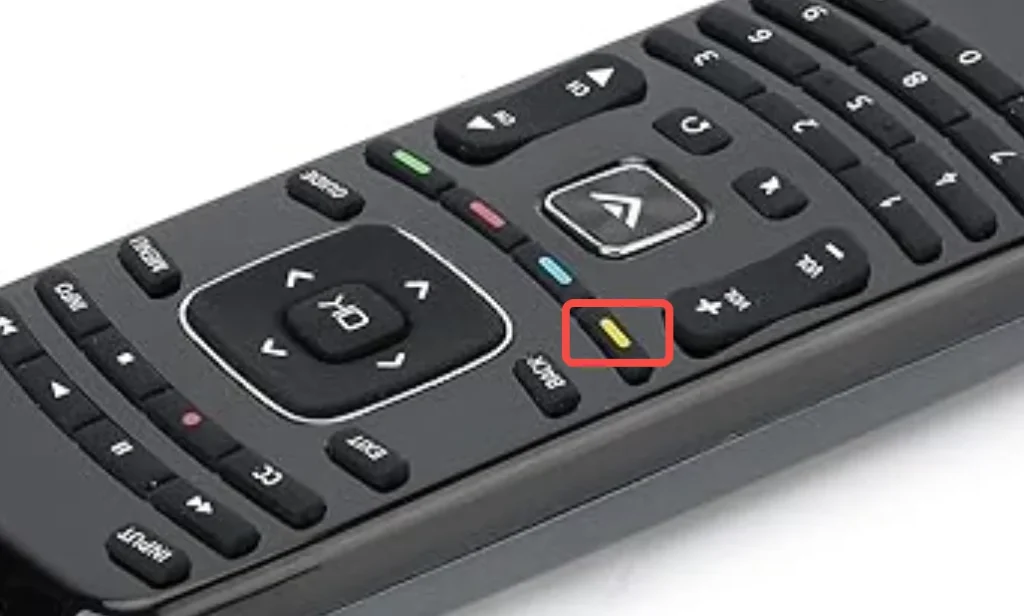
Bonus: An All-in-One Solution to Vizio TV
BoostVision provides the all-in-one Vizio TV Remote app that allows you to control your Vizio TV in the palm of your hand and stream content from your phone wirelessly. If your Vizio TV remote works with issues or AirPlay or Chromecast on Vizio TV is not working, using the app could be a good solution.
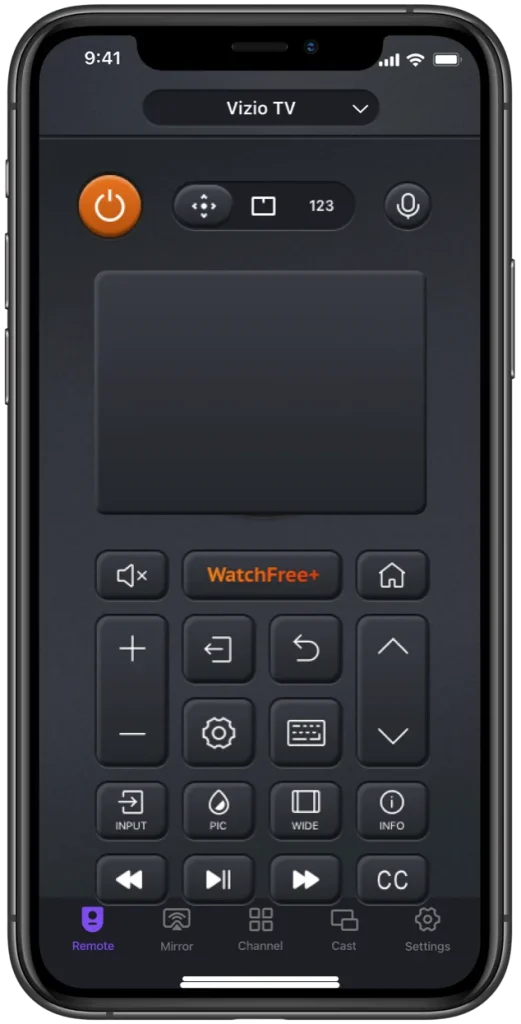
Download Universal TV Remote
Follow How to Use Universal TV Remote to explore the functions of the app.
Conclusion
You can add apps to Vizio TV if it runs the VIA or VIA+ platform within a few steps. However, if your Vizio TV has been released in recent years, it uses SmartCast instead of VIA, which doesn’t allow app installation. But there is still a workaround to enjoy more content on Vizio TV over the built-in Chromecast or AirPlay feature.
No matter which platform your Vizio TV adopts, follow the tutorials above to get what you want on your Vizio TV. If your watching experience on your Vizio TV is enhanced through the post, please share it with others.
How to Add Apps to Vizio Smart TV FAQ
Q: Can I download apps onto my Vizio Smart TV?
This depends on which platform your Vizio Smart TV uses. If your Vizio Smart TV comes with the SmartCast platform, you are not allowed for app installation. To enjoy more content on the TV, you can cast the content from your phone over the Chromecast or AirPlay feature. However, if your Vizio TV uses VIA or VIA+, you can add apps to the TV.
Q: How do I add apps to my Vizio TV without the V button?
If your Vizio TV remote has no V button, you can press the Home button twice to access the app store on your Vizio TV.
Q: Why won’t my VIZIO TV open apps?
In most cases, network issues are the cause. First, check if your Vizio TV is connected to a network. Then, run a Network Test from your Vizio TV’s network menu.
If there is no issue with the network, try power cycling your Vizio TV, reinstalling the app if necessary, or factory resetting the TV.
Q: What is the V button on the Vizio remote?
The V button is labeled as a big down triangle on the Vizio remote and it can start Vizio Internet Apps or other components multimedia function.








