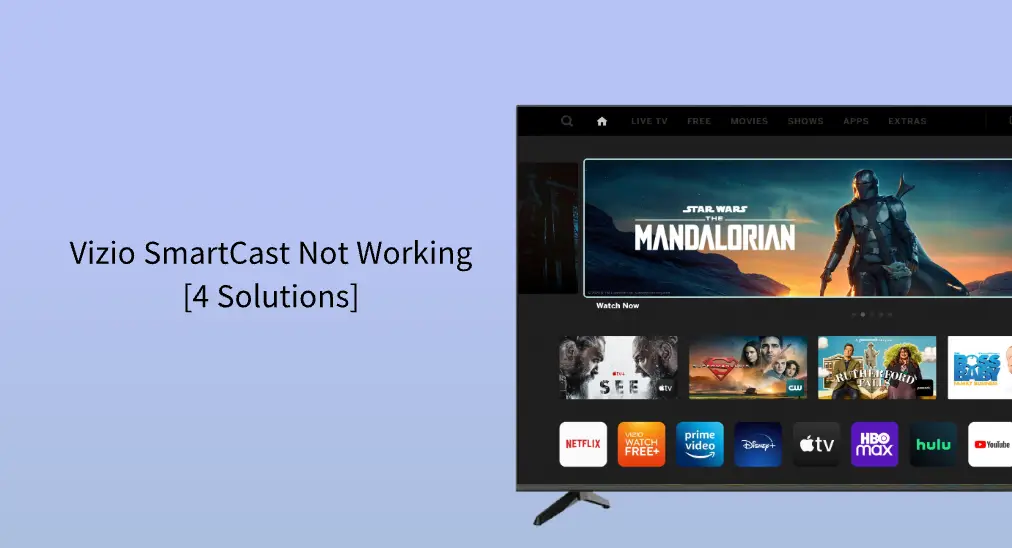
SmartCast refers to an operating system that Vizio uses in all their smart televisions to take the streaming experience to a new level. Generally, the SmartCast OS works without a hitch, but occasionally it may display an error message as follows.
- SmartCast Starting Up, Please Wait
- SmartCast TV Not Available
If you are experiencing issues like Vizio SmartCast not working, you can follow the troubleshooting guide to try to solve it.
Table of Contents
Why won't my Vizio TV connect to WiFi? You may come up with the question when your Vizio TV can't access a WiFi network. The causes of Vizio TV WiFi issues are various, and they are discussed in the following troubleshooting process.
Why Is Vizio SmartCast Not Working?
SmartCast not working on Vizio TV will happen in different cases. Generally, it is network-related or software glitches. A worse case is that Vizio TV suffers hardware issues.
How to Fix Vizio SmartCast Not Working?
If you find Vizio TV smartcast not working, here are 4 solutions you can try. Now follow me to explore more details.
Fix 1. Reboot Vizio TV
When an electronic product has issues, the first solution always be restart it. Hence, if your Vizio TV SmartCast doesn't work, you can try restarting the device first.
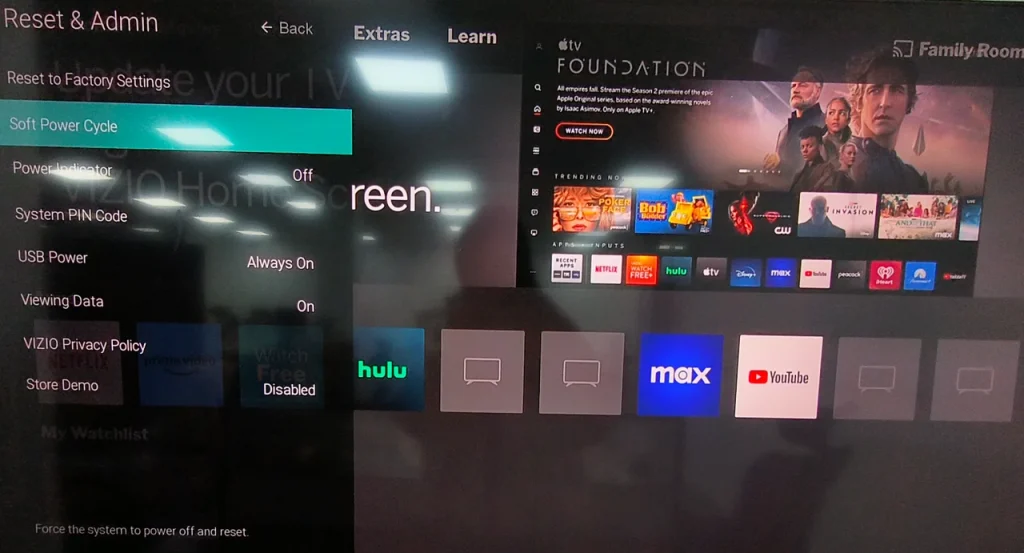
Press the Menu button on your remote control. Then, go to System > Reset & Admin > Soft Power Cycle.
Note: You can also perform these steps with the universal Vizio TV Remote app designed by BoostVision if your Vizio TV remote fails to work. This app is loaded with a wide range of features and allows you to control your Vizio TV in the palm of your hand.
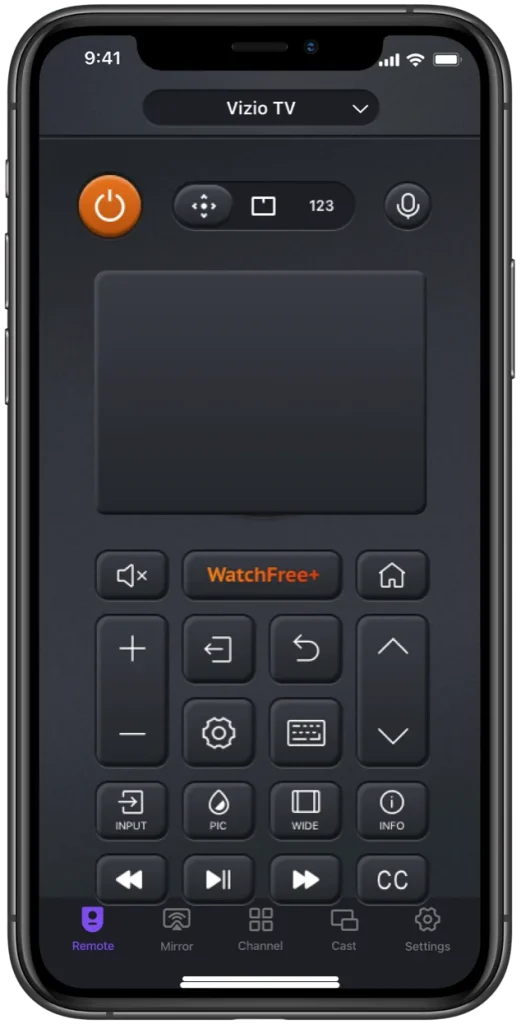
If your Vizio TV still has a SmartCast-related issue when it reboots, continue to perform the steps below.
Step 1. Press the Power button on the remote to turn off your Vizio TV.
Step 2. Cut the TV off the power source.
Step 3. Wait for at least 30 minutes.
Step 4. Plug the TV back in.
Step 5. Turn on Vizio TV with the remote.
Fix 2. Check the Network Connection
Continue to see if the network issue is the cause of the issue. Use your phone that is connected to the same network as the one your Vizio TV is connected to to play an online video.
If the video playback is not as smooth as expected, unplug the router (and modem) for about one minute before plugging it back. When the router reboots and shows green lights, check if the issue persists.
Fix 3. Enable Network DHCP Settings
If the network your Vizio TV is connected to boosts high performance, the issue of SmartCast not working might be caused by the incorrect DHCP settings of the network.
How to correct the DHCP settings of the network? Follow the steps below.
Step 1. Turn off your Vizio TV.
Step 2. Launch a browser on your phone and type in your IP address that is printed on your router.
Step 3. When the Login window appears, enter your username and password.
Step 4. Once inside the router's firmware settings, expand the DHCP tab under Advanced, Network Settings, or Local Network Settings.
Step 5. Inside the HDCP settings menu, choose to enable DHCP server. If it has been enabled, disable it and then re-enable it.
Fix 4. Factory Reset Vizio TV
The last solution you can try is to factory reset your Vizio TV. There is a high chance that you can watch TV without any issues after this attempt. But note that the solution can remove all settings, installed apps, and your account information from the TV.
Conclusion
The issue of SmartCast not working on Vizio could be annoying, but fortunately, it can be fixed by several solutions. These solutions require no technology skills. Therefore, although you are a non-technician, you can give them a try.
If none of the solutions I've shared above work to fix Vizio TV SmartCast not working, you need professional help from Vizio customer support.
Vizio TV won't connect to WiFi FAQ
Q: How do I force restart my Vizio Smart TV?
Unplug the TV from the outlet, wait for several seconds (the longer is better if your TV works with issues), plug the TV back in, and turn it on.
Q: Why is my VIZIO TV on but the screen is black?
The TV display brightness is too low. In this case, just set the brightness higher. If the brightness setting has been set to a normal value, this may be caused by power problems, hardware or software issues, or issues with the HDMI connections. In most of these cases, the black screen can be fixed by rebooting the TV.








