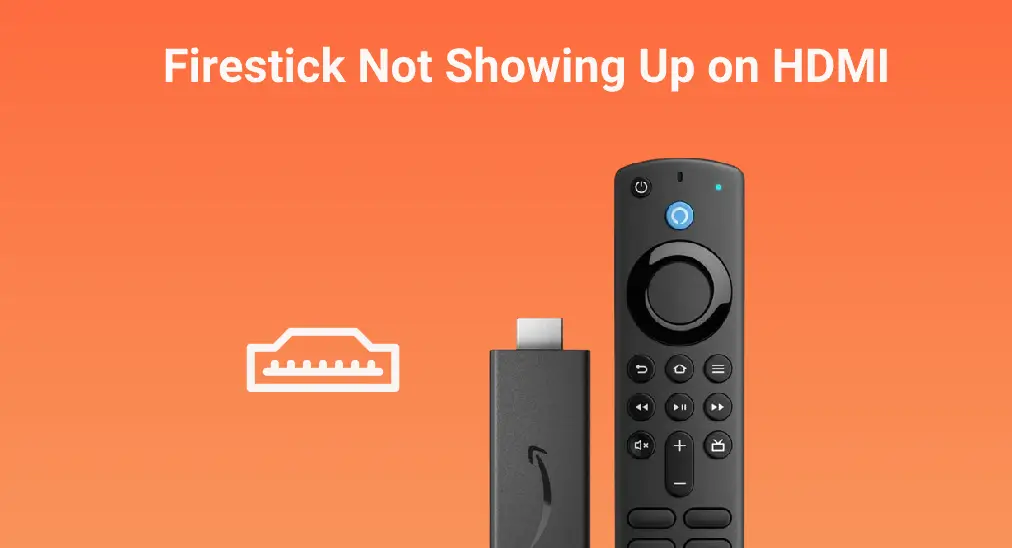
Firestick, a portable streaming device, is designed to provide more entertainment if you have a large display screen. However, plenty of people plugged the streaming device into the HDMI port of their television but Firestick didn’t appear in the HDMI option. The issue of Firestick not showing up on HDMI stems from a multitude of sources, ranging from hardware malfunctions to compatibility issues or signal disruptions, and this post shows you how to find out the culprit in your case through simple solutions.
Table of Contents
Firestick not loading home screen or Firestick not showing up on TV is rather disappointing as the issue gives you no chance to access the Firestick homepage, let alone the various streaming services the Firestick provides. Fortunately, there are a few troubleshooting steps you can take to get the second issue solved.
Fix 1. Check Physical Connections
If you find your TV not recognizing Firestick, first check the connection between the two devices is set up firmly. This means you need to check if the Firestick is securely plugged into the HDMI port on your TV.
Additionally, ensure that the Firestick is receiving power by checking if it is firmly plugged into the USB port on the TV or an outlet through the official power cable and power adapter. What’s more, observe the USB cable is worn.

Third-party cables and adapters are not recommended because they are not designed to work with the Amazon Fire TV family and may deliver insufficient power to the Firestick, causing the Firestick to struggle to communicate with the TV.
Fix 2. Restart the Firestick
No connectivity issue, but is your Amazon Firestick not showing up on HDMI? Then, you can try restarting your Firestick. In this case, just plug your Firestick from the HDMI port and the power source, wait for a couple of minutes, and plug it back.
Fix 3. Try Another HDMI Port on the TV
The HDMI port on your TV your Firestick is plugged into may be corrupted. The simplest way to verify is to plug the Amazon streaming device into a different HDMI port. Then check if the device shows up in the HDMI option after powering it on.
Fix 4. Remove Other Connected Devices
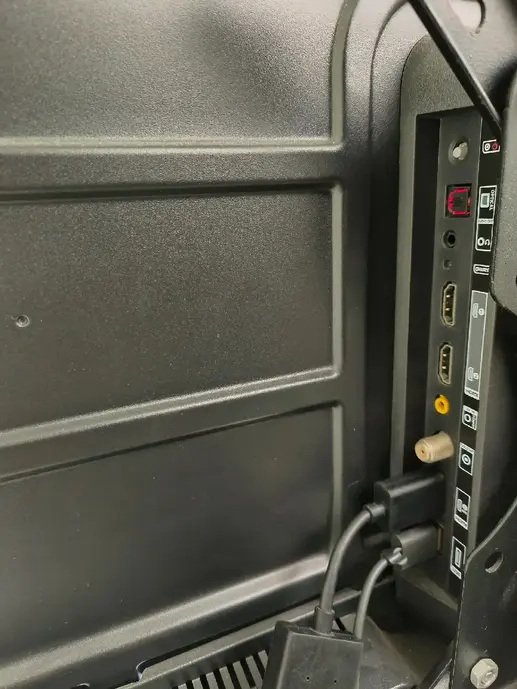
Modern TVs are designed with multiple video ports including HDMI and VGA. Thanks to these ports, the connection between the TV and a computer, tablet, and other devices can be established effortlessly. However, when too many devices are connected to the TV, signal interference may happen, leading to the Firestick not showing up on TV.
Therefore, remove other connected devices from your television and see if this will work.
Fix 5. Plug Firestick into Another TV
If you still have difficulty with Firestick not connecting to TV, compatibility issues should be taken into consideration.
Firestick is only compatible with HDCP-compliant devices like smart TVs and modern monitors. Unluckily, lots of old TVs and displays are excluded from the list of HDCP-compliant devices.
If your Firestick is working with an old television, look through the TV specifications to see if it is HDCP compliant. If it does not, plug your Firestick into another TV.
Fix 6. Contact Support
If the issue of the Firestick not showing up on HDMI persists after following the troubleshooting steps above, it may indicate a hardware fault with either the Firestick or the TV. So, connect Amazon and the TV manufacturer for further assistance and provide them with detailed information about the issue and the troubleshooting steps you have taken.
Conclusion
TV not recognizing Firestick is awful, but never give up your Firestick before you try any solutions. Connectivity, compatibility, and hardware faults are the common causes of the issue, and you can check them one by one until the TV recognizes your Firestick again.
Firestick Not Showing Up on HDMI FAQ
Q: Why is my Fire Stick not getting signal?
- HDMI port or cable issues
- Incorrect input source
- HDCP incompatibility
- Poor network connection
- Damaged Firestick
Q: How do I force restart my Fire Stick?
Just plug it from the HDMI port on the TV and the outlet. After a while, plug it back and choose the Firestick as the input source, and the Firestick will power on automatically.








