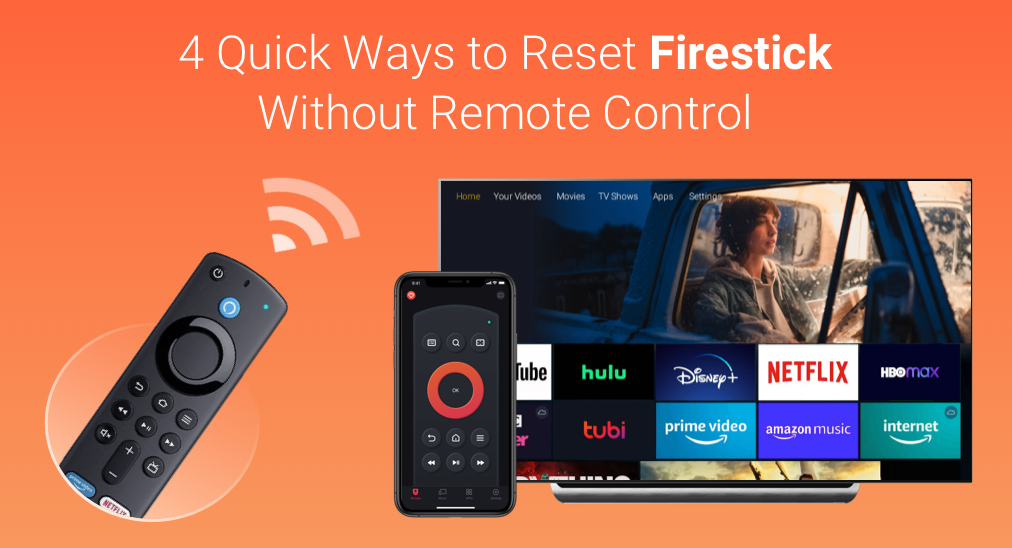
Factory Reset Your Firestick
Why factory reset Firestick? Resetting Firestick is an efficient solution to various issues including Firestick crashing, update failure, unresponsive remote, network connectivity failure, and so on. Resetting Firestick is also a principal operation before you sell your Firestick or use a second-hand Firestick.
How to reset Firestick without remote? Each operation on TV is quite easily completed using a remote, including a factory reset. To reset your Firestick, just take your remote, go to the Home menu and then the Settings menu, choose Firestick, and click the Reset option.
However, without a remote (whether it is a Firestick or TV remote), is it also easy to reset the Firestick? Yes, no matter if your Firestick remote is missing or does not work, there are multiple ways to factory reset Firstick quickly.
Note: The following operations will remove all your installed applications and data and bring the Firestick to its factory defaults. So, before doing those, make sure you have remembered your Amazon login information.
Table of Contents
#1. Execute Voice Commands Through Alexa
How to reset Firestick without remote? If you have paired your TV with Amazon Alexa, you can execute some voice commands through the voice AI device to finish Fire Stick reset without remote.
Say the following commands one by one clearly to your Amazon Alexa:
- Alexa, go to settings.
- Alexa, select My Fire TV.
- Alexa, select Reset to Factory Defaults.
- Confirm Reset.
Wait for your Alexa to execute these voice commands to factory reset your Firestick.
#2. Press the Navigation Buttons on the TV
You can also factory reset your Firestick through the navigation buttons on your TV when you have no remote handy.
Look at the side, bottom, or back of your TV to locate the navigation buttons. Once you find them, you can factory reset Firestick without remote within the following steps.
Step 1. Unplug the TV from the power board.
Step 2. Press and hold the power button and plug in the TV at the same time.
Step 3. Release the power button when the Fire Stick or Fire TV logo shows up.
Step 4. Once the recovery options show up on the TV screen, use the volume or power button to navigate to the wipe data/factory reset option and press and hold the power button for a few seconds to start the factory reset.
Step 5. Use the volume or power button to select the Yes option to confirm the operation. After the reset, select the reboot system now option.
#3. Use a Remote App
Using a remote app to factory reset Firestick might be the easiest and quickest way when there is no remote control.
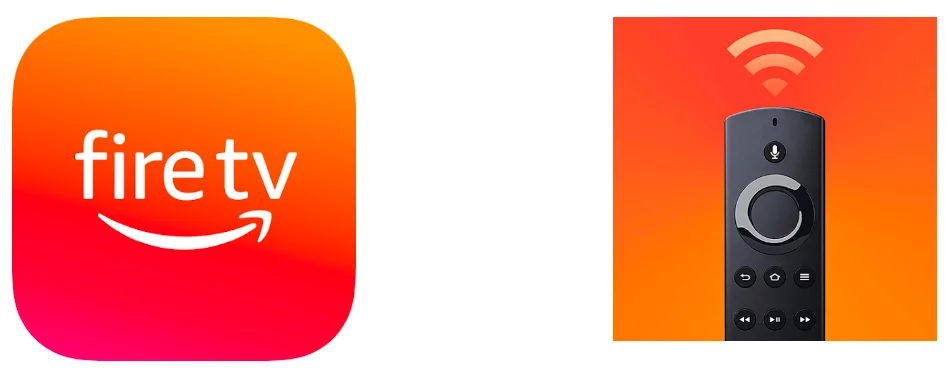
You can either choose the Amazon Fire TV app by Amazon Mobile LLC or the Fire TV Remote by BoostVision. Both apps are compatible with Android and iOS, which means the two apps can turn your Android or iOS devices into remotes for Fire TVs to enhance your Fire TV experience.
Proceed to the tutorials below to factory reset your Firestick using the two remote apps.
Try the Amazon Fire TV App
The remote app is shipped with many features including voice search, easy navigation, an on-screen keyboard option, and so on.
Step 1. Download the app from Apple App Store or Google Play and install it on your smartphone.
Step 2. Ensure your smartphone and TV are using the same internet connection.
Step 3. Launch the app and click the Set Up New Device option on the home screen.
Step 4. Select your Fire TV from the device list and wait for the connection to be built.
Step 5. Tap the Setting button on the app screen and then go to the path: My Fire TV and Reset to Factory Defaults option.
Step 6. Confirm to factory reset Firestick and wait for the resetting process to end. It generally takes around 2-5 minutes.
Try the Fire TV Remote App by BoostVision
The remote app also boasts multiple functions for controlling Fire TVs and Fire Stick, such as an on-screen keyboard, a touchpad, and a channel list. Moreover, it is also a screen mirroring and media casting app to boost your watching experience. All in all, the BoostVision app is an all-in-one utility.
Here is how to factory reset Firestick using the remote:
Step 1. Get the app by clicking the following buttons and install it on your smartphone.
Step 2. Make sure your smartphone and Firestick are using the same network.
Step 3. Launch the app and click the connection button at the top right corner in the Remote tab.

Step 4. Choose your device from the device list to pair with your smartphone and click the Connect option at the bottom.
Step 5. Key in the PIN number that appears on your TV screen using the on-screen keyboard on your phone.
Step 6. Once connected, tap the Menu button and then go to the path: My Fire TV and Reset to Factory Defaults option.
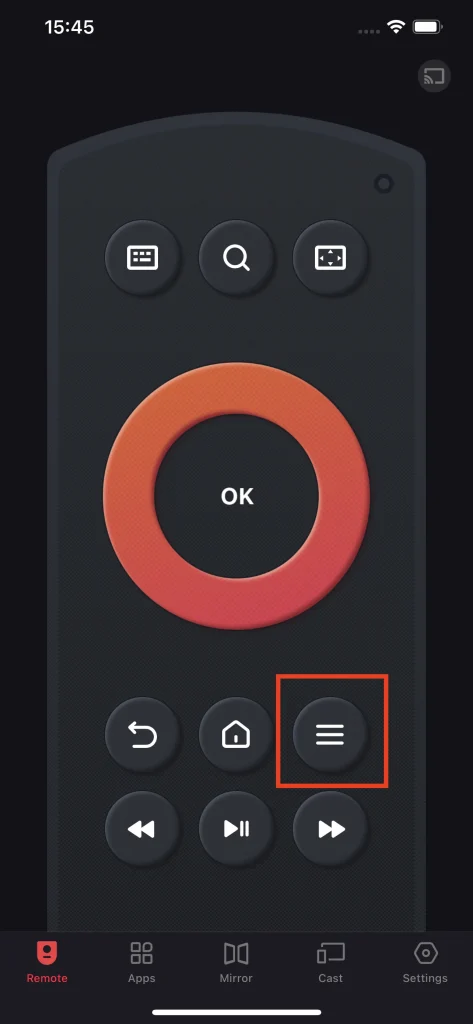
Step 7. Confirm to factory reset Firestick and wait for the resetting process to end. It generally takes around 2-5 minutes.
#4. Use a Wired Keyboard
Another way to complete Fire Stick reset without remote is to use a keyboard or mouse. A keyboard can control a computer as well as a TV. In other words, when your remote is not working or goes lost, you can connect a keyboard to your TV and use it as a temporary remote.
Here is how to factory reset Firestick without remote using a wired keyboard.
Step 1. Connect your Firestick to the keyboard through an OTG cable or adapter (micro-USB to USB-A and micro-USB).
Step 2. Plug the power cable into the other micro-USB port of the OTG cable or adapter.
Step 3. Once your Firestick turns on and the Fire TV logo appears, press and hold the Ctrl + Alt + Menu + Print screen + I keys on your keyboard simultaneously to let your Firestick into safe mode.
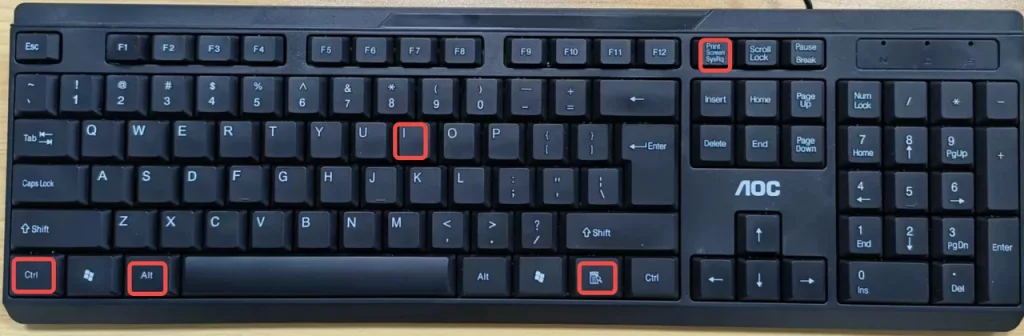
Step 4. Once in safe mode, navigate to the path: Settings > My Fire TV > Reset to Factory Defaults.
Step 5. Enter a PIN or password if required.
Step 6. Select the Reset button and wait for the resetting to complete.
Recommended reading: How to Pair a New Fire Stick Remote Without the Old One?
Verdict
How to factory reset firestick without remote? 4 ways have been displayed above: use voice commands, press navigation buttons, install a remote app, and use a keyboard. Among these ways, using a remote app is highly recommended as it not only helps you solve the issue of “Fire Stick reset without remote” but also aids you to easily control your TV in later days.
If you have any doubts about using the BoostVision app, please do not hesitate to contact [email protected].
How to Reset Firestick Without Remote FAQ
Q: What causes a Firestick to freeze?
The possible reasons are insufficient storage space, an outdated software version, a poor internet connection, or a faulty HDMI cable or power source. So, when your Firestick keeps freezing, clear storage space, update software, connect a robust internet, change the HDMI cable, and change the power source. If none of these works, please factory reset your Firestick.
Q: What does a hard reset do to a Firestick?
A hard reset to a Firestick means removing all preferences, user configurations, and even bugs from the device. There are three ways to hard reset a Firestick: execute voice commands through Alexa, press the navigation buttons on the TV, and use a remote app.








