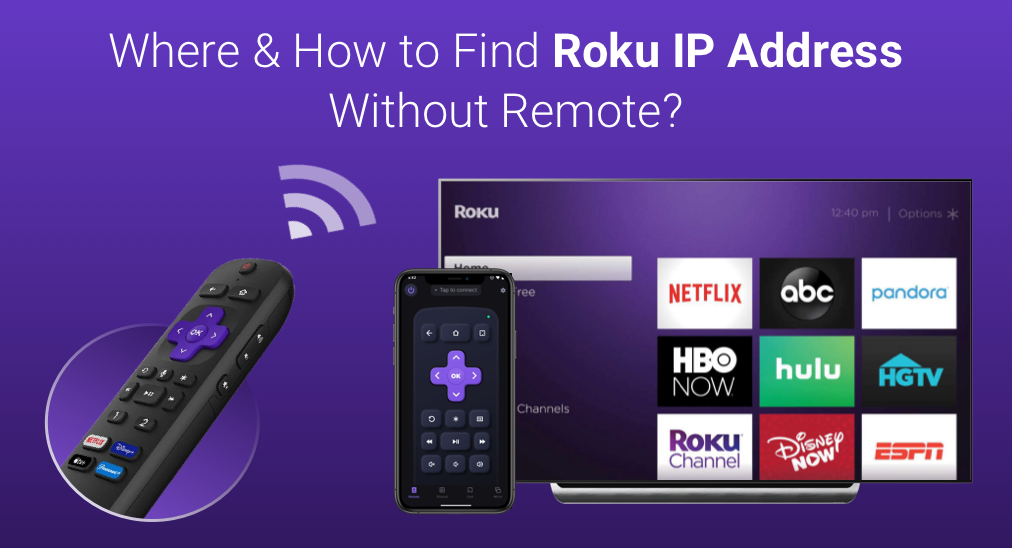
Where to find Roku IP address without remote? Multiple user-friendly methods exist to find your Roku device IP address even if you don’t have a remote, including through the Roku app. Moreover, the other hot question of how to find Roku IP address without WiFi is also explored in this post.
Table of Content
How to Find Roku IP Address Without Remote?
The Roku IP address is a unique identifier assigned when your Roku device connects to your home network. If you’re facing connectivity problems, knowing the IP address can help determine if your Roku device is properly connected to Wi-Fi. Where to find Roku IP address? The common Roku IP address locations include:
- Roku’s settings menu
- The Roku app
- Browser extension
- The router dashboard
- Roku Support’s feedback
Does a Roku TV have an IP address on the back? No, there is no Roku IP address on back of TV. A Roku device will have an IP address when it is connected to a network. How to find Roku IP address without remote? Even though you don’t have a Roku remote, you can get the IP address for your Roku device with ease.
Method 1. Find Roku IP Address via Settings Menu
Where is the IP address on a Roku TV? The Roku TV IP address is displayed on the settings menu, and you can leverage a virtual Roku controller to access the menu when you have no access to the physical controller.
Step 1. Download the Roku remote app on your mobile device and when it uses the same network as your Roku device, follow the onscreen instructions to set up a connection.
Download Remote for Roku TV
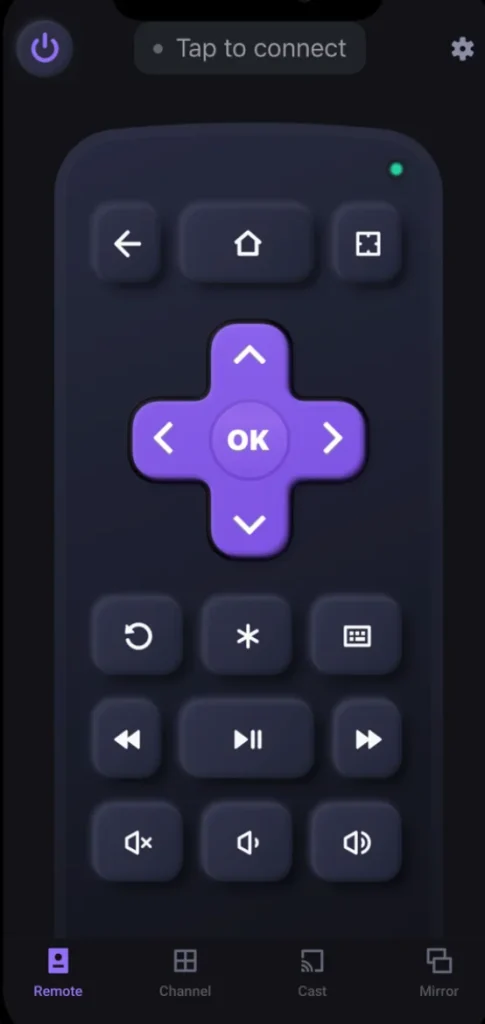
Step 2. Press the Home button on the remote app. Then, use it to navigate to Settings > Network > About.
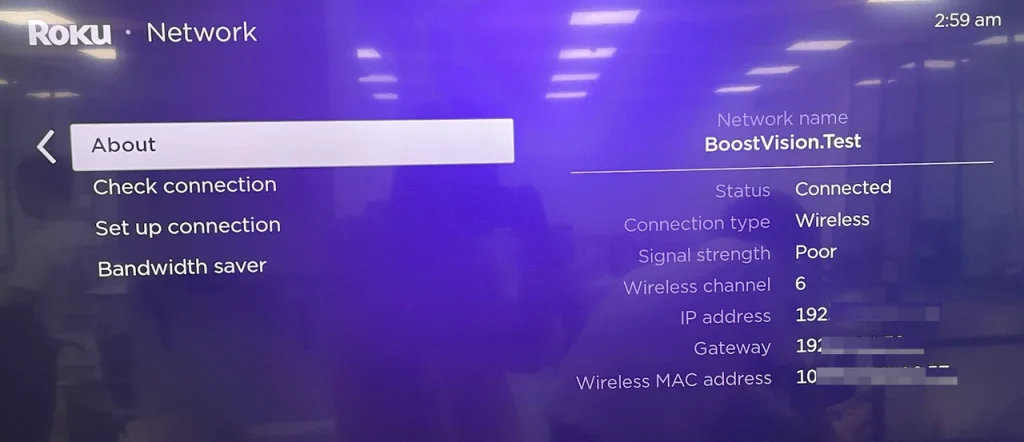
Step 3. Check the onscreen information, including the IP address.
Method 2. Find Roku IP Address with the Roku App
Where to find IP address on Roku TV without remote? The Roku TV IP address is also displayed on the Roku app. Here’s how to find your Roku IP address through the Roku mobile app.
Step 1. Connect the mobile app to your Roku streaming device.
Step 2. Inside the Devices tab, tap the three horizontal dots for your connected Roku device.
Step 3. Tap the View system info on the pop-up menu.
Step 4. Check the IP address on the System Info screen.
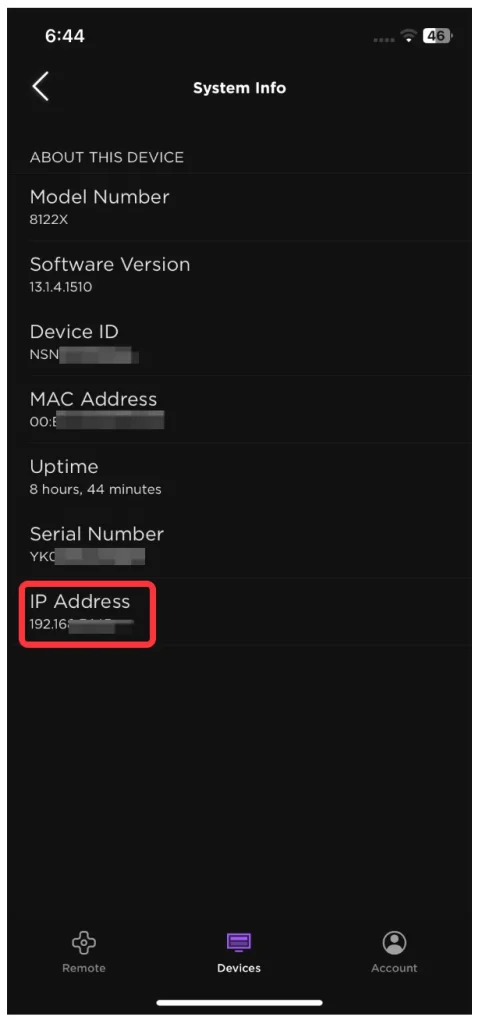
Method 3. Find Roku IP Address on Router Admin Panel
How to find Roku IP address without remote? If your Roku is on your router’s network, you can find your TCL Roku TV IP address through the router.
Step 1. Open a browser on your laptop and go to your router IP address. The router address is something like 192.168.1.1, which is typically printed on the router.
Step 2. Log in to the router admin interface using the username and password on the back of your router.
Step 3. Check the list of Connected devices where your Roku and IP address are displayed.
Method 4. Find Roku IP Address via Browser Extension
How to find Roku IP address without remote in other ways? You can try finding your Roku IP address through a browser extension called Remoku. However, this method has a shortcoming: it only works if your network IP address is similar to 192.168.1.
The extension works on mainstream browsers, including Google Chrome, Firefox, and Internet Explorer. Here it shows how to find your Roku IP address through the extension on Google Chrome:
Step 1. Open Google Chrome on your laptop and install the Remoku extension.
- Search Remoku in the browser and open the first search result.
- Click the Add to Chrome button and follow the on-screen instructions.
- When the extension icon (a black square with an “R” inside) appears on the upper right side of the browser, click it to launch it.

Step 2. A small window pops up where switch to the Settings tab and click the Scan button next to “How Many Rokus?”.
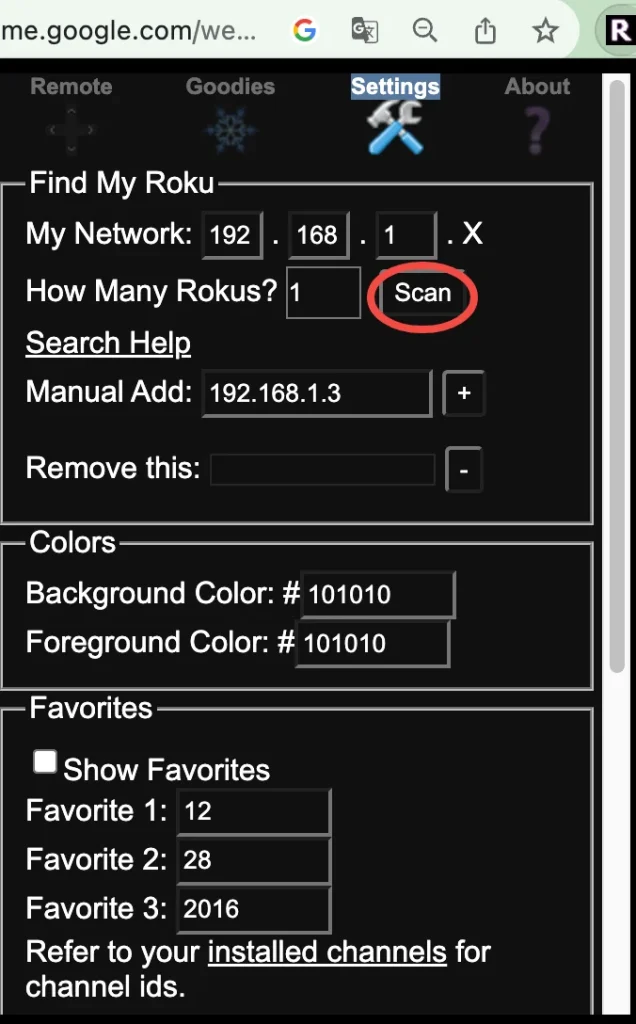
Step 3. Wait for the extension to display the Roku IP address. If the extension works, it will provide you with a list of Roku names and their IP addresses.
Method 5. Find Roku IP Address by Serial Number
Where to find Roku IP address without remote? You can also get related information from Roku Support. However, the premise is that you need to know your Roku serial number. The Roku serial number is a unique identifier assigned to your Roku device and can be used in various support or setup tasks, including finding the IP address.
You can find your Roku serial number in different places:
- On the Roku device: The serial number is usually printed on a label on the back or bottom of the streaming device.
- On the settings menu: go to Settings > System > About using the remote app.
- On the box: if you still have the original packaging, the serial number is printed on the box.
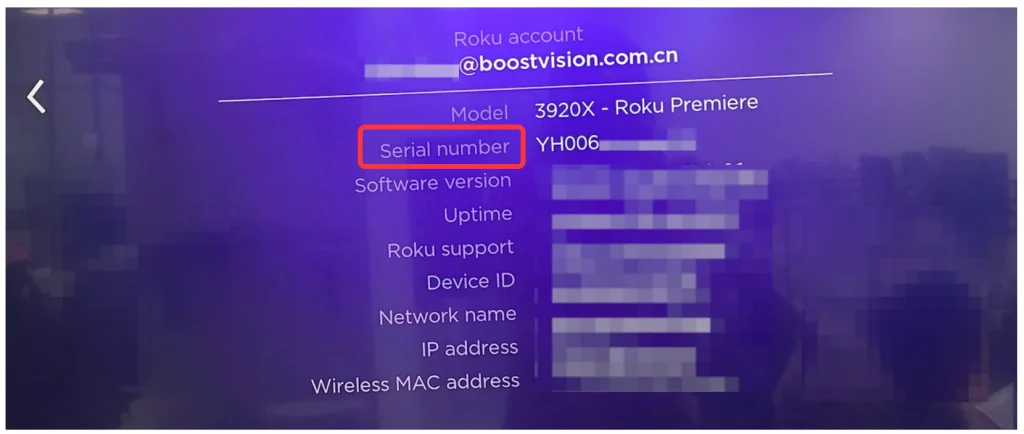
How to find Roku IP address by serial number? Once get your Roku serial number, use it and contact customer support to get your Roku IP address.
How to Find Roku IP Address Without WiFi?
Sorry, it is not possible to find the Roku IP address without a WiFi connection. As mentioned above, the IP address is assigned to the device when it has a network connection, so if your Roku is not connected to WiFi, it won’t have an IP address to retrieve.
To get your Roku IP address, connect the device to an available wireless network. Alternatively, if your Roku supports Ethernet, connect it directly to your router and check its network settings.
Final Thoughts
Without a remote, to find the Roku Express IP address, you can access the Settings menu with a remote app, check the info provided by the Roku app or Remoku extension, or go to your router’s admin panel. If none of these is helpful, try finding your Roku device IP address through its serial number. How to find Roku IP address with serial number without remote? Contact Roku support with your Roku serial number.
Where to Find Roku IP Address Without Remote FAQ
Q: How do I find my Roku IP address manually?
If you have a remote for your Roku device, go to Settings > Network > About and then check your Roku IP address. If without a remote, you can get the information from the Settings menu using a remote app, the Roku app, the Remoku extension, or the Router’s admin panel. What’s more, you can contact Roku Support with your Roku serial number.
Q: How do I find the IP address for a Roku TV without Wi-Fi?
The IP address is available when your Roku TV has a network connection. So, to find the IP address without Wi-Fi, you can connect your Roku to a wired network through an Ethernet cable and then go to Settings > Network > About.
Q: What to do if I lose my Roku remote?
When your Roku remote gets lost, you can control your Roku streaming device with a virtual remote control, like BoostVision’s remote app for Roku devices, or a universal remote. After finishing watching, try tracing your Roku remote. It might slide into the couch cushions or be misplaced. Once you find it, designate a specific spot to keep it, and make sure to return it there after each use.
Q: How to find Roku IP address with serial number without remote?
Find your Roku serial number on the back or bottom of the device or the original packaging. Alternatively, you can use a remote app to navigate to Settings > System > About to find the serial number. Once you get your Roku serial number, give it to customer support to get your Roku IP address.








