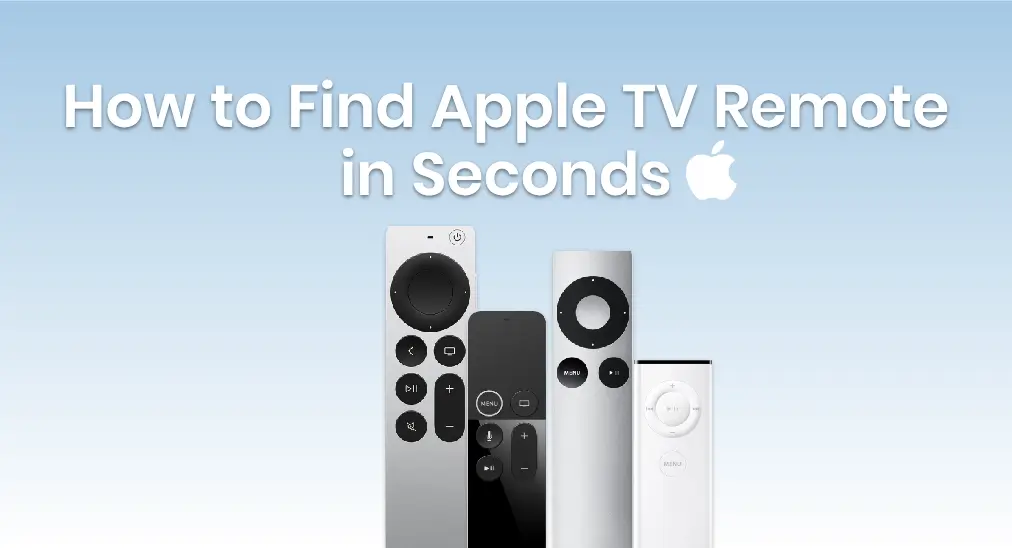
Obviously, the portable design of the Apple remote comes in and provides convenience to us. But do you have such a problem that you often cannot find where your TV remote is? Don’t you find Apple TV remote before opening the TV until you completely waste your patience? How do I find my Apple TV remote? About these questions, you’re in the right place now.
Today this post written to relieve your upset will introduce how to find Apple TV remote for you and share other ways to control your Apple TV even without a remote.
Table of Contents
How to Find Apple TV Remote
Firstly, there is good news that Apple has added a useful feature to your iPhone and Apple TV in iOS 17 and tvOS 17, which can help you find your Apple TV Remote in seconds. You can locate your Apple TV Remote or Siri Remote (2nd gen) or later via your iPhone.
Before using this useful feature, please ensure your iPhone must be iOS 17 or later, and Apple TV must be tvOS 17 or later. More importantly, your remote must be the Apple TV Remote or Siri Remote characterized by 2nd gen or later. If all the conditions above are met, let’s follow the steps to leverage Apple TV to find your remote.
Step 1. Open Control Center on Your iPhone
You can swipe down from the up-right corner of your screen on iPhone X or later, or swipe up from the bottom side of your screen on iPhone SE, iPhone 8 or earlier.
Step 2. Tap the Apple TV Remote Feature

You can see the Apple TV Remote feature on the Control Center mostly. If not, you are supposed to add this feature from Settings > Control Center > MORE CONTROLS to INCLUDED CONTROLS.
Step 3. Tap the Device List and Find Button.

You need to tap your Apple TV at the top of your screen and tap the Find icon next to your device name. Then circles will appear on your screen.
Step 4. Locate the Remote and Find It
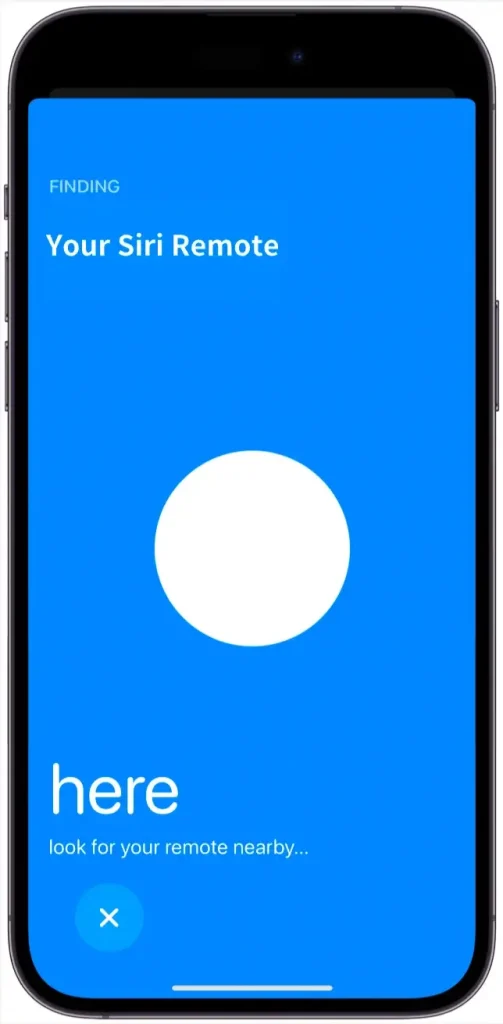
You need to follow the prompts on your iPhone to locate your remote. Plus, the size of the onscreen circle expands as you get closer to your remote. At the time when your screen shows a solid white orb, it means you are right next to the remote.
How to Control Apple TV Without Remote
The finding process also costs your playtime for about 5 minutes, so do you have another consideration besides how to find a lost Apple TVs remote? Do you know how to control Apple TV without a real physical remote? Yes, you can use an iPhone to control Apple TV, and you can utilize it as a virtual remote by just following the mentioned steps above. However, what are you prepared to deal with if you are an Android device user?
Let me answer this question with a three-party application. For example, this application is named Universal Apple TV Remote App developed by BoostVision. For its considerate design, those who are Android users can also control Apple TV without a physical remote but a smooth virtual remote after pairing. Now it is time to download the Universal Apple TV Remote App from your app store and enjoy a simple way to control your Apple TV without a remote.
Download Universal TV Remote
How to use the app to control Apple TV:
Step 1. Ensure your Android device is connected to the same Wi-Fi as your Apple TV. Then open it and allow its permissions.

Step 2. Tap the top to pair your Apple TV from the device list.
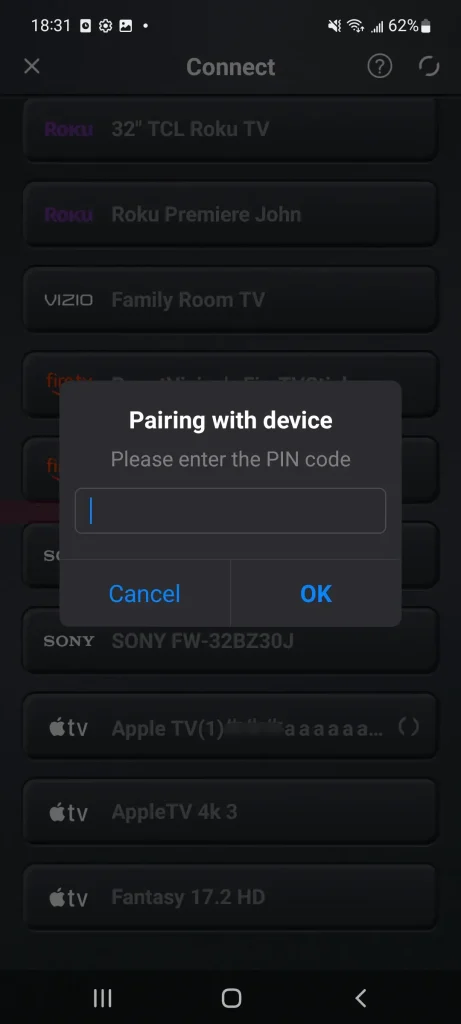
Step 3. Enter the PIN code on the TV screen and wait for it to finish the connection. After finishing the connection process, you can use your Android device to control your Apple TV via a virtual remote instead of a physical remote.
To Sum Up
Do you find your remote back? Or are you trying these ways to control Apple TV without a remote? In any case, you have learned about how to find your Apple TV Remote with iPhone by Apple TV. You also know how to control your Apple TV with two virtual remotes, don’t you? Just remember that the Apple TV Remote feature is for iPhone users, and the Universal Apple TV Remote App is designed for Android users. Hoping this post will leave you with useful impressions to relieve your urgency. Have a good relaxing time!
Find Apple TV Remote FAQ
Q: How to Find My Apple TV Remote?
Ensure your iPhone must be iOS 17 or later, and Apple TV must be tvOS 17 or later. Your remote must be the Apple TV Remote or Siri Remote characterized by 2nd gen or later. If the two preconditions are met, open the Apple TV Remote feature on Control Center (if not here, add it from the Settings) to connect your Apple TV, and tap the Find icon to follow the hints from the screen.
Q: Can you Control Apple TV Without Remote?
Yes. There are two virtual remotes that you can choose to leverage. One is the Apple TV Remote feature for iOS devices, and the other is a remote app like downloading the Universal Apple TV Remote App from the Android app store.








