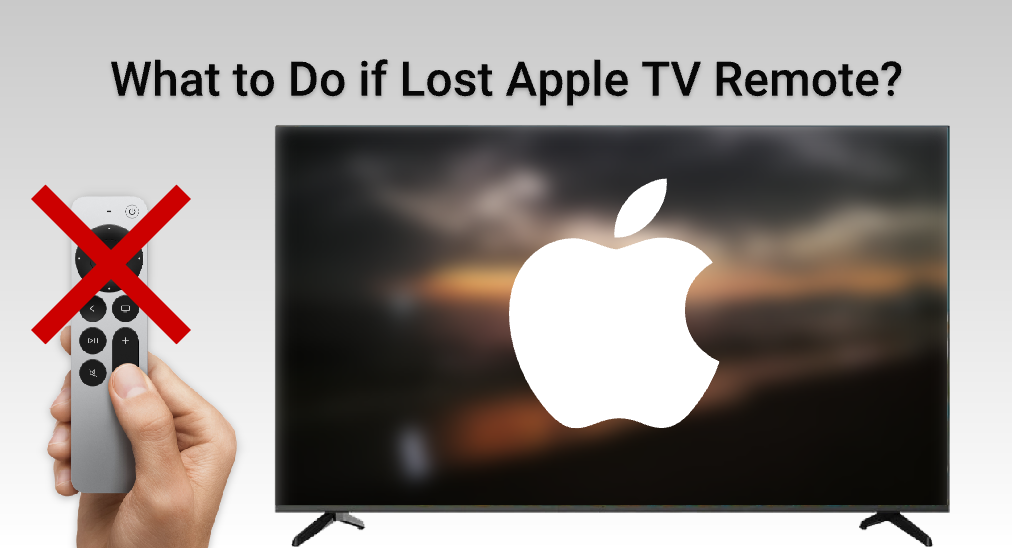
Apple TV remote lost can be extremely frustrating, for it leaves you unable to control your entertainment hub. However, fear not, as there are several solutions available to deal with the “Apple TV lost remote” situation. Whether it’s utilizing the built-in features of your iOS devices or smart TVs, there’s a solution out there for you.
Table of Contents
General Solutions
Lost Apple TV Remote, how to control it? Well, there are three general answers to this question, and each method is fairly simple, and can be applied easily.
Use iPhone or iPad to Remote Apple TV
Control Apple TV with Control Center: Another option for iPhone and iPad users is to access the Apple TV Remote directly from the Control Center. Following these steps, you can get control of your Apple TV.
Step 1. Make sure that your iPhone or iPad are connecting to the same Wi-Fi network as your Apple TV.
Step 2. Swipe down from the top right corner of your device’s screen to open Control Center.
Step 3. Tap the Apple TV icon and select your Apple TV from the list.
This way, you will get quick access to control your Apple TV without a remote, but this is an iOS limited method, which means if you are using an Android smart phone, you can’t use this method.
HDMI-CEC Control
Many modern TVs support HDMI-CEC (Consumer Electronics Control), which allows you to control HDMI-connected devices using your TV remote. If you’re lucky and your TV supports HDMI-CEC, you may be able to control your Apple TV using your TV remote. Of course, you should use your TV remote to check your TV’s settings menu to ensure HDMI-CEC is enabled, and you might find yourself with a backup remote solution.
Purchase a Replacement Remote
If none of the above solutions work for you or you prefer having a physical remote, you can purchase a replacement Apple TV remote on Amazon. This is the straight-forward solution which can absolutely bring the control of your Apple TV back, but it isn’t an economic solution, because the remote itself appears to be a bit of overpriced.
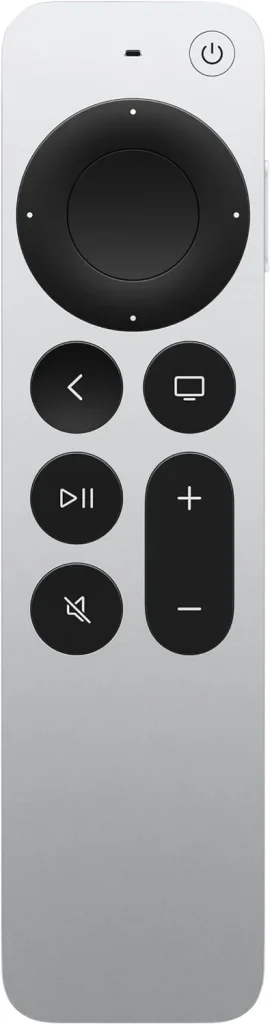
The Optimum Solution: BoostVision’s Apple TV Remote App
While these solutions can help you navigate your Apple TV without the original remote, there’s another option worth considering – BoostVision’s Apple TV Remote app. BoostVision offers a user-friendly app that replicates the functionality of the Apple TV remote, providing you with an alternative control method for your Apple TV.
Download Universal TV Remote
After you have downloaded the app, you can follow these steps to get your smart phone paired with your Apple TV.
Step 1. Make sure you have connected your smart phone and your Apple TV to the same Wi-Fi network.
Step 2. Click the Tap to Connect area or the Connect TV button.
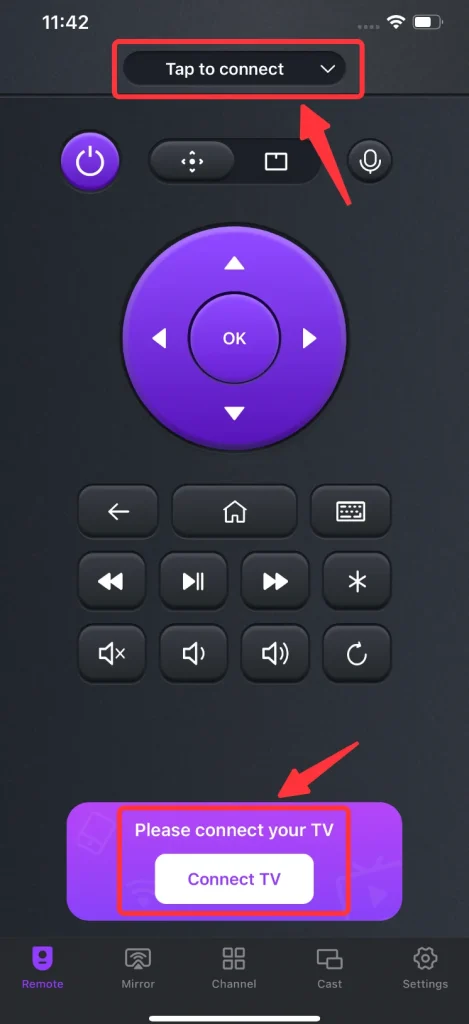
Step 3. Choose the Apple TV from the devices list.
Step 4. Enter the PIN code that appears on the TV screen, and the connection will be automatically established.
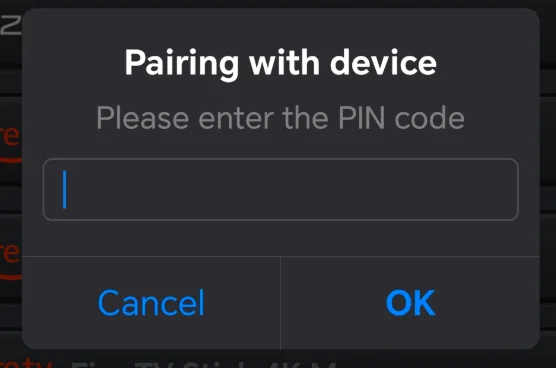
Conclusion
Hope you won’t be bothered by “I lost my Apple TV remote” problem after reading the guide above. With built-in feature of iOS, the Control Center, as well as options like HDMI-CEC control and replacement remotes, there are plenty of ways to navigate your Apple TV without the physical remote. And for a seamless and intuitive remote control experience, consider trying out BoostVision’s Apple TV Remote app.
Lost Apple TV Remote FAQ
Q: What do I do if I lost my Apple TV remote?
If you lose your Apple TV remote, there are several ways you can control your Apple TV:
- Use your iOS device, such as iPhone or iPad, go to the control center and connect to your Apple TV.
- If your smart TV supports HDMI-CEC, you can use your TV remote to control your Apple TV.
- You can purchase a replacement remote from Amazon.
- You can install a third-party Apple TV remote app on your phone and control your Apple TV.
Q: How do I control my Apple TV without the remote?
If you have an iPhone or iPad, you can use them to control the Apple TV. If you are using an Android phone, you can use a third-party Apple TV remote app to control your Apple TV.








